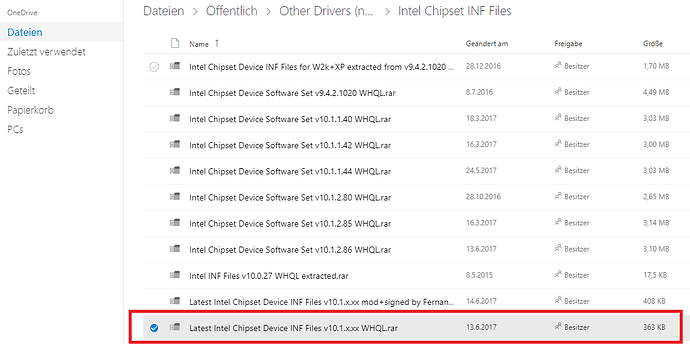thank for your reply!Because my English is very poor,I had to read over the "[Guide] Integration of Intels AHCI/RAID drivers into a Windows XP/W2k3/W2k CD" many times.At first,
I download the the clean xp-32 and unzip to root directory of hard disk,Then unzip the "Universal 32bit Intel RST textmode driver v11.2.0.1006 mod+signed by Fernando"to hard disk.At last, Integrated It into a Windows XP and Create Bootable CD.I wonder it can not use the intel Q170 mainboard?
Regards
ryeyr1
Which one of the listed Intel SATA Controller did you choose while doing the driver integration?
It should work, if you
a) had chosen the support of your specific on-board Intel SATA AHCI Controller (check the DeviceID!) while doing the nLite driver integration task and
b) hit F5 resp. F7 at the beginning of the XP installation and choose the ACPI setting, which matches your computer.
I´m searching for driver PCI\VEN_8086&DEV_22A3&SUBSYS_10C01043&REV_35 Windows Xp. Is there any way to install xp in this machine?
@judokan :
Welcome at Win-RAID Forum!
I have moved your post into the correct thread, where you can find the related guide wihin the start post.
These are the HardwareIDs of the Intel SATA AHCI Controller, which belong to some Intel ATOM/Baytrail chipsets. Intel has never delivered any AHCI driver, which supports this specific Intel AHCI Controller. I even doubt, that it fully supports the AHCI protocol.
Attached is a freshly modified and signed variant of my “Universal 32bit Intel RST AHCI+RAID driver v11.2.0.1006 mod+signed by Fernando”, where I have added the DeviceID DEV_22A3 of your on-board Intel Baytrail SATA AHCI Controller, but I cannot give you any guarantee, that it will work.
Try it by booting of an nLited XP CD, where you have integrated the attached driver according to my guide. If the XP installation should fail in AHCI mode, I recommend to set the Intel SATA Controller to “IDE” within the BIOS (if there is such option).
Please report here about the results of your work. If you should succeeded, I will update the related drivers mod+signed 32/64bit “Universal” Intel RST drivers v11.2.0.1006 within the start post by the freshly modded ones.
Good luck!
Dieter (alias Fernando)
Universal 32bit Intel RST AHCI+RAID driver v11.2.0.1006 mod+signed by Fernando.rar (253 KB)
Thank you so much for making this!
I’m happy to announce that I was able to successfully install Windows XP Professional on this using your modded driver.
EDIT by Fernando: Unneeded blank lines removed (to save space)
@Kescarte_DeJudica :
Welcome at Win-RAID Forum and thanks for your feedback!
Regards
Dieter (alias Fernando)
Off topic: Please shorten your signature. It shouldn’t need more space than your post.
Thank you very much!!! charm like a shooting.
@all:
Update of the Start Post
Changelog:
- updated: “Universal 32/64bit Intel RST textmode drivers v11.2.0.1006 mod+signed by Fernando” (re-modded and signed at 07/26/2017)
- updated: “Universal Intel RST Drivers & Software Set v11.2.0.1006 mod+signed by Fernando” (drivers re-modded and signed at 07/26/2017) Changelog: Enhanced support of Intel BayTrail AHCI Controllers and the latest Intel RAID Controllers
Good luck with these mod+signed Intel RST drivers with enhanced compatibility!
Dieter (alias Fernando)
Hello Fernando.
I want try to install driver on the Gigabyte Z270M-D3H (200-Series Chipsets), but the downloaded archive is corrupted. If you re-upload this archive i will be very grateful. Thanks.
PS/ The new version of winrar (5.5) opened the archive correctly. Sorry, this is my mistake.
Hi Fernando, it’s really incredible what you’ve done! I have Windows 10 and I’m currently trying to install Windows XP 32-bit either to an internal or external drive partitition in order to work with an old video capture card where only XP 32-bit drivers exist. I’ve tried Virtual Machines but they either can’t install the drivers or can’t see the hardware, so that’s why I’m currently trying to install a genuine XP. Windows 10 can see the card in the Windows device manager if I install Grass Valley’s semi-official “legacy drivers”, but it can’t install the old version of Edius on Windows 10 that’s the only program that exists to actually operate the card.
So far, I’ve created a SP3 XP boot CD by means of your guide, including all the necessary drivers I need for this machine (mainly SATA, Firewire, USB 3, PCI-express, Realtek audio, 200 Series chipset, latest May 2017 XP security patch), plus two partitions that I’m trying to install XP on: One external on an external USB HDD drive that’s 30 GB, and one internal partition that I’ve created by shrinking my C: drive. People have told me it’s more save to install XP to the external drive (because the boot procedures of XP and Windows 10 are so entirely different they only break each other) so that’s why I’d prefer it on the external drive. I’d also have a large D: disk with 2 TB of space left where I could add a partition, but it’s my main data drive. Oh, and of course I’ve also created a Windows 10 recovery/repair image of my current system.
But my problem is this: I can initiate the boot process from your XP boot CD in UEFI BIOS just fine, but when it asks me where to install the OS, it a.) only sees the internal 20 GB partition, not the external 30 GB partition, and b.) the dialogue tells me that has no access rights to that partition. The additional options it gives me within that dialogue is to either use “unlocated space” on that drive, or re-format that internal 20 GB partition.
No change whether I’m formatting either partition as either NTFS or FAT32, or if I’m trying to “freigeben” (release?) both partitions in Windows 10 disk manager (Datenträgerverwaltung).
So how do I make the external HDD partition visible to the XP setup, and/or make either of the two accessible to it? Should I use “unallocated space” or re-format the internal 20 GB partition? Or maybe I should try and create a partition on my internal D: data drive?
Oh, and BTW, the >Latest Intel Chipset Device INF Files v10.1.x.xx WHQL (for modern systems with UEFI BIOS) are gone from Mega as well as the mirror. Could be I’ll run into trouble because I don’t have those, as my comp is from this year (Windows 10, Asus Prime Z270-A, i-Core 7) and only runs on UEFI, not old BIOS.
@TlatoSMD :
Welcome at Win-RAID Forum!
Only disk drives, which are connected to an Intel SATA port running in AHCI mode will be detected by the inserted mod+signed Intel AHCI driver. This thread and my guide are not valid, if you want to install XP onto any USB connected HDD.
I cannot confirm this find. Both links are working fine.
Regards
Dieter (alias Fernando)
So how do I make the internal 20 GB partition that it can detect accessible for the XP setup, or make the external HDD drive visible? Maybe for the latter, I’d need to infuse other drivers by means of nLite? Should I use "allocated space" or re-format the internal 20 GB partition?
I cannot confirm this find. Both links are working fine.
Here’s the error message I’m getting for Mega:
And here’s the one I’m getting for OneDrive:
If you done have everything correctly, the XP Setup should detect the HDD, which is connected to the on-board Intel SATA AHCI Controller. Then you have to decide, where XP shall be installed. This requires enough free space on the related partition.
If the 20 GB partition shall be used as target system drive, you should delete the related partition (all data of that partition will be lost). Then you can press the “New” button and are able to create a new partition. Once this is done, you can continue the XP installation onto that freshly formatted partition.
Off topic:
Hello Fernando, i tried to integrate sata drivers to my installation disk using your guide. I used the Intel Sata Ahci controller- A102 driver. The installation completed but when it tried to start up windows, It gave 7B error blue screen in the windows xp logo and then it restarted.It doesnt even boot in safe mode. I attach you my system devices and the controller. Did i use wrong driver? Also one other thing to mention is that my bios doesnt support to change ahci/ide modes. CSM and legacy are enabled. I need windows XP to run a specific application that is used for topographic purposes ( i tried with dos box but it was giving errors).
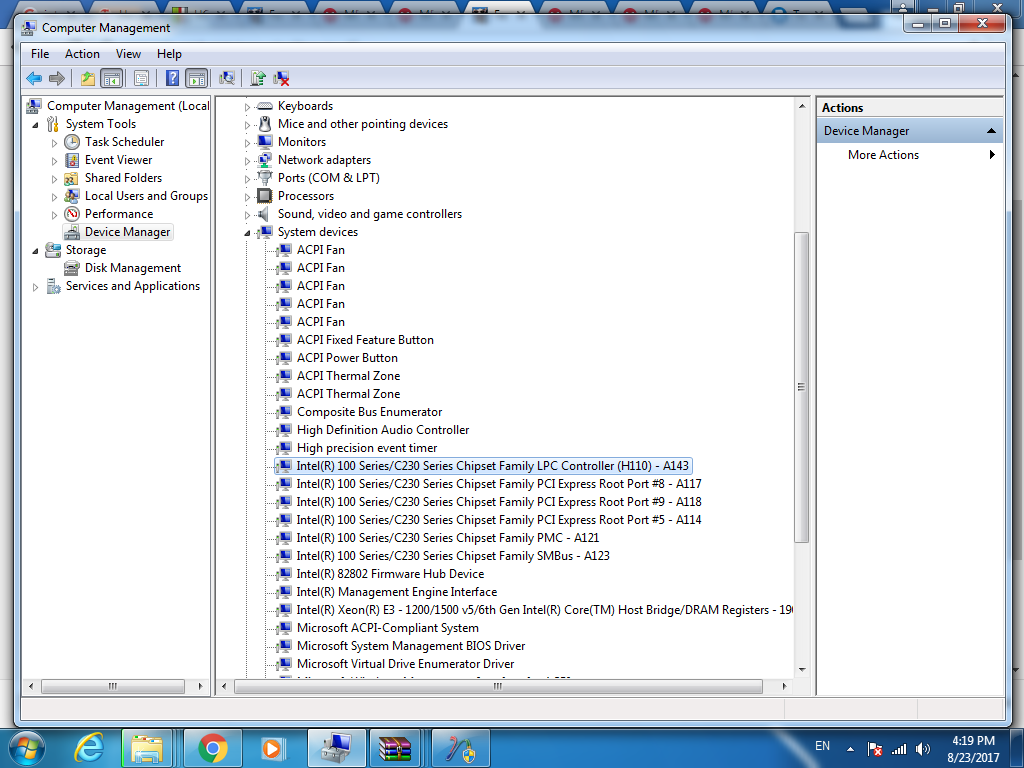
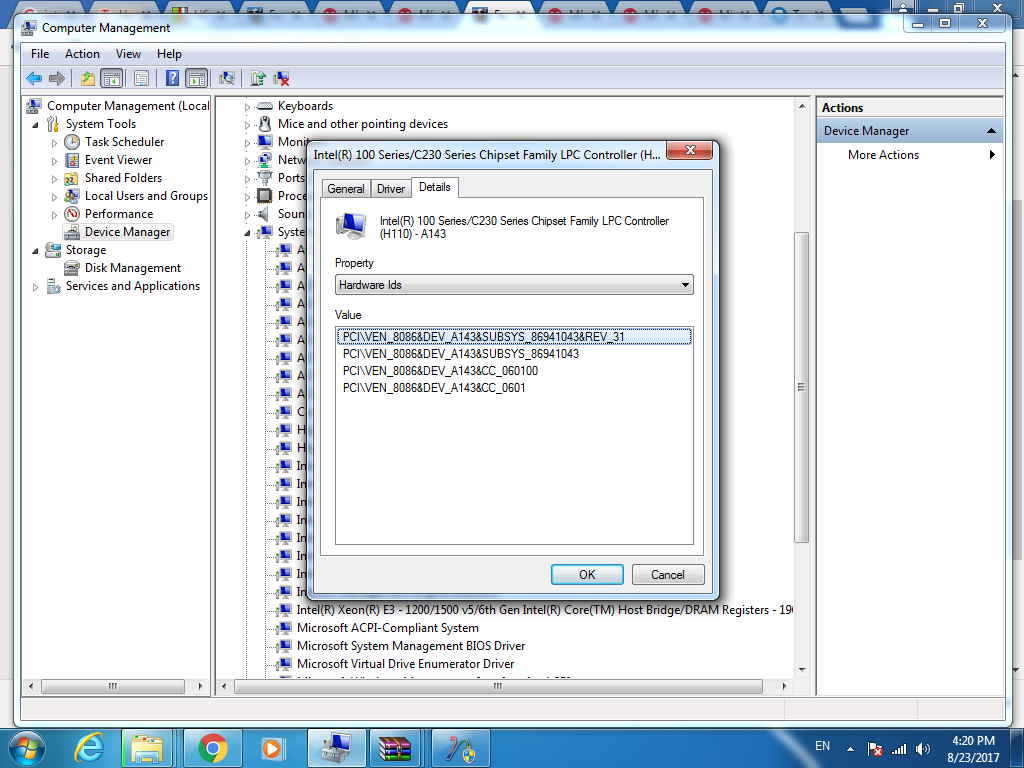
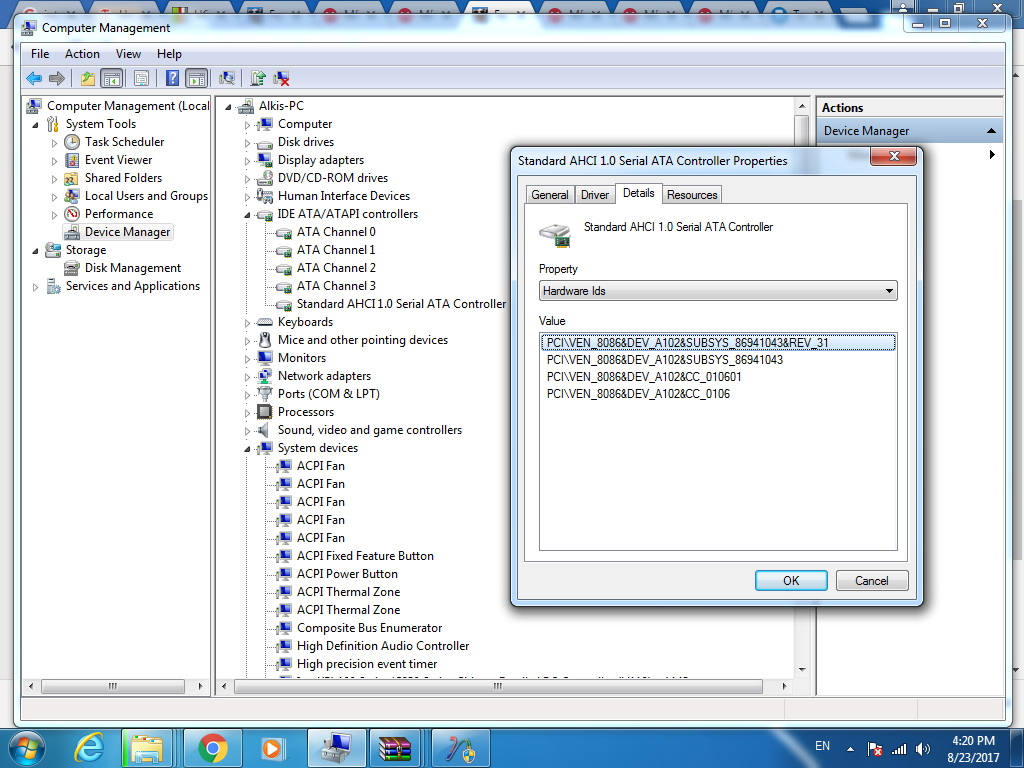
@kostas852456 :
Welcome to the Win-RAID Forum!
I have moved your post into this thread, because you obviously followed the guide, which is within the start post.
If you have just integrated the file named iaAHCI.inf of the “Universal 32bit Intel AHCI & RAID driver v11.2.0.1006 mod+signed by me” and checked just the support of the listed Intel SATA AHCI Controller DEV_A102, but got nevertheless a 7B BSOD, I suspect, that you didn’t use a “clean” (=untouched) XP SP3 image as source.
Regards
Dieter (alias Fernando)
Hello,
I am in need of XP at new PC and I am stuck in very simmilar possition as kostas852456
I am running ASUS B150M-C D3 5-YW + 180GB Intel ssd + USB CD drive
https://www.asus.com/Motherboards/B150M-C-D3/
AHCI is VEN_8086&DEV_A102
I have followed the guide and made slipstreamed XP CD. I have original XP sp2. As part of slipstreaming I have integrated SP3 also. Used Universal 32bit Intel RST AHCI+RAID driver v11.2.0.1006 mod+signed by Fernando.rar
The installation starts and after driver loading I get 0xA5 BSOD.
I thought that I made some mistake during slipstreaming. Lucky me I have USB floppy and some flopies. So I have booted original installation of SP2 and using manual driver add used A102 driver. So the driver is definitely there…
Unfortunately the result is the same ![]()
Did I miss something? Any tips what should I try more?
Thank you very much for your effort!
Kachnik
@kachnik :
Welcome to the Win-RAID Forum!
The BSOD you got is caused by a wrong ACPI setting. Your bootable CD is ok, but you have to press F5 or F7 while prompted to press F6.
Please have a look into the chapter 3 of the start post.
Good luck!
Dieter (alias Fernando)
The problem was USB CD drive, when I use SATA drive I was able to install the system and it is running now.
Thank you very much for your help!
@kachnik :
Thank you very much for your feedback and for mentioning the reason for your previous problems. This may help other users.
It is fine, that you finally got the desired OS Windows XP successfully installed onto your Intel 100-Series Chipset system running in AHCI mode.