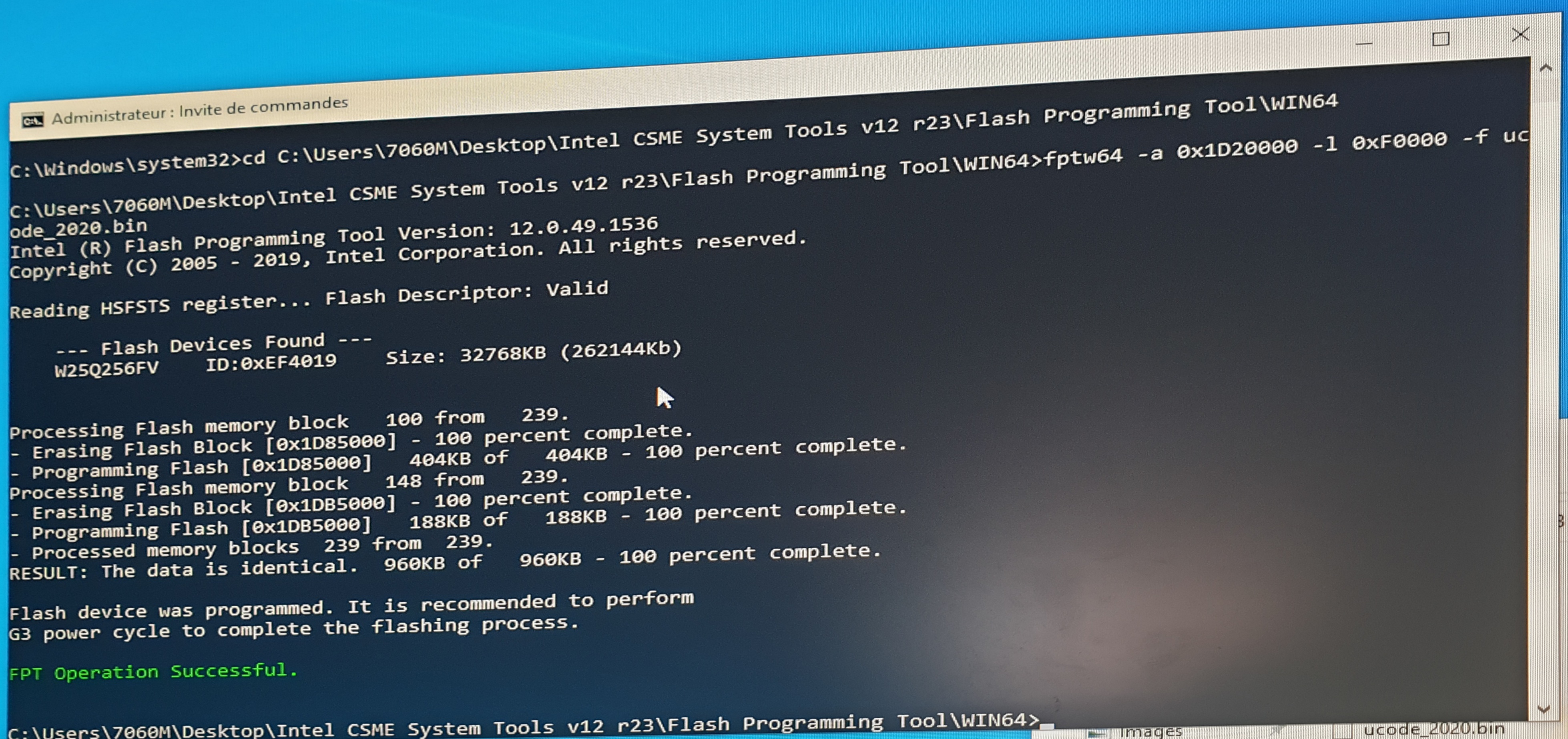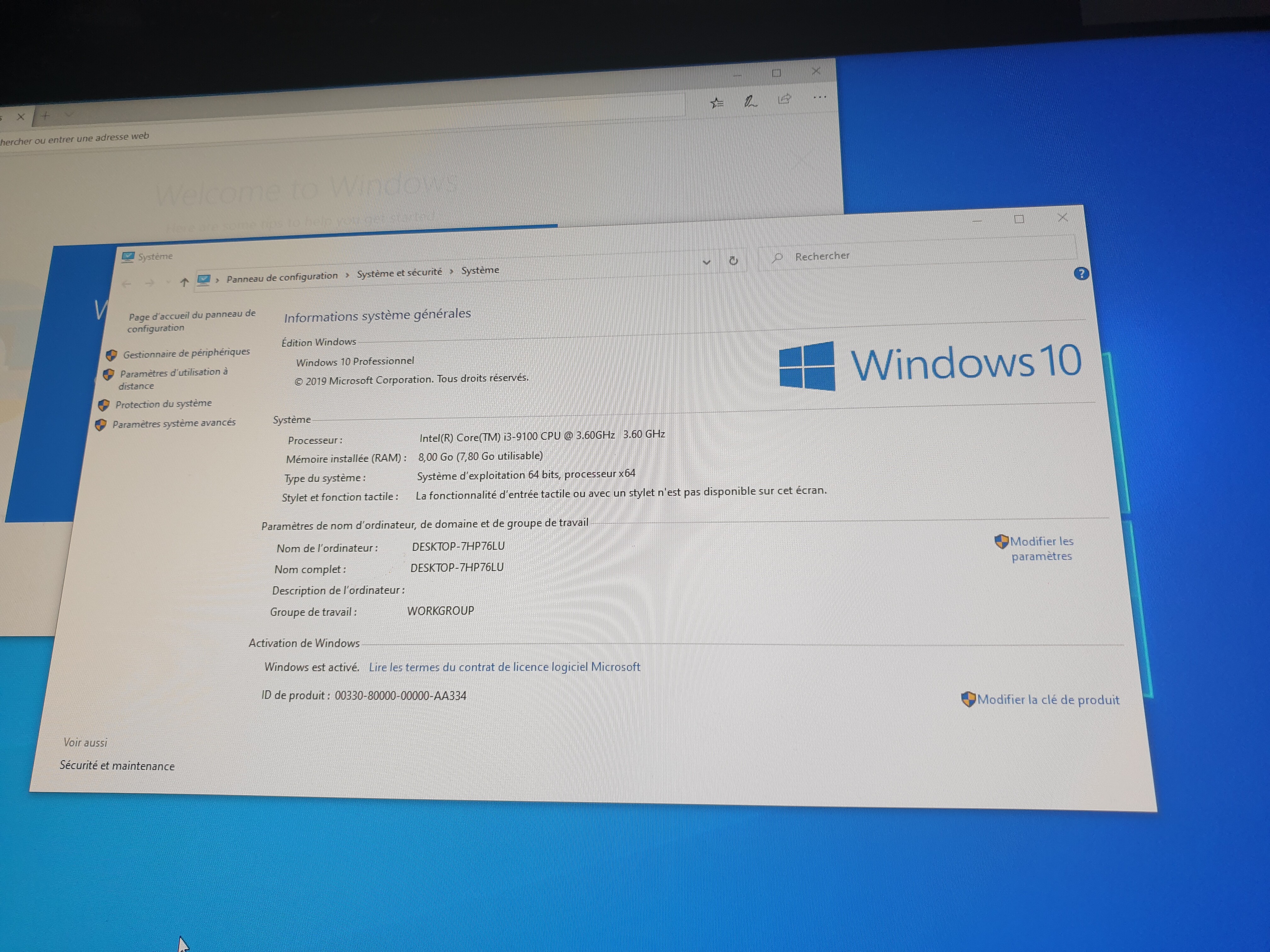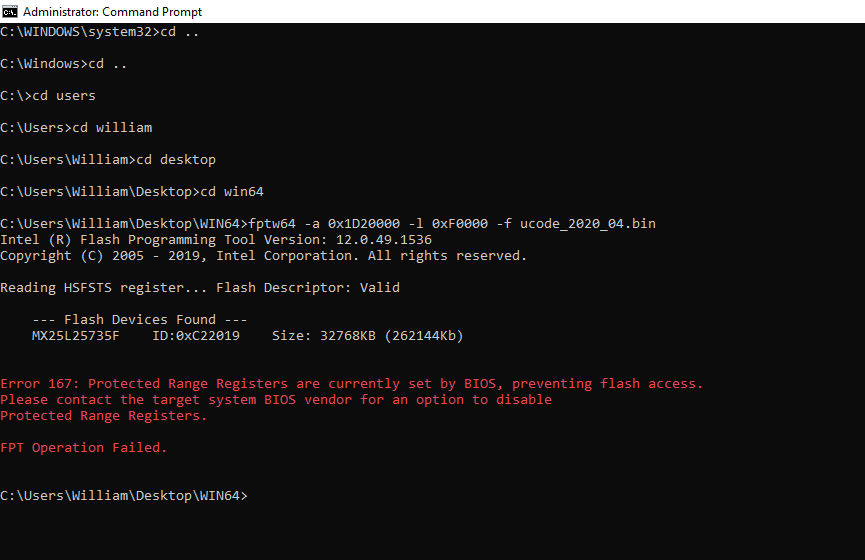@laodouya I haven’t yet tested my i3-9100 in this flashed board yet because it hasn’t been received in the mail yet but I can briefly detail below the steps required to flash the updated 906EA/906EB microcode as well as additional 906EC/906ED microcode from 9th gen.
I didn’t use the hardware programmer to do the flash, but ordered one to resurrect a corrupted BIOS on an older 9020 M board and also for backup dump of ROM incase of failed testing.
All went as planned with no issues booting back into Windows so hardware flasher (CH341A) wasn’t required - but is an incredibly useful tool to have next to you anyway 
Again, a very special shoutout to @DeathBringer and @Lost_N_BIOS - without their help this project would be dead in the water. I just came up with the thought that this would likely be possible given 7070 Micro motherboard is identical (after having checked all components one by one all that could differ is internal pcb layer design). I’m just going to detail the steps mentioned in different posts throughout this thread into one for you.
Please note that the flash has ONLY been tested on 7060 Micro 35w TDP board @ time of writing (25/05/2020) - i’m waiting on a cpu cooler for my 7060 Micro 65w TDP board before testing the flash on that board but there shouldn’t be any issues !!
Steps are outlined below :
1. Service Mode jumper MUST be set on your 7060 Micro motherboard otherwise you will not be able to flash additional/updated mcode to BIOS with fptw


2. Download Intel CSME System Tools v12 r23 - (2020-05-03) - v12 is the correct version for 7060 mainboard - do not use any other main version. Link :
Extract contents, this guide will only reference Windows method by using contents from ‘/Flash Programming Tool/WIN64’ (or WIN32) folder. (DOS, Linux etc… versions available in same folder for those interested).
3. Download updated/additional microcode bin for 7060M
4. Ensure 7060_micro_ucode_012020.bin file is placed in ‘/Flash Programming Tool/WIN64’ (or WIN32) folder.
5. In Windows, open cmd and type the following : fptw64 -a 0x1D20000 -l 0xF0000 -f 7060_micro_ucode_012020.bin
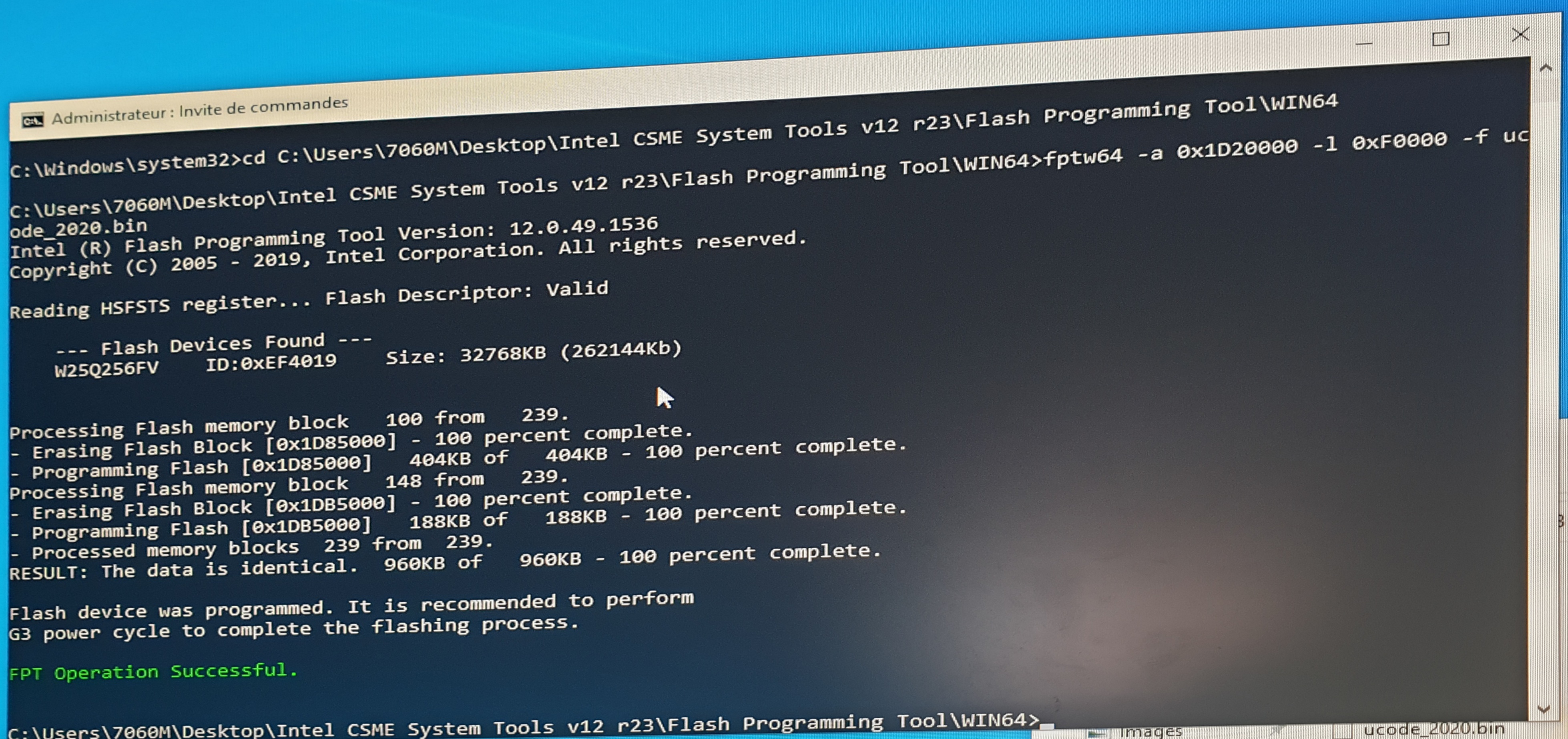
fptw will detect correct BIOS chip on your board and begin flashing the updated microcode. Once successful you may reboot PC, check it loads into Windows & you can perform CPU swap. Again, i’d advise atleast waiting until I install my i3-9100 to ensure everything works fine 100% ! (adding cpu microcode doesn’t necessarily mean 9th gen will be compatible on this 7060M mainboard despite myself having thoroughly checked every component on both boards - some tiny detail may have changed between both board iterations).
@Sleinous - Latest microcodes always available here FYI - https://github.com/platomav/CPUMicrocodes/tree/master/Intel
This BIOS uses FIT Table, so adding additional microcodes and or changing the sizes of either original in slot 1 or 2 may cause microcode to fail to load from BIOS properly without doing a proper full BIOS region edit and reflash with FPT
Additionally, the first microcode starts at 0x1D20400, if you start writing at 0x1D20000 you overwrite the entire FIT Table and overwrite BIOS AC module which is following microcodes if you write length F0000 from 0x1D20000.
Ahh, I see, in the file you are using that’s F0000 length, you have FIT and all microcodes and the volume header etc. Still though, if you write F0000 from 0x1D20000, you will overwrite BIOS AC module.
Never mind, I see this is also included in the file you are writing in! Wow, this is a lot of stuff shoved in there for just a microcode update, so many easier ways of doing this, but I guess all ways that work, work 
Don’t mind me, carry on 

@Lost_N_BIOS
Always eager to learn if there are easier/simpler ways of proceeding - if you have some spare time to explain 
Yes, use MMTool 5.02.0024 as I mentioned on post #5, it did everything perfectly in my test edit that day.
Unfortunately even after retrying I couldn’t get that method to work on my end
Just to wrap this up, I received my i3-9100 today and… it worked !

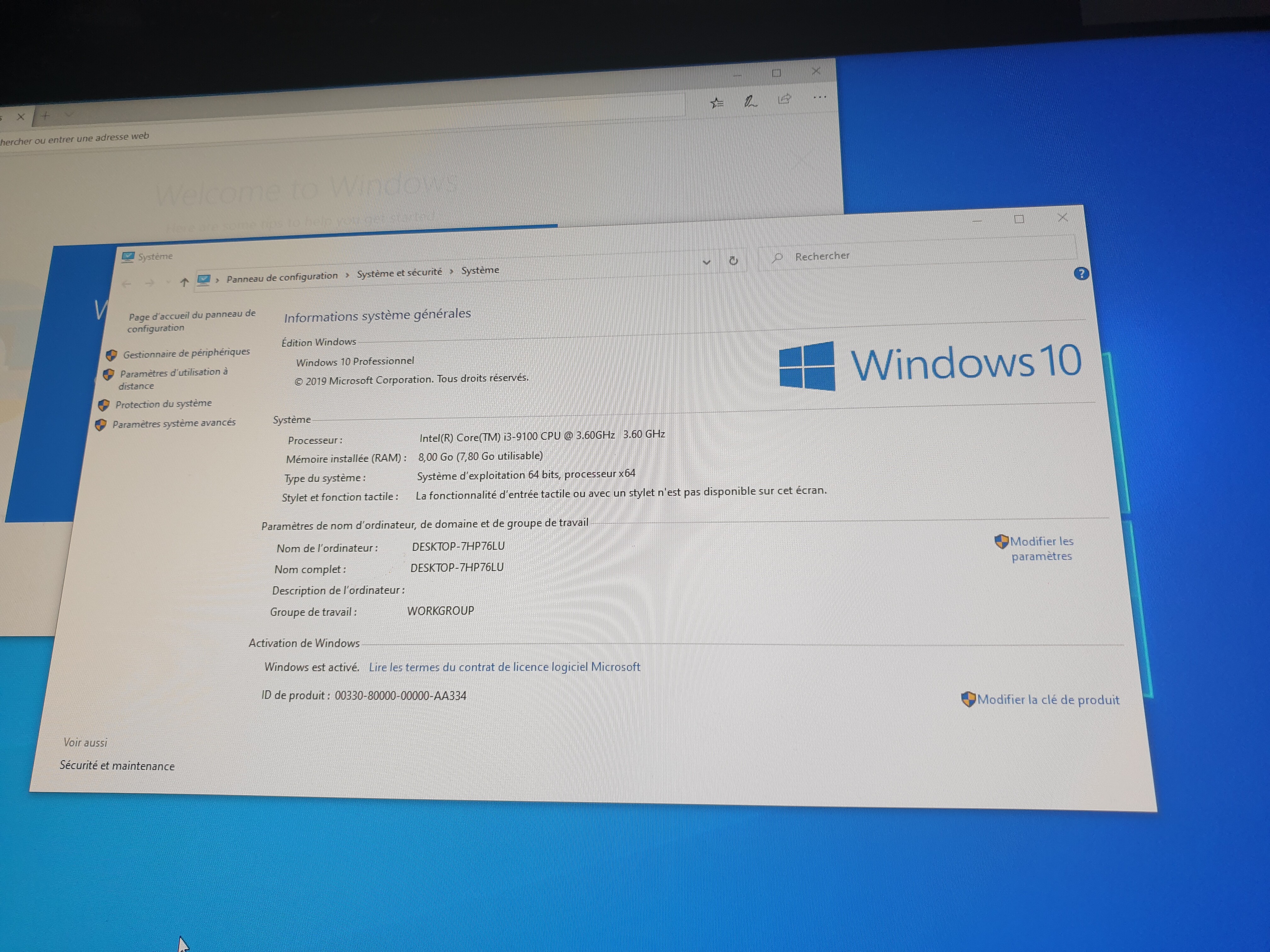
Nice news!
Enable Turbo Boost!
So weird, maybe you have odd MMTool file, or you don’t have mod version, or something odd going on?
I can send you the file I test edited that day if you want to see it?
Nice to see success ^^ 
Thanks DeathBringer!! 
@DeathBringer I may try & update CPU Microcode just for practice later on 
Turbo boost isn’t enabled yet on that motherboard (it is just a spare board for testing for now)
Will enable it on my 65w tdp board though when ready 
@Lost_N_BIOS Wouldn’t mind the test file - maybe I can reopen in MMTool & see if it’s my version that’s no good ? I tried your version though, no dice - I might have just made a mistake somewhere in the add/remove process though
@Sleinous
Do Load Defailts in BIOS, save and reboot.
Make a screenshot of ThrottleStop (main window) with running TS Bench.
@DeathBringer Will do, just waiting on 65w tdp heatsink & cooler for 7060M first - don’t have one for my 65w board so can’t power it up yet.
Here is the MMTool (.0024 mod version) I used and the edited BIOS I made to test. I did not see any issues, opened your dumped BIOS (FULLDUMP.BIN) and at CPU patch tab add/removed in my normal way (extract all but last uCode, insert my target first ucode, then remove last original, and then insert all the rest I want to insert)
Maybe using 5.02.0025 was the issue? I never tested that, if you want me to try with .0025 let me know and I will see if I find anything funky Actually, I just tested before posting this, also no issues with .0025 version either! So not sure, maybe something you are doing?
http://s000.tinyupload.com/index.php?fil…604923479872577
@Lost_N_BIOS "(extract all but last uCode, insert my target first ucode, then remove last original, and then insert all the rest I want to insert)"
I think I just realised my error, when I did this I deleted all but FIRST uCode in the list, then I added ALL uCode and THEN deleted FIRST (original) uCode
I think I made a right mess of things !
What i’ll do is try this out when I dump the 7060M 65w TDP BIOS (the 2nd board) and will report back - heatsink & fan arrives in about 2 weeks from now.
That shouldn’t mess things up either, but I guess maybe it could, and that may be why I’ve ingrained into my process over the years to make myself do it the way I do?
Nope, just tested that. Delete “second” one, since there is only two, add all four I wanted, then delete first one at top to remove all original, no issues? 
I do think now that we’re discussing this, in some older BIOS and or maybe just older MMTool, this would happen if not done same way I normally do
Causing wrong dates, file sizes, ucode version info etc, or blank stuff - But none of that here, no matter what I do with 0024 or 0025, no matter how I delete or add etc.
I’ve made new mod with updated microcode - https://drive.google.com/open?id=1Un4F_k…W5gOLwaFhWu7_pI
The command to flash:
fptw64 -a 0x1D20000 -l 0xF0000 -f ucode_2020_04.bin
Will this work for the Optiplex 7060 SFF or is it for the 7060 Micro?
@thewkong Yes, unlike some of the older Optiplex series (3020/9020 for example) this BIOS is common across ALL form factors of 7060. Same bios for Micro/SFF/full size
Older models such as 9020 have different BIOS per form factor ‘group’ - if memory serves me correctly 9020M had different bios to 9020SFF
For 7060 you can proceed 
Thanks
Just tried this on my 7060 micro with i9-9900t, it works like a charm, thanks so much.
I got this error when I tried to flash my optiplex 7060 SFF. [[File:Screenshot (16).png|none|auto]]
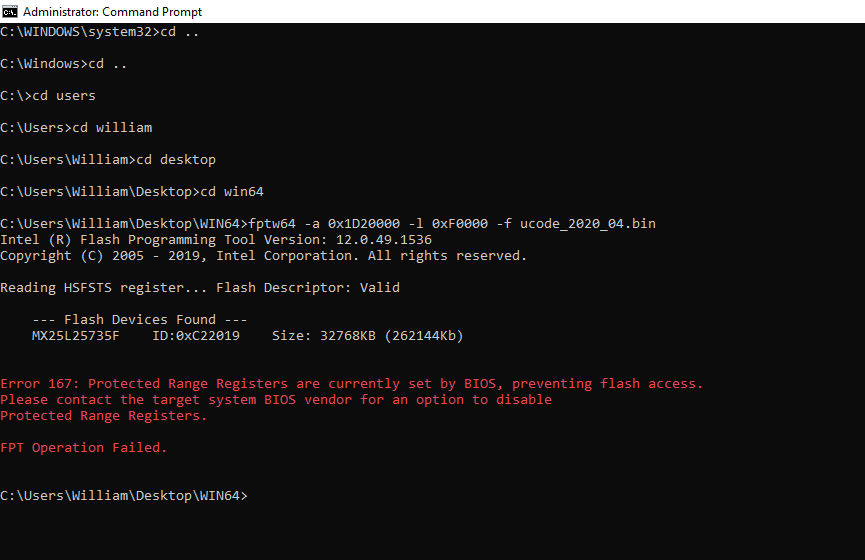
![]()