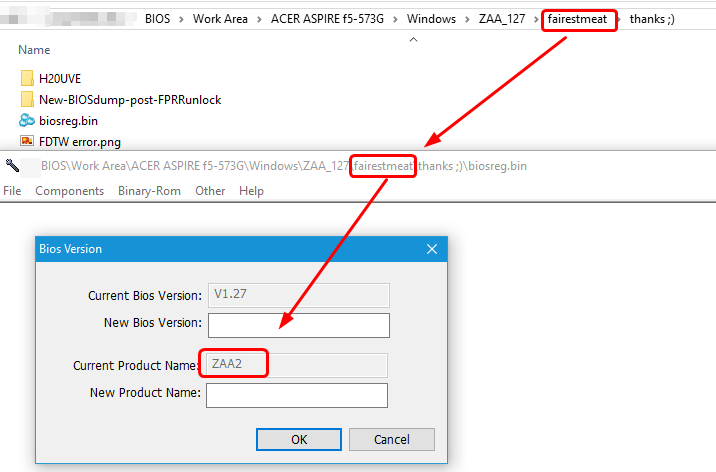@fairestmeat
Different devices work in different ways, is the short, simple answer. Older (USB 2.0) smaller (4gb or less) devices just tend to be supported by more BIOS’
I have used a 500gb USB 3.0 external hard drive for booting or installing a plethora of operating systems or tools on countless computers without issue, while others just don’t have support for the device being used.
Do you know what version of firmware is actually installed on the PC’s BIOS? Is it the same version as what was downloaded? If it is a different version that is installed, there may be a different name it is expecting…
We aren’t done yet, still a few methods we can try that I know of before a programmer is the last option.
However just FYI a Raspberry Pi can also be used as a programmer, instead of ordering a programmer, if you already happen to have access to one… Being able to directly program the BIOS would make all of this irrelevant.
@GooballDiesel
Unfortunately, I dont have a Raspberry Pi…
The BIOS that was installed was @Lost_N_BIOS modded one, altered after the v1.27 that was installed
Very happy to know that you still have some methods
*Edit
I found a 8gb drive here, i`ll try the previews methods with this one
@fairestmeat 

Make sure you remove the power plug AND laptop battery !!! , with power unplugged and battery out, press reset button shown in photo, try to power up…
@GooballDiesel
Yes, I already tried the battery reset, I actually removed the cmos battery, put it back in 20min later… No luck
I guess that if the cmos removal didn`t work, thats because the BIOS is very likely corrupted, right?
One more thing, the laptop power battery in "internal" so I have to dismantle the whole thing to disconnect… Do you think I should do that when trying these methods with USB?
@fairestmeat
The button you just pushed, effectively, does the same thing. It interrupts power flow from the battery, just like if you removed it. I, incorrectly, referenced it as a "CMOS" reset, but that has NOTHING to do with CMOS.
Did you just press it, or keep it held down for ~10 seconds?
@fairestmeat
I don’t think the recovery portion is completely “borked”… It just doesn’t see the file, or doesn’t like the name, is my bet.
I see…
I’ll try puting one file at a Time instead of various and see if something happens…
Im pretty sure the image that was used to install bios was the ZAA2 one, so the zaa3 and zaa4 probably will not do anything, right?
Also, is It possible to verify If the bios is expecting a cd - rom? The laptop have a cd drive, i didnt try yet cause i cant prepare a cd right now
@fairestmeat
If you just press power without FN+ESC combo, power LED stays solid, correct? And with the FN+ESC combo it flashes?
Technically it is looking for a cd-rom, however most BIOS’ read USB same way as cd-rom.
I am 99.9% positive that the filename it is looking for is going to be " BIOS.fd " on a USB flash drive or cd/dvd-rom
Try changing the name of each ZAA2, ZAA3, ZAA4.fd file, one at a time to BIOS.fd and try flashing.
Just the ONE file on the USB " ZAA2.fd " renamed to " BIOS.fd " should be correct…
@GooballDiesel
Yes, by Just pressing power, the led is solid, and flashes with the Key combo…
No luck with BIOS.fd, nor zaa.fd, ZAA2.fd, zaa2.bin…
I have Seen some people using wincrisis, but i think just Works with phoenix BIOSes, right? Plus I cant create a unit with wincrisis, gives me an error when I click start to format thé unit
@GooballDiesel
I really think the correct name is in that crisis recovery module, I Just dont know how to look for if, because there is no normal text there
@fairestmeat @LOST_N_BIOS
Nope. It’s buried in a few places, but AFAIK, that’s not one.
OH MAN!!! Forgive me please, I’ve been up for several days dealing with my wifes fathers health issues.
I clued in to why it wasn’t working… Forgot the most important step!
Here: > EXTRACTOR DOWNLOAD - CLICK HERE <!!!
Run extractor.exe on ZAA2_multi.fd!!! 
Example:
extractor.exe (input file) (output file)
extractor.exe ZAA2_multi.fd BIOS.fd 
" BIOS.fd "should be the correct file name.
Put the generated BIOS.fd on the USB, and give it ONE MORE SHOT.
Let me know how it goes THIS TIME AROUND.
I was just sitting here having my morning coffee, looking over the files, when I realized the size wasn’t right. Don’t know how I missed it.
My sincere apologies again.
@GooballDiesel
No luck ![]() and no worries! Your personal stuff is the priority!
and no worries! Your personal stuff is the priority!
But yeah, I got the correct size file, "BIOS.fd" but same thing…
Maybe I can format a external hd that has a led on it to fat32 and try it, just to see if the bios is trying to read something…
*Edit
Also, I found a bios region dump that I got with FPTw on the bricked notebook a while ago, the dump is from the same version, should I try using it to recover?
@fairestmeat
1st can you download and install (or run portable) CLICK HERE RUFUS - USB formatting/imaging tool,
ensure there is NOTHING on the USB you need to KEEP,
use the "Device" menu to select your flash drive,
in the "Boot Selection" choose " FreeDOS "
Volume Label " BOOT "
File system: FAT (default)
START!
After that finishes, open the USB device in File Explorer, copy over BIOS.fd (the one you extracted with extractor.exe) and rename it to " ZAAA.fd "
Then try the FN+ESC sequence again.
I’m pretty sure it is a naming issue…
@fairestmeat
Here try these > CLICK HERE - Read the " Read This "
Just " delete " files from USB from this point, don’t " format " it again after using Rufus.
@GooballDiesel His BIOS IS >> ZAA2 variant, not others, unless he was wrong in telling me this from the get-go (Which I don’t think so, this is all I see in his BIOS region dump he sent me to modify). All others will fail if you ever get it to start recovery.
Use this ZAA2 name and BIOS.fd etc and I would do two rounds, one with the 6765 file (renamed to both) and another round with the 6144 (renamed to both)
@fairestmeat - I would use stock ONLY, not FPT backup from before, or mod BIOS I sent you etc.
Actually, it it were me I’d set this aside and save yourself the headache and hassles, wait on programmer to arrive, then send me your dumped BIOS and I’ll fix for you with your modified BIOS region dump you sent me that I unlocked for you already.
Then you will be back at square one, post #13 = Successful BIOS Mod & Flash, all OK etc
@fairestmeat
Here try these > CLICK HERE - Read the " Read This "
Just " delete " files from USB from this point, don’t " format " it again after using Rufus.
Try this one too, this was the 4th .fd I thought I saw in v1.27 that couldn’t be located.
I forgot you have to run the installer on an unsupported PC, leave the error open, look in temp folder for the files…
> HERE <
Same thing with ^ this ^ one…rename to ZAAA.fd
Try FN+ESC again.
Did you miss my post above?? This is wasting time with incorrect name @ ZAAA