http://www.angelbird.com/en/prod/wings-px1-1117/
great m2 pcie card with cooler.
ssd stay < 45° C even if under stress
although i got intel xeon 1230v2 shouldnt i have enough pci lanes to cap 4x bandwidth?
Unfortunately, hasn’t managed to get my SM951 boot to windows/linux on my Gigabyte z68xp-ud3 (rev 1.0).
I’ve followed the instructions exactly as was stated in this post, but without any luck. Also tried extracting the 3 nvme modules from various Z97 bios’es, but no luck each and every time - there is simply no ‘boot manager’ record after os installation.
Has anyone managed to get a nvme ssd booting up from on Gigabyte z68xp-ud3 (rev 1.0)?
Nothing in bios. 0 drives available. I disconnected others only ssd is attached.
@kaber
I had nearly the exact same problem as you, I could see the m.2 drive when I booted into my old version of Windows and use it no problem - but I just couldn’t get it to boot to the m.2 after installing from a thumbdrive.
Turns out I messed up flashing the BIOS using the flashback tool Asus uses.
You need to make sure your BIOS update file is named properly, in my case my Maximus Hero VI file name was M6H.cap. You need to have it on a completely blank USB drive formatted to FAT or FAT32 (sometimes the drives have hidden partitions too if you used it as a boot drive before). Make sure it is in the right USB slot on the back of the motherboard according to your manual and hold down the flashback button for about 3 seconds. It should blink off and on for a while (mine did for about 30 seconds) and then the light should turn off.
My problem was that my light flashed for a while and then turned solid blue - I mistook that as it being done, but it actually means it failed to flash.
wish i could even see the drive
@diman82 :
Welcome at Win-RAID Forum!
Since many users got the Samsung SM951 NVMe booting with a Z68 chipset system by following the start post guide, I hope, that you will succeed as well.
Good luck!
Dieter (alias Fernando)
@ajriddle :
Welcome at Win-RAID Forum and thanks for your report.
It is great, that you finally succeeded after having found out what you were missing before.
Regards
Dieter (alias Fernando)
@Eccentricity :
Welcome at Win-RAID Forum!
To verify, that your modded BIOS has been successfully flashed into your mainboard’s BIOS chip, it may be a good idea to additionally update the Intel RAID ROM module. After having flashed the modded BIOS you can check the version of the currently working Intel RAID Utility version by temporarily switching the Intel SATA Controller to "RAID" and to hit CTRL+I while booting. If it shows the updated version, you can be sure, that the modded BIOS (inclusive the added NVMe module) has been successfully flashed.
Regards
Dieter (alias Fernando)
Perfect! I’ll have a look tonight, thanks for the info!
To verify, that your modded BIOS has been successfully flashed into your mainboard’s BIOS chip, it may be a good idea to additionally update the Intel RAID ROM module. After having flashed the modded BIOS you can check the version of the currently working Intel RAID Utility version by temporarily switching the Intel SATA Controller to "RAID" and to hit CTRL+I while booting. If it shows the updated version, you can be sure, that the modded BIOS (inclusive the added NVMe module) has been successfully flashed.
Thanks for the tip, will check this soon!
Can you please point what module/filename do I need to substitute for upgrading Intel RAID ROM module? Is it the ‘CSMCORE’ filename?
P.S I’ve an active RAID0 array, is there a chance that the array may get corrupted in case of some incompatibility issue?
The Intel RAID ROM of all AMI Aptio IV BIOSes is within the file named CSMCORE and listed as "8086,2822" (after having checked the "Link present" option within the "For Option ROM only" section of the MMTool).
No, the array will not get corrupted by updating the Intel RAID ROM version. The only thing, which may happen is, that you cannot boot into your existing RAID array, but in this case you can re-flash an additionally prepared modded BIOS, where you just had inserted the NVMe module without having updated the Intel RAID ROM module.
Hello,
im from germany and i heard from this page in a lot of disussions about nvme support for z77 chipset.
i have a asrock z77 extreme 11 and put an samsung 960 pro over an adapter to pcie slot. installation of windows 10 works, but after this i cant boot from the drive.
to put the nvme driver into this bios i tried to use your manual, but get the message from the mmtool "file size exeeds volume size". i tried both driver, also the compressed one. no one works.
how can i get the nvme support on my mainboard and how can i boot from my 960 pro?
Greetings from cold germany
Daniel
Wow! What great work you all have done here!
Very inspiring!
I have been reading through this thread and several others on this forum after pre ordering my 1TB Samsung 960 PRO a month ago.
After receiving it I plugged it in fully expecting to be able to get right to using it after doing my homework.
Unfortunately I have met some issues that I can’t figure out.
First, my system:
32 GB RAM
i7-3930k CPU
Win 7 64 bit OS
Dual AMD Radeon 290x GPU
SABERTOOTH X79 MOBO
BIOS Version 4701
Samsung 960 PRO 1TB connected through Lycom DT-120 M.2 PCIe to PCIe 3.0 x4 Adapter
I have installed Samsung NVME Controller 2.1
Now my problem(s):
First, Windows is not detecting the 960 PRO under My Computer’s “HardDisk Drives” section. However, Samsung Magician is detecting it and I can find it under disk drives in Device Manager. So I don’t even know how to use the drive as is even without installing an OS on it.
Second, I had previously installed the modded BIOS using BIOS beta verson 4801. This did not work in allowing me to install Windows on the Samsung 960 PRO and it never fully detected the drive either. All that showed up in the BIOS was something that said “PATA SS” when the drive was plugged in.
Since then I have downgraded the BIOS to version 4701 but I have been unable to get past the BIOS USB FLASH security. Could anyone help me with this? I did it before with version 4801 but I can’t seem to get it to work again. I tried using @CodeRush 's guide but when I get to the /GAN part the program says its an unknown command. Any tips on that?
Also of note, in both cases, I have never seen the 3 NVMe modules named Nvme, NvmeSmm and NVMEINT13 in the BIOS file when viewing with the MMTool. Should I have gotten those from somewhere else and added them?
I know this might be a lot to dig through but I promise you I am definitely putting in the work on my side. I’ve been at this for several days and I didn’t want to resort to asking questions until I had exhausted all options on my side.
Hope I didn’t miss anything. Thanks in advance!
P.S. Not sure if this matters but I have to use the .ROM extension when updating my BIOS for some reason. I think the SABERTOOTH X79 no longer requires the use of the .CAP converter. It is no longer listed as a downloadable file on the support page for the board.
@imsims :
How did your bypass the BIOS security? Can you describe this part to me? I haven’t had success using methods I’ve found and I have the SABERTOOTH X79.
EDIT by Fernando: Unneeded fully quoted post replaced by the direct address to the author (to save space withinj this already very voluminous thread)
https://www.manualslib.com/manual/415077…79.html?page=61
extract from zip and rename it SABERX79.CAP
and enjoy 960 pro on BEST chipset from last 5 years X79 ![]()
sabertooth-x79-asus-4801._intel_4.3_marvel_1.0.1038_asmedia_0.97_nmveInt13.zip (4.81 MB)
Hi, this my first post and i find this page because i needed support a new m.2 nvme ( Samsumg SM951 NVME 256 gb To be precise) in a z87 chipset and I am truly grateful with the people that made it possible, and Fernando for the kind help. So i am using this m.2 booting windows 10 whitout any issue. Just follow the #1 post guide and is extremely easy make it work, here´s a pic of my system.
Specs:
Gigabyte G1 Sniper 5 chipset Z87
i5 4690k
SM951 NVME M.2 with a Silverstone ECM20 adapter card 
Thank you again
|addpics|cxo-1-bfab.jpg|/addpics|
Thanks for the quick reply @imsims
I updated the BIOS with your file and followed your instructions as well as the instructions on the first page but I was not able to locate the drive at all. Not even a "PATA SS" option came up.
Again, I can see the drive in Samsung Magic and in my Device Manager but I can’t see it in my Computer’s Hard Disk Drives list nor can I see it in BIOS.
I was looking in my bios and I noticed all of my PCIE slots were set to GEN3. Does this matter? I tried setting them to GEN2 but it didn’t seem to make a difference.
For some reason I was able to change the filename of the file you shared with me to SABERX79.CAP and just plug it in the back and the USB BIOS Flashback worked but when I wasn’t able to see the SSD in BIOS I went back and tried a different modded BIOS and named it SABERX79.CAP and was not able to get the USB BIOS Flashback to work with that version.
What did you do to your modded BIOS that you were able to get it to load with USB BIOS Flashback?
UPDATE:
I found out how to make the Samsung 960 PRO visible under Hard Disk Drives in my Computer by doing this: http://forum.crucial.com/t5/Crucial-SSDs…ows/ta-p/111492
So now I can see the drive. I tried to use @imsims modded bios and the instructions in the OP but I still don’t see it in the BIOS.
usb stick should be 8 Go Max… try again and format it in fat16 [with 4Go or less ] or fat32 …
@TrackStar
you will not see hdd on hdd list as it is not an sata hdd!
you will see it in the boot list UEFI if it has a UEFI boot partition, done AFTER you will install windows on it.
like that ->
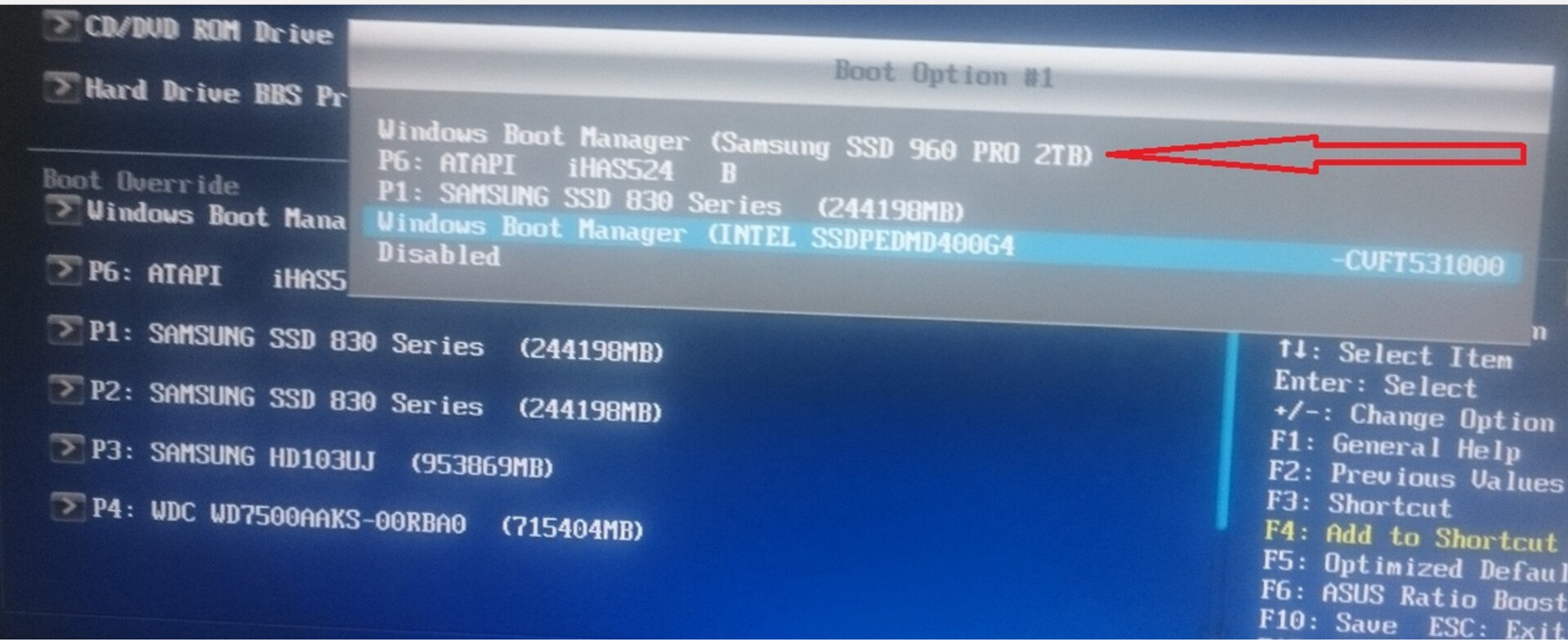
just to be clear, the bios mod nmve module JUST scan PCI-E bus to find UEFI boot partions to be able to boot from PCIE "devices"
that in OUR case are HDD !!
Hope i have been clear … ![]()
PS: what i have done is JUST use 3 tracks from Asus x79 Deluxe bios 4805 in the Asus X79 Sabertooth 4801
becouse ASUS is lazy to update its products bios!
meanwhile i do not understood why asus update X79Deluxe Motherboard and NOT Sabertooth that it was an expensive product!!!
PS2: i think my mod is better than Fernando one (sorry for saying this … :D) becouse it replicate ASUS near-same-motherboard X79,
hope Asus has tested it on X79 deluxe ![]()
EDIT by Fernando: Unneeded blank lines removed and inserted image resized/attached via Forum Software (to save space within this already very voluminous thread)