Hi All! Thank you Fernando for this helpful guide! Has this been proven to work on the Rampage IV Gene X79 motherboard?
Thank you so much for all your work on this. Everything worked perfectly and my new SSD is blazing fast.
Specs for the record:
4770k
Asus Z87-Pro
Samsung 960 Evo 500 GB
GTX-770
@Edward74 :
Welcome to the Win-RAID Forum!
Obviously yes, because the related NVMe modded BIOS has been already offered >here<.
Good luck!
Dieter (alias Fernando)
@twentyafterfour :
Thanks for your feedback. It is fine, that you succeeded and now can enjoy the performance of your NVMe SSD.
Greetings again, I had configured my Bios of my Asus P8Z77-V LE PLUS to place an adapter with SSD M.2 Nvme SAMSUNG MZHPV128HDGM-00000 and it worked very well. I just do not see the features, I just get S.M.A.R.T. It is normal? The program that I used is CrystalDiskInfo.
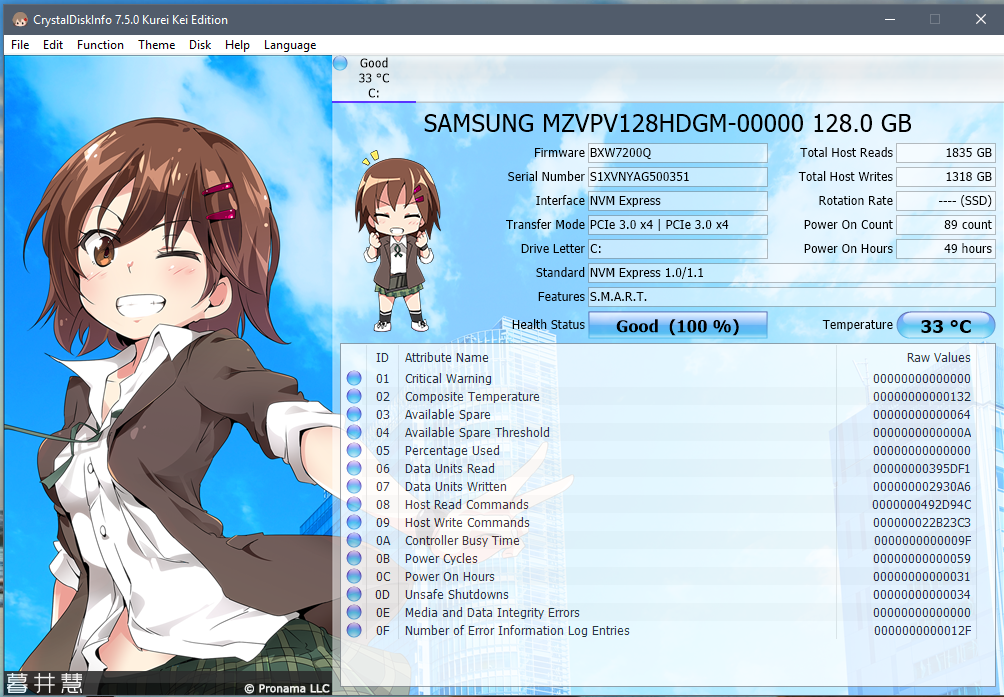
Which "features" did you expect to see by running the CrystalDiskInfo tool?
Maybe you should use a more specific tool like Samsung’s Magician.
Hi Fernando,
I think I need your help…
I have a Z68MA-D2H-B3 motherboard and I’ve just bought one Samsung EVO 960 SSD Nvme 250Gb + Asus Hyper M.2 X4 Mini in order to connect it into the PCI Express x8 space.
Well, I did that, Windows and Samsung Magician see the SSD, all OK and I did a copy into the SSD-NVME disk but I can’t start from the BIOS…
I upgraded the BIOS untill F10 but when I try to upgrade to UEFI with this link http://es.gigabyte.com/products/page/mb/…_10/#support-dl the Q-Flash utility reports an error… How can I upgrade to UEFI? I was following this tutorial but the .exe reports an obvious error “UEFI volumes not found”.
Please I need some help, thank you!
@Mrcarl0s8 :
Welcome to the Win-RAID Forum!
You have to extract the BIOS file named Z8MAD2H3.U1C from the EXE archive. It is very easy by using a tool like 7-zip.
After having done that you can insert the missing NVMe module.
By the way: I just have done a deeper look into the BIOS file. Its undermost listed DXE driver is named CspLibDxe.
Good luck!
Dieter (alias Fernando)
Hi Fernando,
First of all, thank you for your welcome and fast support!
I’ve created a modded BIOS file following the steps listed at the start of the topic and going to the last DXE file: CspLibDxe as you said.
I attach the an image so you can see what is wrong… Because the Q-flash utility show the same error ![]()
What I have to do?
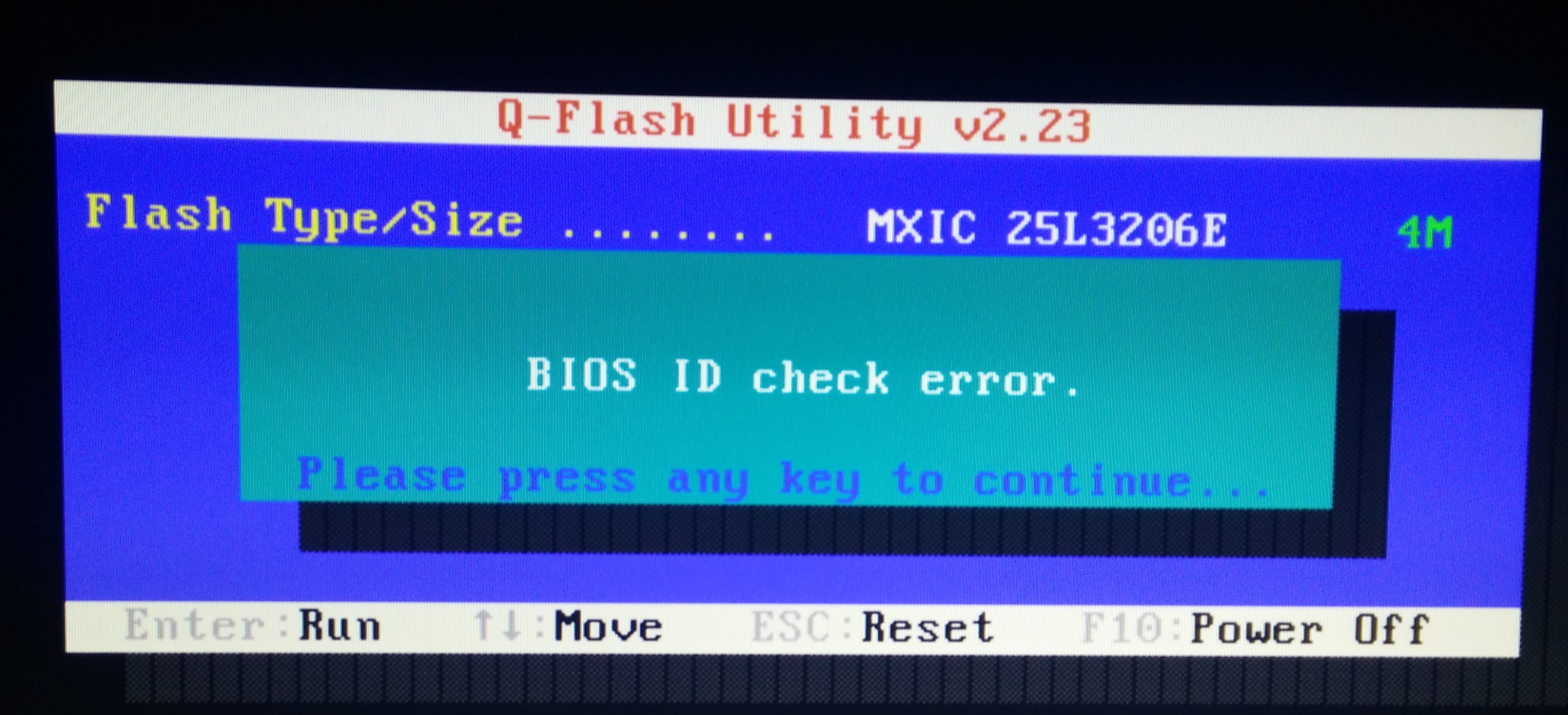
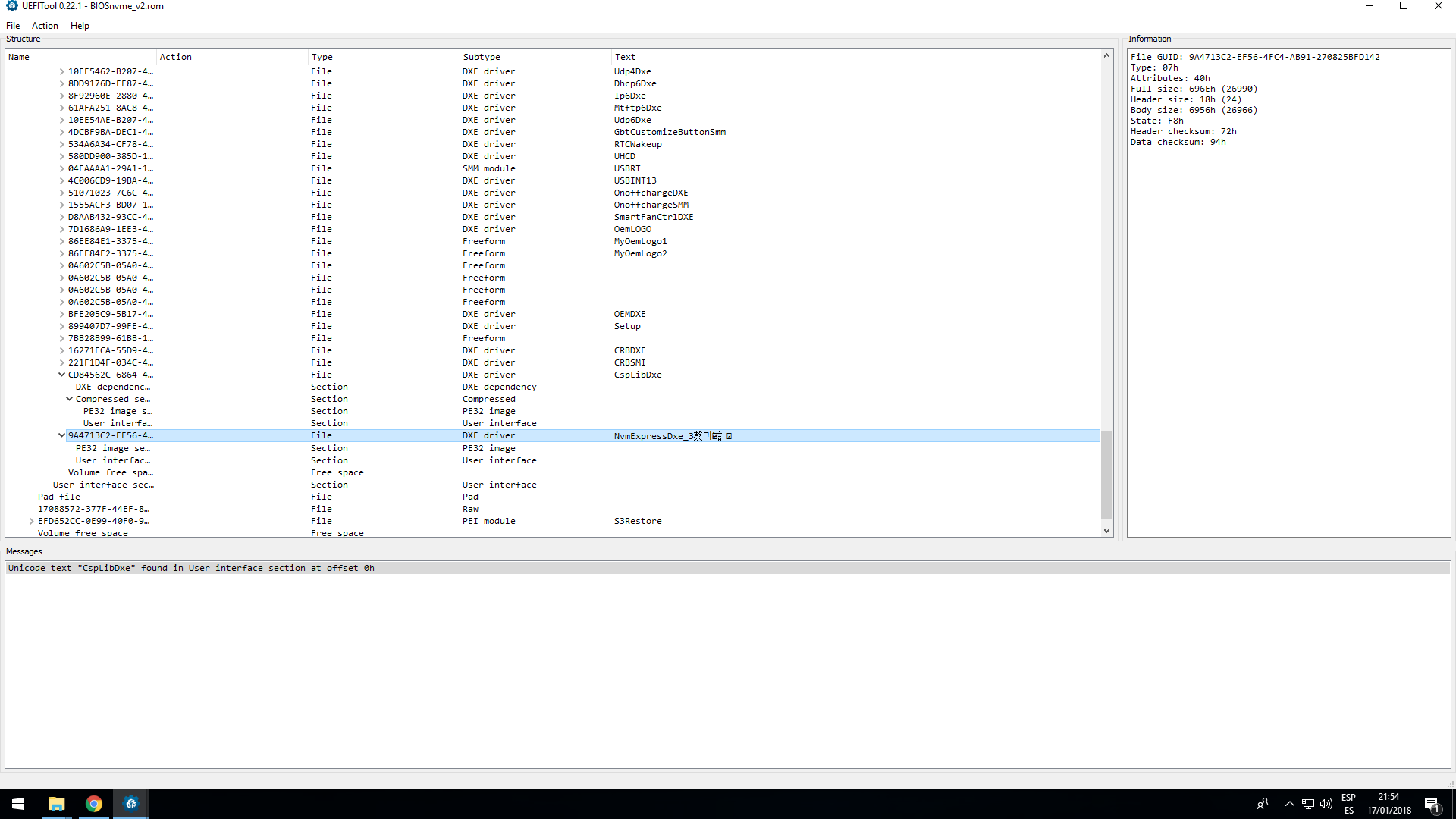
@Mrcarl0s8 :
Please read the first and the 5th post of >this< thread.
Hopefully this will help you to get the modded BIOS flashed.
@Fernando
I had boot my USB Flash Drive in UEFI mode and disabled “Secure BOOT” and “Fast Boot”.
I follow your “Installation of the OS onto the NVMe SSD”, it created two parts, one is EFI system, but I still can’t format my ssd storage successfully.
So I can’t install OS into my SSD storage.
I really didn’t what happen @@
Could you help my check the symptom?
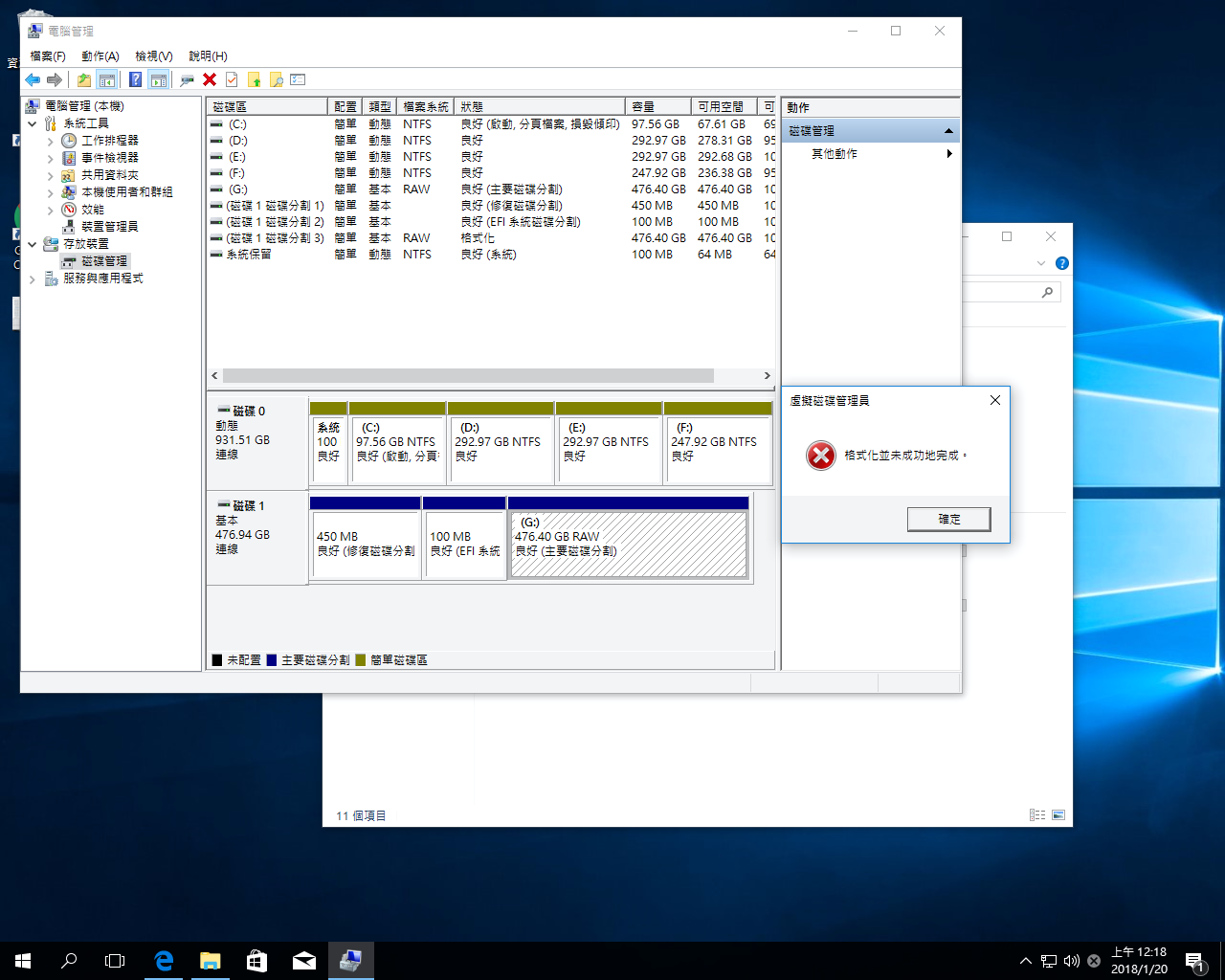
@bravowang :
If you want to use the NVMe SSD as bootable system drive with the OS Win10 on it, you should do the following:
1. Unplug your other HDD/SSD.
2. Boot off the USB Flash Drive with the OS image on it in UEFI mode.
3. Once your NVMe SSD has been detected by the Win10 Setup, delete all shown partitions and create a new one sized 420-450 GB. The OS Setup will automaticly create the other (usually hidden) partitions.
4. Choose the biggest sized partition as the target partition.
5. Wait until the OS installation has been completed.
6. Once the OS is running fine (all available Windows Updates loaded and installed, Device Manager without any yellow flagged device), you can reconnect your other storage devices.
7. To prevent, that your computer boots off the previously used OS, which is still on the other HDD/SSD, you should delete there the 100 MB sized EFI partition and the formerly used 97,56 GB sized system drive from within the Disk Management.
Good luck!
Thank you for your attention, Samsung’s Magician if it worked.
@Fernando
Thanks your help, here is my screenshot for my settings.
I think I follow your steps to do the settings, but it didn’t allow me to format my ssd storage.
Could you help me check what problem in my PC @@
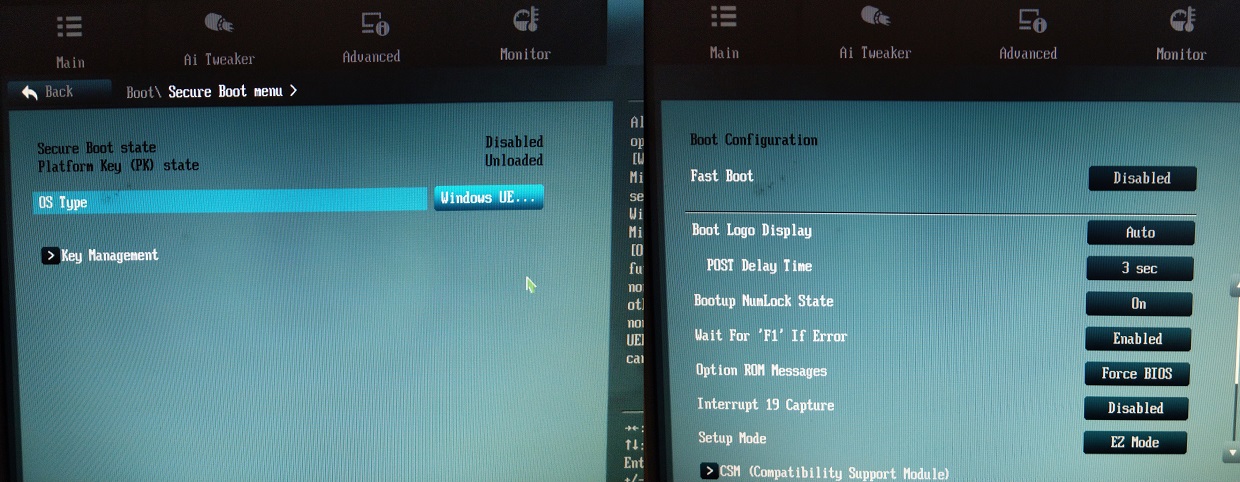
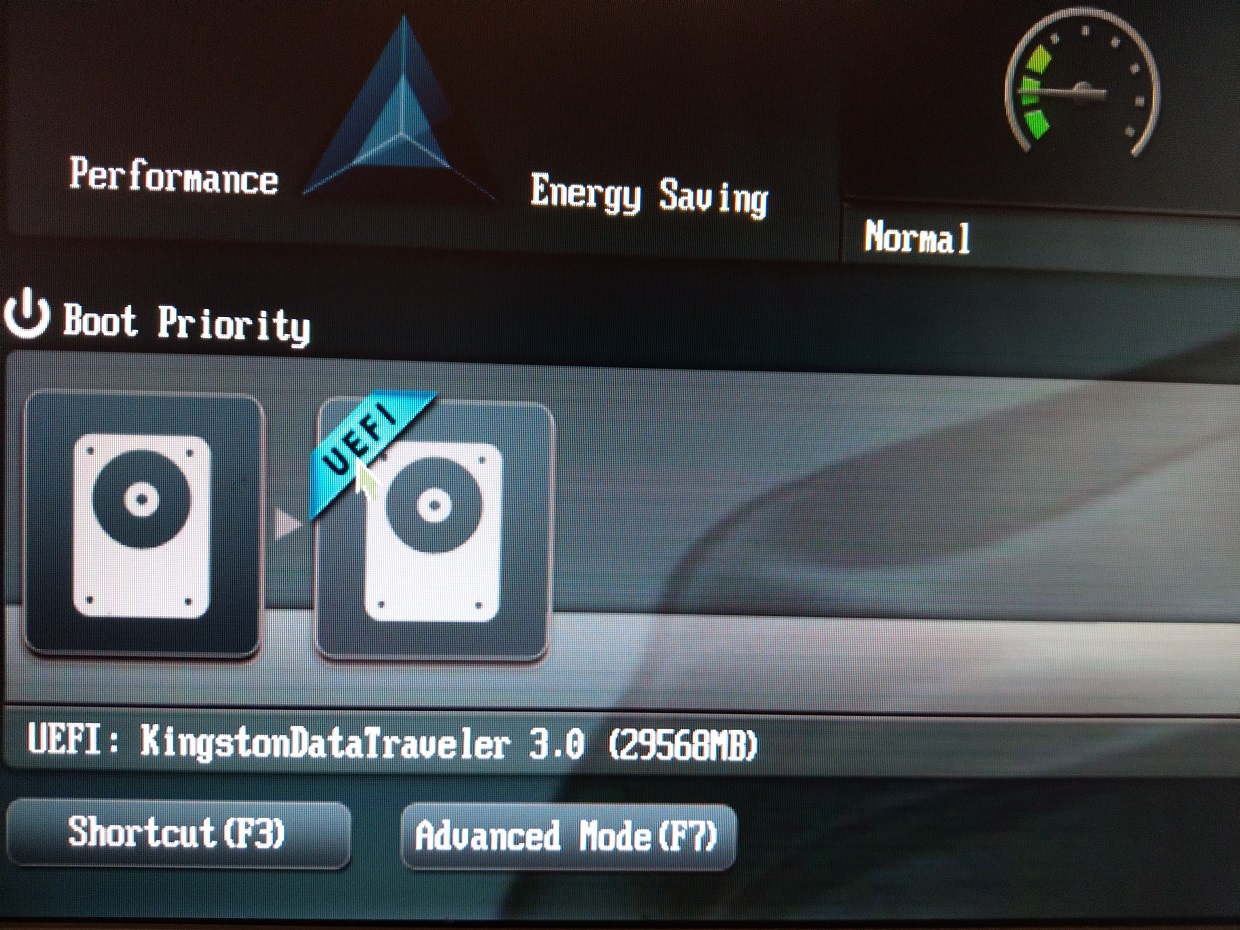
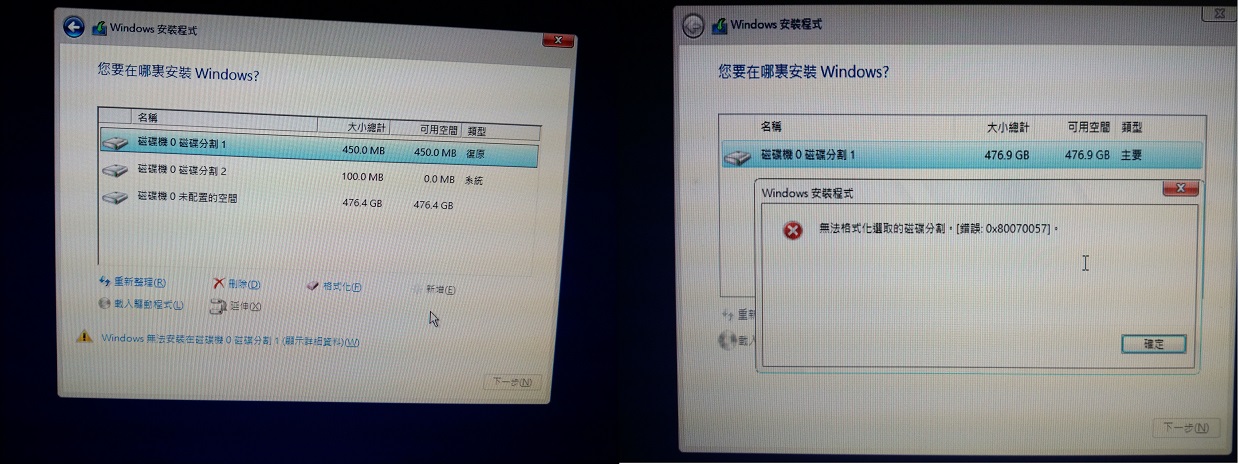
Thanks~
@bravowang :
Thanks for your report. It is good news, that your NVme SSD has now been detected by the Win10 Setup.
And what happens, when you do not try to format the SSD, but just delete the existing partitions, create a new one and then directly install the OS onto the biggest sized (here: 476,4 GB) partition?
By the way: Can you please translate the yellow marked chinese warning at the bottom of the screen, where the 3 freshly created partitions are listed?
What is the difference between NvmExpressDxE_2 that i used in the past and the new NvmExpressDxE_3?
Should i create a new BIOS with this module?
@Diagrafeas :
Welcome to the Win-RAID Forum!
The v3 is newer than the v2 and may support newer NVMe SSDs.
No, I do not recommend to do this unless you want to replace your curently used NVMe SSD by a newer one. You would not get any benefit by changing the BIOS module.
Regards
Dieter (alias Fernando)
@Fernando
Thanks your great support, and here is the screenshot.
1. I delete all partitions. Please see 1.jpg
2. I tap Next button. Please see 2.jpg
3. It auto separate three partition. Recovery, system and Unallocated space. Please see 3.jpg.
4. If I new all in unallocated space, it still separated Recovery and system space again. Please see 4, 5.jpg.
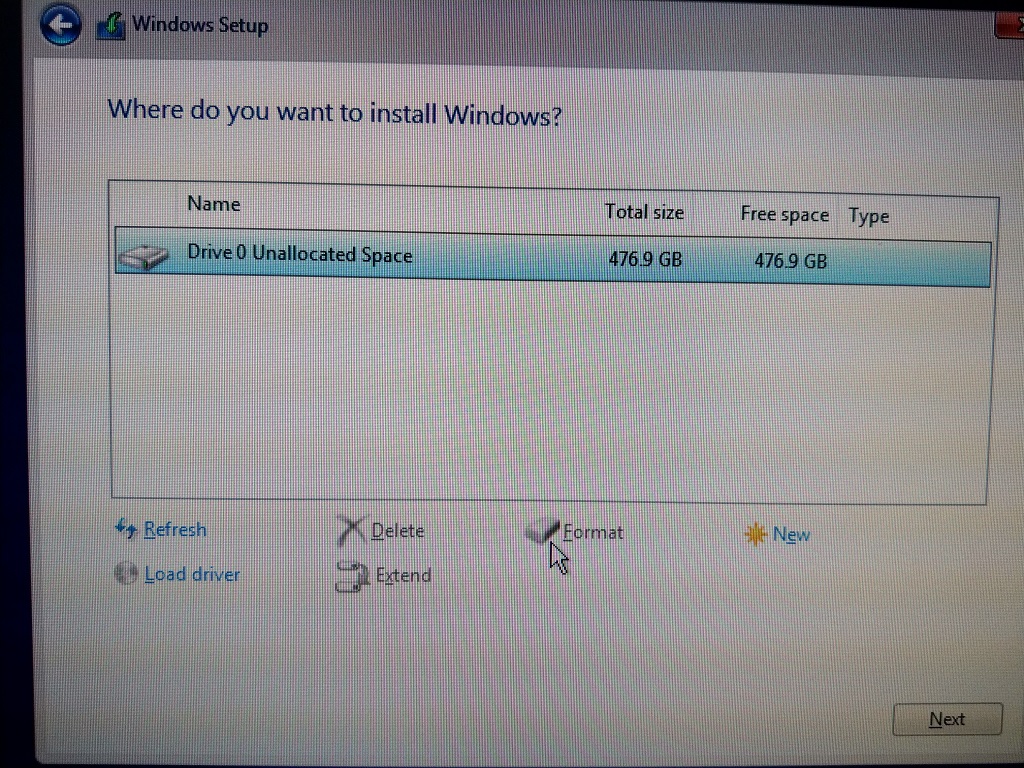
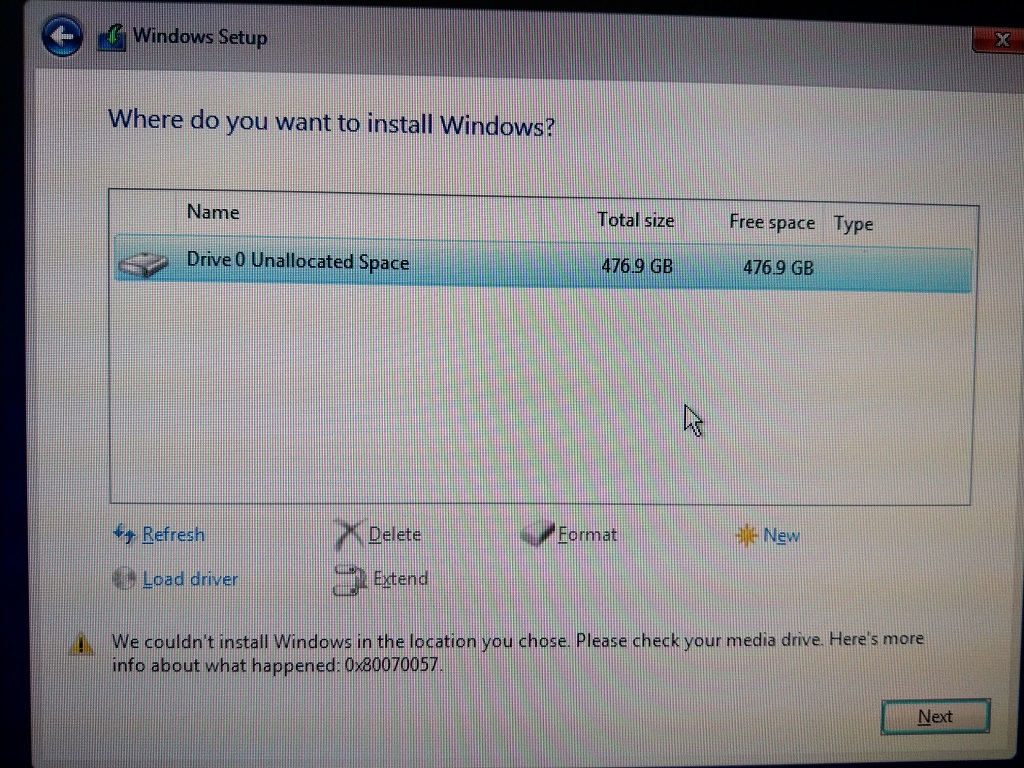
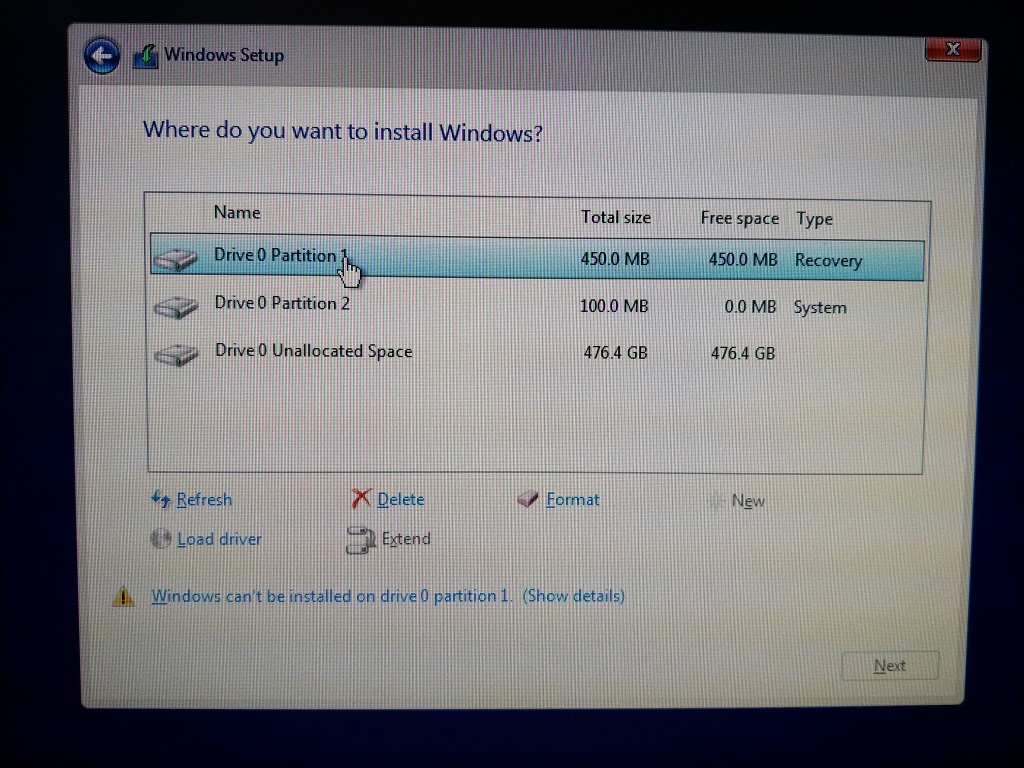
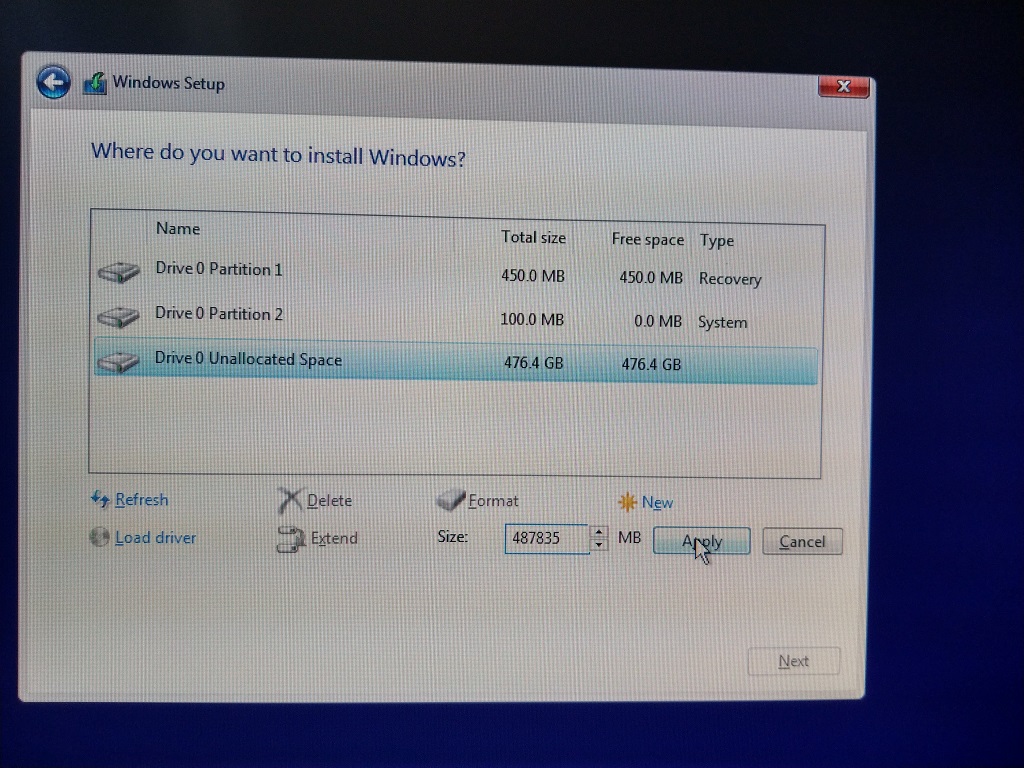
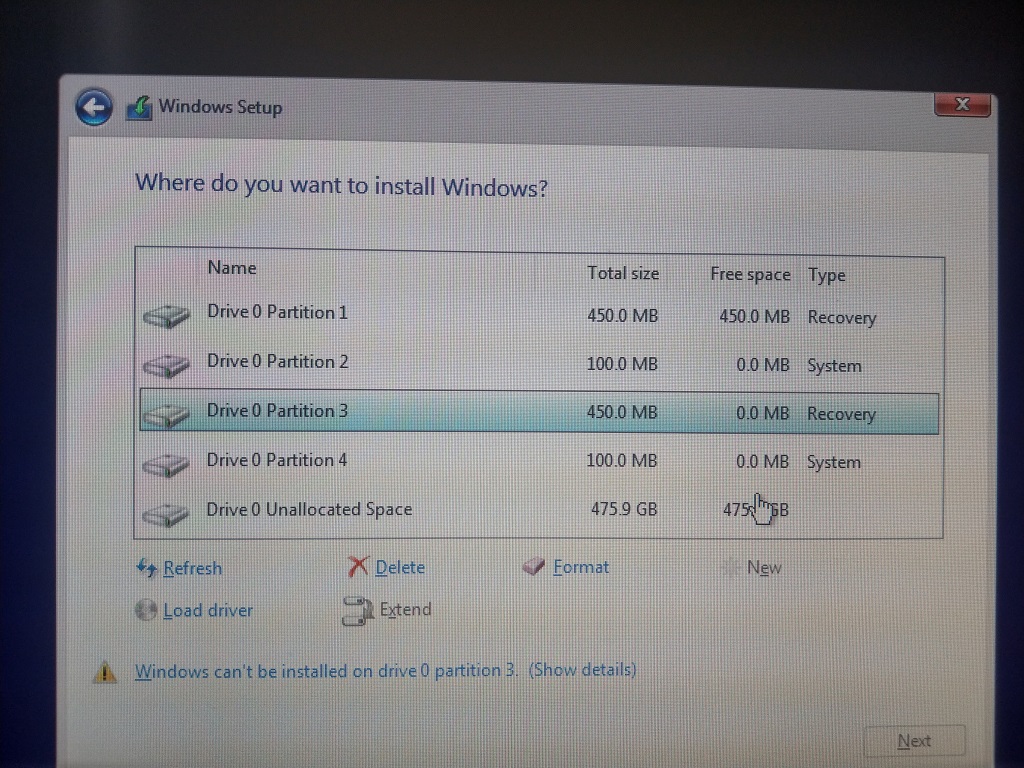
Thanks.
@bravowang :
Thanks for your report and the related screenshots, which verify, that you have done it the wrong way.
This is what you should do, when the Setup has detected the target disk drive and you are asked, where to get the OS installed:
1. Click oto the "Delete" button and delete - one after the other - all shown partitions. Finally you will see the entire space of the target disk drive as unallocated space.
2. Click onto the "New" button and let the Setup create a new partition for your future system drive C. In your case I recommend to give it a size of 450000 MB (500000 MB - 10% overprovisioning space).
3. You will get the message, that Setup will create some required additional partitions. Agree to that.
5. The OS Setup will show you now a list with all freshly created partitions (and ca 26 GB unallocated space for overprovisioning) and asks you where you want to get the OS installed.
6. Usually the only available formatted partion, which offers the required space for the OS installation, is already highlighted. If not, click onto the shown partition having a size of ca. 450 GB (=450000 MB).
7. Press "OK" resp. "Continue" and everything will be fine.
Good luck!
I just wanted to give a BIG BIG THANK YOU to you Fernando for this amazing post and detailed instructions! I followed everything and was able to successfully boot using a Rampage IV Gene motherboard and a Samsung 960 EVO installed on a PCI Express adapter card! So happy now that I can use a faster NVME with an older system. ![]() Thank you, Thank you, Thank you!!!
Thank you, Thank you, Thank you!!!
@Edward74 :
Thanks for your feedback!
It is fine, that you succeeded and now are able to enjoy the speed of your NVMe SSD.