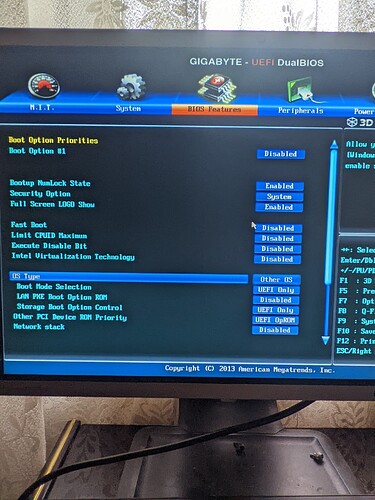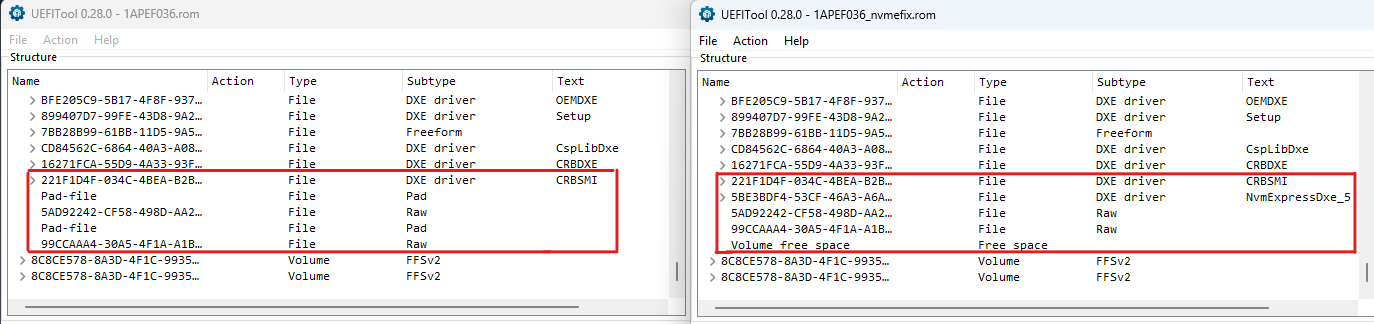>Here< you had written, that the Win10 installation has been completed. So you should have access to it.
It seems, that your statement was wrong.
The PATA SS indicates that CSM is AUTO or ON, turn it to OFF (PURE UEFI Enviroment) and boot the USB UEFI OS x64 setup, delete all partitions on disk (or make the desired ones) and hit next, if the USB is correctly done, windows setup will create the required partitions to the system and finish installation.
Well it did “complete” but there was no uefi in bios…
That means I should re-do the usb drive right? Gonna try that hopefully it works.
Re-do why? How did you do it in 1rst place? What source used?
Current MS ISO’s x64 are all UEFI capable, Win10/11.
EDIT: Then it should be ok and still visible as UEFI in bios and for installing. Just set the bios to UEFI (CSM OFF/Disable), cant remember how Gigabyte shows us that.
No??? What model? The GA-Z77X-D3H doesn’t have it??? Humm not possible if not mistaken, there should be.
Do you have Win 8 WHQL item? Set it ON or OTHER OS, cant remember…
If the USB OS setup doesn’t show in bios as UEFI boot device then remake it or if doesnt boot then was baddly made…
I see CSM here on this caps…old version.
Still… as it is, the system SHOULD boot an UEFI source.
Well I used the iso made with windows media creation tool and used Rufus with the shown above in guide to make it…
Do you have any sources you might recommend?
EDIT: Well it doesn’t work even with boot set to UEFI only as my motherboard does not have CSM option…
GA-Z77X-D3H With F18i BIOS and nvme
It does show up in boot option, but I just deselected it lol, anyways with Windows 8 WHQL mode selected on OS option, it does show me CSM, now I set it to “Never”, fingers crossed it works
Edit: After the windows installation it used up space on the drive so I thought it was complete, I am probably incorrect but just to answer your question.
On older version of BIOS it only showed CSM, now it’s different with F18i
I will try reinstalling W10 now with CSM disabled and secure boot disabled(it showed up when I clicked Windows 8 WHQL)
How did you verify, that the installation completed successfully?
After reinstalling windows, It still doesn’t work, no uefi for PATA SS, only my windows instal stick. If it helps you guys my ssd is an INTEL 670p 512gb
Yeah no luck finding another bios mod, maybe if I did one myself it would work? Idk but my safest bet is to buy a sata SSD and use that to boot…
That isn’t a VALID assertion… UEFI or PATA SS.
When the setup finishes correctly there should be a boot manager entry as “UEFI: Windows Intel 670p”.
Bios settings are wrong or usb badly made, there plenty of confirmed NVMe mods and successful boot as UEFI in this Z77 mbs from GigaByte.
And i doubt that has anything to do with the mod.
If i correctly remember, even Fernando had one from Gigabyte.
Your choice to keep digging or not, good luck.
Where did you reinstall Windows? Which one was the target drive? The NVMe SSD?
What didn’t work? I think, that the OS installation onto the NVMe SSD didn’t work, because the preparition of it hadn’t been done correctly.
Thanks everyone here now I’ve bootable nvme ( Samsung 970 evo plus 1 TB ) in my old ASUS H81M-CS ![]()
![]()
Hello, I want to use a Samsung 990 Pro NVMe drive with Bitlocker hardware-based encryption (eDrive standard) on an Z77 system. I found detailed guides how to enable it on modern systems, but it doesn’t work on mine. Samsung Magician detects the drive but doesn’t offer the encryption and ‘PSID revert’ functions. I read that the BIOS has to be at least UEFI 2.3.1 and have the EFI_STORAGE_SECURITY_COMMAND_PROTOCOL.
A normal Windows 11 install works fine.
As far as I found out, the UEFI version of my Asrock Z77 Extreme4 should be recent enough but it probably doesn’t have the security command protocol (I don’t know how to check for it).
Is it possible to add this function? How?
For you to examine, I attach a modded version of the latest BIOS (3.00) with the latest microcode and other updates and the NVMe option ROM from the forum. Also an older beta BIOS (2.90) with OEM NVMe drivers from Asrock - this BIOS I also modded with the latest microcode and updates.
mod_AsrockZ77Extreme4_BIOS.zip (8.6 MB)
The advantage of the hardware based approach over software Bitlocker is said to be a much higher IOPS speed. The Samsung 990 Pro is one of the few consumer drives which support the necessary eDrive IEEE-1667 standard (as TCG Opal alone isn’t sufficient for Bitlocker) but it is quite difficult and laborious to enable even on modern systems. Here’s a guide if someone is interested in the further steps:
https://blog.odenthal.cc/how-to-enable-bitlocker-hw-encryption-with-modern-ssds-e-g-samsung-980-pro/
@Flum
Congrats to you for the successfully NVMe modded BIOS v3.00 (I didn’t check the other one). Enjoy it!
I don’t know the answer to this completely off-topic question.
Does this security command protocol not have to be provided by the NVMe driver? Is it a completely separate function of the BIOS? I’ll open a new topic then.
@Flum
The bitlocker problem with certain SSDs has nothing to do with the topic of this thread and cannot be solved by a customized guide or by the developer of the linked NvmExpressDxe EFI modules.
Please open a new topic about the “EFI Storage Security Command Protocol”. Maybe you will get >here< or >here< some additional information.
I modded the Aptio IV ASUS BIOS version 2104 (last available version from 2013) for my ASUS P8Z77-V Deluxe successfully.
I tried following the original steps, used UEFITool to get a ROM file from the Z77VD.CAP, used MMTOOL to insert the NvmExpressDxe_5.ffs into the end of Volume 2. So far so good. Next step was to use UEFITool to replace the BIOS part of the capusle.
But I couldn’t get the last steps with the UEFITool to work. It would insert the updated ROM file from MMTOOL into the BIOS section of the capsule but then I couldn’t get it to rebuild and remove the old BIOS section of the capsule. The action for the old one was Remove and for the new one it was Rebuild but it just wouldn’t not work when I tried to save the updated CAP file.
After reading some of the posts on this thread, I tried one last thing. I went back to MMTOOL, and opened the original 2104 BIOS CAP file from ASUS. From my prior failed steps, I knew that the PCIe NVMe driver needed to be inserted at the end of Volume 2. I position myself at the last item shown in MMTOOL for Volume 2, then did an “Insert As Is”, and saved it to a new Z77VD.CAP file.
I also used the Report feature on the original CAP file and the new one with the added driver. The reports showed the NvmExpressDxe_5 DRVR was correctly added to the end of Volume 2.
I was then able to use the BIOS Flashback feature of the motherboard to install the new BIOS. It can now see and recognizes the PCIe NVMe card that I put into the X16_2 slot.
I have an old graphics card in the X16_1 slot which is running at x8 since my system only has a Sandy Bridge i7-2600k CPU. That seems to mean the NVMe card is only running at x4 according to the BIOS. That doesn’t seem to be an issue since I had previously installed Ubuntu 23.10 Desktop to that drive which seems to be running okay.
Before I had modded the BIOS, I installed the PCIe NVMe card with a WD SN850x 1TB drive. I booted a Ubuntu install USB, it was able to see the NVMe drive and let me install the system there. I didn’t realize at the time that I couldn’t later get the system to see that drive and boot from it. LOL. Oops. Needless to say I was extremely happy to find this thread and was able to mod the BIOS so it can now boot from that drive.
I need to see if I can modify the Windows 7 Boot Manager to recognize the “new” system so I can select it from there without needing to use the BIOS boot menu.
Thanks to everyone for their ideas and suggestions and solutions here. An especially huge thanks to Fernando for the Guide and the guys who adapted Clover’s NVMe driver. Kudo to you guys and many, many thanks!
Hello @Fernando , i have mising pad files after modding my bios how can i solve the issue ?
also here is my untouched bios file
My mobo is Sapphire Pure Black 990FX
@techgenius
Welcome to the Win-Raid Forum!
This is the first AMI UEFI BIOS, where I was not able myself to get the NVMe module properly inserted.
It is rather unusual, that the Company Sapphire has put 2 “Raw” and 2 “Pad” files into the end of the BIOS’s DXE Volume.
Tomorrow I will try it again and will let you know if I find a solution.