@marsch :
Have you tried using the primary pci-e slot your video card was plugged into? On my X58 the system crashes or shuts down upon the first boot but upon subsequent reboots operates as it should.
EDIT by Fernando: Unneeded fully quoted post replaced by direct addressing to the author
@marsch :
Welcome at Win-RAID Forum!
Be happy, that ASUS has delivered a BETA BIOS with limited UEFI support for your old P45 Chipset mainboard, and try, what davidm71 has proposed.
Good luck!
Dieter (alias Fernando)
@davidm71 1 I actually thought about it, but was in a hurry and ignored the possibility… due to some other concerns about my video card cooling being compromised when installed on the secondary 16x slot in a small case. But now that you’ve done it on your X58, I think its worth a try here as well.
@Fernando Yeah I felt completely lucky when found it, was already thinking about using other methods (Clover, etc). Tho it’s kind of a buggy BIOS, but did the trick to squee few months more of life out of this old P45 system…
Thank you all!
Hello everyone,
First of all, thank you very much for this guide. I’ve gotten my Toshiba XG3 to boot on my cheapo Gigabyte G1.Sniper B6, which is fantastic.
One problem, though: before this upgrade, I ran W10 off my Crucial MX100 (SATA). Apparently, at the time, I installed the OS with ‘MBR for BIOS’ selected in Rufus instead of ‘GPT for UEFI’. This is my guess because when I clone the contents of the SATA SSD to the M.2 SSD, I cannot select it as a boot device.
However, after performing a fresh W10 install from a ‘GPT for UEFI’ USB stick, the M.2 drive will boot without issue.
Is there a way to mod this old W10 install to get it to work after cloning? I really prefer not having start from a clean install.
Thanks,
Mark
EDIT: Found this. Will try within the next 24H: https://youtu.be/hfJep4hmg9o
@MarkusMarkus :
Hello Mark,
welcome at Win-RAID Forum and thanks for your feedback. It is fine, that you succeeded and now are able to boot off an NVMe SSD.
It is not a big problem to convert the partition scheme from MBR to GPT from within a running Windows 10. Just do a Google search for “convert mbr to gpt windows 10” and you will find a lot of hints.
Contrary to you I recommend a fresh OS install in UEFI mode, because this way you will get a better performance by losing a lot of garbage.
Regards
Dieter (alias Fernando)
Hi Dieter,
Yes, I saw the method shortly after I posted. Good timing on the Creators Update. What about this performance loss, though? How does that happen and is a reinstall the only way to fix that?
EDIT by Fernando: Unneeded parts of the fully quoted post removed (to save space)
@davidm71 I guess my video card will have to run a little hotter in order to free the Gen 2 slot for the NVMe LOL
PCIe 4x Gen 1:
PCIe 4x Gen 2:
(few specs to back the benchmarks/post data: Core 2 Quad Q6600 @3.0GHz, DDR2 1066MHz, Samsung 960EVO NVMe 500GB, Asus P5Q Deluxe Intel P45 @ BIOS UEFI beta 0221 with nvme module mods)
Thats how to do it!
@MarkusMarkus :
The longer you work with a Windows Operating System, the more performance gets lost. You can easily verify it by doing a benchmark test shortly after a fresh OS install and some months thereafter.
Reasons:
1. The registry blows up and cannot be shrinked.
2. A lot of old and unusual garbage is automaticly stored by the OS.
Hmm, while I’m not doubting your knowledge, my CrystalDiskMark results for the m.2 drive are highly similar whether I’m running from the sata drive or the cloned W10 on the m2. So for now, I’ll keep the setup as-is seeing as I do not have the energy or time to spare to set up a new install at the moment. If there’s another problem I’m missing, then I’m all ears of course.
So here’s how I ended up getting the conversion and migration to work without a clean install. Windows 10 has an mbr to gpt conversion tool that was added in the Creators Update. I used that to convert my existing W10 install on my sata drive. At first, it didn’t work. The program would crash on me. I enabled logging (it’s among the parameters, in the documentation) and saw that apparently the conversion requires a tiny bit of unused space following the last partition of the drive that is to be converted. If my calculations are correct (not sure, the log spoke of an offset and expressed that in numbers but didn’t specify a unit, but I’m assuming bytes b/c that’s what it uses elsewhere in the log), that space needs to be at least 0.0161 mebibyte. I don’t know why. Anyhoo, I used gparted to create that free space (just went for 1 MiB) with relative ease by shrinking the last partition ever so slightly. After that little operation, I could convert to gpt without any problems and cloning to the m.2 drive went without a hitch as well. I’m typing this on my existing W10 install running off my m.2 drive right now.
Thanks very much Fernando. Wouldn’t have even known this was possible without this topic. Absolutely great.
Hello!
One Question.
Can I Install windows in M.2 sm951 pci-e(achi )?
My motherboard is Z87 Extreme9 ac.
@Jean78 :
Welcome at Win-RAID Forum!
This thread is only valid for M.2/PCIe SSDs, which are using the NVMe protocol.
If you want to get Windows installed onto the AHCI variant of the Samsung SM951 (P/N: MZHPVxxxHDGL) and want to boot off it, you need a module named “SAMSUNG_M2_DXE” within your mainboard BIOS.
The related guide can be found >here<.
Good luck!
Dieter (alias Fernando)
Not working for me. I have Z87-PLUS mobo and samsung 960 pro 1tb m.2 with the latest firmware 2B6QCXP7, according to magician and am trying to install windows 10 x64 on it. Im on my wits end with this. Everything is nice and all except SSD will not show up in BIOS and therefore cant be utilized as a bootable drive. Neither does it show up in Onboard Devices Configuration (I see only asmedia & intel controllers there, nothing besides that) nor does it appear as an UEFI device at all.
I got the latest BIOS, inserted NvmExpressDxE_2 EFI module into the BIOS file as is described in the OP, and flashed it like always, according to this guide https://www.asus.com/microsite/2014/MB/N…compatibility/#, renamed the BIOS file with asus’ BIOS renamer and opened BIOS updater utility to update the mainboard BIOS. Update failed. Here is what I got:
I will try AMI Aptio MMTool but I suspect it will be to no avail, too. Anyways its almost the same thing http://www.majorgeeks.com/files/details/…os_updater.html. Could anybody tell me if there are any other techniques to modify AMI BIOS or tools by third parties that can be used as a replacement to UEFITool v0.21.5. I will be taking my SSD back to shop and getting a refund eventually, but first I need a definitive confirmation that Z87 will not work with nvme. Interestingly, this bullshit primer by intel http://download.intel.com/support/ssdc/h…332098001us.pdf says that Z87 does not require any additional configuration to work with bootable nvme drives. How doesnt it require any configuration when the board simply fails to detect the SSD.
Anybody has any suggestions?
@rvuuz,
Suggest you read this thread in more detail. The answers are there. Just don’t bust a cap trying to get it going!
That’s was a hint…
@Rvuuz :
Welcome at Win-RAID Forum!
Here are my tips:
- Read the start post of this thread carefully and follow it step by step.
- The NVMe SSD will not be shown within the BIOS as PCIe connected SSD, because AMI Aptio 4 BIOSes generally don’t show it. Nevertheless you will be able to boot off it in UEFI mode, if you have successfully flashed a BIOS, which contains the required NVMe module.
- If you want to flash a modded BIOS into the BIOS chip of your ASUS Z87-PLUS mainboard, you should use the USB Flashback feature of your mainboard (look >here<).
I confirm, that it will work, if you do it the correct way.
Good luck!
Dieter (alis Fernando)
@Fernando
I did exactly what has been suggested:
1. Downloaded the latest BIOS from Z87-PLUS support page.
2. Used UEFITool from the first page to insert the uppermost (29kb) EFI module into the DEX volume. Here is it:
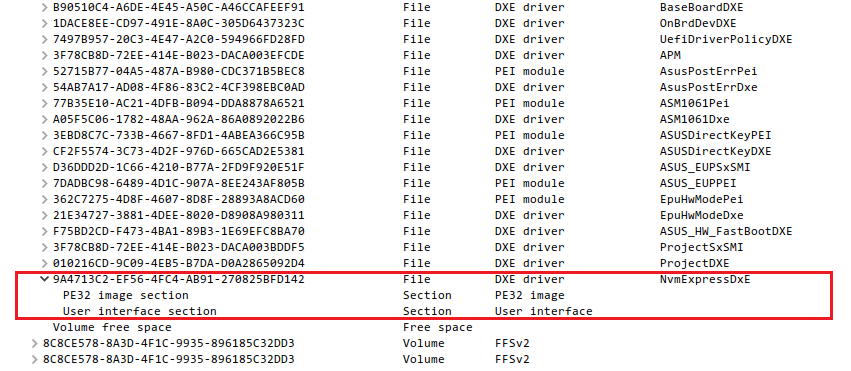
3. Renamed the modified BIOS file with asus BIOS renamer tool.
4. Put it on a clean FAT32 formatted USB stick.
5. Plugged the USB stick into USB 2.0 port and flashed the BIOS (firstly with FLBK button which was to no avail, then booted to UEFI and tried to flash using EZ flash tool).
The error I got when flashing with EZ Tool is "Security Verification Failed". While flashing original untouched BIOS completes smoothly, flashing modified BIOS (with nvme module inserted) leads to this error. Meaning the motherboard rejects the modified BIOS because it can not verify the integrity of the modified file.
You have to insert the USB 2.0 Flash drive into the special USB Flashback port and then push the special USB Flashback button. If this should not work, change the USB Flash Drive.
This happens to all ASUS mainboard users, when they try to flash a modded BIOS by using the EZ Tool. This method does not work and the reason is the ASUS BIOS security protection and not a wrongly modded BIOS.
Hi @Fernando ! First, thanks very much for this excellent and thorough guide. I’ve made an account to report my results and also ask for some assistance.
I’ve successfully modded and flashed my Asus Rampage IV Extreme, as well as my Rampage IV Black Edition (why both I’ll get to in a moment).
I’m able to boot from a Samsung 960 Pro without issues.
After booting, I’m encountering some strange behavior in my system. After an apparently random interval, my graphics subsystem encounter some performance issues. Basically, they system starts behaving as if the graphics cards were under a stress test level of load. Window dragging is extremely stuttery, opening new frames is extremely laggy, and the effect is also present under rendering loads like gaming (extreme FPS spikes as if there were insufficient resources).
CPU and GPU loads during this behavior are not impacted. CPU is usally below 10%, GPU below 5-7%. Additionally, DPC latency doesn’t seem to be spiking, though I may be missing something there.
I’ve not been able to deliberately trigger the behavior either, despite running Linpack and GPU loading tools to attempt to stress the system into the reaction. It seems to be completely random. Resetting the GFX driver through Windows does not fix it.
I’ve confirmed this behavior on two separate x79 systems (Different MB, CPU, RAM). The behavior only starts happening after flashing the modded BIOS. Removal of the NVME drive and reverting to AHCI with un-modded BIOS removes the behavior.
Any idea at all what I’m encountering? I initially though it was an issue with PCIe lanes, but I’m not consuming more than the provided count GPU1=16, GPU2=8, NVME=4
@Praxis ,
Try a different bios release version perhaps. Use Ubu tool to mod the bios modules to different versions as well. Update your ME. Sounds like a compatibility issue.