Do I need to insert the nvme modules at a specific “volume”? I’m using a Gryphon Z87, same as this post.
today arrive my new Intel P3700 , thanks to amazon for getting back my 750.
@Fernando
this just to confirm that on my Asus Sabertooth X79 with last bios 4801
Both Intel 750 and Intel P3700 are fully bootable without any bios mod.
I have now tried to make the Intel 750 a bootable drive on a ASUS P8Z77-V with a modded bios, but to no avail. My steps were as follows:
1) I downloaded the latest official BIOS from asus.com
2) I inserted the NVME-modules from the ASUS Z97 mainboard published in this thread into volume 02 alongside CSMCORE using MMTool (“Insert FFS Options: Insert Compressed”).
3) After carefully naming the bios file “Z77VB.CAP” I flashed the modded bios onto the mainboard using ASUS’ “USB BIOS Flashback”.
4) After rebooting I ran “Load optimized defaults” in the BIOS and after yet a reboot I started the Windows 8.1 installer from a USB flash drive.
5) The Intel 750 was recognized by the Windows installer, but it would not let me install Windows onto it, claiming the drive was not bootable by the computer BIOS.
After this I tried all kinds of various BIOS Settings:
Fast boot = Disabled
OS type = Other OS
Boot device control = UEFI only
CSM options = Loading UEFI-modules first
But none of these changes could convince the Windows installer to accept the NVME-drive as a system drive.
For what it’s worth, when the Intel 750 is connected the BIOS shows a “PATA SS:” drive as a possible bootable drive, both with the stock and modded BIOS’. The drive is placed in the black PCI-E 2.0 slot of the mainboard, as this is the only slot that makes the drive turn on. In this slot the drive works wonderfully as a non-bootable storage drive in Windows 7, Windows 8.1 and Windows 10.
Any ideas what I could try next?
Not really…
Question: Is the Intel 750 brandnew and never used before?
The drive has one partition that is formatted as NTFS and contains some files. It has no boot record. Would it be worth trying cloning a working Windows installation to the drive and see if that works?
I don’t know.
Another option would be to make the SSD bootable by using the DiskPart commands after having booted in UEFI mode off an USB flash drive containing a Win8.1 or Win10 image and having chosen the "Repair" option.
Yes, it should be the same "Volume" number, where the CSMCORE module is located.
After the insertion you will find the new module listed at the end of that "Volume" number.
Following instruction on the post [Discussion] NVMe BIOS Modules and NVMe Support (8) 117, I have inserted the three NVMe modules extracted from the Asus Z97 Deluxe v2401 Bios to my own Z77 platform Bios.
I used Volume Index 02 (from Fernando’s last post: where the CSMCORE module is located) and the insert FFS options: “As Is”.
Have i done it right, so i can use Bios Flashback?
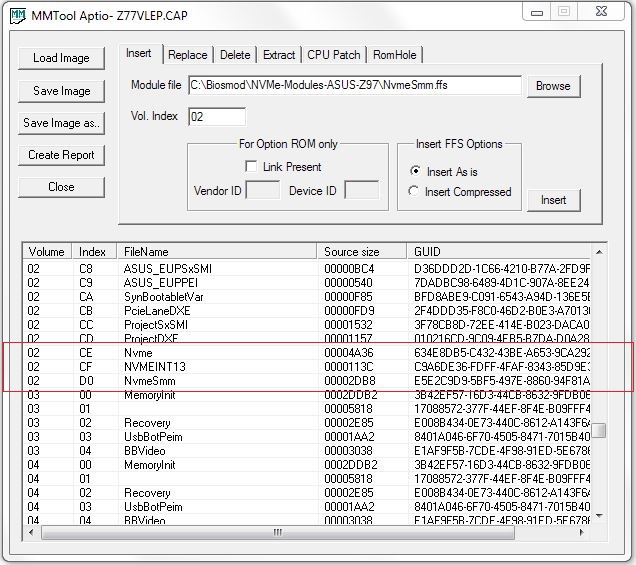
If I were you, I would do it.
According to my knowledge and experience the insertion of originally not present BIOS modules is much less risky than the replacement of any already existing ones.
Thank you for your input,
I checked my latest Bios and those NVMe modules do not exist on it. They are "Inserted" and not "Replaced".
Another thing done, for those that will not have any newer Bios for their machines! ![]()
Just modded my bios, hope i did it right. Do you think its possible to Samsung 950 Pro be working with this adapter on my MSI X79A-GD65 (8D)? Thahts how my bios image looks like now ( didnt flash it yet) http://scr.hu/0rkf/pzm95
I already inserted the NVMe modules, haven’t tested though as I will keep it for a future upgrade.
My question is, for example, if I buy a Samsung 950, wouldn’t it be preferable to include to the bios the Samsung modules instead of ASUS (mobo)?
@ BoBi1234:
Welcome at Win-RAID Forum!
It hopefully will work, but there is no absolute security regarding the answer unless only a user with a similar hardware has already tested it successfully.
I don’t see any NVMe modules within your screenshot.
Regards
Dieter (alias Fernando)
The support of NVMe, which is a new standard protocol like AHCI, doesn’t depend on the manufacturer of the SSD.
Fixed screenshot http://scr.hu/0rkf/pzm95, do modules have to be in particular order or only important thing is "volume"?as soon as 950 will be available i will get one and test it.
Yes, this looks better.
The "Volume" number matters (should usually be the same as where the CSMCORE module is), but not the order within the related "Volume".
All inserted modules will be listed at the bottom of the related "Volume" number.
The Bios Flashback did not work with the 3 NVMe modules inserted. The light stays and do not blink as normal it should.
I re-tried Bios Flashback with a previous Bios file without the inserted NVMe modules and everything works normal afterward…
What i did (my previous post 229):
After having inserted the three NVMe modules extracted from the Asus Z97 Deluxe v2401 Bios to my own Z77 platform Bios (renamed bios.bin) and opened with MMTool 5.0.0.7, then when I "save Image as" to a new folder to same bios.bin name but it says "save it unsigned" I clicked OK then used the ASUS "BRenamer.exe" to have the proper name to use the flashback feature.
Something goes wrong in MMTool when "Save Image As", as it tells it is unsigned.
Do i have to use the Insert FFS Options: "Compressed" and not "As Is" ??
Is this the normal behavior??
Thanks for your inputs.
How did you extract the NVMe modules ("as is" or "uncompressed")? Can you attach them?
Although I do not know the exact reason for your problem, this is what I recommend to change:
1. Since your Z77 mainboard BIOS is an AMI Aptio IV type one, you should better use the AMI Aptio UEFI MMTool v4.50.0.23.
2. As I have already written >here<, I have always chosen the "Insert compressed" option, but the source files were always uncompressed.
I didn’t extracted them, I inserted them “As Is” from the ones you provide first page from Deluxe v2401.
My problem is that MMTool v5.0.0.7 tells when I click “Save Image As”, it’s saved unsigned.
You just answered me by saying that you’re using the “Insert compressed” option and that i better use the MMTool v4.50.0.23 instead of v5.0.0.7…Gonna try that, thanks.
----------------------------------------------------------------
EDIT: Sept 28th, 00h20am
Flashed OK!! Success, all went fine with Bios Flashback and the 3 NVMe Modules inserted compressed with MMTool v4.50.0.23. 
I was just using the wrong version of MMTool! 
MMTool 5.x (not sure about 4.x) changes the capsule GUID (and blanks the hashes) when saving an image that has a capsule, to notify that the image is unsigned. It also tells you that the image can’t be signed, for obvious reasons - it would be a serious security risk to have the private keys in such a tool. What probably happens is that your BIOS Flashback version is not aware of this GUID. You need to understand that it has to know the structure and integrity of the file, it can’t just flash every file you throw at it.