Thank you to Fernando and everyone else here for helping everyone understand NVMe and modding.
Maybe most knew this, but throwing it out there. I have an AsRock similar to yours Fernando, but I also got a new Z170 board from Asus (Hero) and I went looking for the nvme modules in the Hero and they are in there, but they are separated; they are spread out with different volume numbers. Now I am not modding an older BIOS to have NVMe (at least not yet), but I was just wondering if the different volume numbers will affect let’s say the BIOS of an Asus Z77 or Z87 BIOS when you insert them?
Again, thanks everyone.
@ denaba:
AMI Aptio IV UEFI BIOSes like the Z77/Z87/Z97 chipset mainboard ones have a totally different module structure than the AMI Aptio V BIOSes like the TZ170 chipset ones.
My guide about how to insert originally not present FFS modules into the BIOS is only valid for AMI Aptio IV BIOSes. If you want to insert a module, which had been extracted from an AMI Aptio V BIOS, their original location doesn’t matter at all.
Thanks Fernando. Cleared that up for me.
I don’t think they were all in different volumes. In AptioV there is one other, named NvmeRecovery, present in Boot Volume. But the other 3 should be in the same volumes as CSMCORE and DXE Core. Users should not play with Boot Volumes. That file is for AptioV only; if your OEM hasn’t added NVMe into your AptioV based board, there is something wrong with that and you should ask directly to them.
Hi there,
One question…Since i have inserted the NVMe modules from the Asus z97 Deluxe v2401 Bios onto my Z77 Bios, i do got time to time the “Kernel-Power ID 41” with the system shutting down unexpectedly.
This happen while browsing web pages or not, when idle after 20 minutes or so, not during gaming. It happens without warnings and is not regular and doesn’t seems to be related to computer load.
Here are the details given by the Event Viewer:
2
3
4
5
6
7
8
9
10
11
12
13
14
15
16
17
18
19
20
21
22
23
24
25
26
27
- <Event xmlns="http://schemas.microsoft.com/win/2004/08/events/event">
- <System>
<Provider Name="Microsoft-Windows-Kernel-Power" Guid="{331C3B3A-2005-44C2-AC5E-77220C37D6B4}" />
<EventID>41</EventID>
<Version>2</Version>
<Level>1</Level>
<Task>63</Task>
<Opcode>0</Opcode>
<Keywords>0x8000000000000002</Keywords>
<TimeCreated SystemTime="2015-10-07T13:05:46.162810000Z" />
<EventRecordID>997311</EventRecordID>
<Correlation />
<Execution ProcessID="4" ThreadID="8" />
<Channel>System</Channel>
<Computer>PC-ASUSZ77.WORKGROUP</Computer>
<Security UserID="S-1-5-18" />
</System>
- <EventData>
<Data Name="BugcheckCode">0</Data>
<Data Name="BugcheckParameter1">0x0</Data>
<Data Name="BugcheckParameter2">0x0</Data>
<Data Name="BugcheckParameter3">0x0</Data>
<Data Name="BugcheckParameter4">0x0</Data>
<Data Name="SleepInProgress">false</Data>
<Data Name="PowerButtonTimestamp">0</Data>
</EventData>
</Event>
Thought first it was because my Waterblock was too tightened to the CPU, so loosen it a bit but it happened once again. Checked my PSU and monitor in AI Suite II...nothing abnormal there.
Any of you did have this experience?
Thanks!
EDIT by Fernando: Put the Code-Text into a spoiler (to save space)
Not yet (finger crossed!).
According to my knowledge these "Event ID 41" errors are mainly caused by one of the following reasons:
1. faulty PSU
2. Overclocking
3. Overheating
>Here< you can find a lot of tips about how to solve the problem.
Thanks for your input. I knew the Microsoft links and breifly browsed but did not find much.
Yes i’m overclocking a bit @4.4GHz which is quite average for my processor kind.
Overheating by this time of the year… nothing in sensors monitor showed me high values nor the discrete graphics card.
Gonna check the PSU once but i need to unmount maybe to check the rails one by one.
I might have tightened the waterblock to cpu a slight too much…cross finger as it has not happened twice since!! 
Hi guys!
I need some pro tips for my current project, and it looks like here is where to find them ![]()
So this is the story: I am trying to upgrade my Medion P2213T convertible Notebook/Tablet. It comes with only 64Gb onboard storage, and I would like to increase it by adding a 256GB ssd (Samsung SM951).
Now, I only got one suitable connector on the tablets motherboard, namely an m.2 slot with e-key. I bought an adapter from e-key to m-key already (as most up to date SSDs come with m key), this should work quite nice, only problem is I will only have one PCIe lane available due to how the adapter is build. So I will not even come close to the speeds an SSD offers, but very likely it is just as fast or faster as the internal emmc (100-120mbps).
Getting to the point:
1. How can I know if my motherboard supports NVMe? Is it possible an NVMe SSD will be fully unusable, or is the only risk that I might not be able to boot from this disk?
(2. Not really related to the topic, but maybe someone got an idea: How do I know if my board/connector supports pcie 3.0? If it doesn’t, I could buy a cheaper SSD with two PCIe 2.0 lanes instead one with four PCIe 3.0 lanes, they would both end up using just one PCIe 2.0 lane anyways…)
Hope someone can help me! I have been searching for days…
Hi!
Please provide some pictures of the mainboard, especially the slot.
M.2 with E-key is meant for WiFi/Bluetooth-Modules and mobile broadband modems (3G/4G).
The presence of an E-key does not mean that every single bus that is supported is routed to the connector.
If this port is designed to support 3G modems, then it is very likely that there is only USB (maybe UART and/or PCM, too).
Best regards,
Mr nUUb
It comes with a wifi adapter in it!
Here is a picture of the connector with the stock intel 3160ngw wifi card:
http://nocase.byethost22.com/nocase/wp-c…0927_130811.jpg
I will add some more pictures once my phone recharged.
The wifi chip supports the 802.11ac wifi standard, so I just hope the manufacturer did not use usb 2.0 only for this.
What do you think? The fact that you can see all pins that should be there in the connector made me just assume it is a full feature m.2 e-key port… But of couse I still can not be sure all lanes are really connected and not just “dummies”!
It came with an Intel WiFi/BT module, so it has PCIe x1 (WiFi) and USB 2.0 (Bluetooth).
Maybe there is one more lane, but I don’t see if it is connected. To see this, you would have to take out the mainboard and show us the other side.
Just two little question:
- It is a convertible, is it really worth replacing the WiFi module with a SSD?
- Wouldn’t it be better to swap the SSD and reinstall Windows/Linux (or clone the OS to the new SSD)?
Regarding the questions:
- Well, I hope to get wifi working over the usb lanes at the end of the day. I talked about this with the company that provides the adapter, the guy was very friendly, he said it should be possible and even sent me the technical drawing how I could solder and usb 2.0 based chip to the adapter! Of course there is no guarantee for anything to work, still best customer support ever! ![]() But yeah thats a totally different story! I will probably just use a small usb dongle for the beginning.
But yeah thats a totally different story! I will probably just use a small usb dongle for the beginning.
- If it just was that easy! There is no internal ssd, but an e-nand memory, with ok but not great transfer rates. You would have to remove it and solder a new one to the surface of the chip. Here is a picture:
http://nocase.byethost22.com/nocase/wp-c…15/10/enand.jpg
So I am left with two options: Using the m.2 port, or trying to solder something to the usb 3.0 port… and this would be instant death for the mainboard I guess ![]() Using an m.2 adapter, I can just work on that adapter, and if I break anything I wont break my whole device.
Using an m.2 adapter, I can just work on that adapter, and if I break anything I wont break my whole device.
Alright so here are a few pictures:
mainboard:
http://nocase.byethost22.com/nocase/wp-c…1012_142413.jpg
http://nocase.byethost22.com/nocase/wp-c…1012_150536.jpg
m.2 e-key connector:
http://nocase.byethost22.com/nocase/wp-c…1012_142510.jpg
http://nocase.byethost22.com/nocase/wp-c…1012_150505.jpg
soo, when you say pcie x1, you mean one pcie lane, right? What version should I expect it to be, pcie 1.0/1.1/2.0 or 3.0? Due to the adapter I will only be able to use one lane, so it will be x1 anyways. I am kind of hoping for pcie 3.0, but I guess 2.0 is more likely. There is no way to find out the pcie version supported without actually trying it out, is there?
It is all a bit complicated, so lets get to the point! I am probably going to buy the Samsung SM951. It has four pcie 3.0 lanes, and if I could use pcie 3.0 (even if it’s just one lane), it would be way faster than any other model with 2.0. If my motherboard only supports pcie 2.0 it would not make any difference. Should I get the AHCI or the NVME version? Is there any chance it could be not recognized at all, because my BIOS doesnt support NVME? It does not have to be available as boot drive, I can put the bootloader on the e-nand, but I want to be able to install and use an OS on it.
Thats where my question came from ![]()
Thanks for the help!
I’m sorry, but I don’t see any tracks routed to the M.2 slot (besides usb and power). So I guess they are running in the middle layers of the PCB.
I can only partially answer your question about the PCIe revision.
And I can only answer it if you answer one last question: What chipset does this device utilize?
You should see something like this in device manager: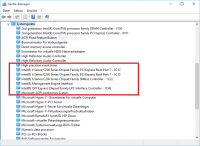
alright, sorry it took so long:
http://nocase.byethost22.com/nocase/wp-c…/10/chipset.png
Does just one PCI Express entry mean there is just one lane?
Processor is Intel Pentium N3540 btw.
EDIT:
http://www.cpu-monkey.com/en/cpu-intel_pentium_n3540-516
seems like my processor supports pcie 2.0 only. That is what matters for my m.2 connector as well right?
So I guess it will be pcie 2.0 single lane for the moment, lets hope a dual lane adapter will be available soon!
hey guys, first off thanks for the tools / links / info. I am attempting intel 750 on asus maximus V extreme and this is where I’m at so far
initial problem - windows could not be installed onto the 750
used mmtool to insert nvme modules (i used z97) into CMSCORE
ez flash GUI gave security error, so I used the special usb port / bios button flash method, which seems to have worked for the most part
setup now allows the install of windows onto the 750
alas, following install it won’t boot, I just get a no bootable device error
I’m currently playing around with the bios settings but not getting anywhere
edit: it boots. solution for me was disconnecting all other drives before the install process, something there must have been messing it up.
@ beginner:
Welcome at Win-RAID Foruim and thanks for your report!
You certainly mean "into the same Volume as the file named CSMCORE".
It is fine, that you succeeded at least.
Enjoy your Intel 750 NVMe SSD as bootable system drive!
Dieter (alias Fernando)
I have an ASRock Z77 Pro4 Board which has 2 PCI Express x16 Slots.
1 of those slots is PCIE 3.0 and the other is PCIE 2.0
My discrete GPU is in the PCIE 3.0 Slot, will the Intel 750 still work as a bootable Drive in the PCIE 2.0 x16 Slot?
I have already modded the BIOS of the board, so I’m strictly asking if anyone knows if there is a problem running the SSD in a PCIE 2.0 slot.
I do realize that - if it works - the drive will be capped at 2000 MB/s Bandwidth (PCIE 2.0 4x connection) which will slow it down somewhat.
Hi Fernando long time lurker first time poster! ![]()
I also saw you posted in the Samsung SSD thread over on anandtech and I saw your avatar was the same. Totally made me think you were legit after seeing you on Anandtech! ![]()
Anyway, I have a few machines I would like to get this to work on but if I had to pick one it would be this Dell Precision Workstation T3600 I currently have sitting on my desk. What do you need to see if this would work?
@McLovin :
Welcome at Win-RAID Forum!
You will have to find it out yourself (unless you see a report written by someone, who succeeded with a Dell Precision Workstation T3600.
Regards
Dieter (alias Fernando)
@ lordkag,
can you please upload Samsung’s latest NVMe driver v1.4.7.15 or later ?
I test with driver 1.4.7.6 and this driver have no TRIM — Test sys: win7-64bit-SP1, SM951 256 GB nvme, Z97extreme6 Bios 2.50