This is an inexpensive motherboard that a friend gave me, and I use it for a computer connected to my television. It works very well with the Clover/USB drive method of booting to the M.2 drive, so it won’t be a big deal if I cannot get it work without one. I had a regular SSD in it, but I wanted to use that for a computer I was giving my cousin. I reasoned that since it was a relatively late model board with a UEFI BIOS and a free PCIe X16 slot, that an M.2 drive on a PCIe card would work fine. I was wrong.
@Fignon :
Your UEFI BIOS is a decent one, does not seem to be a cheap one. Unfortunately however it seems to be a very early UEFI BIOS that is less UEFI friendly than later UEFI BIOSes.
Could you please use NvmExpressDxe_4 instead of NvmExpressDxe_Small so that you can see the NVMe SSD model name displayed in the booth menu. You have plenty of free space in your UEFI BIOS image.
You need to boot the Windows 10 installer in UEFI mode so that it installs Windows 10 in UEFI mode. For that you need to manually select the boot item that starts with "UEFI:" and is your USB drive.
Assuming that you have previously correctly installed Windows 10 in UEFI mode, but need Clover to boot, you should be able to boot it from UEFI Shell. And if you use EFI\Boot\bootx64.efi that should even create a boot menu item for Windows Boot Manager.
Please launch the "Built-in EFI Shell" from the exit menu.
Then you need to find your boot drive:
2
3
4
5
fs0:
EFI\Boot\bootx64.efi
fs1:
EFI\Boot\bootx64.efi
...
You need to iterate on the "fs" numbers until you find the EFI System Partition and Windows 10 starts.
If for any reason something else starts then you need get back to UEFI BIOS and EFI Shell and continue trying with the next "fs" number until you find Windows 10.
Note that file name completion using the Tab key works in the EFI Shell.
This worked!
You left out one command, but I would never have found the answer if you hadn’t shown the way. It was:
FS1:
CD EFI\BOOT
EFI\Boot> bootx64.efi
Once I did that, it booted right into Windows 10. On reboot, the boot screen now looks like this:
[[File:WP_20180511_20_23_42_Pro[1].jpg|none|auto]]
I did insert the NvmExpressDxe_4 module and flash that first, so I don’t know if that made a difference. But I’ve rebooted it repeatedly, and it works fine! Thanks.
![WP_20180511_20_23_42_Pro[1].jpg](/uploads/default/original/2X/1/1ed4644e4ec971c6c3ac463b75b1873d8c36faf9.jpeg)
Hello guys,
i went thru your forum and I have some kind of the same issue with my Asus R702UV-BX106T (the motherboard is actually the Asus X705UV model), notebook I got brand new last year 2017
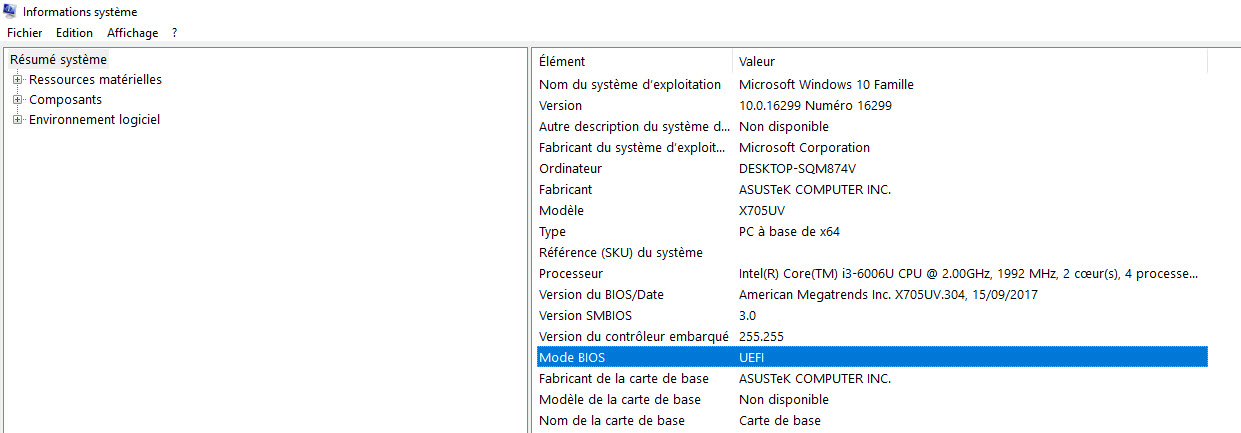
.
I bought the Samsung 960 EVO NVMe 256Go since there is a M.2 slot there (see picture attached).
Problem is the SSD is not found, neither in the BIOS, neither in Windows 10.
The original BIOS version is X705UVAS.304 (see file attached).
I tried by upgrading it to the newest version 309. But still, SSD was not found ![]()
Then I tried by modding the BIOS as you explain in the forum, but still didn’t work : EZ flash or Winflash recognize the mod BIOS as an “incorrect” one.
Well, I downgraded the BIOS to the original version 304.
Finally, I contacted ASUS support and they replied to me this motherboard doesn’t support NVMe SSD. They gave me the following list of tested SSD for the X705UV notebook :
- 128 G :
HYNIX/HFS128G39TND-N210A
SANDISK/SD8SN8U-128G-1002
- 256 G :
MICRON/MTFDDAV256TBN-1AR1ZABYY
HYNIX/HFS256G39TND-N210A
- 512 G :
MICRON/MTFDDAV512TBN-1AR1ZABYY
/SANDISK/SD8SN8U-512G-1002
Indeed, all these SSD are M.2 SATA III and not NVMe.
i dunno if you guys can help me ?
I don’t know what to do next, unless last option is to get refund on the Samsung 960 EVO :(((
But I’m sure there has to be a solution ![]()
Thanks
Nico

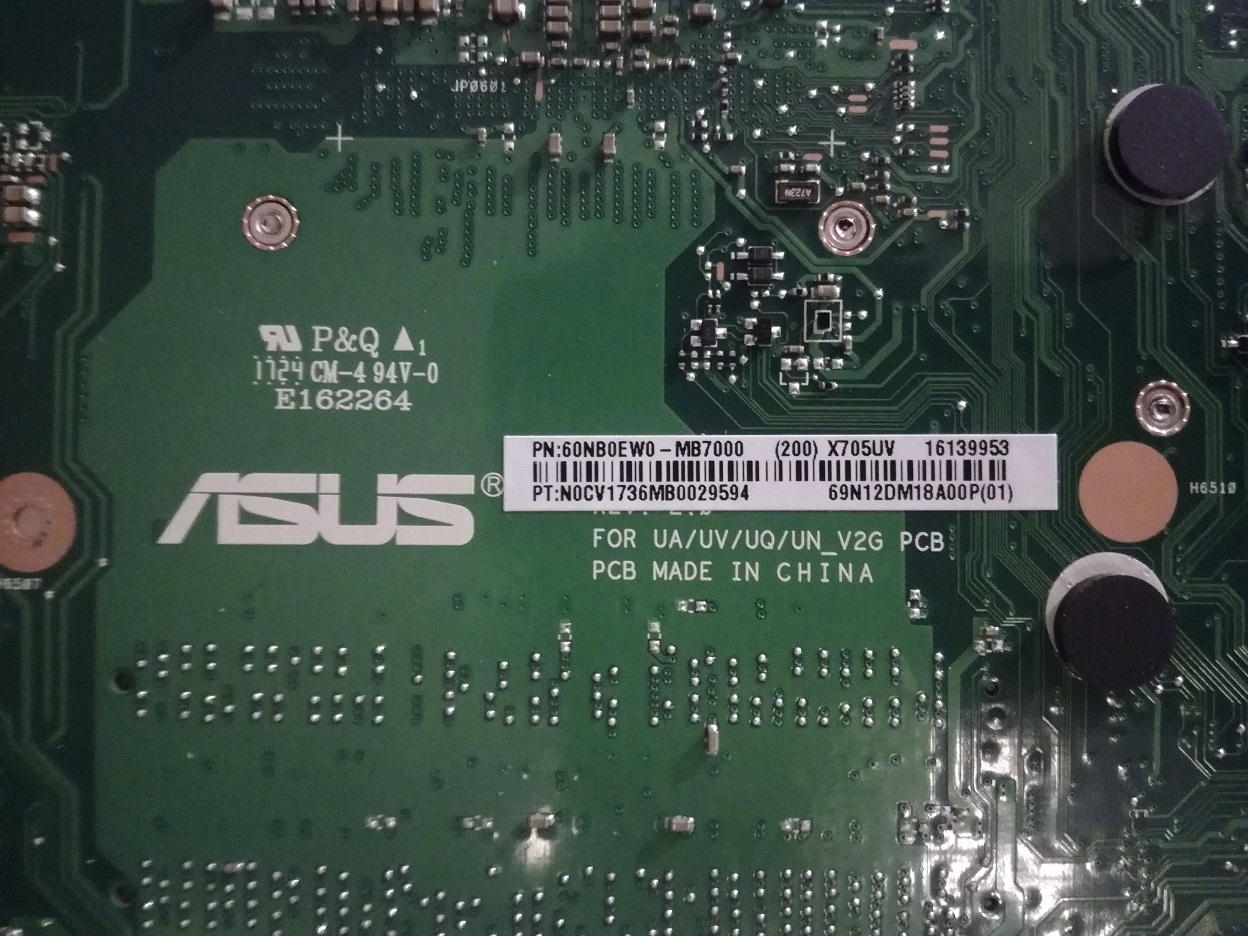

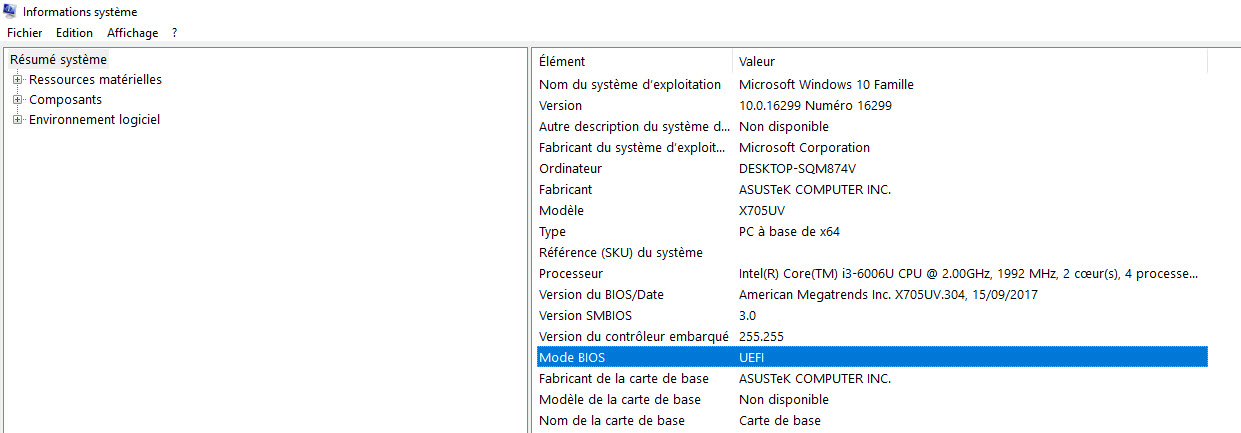
X705UVAS304.zip (4.21 MB)
X705UVAS309.zip (4.21 MB)
@gicode38enibe :
Welcome to the Win-RAID Forum!
To make it short: You can attach an NVMe SSD to the on-board M.2 port, but it will never work, no matter what you are trying to do.
I am sorry about this message.
Your problem is, that the on-board M.2 port of your notebook has been designed just for M.2 SSDs, which are using the SATA interface with the AHCI protocol. That means, that the NVMe Controller, which is within any NVMe SSD, will not be detected by the BIOS and the Operating System.
By the way: My own notebook (Xiaomi Air Fingerprint Edition) has 2 M.2 ports, one of them is only usable with an NVMe M.2 SSD (natively connected to a 256 GB Samsung PM961 and used as system drive with the Windows Boot Manager and the OS), the other M.2 port was natively empty, but only usable with a SATA M.2 SSD. Fortunately I found it out, before I bought a second NVMe SSD for this notebook. Meanwhile I have attached a 256 GB Samsung 850 EVO M.2 SATA SSD to the second M.2 port, use it as storage drive and everything is fine for me.
Regards
Dieter (alias Fernando)
@gicode38enibe :
Your motherboard most likely has an M.2 connector that has no support for PCIe while your NVMe SSD needs to be connected to the PCIe bus. Unfortunately you cannot fix this by software changes, including UEFI BIOS modification.
You might however be able to make it work if you find an PCIe connector on your motherboard, Mini PCI Express most likely, and connect your NVMe SSD using a Mini PCI Express to M.2 adapter.
Alternatively, there are USB 3.0 to M.2 PCIe adapters, I’m not sure however whether your motherboard has support for USB 3.0 or whether you can find an internal USB 3.0 connector so that the NVMe SSD could remain inside the case.
For more information please see my recent comment on M.2 vs. NVMe that is fully explaining your situation.
Hi Fernando,
thanks for your quick feedback.
i’m curious to know how you get the info my M.2 port is only designed for SATA (then AHCI) SSD. Apart from Asus support answer.
Sorry to ask u that but I like to understand what’s going on ![]()
Well, looks like I’m gonna go for the Crucial MX500 M.2 2280 - 250 Go or the Samsung Serie 860 EVO M.2 - 250 GO.
Both are quite similar. The Crucial is cheaper…
Thanks again for your help ;
Cheers
The statement given by the ASUS Support and the fact, that the BIOS of your notebook didn’t detect the NVMe SSD despite the presence of a NVMe module, made me sure about it.
Well you won  lol
lol
I like computers and stuff but I didn’t know last SSD technologies were so messy. I mean I wasn’t aware of all this before I got stuck with it ![]()
I had just checked the M.2 port “design” and nothing more.
Next time, I will triple check ![]()
Thanks again!
Tchuss
@Fernando I was using UBU to update some things in my stock BIOS 3801 for my Rampage V Extreme BEFORE I added the NVMe EFI file you mentioned and noticed something. UBU reports that it “Found EFI AMI NVMe Driver GUID 634E8DB5-C432-43BE-A653-9CA2922CC458” in the stock BIOS already? Do I even need to add the one you mentioned?
EDIT by Fernando: Unneeded fully quoted post removed (to save space)
@Brew1Cool1 :
Your mainboard BIOS 3801 natively supports NVMe. So there is no reason to add any of the NVMe modules, which I am offering within the start post of this thread.
Hello,
I have Asus P9X79 DELUXE motherboard. I’ve bought Samsung SSD 960 PRO 512GB M.2 PCIe disk, then I realized that my BIOS won’t detect it. I have updated my BIOS with Guide from first post, Fernando thank You for all your help ![]() Then I have installed Windows 10 Pro. At first everything seems allright, but from time to time, every around 5, 6 days I have BSOD (Blue Screen Of Death).
Then I have installed Windows 10 Pro. At first everything seems allright, but from time to time, every around 5, 6 days I have BSOD (Blue Screen Of Death).
My system:
Windows 10 PRO,
Motherboard: Asus P9X79 DELUXE
CPU: Intel Core i7 3930K 3,20 GHz third gen.
GPU: Gigabyte GeForce GTX 780 3GB DDR5 PCI-E NVIDIA
memory: Corsair DDR3 8 x 8GB 1866 MGHz (64 GB)
power: Corsair 1200W ATX
BSODs messages:
1. MEMORY_MANAGEMENT
2. PAGE_FAULT_IN_NONPAGED_AREA
3. NTFS.sys
4. FAULTY_HARDWARE_CORRUPTED_PAGE
5. MULTIPLE_IRP_COMPLETE_REQUESTS
Dear Fernando, I hope that You could help me. Please tell me what should I do ![]()
@Damian55 :
Welcome to the Win-RAID Forum and congrats for having succeeded to get full NVMe support with your old X79 Chipset system!
I doubt, that your BSODs have anything to do with the usage of your NVMe SSD as bootable system drive.
Unfortunately you haven’t posted the specific numbers of the BSOD error messages. The numbers would help to find the cause of your problems.
My advice: Check the BIOS settings (no overclocking!) and the health of all your used hardware devices. First candidates: Your 8 Memory sticks (maybe 1 of them is faulty).
Good luck!
Dieter (alias Fernando)
Thank You for quick answer ![]() I have photos of BSODs, I’ve watched them but unfortunatelly no one of them have number of errors - only advise to contact to technical help and name of error which I wrote on my last post.
I have photos of BSODs, I’ve watched them but unfortunatelly no one of them have number of errors - only advise to contact to technical help and name of error which I wrote on my last post.
I have tried BlueScreenView program to see more detalis - it show me 1 error, maybe it could be helpful?
Screen:
http://oi67.tinypic.com/fc8x02.jpg
Hi Fernando,
great tutorial! However, I don’t seem to be able to boot from my NVMe ssd. I followed the instructions and got the drive to show up as PSATA in UFEI bios. However, when I select it as a boot drive I get the ‘no bootable device’ message. I’m on Win 7 Ultimate 64 (SP1) with the NVMe hotfix (KB2990941) - the drive works just fine as a storage drive. I did a system clone w. the hotfix installed using AOMEI partition assistant to the NVMe drive. The drive uses GPT, I have an UEFI bios, I’ve turned off secure boot, and tried different settings in CSM (including turning it off). No need to say I cloned my existing Win 7 instead of a clean install. NOTE: in bios it does say ASUS UEFI bios, not AMI bios.
Setup:
- Asus M5A97 R2.0 mobo (latest bios w. mod)
- AMD FX 8320E cpu
- WD black PCIe 512 GB NVMe drive (connected thru Uptech PCI140 m.2 adapter)
Thanks - Bill
@bill_boots :
Hello Bill,
welcome to the Win-RAID Forum!
These are your 2 mistakes:
- Cloning the data from a System Drive, which is SATA connected and running in AHCI mode, to a PCIe connected NVMe SSD doesn’t work, because the Windows Boot Manager doesn’t know anything about your new system drive connection and will still search for the formerly used one, which is not present anymore.
- The name of the NVMe SSD (“PATA” or “PSATA”) is listed within the BIOS, but you cannot boot off it, because the required LEGACY mode Option ROM module is not available. The only possibility to boot directly off the NVMe drive is to do it in UEFI mode. The related BIOS entry is “Windows Boot Manager”, but only available after the successful OS installation onto the NVMe SSD in UEFI mode 1.
Solution:
Integrate the NVMe Hotfix into the BOOT.wim and INSTALL.wim of your desired Win7 Image and install the OS by booting in UEFI mode off an USB drive, which has been prepared by the tool Rufus.
Regards
Dieter (alias Fernando)
Thanks for the quick reply Dieter.
Reinstalling the OS is not really an option - I don’t keep any data on my sys drive but over the years it has grown to over 400 GB (essential programs and games) - having to reinstall everything plus updates would probably take a week or longer.
Just a thought - if I downgraded to win 10 and then cloned to nvme might that work (native NVMe support)? The thought makes my skin crawl since I’m no fan of win 10.
Thanks again - Bill.
@bill_boots :
Since you already have a GPT disk, you only need to create an EFI system partition:
- See Method 2 (using diskpart and bcdboot) in https://www.easeus.com/partition-master/…ows-10-8-7.html
- You need to use “create partition efi size=100” instead of no size (as in the text) or 260 (as on the screenshot) so that you get the same size as a default installation
- You should be able to simply run these tools in an Administrator command prompt without having to boot from the installation media
- You need to shrink one of your partitions to have unallocated space for the new EFI system partition
Alternatively, this should result in working UEFI installation of Windows too:
- Install a new Windows instance of the same version to the new and empty drive in UEFI mode
- This should create all the system partitions (recovery, EFI, etc.) on the new drive
- Clone your old main partition by overwriting only the main partition on the new drive (and keep the system partitions)
It is not easy to understand why you don’t take the golden opportunity to do a fresh install of Win10 v1803 and to get rid of all the garbage, which is within your system drive (residues from all the updates of the past years), and think about the necessity to reinstall all your programs and games, but it is your decision. Don’t whine, when your new NVMe SSD will not give you the expected benchmark results while running your old Win7 with its blown-up registry.
There are programs available (like Acronis True Image 2018), which can do that for you, but in my eyes it will be a big mistake to install an absolutely outdated OS onto your brandnew NVMe SSD.
Does anyone use a Samsung SSD 970 PRO/EVO with NVMe v1.3 on modded motherboard ?
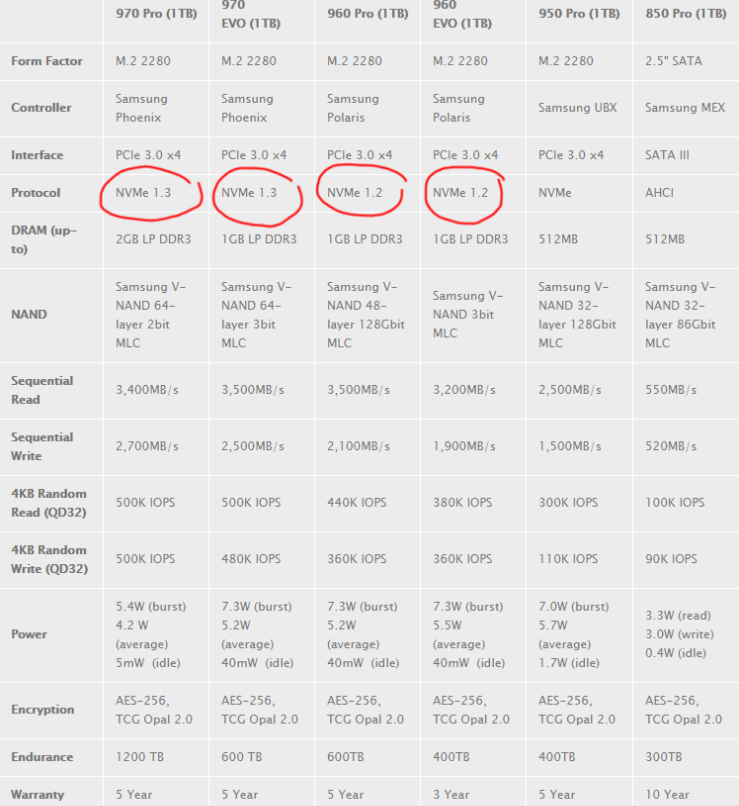
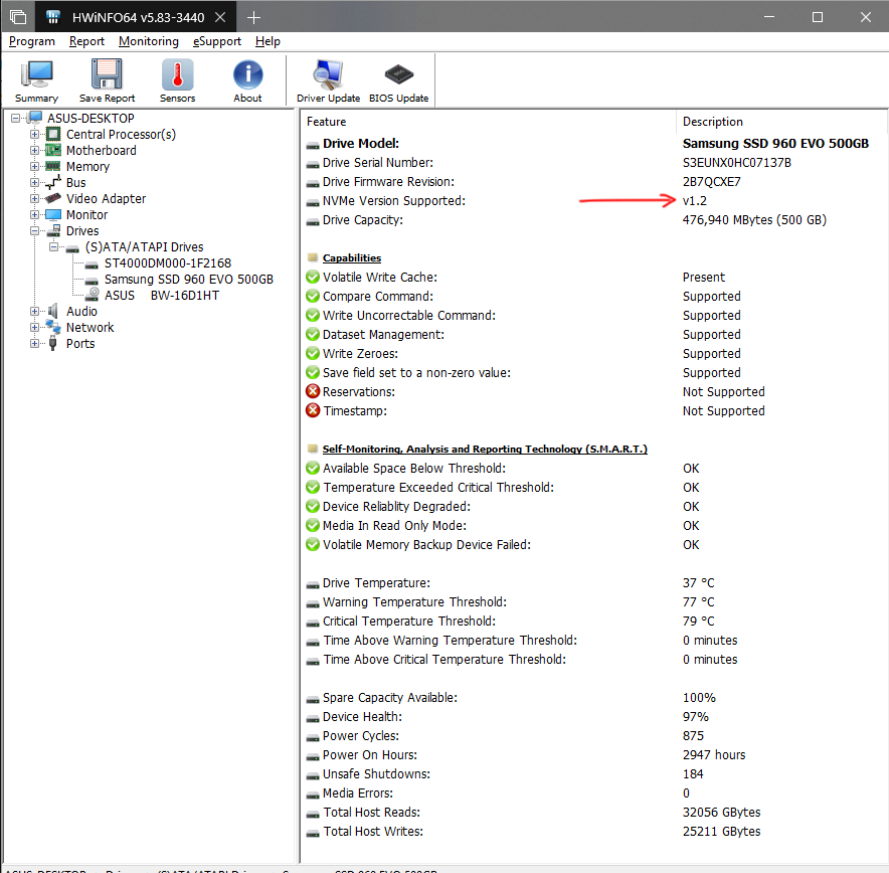
Bonus…
MB: ASUS P9X79 Pro (NVMe Mod)
CPU: XEON E5-1660 v2 @ 4.65GHz
MEM: 32GB DDR3-2400 CL10-12-12-31
OS: Windows 10 Enterprise 17672.1000
NVMe Driver: Samsung NVMe v3.0

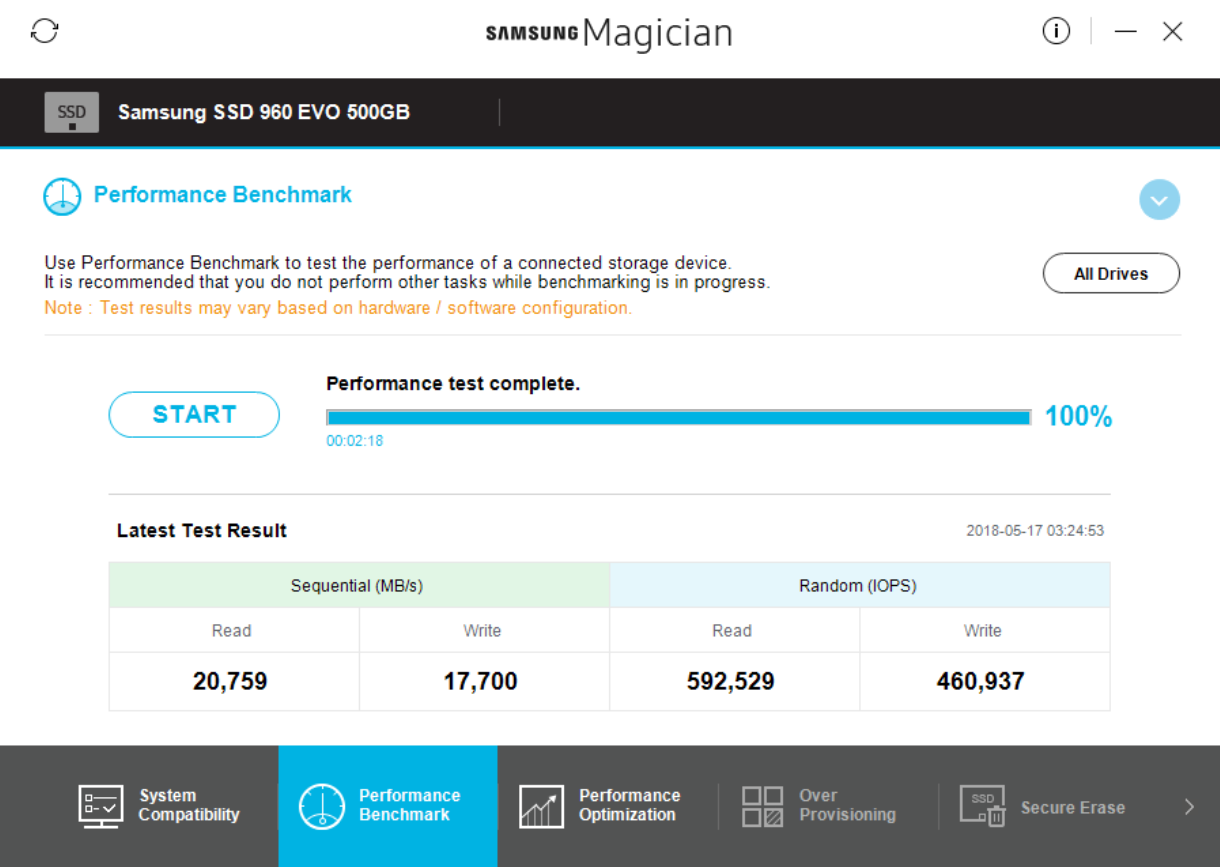
EDIT by Fernando: Inserted oversized pictures re-sized and re-inserted by using the Forum software (can be enlarged by clicking onto them)