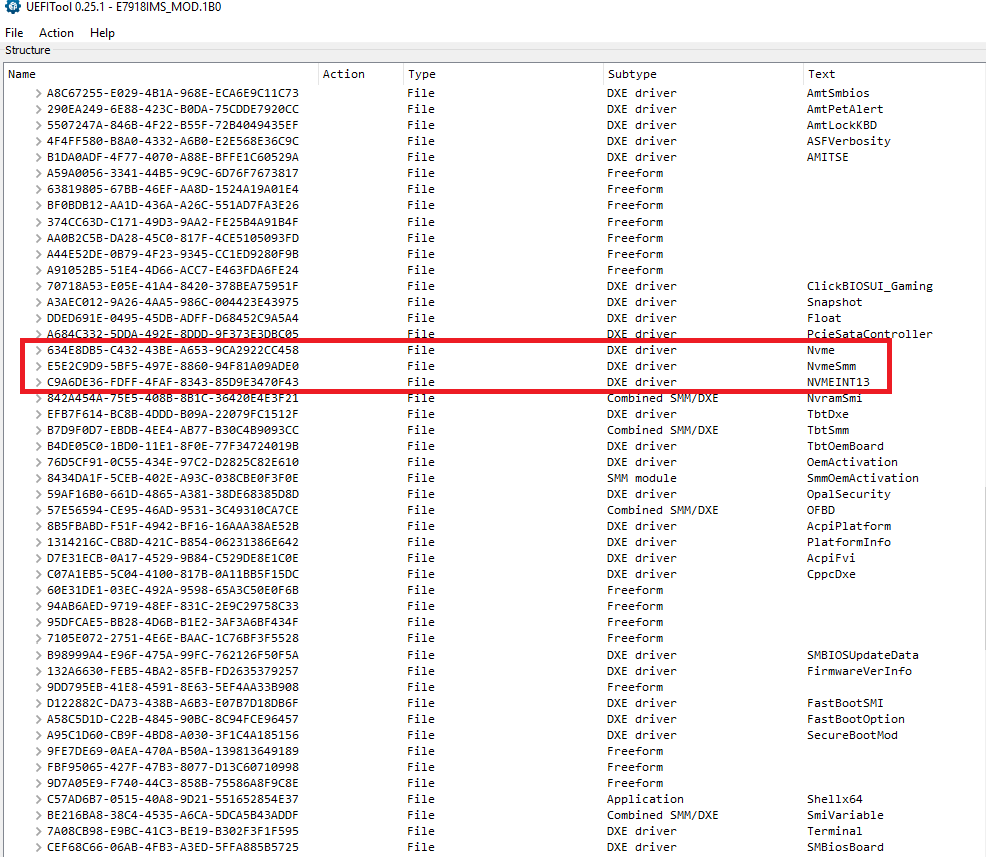I thought I’d replied here, but guess not.
I did get the drive recognized and running-- so thank you to Dieter (alias Fernando)!
@Geekomatic :
Thanks for your feedback.
It is fine, that you succeeded.
check please my modified bios, bios download from the off site msi, did everything according to the instructions. link to file http://mega.dp.ua/file?source=18082821292123950085
@treeshka :
The insertion of the NvmExpressDxe_4.ffs file seems to be done correctly, but I am not sure, whether this EFI module will be loaded while booting.
Reason: All 3 NVMe modules of the original BIOS are still present within the BIOS.
The modification is only necessary, if the original BIOS doesn’t support booting off an NVMe SSD.
The original BIOS you have modified contained already the required NVMe module(s).
Look here:
i have an ASUS M5A97 R2.0 Motherboard. I have modded the bios as per the instructions but wanted someone to look at it before i try to flash it. Kind of scared if i brick my system if i messed up the process.
can someone have a look… would appreciate it!
link
https://www.dropbox.com/s/2aox14xfg4lhcoq/M5A97R20.CAP?dl=0
Looks OK to me @cheeth86
then what I’m doing is wrong in the BIOS, if it contains all these modules to support NvMe disks, help figure it out
@treeshka :
You should be able to get the OS installed onto your NVMe SSD without any BIOS modification, because the original BIOS natively supports booting off the NVMe SSD.
I probably wrote earlier that the disk is not visible in the BIOS and when you boot through the hard drive, it’s not visible anywhere.
nothing has been written about NVMe …
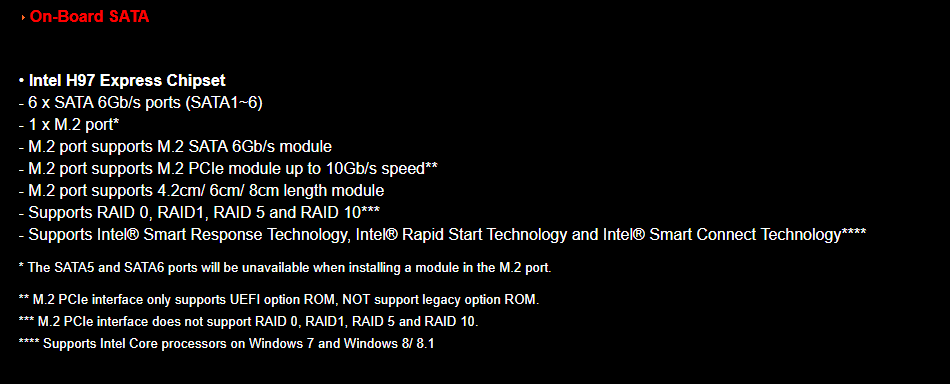
@treeshka :
Here is my comment:
- The PCIe/M.2 connected Disk Drives may not be visible within the BIOS, but should be detected nevertheless (provided, that the related PCIe/M.2 ports are usable by the system and not blocked by SATA connected Disk Drives, which are using the same PCIe lanes).
- As I have already written, it doesn’t make much sense to insert an additional NVMe module into a BIOS file, which natively already supports NVMe.
- The NVMe Controller of your NVMe SSD requires an appropriate NVMe driver. Windows 7 doesn’t contain such driver.
To find out the reason for your problem I recommend to do the following:
1. Create an UEFI mode bootable USB Flash drive containing Win10 by using the tool Rufus.
2. Insert the NVMe SSD into the first M.2/PCIe port of your mainboard and unplug/remove all other HDDs/SSDs.
3. Enter the BIOS and choose the required settings to be able to boot in UEFI mode.
4. Boot off the USB Flash Drive in UEFI mode.
5. Once the Win10 Setup has detected the NVMe SSD, delete all shown partitions of it (if there are any) and create a new partition for the future system drive (drive C:).
6. The rest should be done automaticly by the Win10 Setup.
If the Win10 Setup should not show the NVMe SSD as possible target Disk Drive (point 5), please let me know it.
@Fernando :
I’ll try and do it.
Hi guys. Maybe I’am stupid or inattentive, but I got a problem. I will start from the world creation.
I got MSI Z87-g45 gaming. I was buyed PCI-E PCI Express 3.0 X4 to NVME M.2 M KEY NGFF SSD pcie M2 riser card Adapter. So I was put in Western Digital WD GREEN PC SSD 120 GB (WDS120G2G0B) into adapter. And put the adapter to pcie on motherboard. I got green light on adapter. But I can’t see this one ssd in windows 7. I aleady installed Fix487764 and Fix3366972 this make no sence. Trying to find ssd from diskmgmt.msc and I can’t see it. So there is the question…Maybe I’am doing something wrong? I don’t need to make pcie ssd bootable, just need it to put some games on it. Maybe someone can give me a tip?
Thank you.
P.S. Sorry for my english…
@Cube8bit :
Welcome to the Win-RAID Forum!
The WDS120G2G0B SSD is a SATA and no NVMe one. So your help request is completely off topic.
If you want to get the OS (preferred Win10) installed onto the WDS120G2G0B, you have to do it in UEFI mode (the “Fast Boot” and “Secure Boot” options should be disabed within the BIOS). Maybe you will have to add an AHCI EFI module to the BIOS (for details look >here<).
Regards
Dieter (alias Fernando)
thanks man
Hey everyone
Hopefully someone can help me. Im looking for a modded bios for nvme support for the asrock x79 extreme 9 board and saw back on page 181 or 180 that someone mentioned about it.
Just curious if someone already had it completed or wouldnt mind doing one for me as it would be very much appreciated.
bios in question would be the most up to date one, ( x79e9_4.00)
http://www.asrock.com/mb/intel/X79%20Ext…sp?cat=CPU#BIOS
Thanks so much in advance!
-Will
@Willyde :
Welcome to the Win-RAID Forum!
Why don’t you modify the BIOS yourself. It is very easy, if you follow my guide (= start post of this thread).
If you are unsure, whether you have done it correctly, you can attach the modded BIOS file compressed as *.zip or *.rar file and I will do a look into it and tell you the result of my inspection.
Regards
Dieter (alias Fernando)
I promised feedback to BIOS update. OK… GA-H77M-D3H is fully working and supporting NVMe now ![]() . Used UEFI tool to insert drivers. Here is link to moded BIOS for everybody else. Used Ali Kingston NVME and Ebay PCIe interface . See speed comparison against Samsung EVO 850/512G. There is picture of BIOS boot choice.
. Used UEFI tool to insert drivers. Here is link to moded BIOS for everybody else. Used Ali Kingston NVME and Ebay PCIe interface . See speed comparison against Samsung EVO 850/512G. There is picture of BIOS boot choice.
Big thanks belongs to Fernando and everybody who made this nice hints how to…
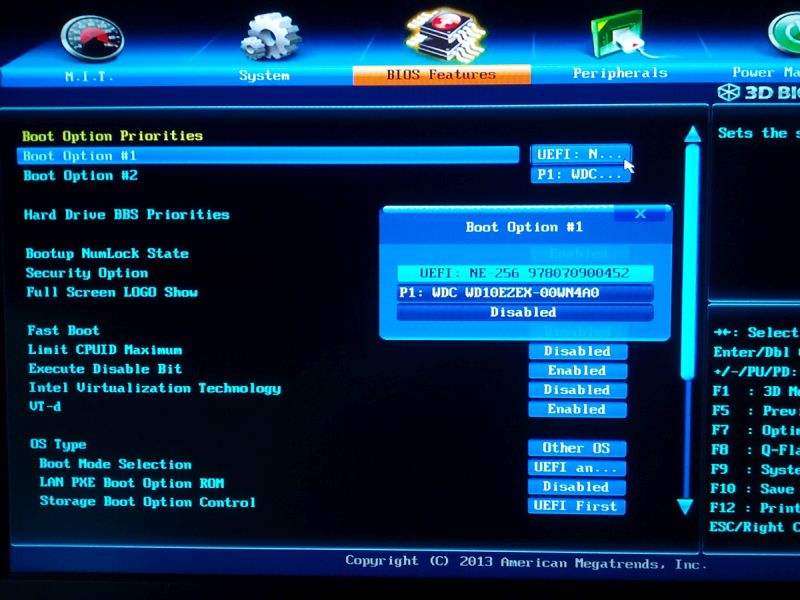
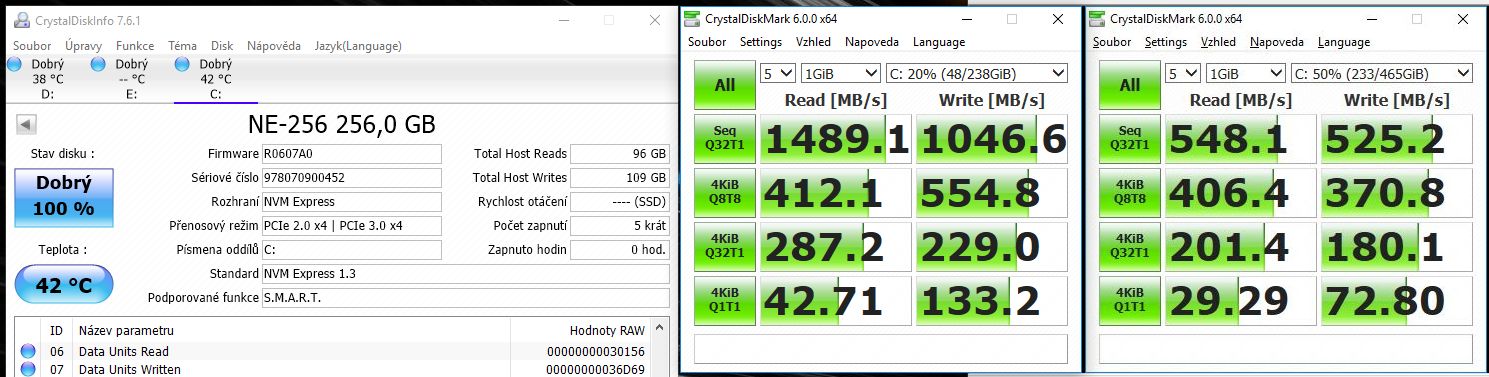
@Kvicala ,
I see on CrystalDiskInfo Tool result ((Current Transfer Mode) that your SSD is plugged into a PCIe V2.0 X4, you can double the performance of this recent SSD NVMe v1.3 standard conformant if you plug your PCIe adapter into a PCIe v3.0 slot (if possible).
I was trying to do the same thing for Supermicro bios X9DRTH8.719
I was having no luck until I realized that UEFITool.exe tool was removing “Pad-File” when saving and as mentioned it was not saving it in compressed format. In the end I had to use MMTool Aptio.
You can download mmt.rar from xxxxxxxxxx or search the forum for MMTool Aptio.
- open mmt
- load image (path to bios file e.g. X9DRTH8.719)
- select module file (path to ffs to include e.g. NvmExpressDxe_4.ffs)
- Insert FFS options >> Insert Compressed
- Select last DXE driver (following main instructions to work this out e.g. RuntimeMemoryHole)
- Click insert button
- save image as (path to new bios file e.g. X9DRTH8_nvme.719)
EDIT by Fernando: Download link to the AMI MMTool removed (AMI has forbidden to offer such link within this Forum).