Anyone that can mod an ASUS Z170M-E D3 2604 BIOS? I don’t have the option to “insert into” when trying to add the NVMe module. I have an ADATA SX8200 Pro that does not show up in the BIOS.
@effbee :
Welcome to the Win-RAID Forum!
It is very easy and should be no problem for everyone. I haven’t written the guide and attached all the pictures with the intention to do the BIOS modification myself.
If you are unsure regarding the result of your work, you can attach your modded BIOS as *.ZIP or *.RAR archive. Then I will do a look into it and give you a feedback (ok/not ok).
The option is “insert after”.
When you have flashed the modded BIOS successfully, you should see a new Disk Drive named “PATA” or “PATA SS” within the BOOT section of the BIOS.
Regards
Dieter (alias Fernando)
I was not using the right version of UEFITool, the “Insert” options were greyed out on everything, using 0.25.1 worked correctly. Here is the modified BIOS to check.
Z170M-E D3 2604 NVMe
@Fernando
I flashed the bios with the correct insertion successfully. Then I have replaced the original M.2 (I think this was a SATA version which is shown in the bios) with my Samsung Evo 970.
Unfortunately I see neither the Samsung Evo 970 nor the “PATA SS” in my bios.
Is this normal for some AMI bios versions?
In the article from Chris I can read, that the drive must not appear in the bios. If I can install Windows 10 on the M.2 and Windows is bootable from the Evo. If the OS is bootable the insertion was successfull even if the drive doesn’t appear in the bios (but the bootable system on the Samsung Evo is shown in the bios).
Can you or anyone else confirm that this is normal and my system runs as desired? 
Cheers
Bernd
@effbee :
The NvmExpressDxe_4.ffs module has been inserted correctly, but I do not recommend to flash the modded BIOS.
Reason:
There is no need to insert any NVMe module, because the stock BIOS natively does fully support NVMe (you can find the related Nvme module within the DXE Volume of the original BIOS). So it is not a good idea to add a second NVMe module to the BIOS.
If you should not be able to get Win10 installed in UEFI mode onto your ADATA NVMe SSD, you should give us some additional information:
1. Which is your current system drive (manufacturer/model/used data transfer protocol) and where is it connected?
2. Where did you try to connect your ADATA NVMe SSD?
@hellwarrior :
Provided, that you got the modded BIOS successfully flashed and your NVMe SSD is connected to a PCIe slot, you should be able to get Win10 properly installed onto your NVMe SSD.
If your NVMe SSD should be connected to an M.2 port, I am not sure about it. There are M.2 ports, which are only SATA connected. In this case you would not be able to get any NVMe SSD running with the on-board M.2 port.
The only solution would be to connect the NVMe SSD via Adapter to a PCIe slot.
@Fernando
But the Samsung Evo is running in my Notebook. Yesterday I installed Windows 10 on the Evo and it works. Windows starts correctly from the Evo.
I just miss the Evo and the “PATA SS” in the bios as described here from some users. The old M.2 which I have replaced before was listed in the bios.
In another forum I read that the NVMe must not be listed in the bios. When I can boot my OS from the NVM M.2 the bios mod works.
Is this correct? Windows starts absulotely correct from my Evo.
I will just ensure that the missing bios entry for the Samsung Evo ist not an error in any case.
Cheers
Bernd
@hellwarrior :
Since you are able to boot off the NVMe SSD, everthing is fine.
If the BIOS wouldn’t have detected the SSD, you wouldn’t be able to use it.
Usually the NVMe SSD is shown within old UEFI BIOSes (without native NVMe support) as “PATA” or “PATA SS”, but these names are in the end misleading, because they imply, that the user is able to boot off a listed disk drive with the name “PATA”, but this would not work.
@Fernando
Thank you for you explaination.
The bios mod also made my uefi bios to an uefi bios with native NVMe support and therefore it makes absolutely no difference whether the NVMe SSD appears in the bios or not. Correct?
Cheers
Bernd
Correct!
@laranje :
Your screenshot indicates, that you booted in LEGACY mode. This way you cannot boot off the NVMe SSD.
Questions:
1. What has your post to do with the topic of this thread?
2. What have you done and what happened?
3. Were you able to boot off the NVMe SSD?
According to the attachment of >this< post you did not even follow my guide. Instead of inserting 1 single NVMe file you inserted 3 of them!
Do you think it is good idea to replace AMI NVMe module on H170 with the ed2k one? My motherboard is taking long time to initialize, around 7 seconds.
@funtomod :
No, I don’t think, that it is a good idea. You should contact the mainboard manufacturer and ask for a BIOS with a better NVMe support.
@Fernando :
I have tried with your file and also inserting all three.
I have not been able to start windows ever with the NVMe ![]()
I have tried removing all the hard drives and putting the bios in uefi alone and also it remains in the screen of the bios.
When I connect it starts windows but it does not detect it either, when restarting it stays on the screen of the bios, see the pic:
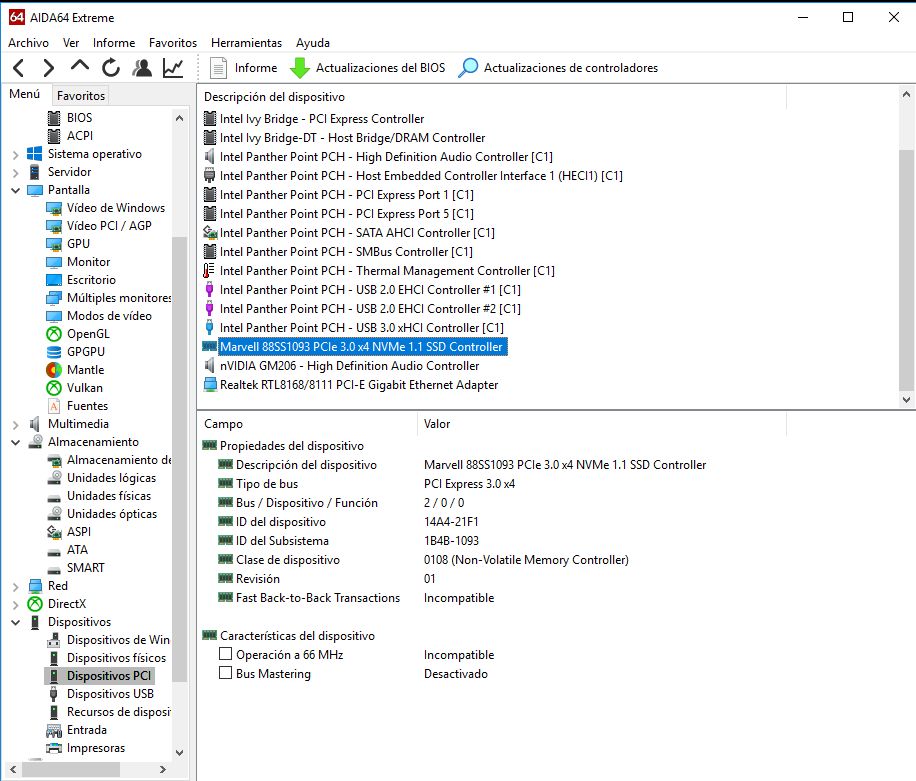
EDIT by Fernando: Unneeded fully quoted post replaced by directly addressing (to save space)
How did you flash the modded BIOS? Do you see a Disk Drive named “PATA” or similar, when you enter the BIOS and navigate to the “BOOT” section of it?
Before you can start Windows from the NVMe SSD, you have to install it onto the NVMe SSD by booting off an USB Flash Drive in UEFI mode.
What remains in the screen of the BIOS? As long as you haven’t installed Win10 onto your NVMe SSD, you cannot boot off it.
I cannot see such picture. Your attached picture shows the hardware detection by the tool AIDA64.
I repeat: Before you will be able to boot in UEFI mode off your NVMe SSD, you have to boot in UEFI mode off an USB Flash Drive, which contains the desired Win10 Image, and to do a clean install onto the NVMe SSD (provided, that it is detected by the Win10 Setup).
oks
Don’t use @BIOS unless you absolutely have to, otherwise it’s often a bad flash, use Qflash in BIOS or Flash from DOS.
If you need BIOS modified again to be compatible with Qflash after you apply NVME Mod, link me to the BIOS I will fix for you.
Here is the beta bios with NVMe !!
Merry Xmas !!!
B75MD3HGC.zip (4.36 MB)
@laranje - Qflash is within the BIOS, hit END key at boot instead of DEL or press F8 while in BIOS. Put BIOS on FAT32 formatted USB Stick and enter BIOS, then press F8 and browse to the BIOS file if you get invalid image send me a link to download the BIOS to check or fix for you.
hi, i have successfully flashed the nvme mod to the bios, and installed the OS on the pcie ssd.
But when booting to the pcie ssd, I keep getting this error message "Reboot and Select proper boot device…"
I have removed other drives and only kept the nvme drive, set the PATA as the boot device and I have also followed ur instructions regarding the options in the BIOS, where have I gone wrong? I really want to boot my OS from this nvme drive
@ala2621 ,
You will have to reinstall Windows. The "PATA" in the Boot menu is not bootable. It only serves as evidence that the BIOS mod was successful, and that the BIOS is detecting the SSD. At this point you need to boot to your Windows USB flash drive in UEFI mode and install Windows. After installing Windows you will see "Windows Boot Manager" in the Boot menu, and it is bootable.
Make sure that you create the bootable USB drive with Rufus using GPT "Partition scheme", UEFI (non CSM) "Target system", and FAT32 "File system".