Thanks for the super quick response. I figured it might be a bit too good to be true to so simply convert an exist Win7 image into something NVMe bootable. I’ll give it some more research, including considering if it’s time that I finally move along to Win10. There is so much more I need to learn here! Thanks!
Hello, can someone help make a modified BIOS for ASROCK z77 pro 3. or at least write an instruction on how to do it.
You are on page 278. You need to be on page 1. That is where the instructions are. If you have a problem with the instructions, ask a question.
You can also contact Asrock tech support in Taiwan at [email protected]
They had an NVMe BIOS for my Z77 motherboard (not a Pro3). It may take them a few days to get back to you.
it’s all clear I did everything as written on page 1, but due to the fact that the company ASRock kind of BIOS I can not find the files which are listed on page 1.
sorry for my English I know very bad
@Mister_Sotona :
Welcome to the WinRAID Forum!
Which files cannot be found by you?
For which files were you searching?
Regards
Dieter (alias Fernando)
Dxe
@Mister_Sotona - here is where the main BIOS volume is located in your Asrock Z77 Pro3 BIOS, NVME module goes way down to bottom where arrow is pointing (Like guide shows)
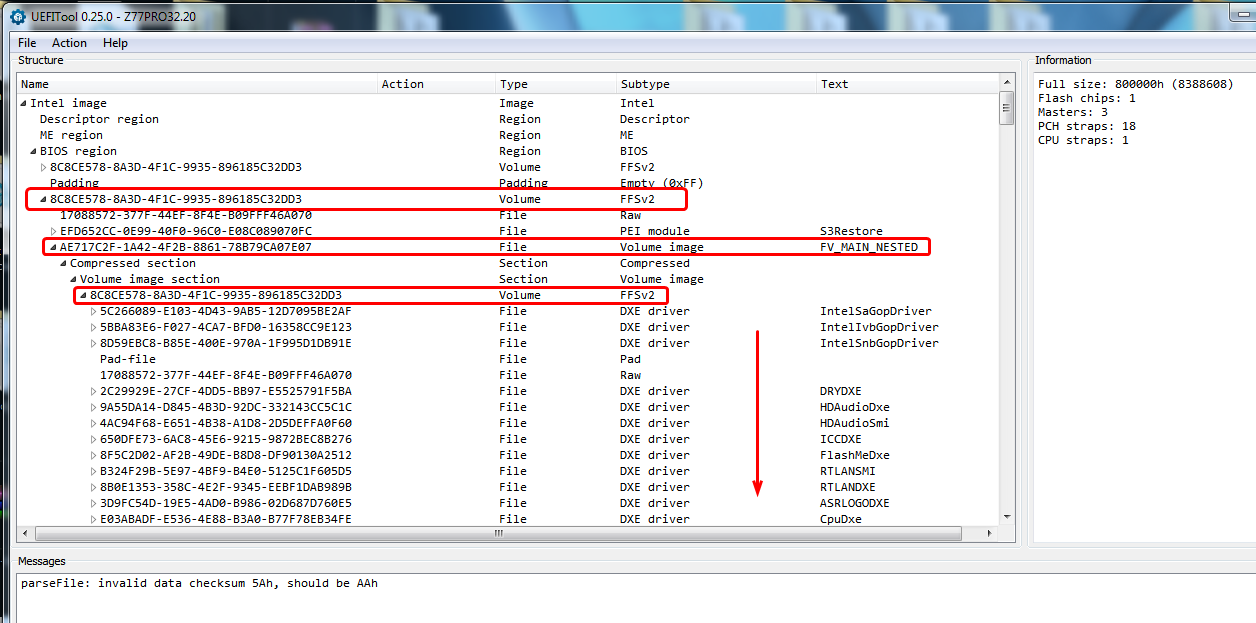
Hi @Fernando ,
I have just registered to thank you for this great guide and the exhaustive compilation of information!
I had discovered this thread a long while ago but did forget all about it as, back then, I had no intention to switch to an NVMe SSD. In the second half of 2018, looking for information on the NVMe topic, I re-discovered this thread and read through it again. Finally, I decided to give it a try.
My system contains an Asus Rampage IV Formula equipped with an Intel Xeon E5-1680v2 and 32GB Corsair PC3-14900U. Modifying its BIOS (5001) was easy enough, following your guide and using the UEFITool from CodeRush. After renaming it to R4F.CAP it was flashed to one of the BIOS chips using the flashback procedure (chip #2 contains the original 5001 BIOS as a backup). Without any NVMe SSD connected I tested the system for several weeks until yesterday, when a package arrived, containing one Samsung 970 Evo Plus 1TB NVMe SSD.
After installing it using an Asus Hyper M.2 X4 Mini adapter it directly showed up as the expected “PATA SS:” in the BIOS, success!
The next task was a little trickier. Installing Windows 7 (I have a deep-felt hatred for Windows 10 and don’t want it anywhere near one of my systems, but that’s not relevant here)… In the BIOS, I changed the CSM options to “UEFI first” and then tried to proceed.
The following did not work for me:
Inserting the Microsoft hotfixes for native NVMe support into an installation image. Doing this left me with an empty drive/partition selection screen within the Windows 7 installer.
This, however, did work for me:
Using the old Windows 7 installation, I installed the latest Samsung NVMe drivers (3.1) and using the Double Driver application, I performed a backup of these drivers (Samsung NVMe controller). I included this driver on a USB flash drive, prepared for Windows installation (using WinSetupFromUSB and a regular Windows 7 SP1 image, Professional in my case). On the empty drive/partition selection screen within the Windows 7 installer I selected the backup of the Samsung NVMe driver, and after loading it, the NVMe SSD was usable. The installation went OK, without any issues.
I’ll add benchmark results once the installation is finished, with all other drivers etc. But a quick run of the Samsung Magician internal benchmark already showed the ca. 3,5k MB/s read and 3,3k MB/s write values, and the drive was correctly detected as running on PCIe 3.0 x4 bandwidth. Luckily, on socket 2011 there are no issues with the amount of available PCIe lanes, compared to the mainstream platforms of that time.
Thanks again, with this guide, this little project of mine felt like a piece of cake!
Edit: I finally performed some benchmark runs, and attached the results.
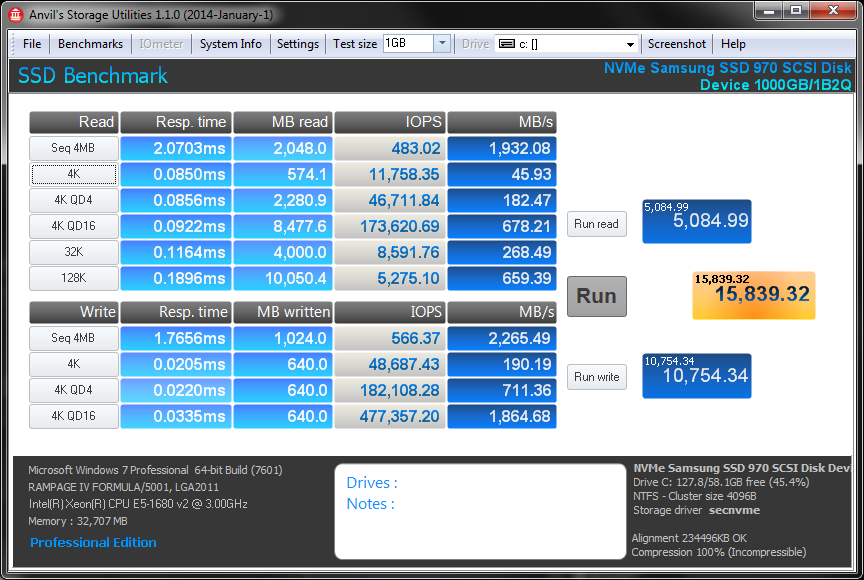
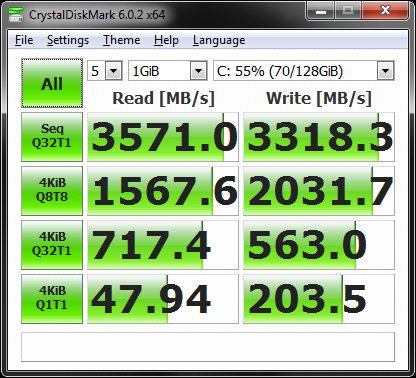
Edit II: Uploaded my BIOS file in case someone wants to use it.
R4F.ZIP (4.54 MB)
@voodoo5_6k :
Welcome to the Win-RAID Forum and thanks for your detailed report!
It is fine, that you succeeded, and I am happy, that my guide helped you to boost the performance of your old PC.
Where did you insert the MS NVMe Hotfix?
It has to be inserted into the boot.wim and into the install.wim.
Enjoy your updated system!
Dieter (alias Fernando)
Thank you!
I was doing the changes via command line kind of in a hurry. Maybe I have missed the final commit or made a mistake for one of the two files. If I find the time I’ll have to redo this again in order to find my error. Due to the lack of time yesterday I figured that plan B (the driver backup from a running installation) would be quicker than investigating and repeating the *.wim editing. And as it worked great, I called it a day. But now, you have stirred up my curiosity.
Thank you it worked for me.
hi there,
I have a GAZ77 HD3 v1 + Intel E3 1230 v2 + EVO 850 PRO 1T
i recently purchased a EVO 970 PLUS 1T + pcie gen 3 adaptor.
i have followed the instruction at the beginning of this link but at the very end i get "no bootable device is detected"
1. i DIDN’T mold the bios myself but rather downloaded the one provided by adig1971
2. upon “success verification”…i did see PATA SS but i dont see new bootable system device listed as " windows boot manager"
3. the FAT 32, bootable windows 10 usb drive was able to detect the GPT formatted 970 PLUS. installed windows 10 HOME. after reboot…i get " no bootable device detected"
in the bios, it only shows the DVD device and nothing else.
tried ie disabling SATA, etc…nothing has worked and its a few days for me trying to figure out what i am doing wrong
could someone kindly help please? thank you so much
@tokyoxtc :
I suspect, that during the recent OS installation the bootsector hasn’t been freshly created onto your NVMe SSD.
Questions:
1. Did you remove/unplug all other HDDs/SSDs except the NVMe one before you started with the OS installation?
2. Did you let the Win10 Setup delete all existing partitions of your NVMe SSD and create a new target partition for the OS?
Hi Fernando, thank you so much for the reply!
1. i unplugged all HDD except the NVMe one before installation the OS (i removed all HDDs after the bootable usb was created)
2.during the windows setup. i did FORMAT and installation went on by itself ( it didnt ask me to create a new partition) and just finished installation. rebooted by itself. and showed " no bootable device detected"
i checked in disk management. the nvme has a 99MB healthy (EFI system partition), recovery 499MB NTFS healthy (OEM partition) and D: 930.91 GB NTFS Healthy (Primary Partition)
ps. i formatted the nvme drive to GPT. previously windows wouldnt let me install because it wasnt GPT
@tokyoxtc :
Please enter the BIOS and look into the BOOT section.
Which bootable devices are listed?
Are the options “Secure Boot” and “Fast Boot” disabled?
Hi,
Fast boot is disable, secure boost ( i have OS type =other os)
Under boot option 1= sata pm:HL-DT-ST DVDRAM GH24 or disabled ONLY
No other boost options ie boot option 2
Under boot overide, only has the same dvdram shown
@tokyoxtc :
Is it possible, that you have recently flashed another BIOS or disrupted the PCIe connection of the NVMe SSD via adapter?
The disk drive named “PATA” or “PATA_SS:” and the freshly created “Windows Boot Manager” should be listed within the BIOS. Otherwise your NVMe SSD is not bootable at all.
Thank you Fernando, it works now!
So somewhere during my trial n error, the boot option with PATA SS was done. Although i noticed that option has disappeared, i thought it was normal since i saw it once already.
So this time around, i reformatted the fat 32 usb, copy the f3 bios i downloaded from adig1971(thank you), unplugged all other hdd drives and uploaded the f3 bios once more. The evo 970 plus showed up along with PATA SS. I then rebooted with the other usb which contained the windows 10 boot up and it installed and finally detected the windows
Thank you and thank you LOST N BIOS for all your help!
I now have finished my Windows 7 installation and could perform some benchmarks. Everything’s looking good so far. The results are attached to my original post, one page back, #4167.
I’m still working on investigating my issues with the *.wim editing and hotfix integration. I redid the editing for install.wim (index 3, Win7 Pro) and boot.wim (index 2, Win7 setup) and that worked fine, no errors. But now WinSetupFromUSB refused rewriting the boot.wim for the USB drive. I tried redoing it using NTLite, but the current version refused editing the *.wim files from my official SP1 image (it is sitting there working for a few minutes without any progress, then throws an error and stops). I’m not sure, how much more time I’ll invest in this, as the driver extraction via Double Driver worked flawlessly and the system is up and running again. It must be something specific to my system/files, as it is known to work. If I find the cause/solution I’ll post it here in case somebody else might encounter similar issues in the future.