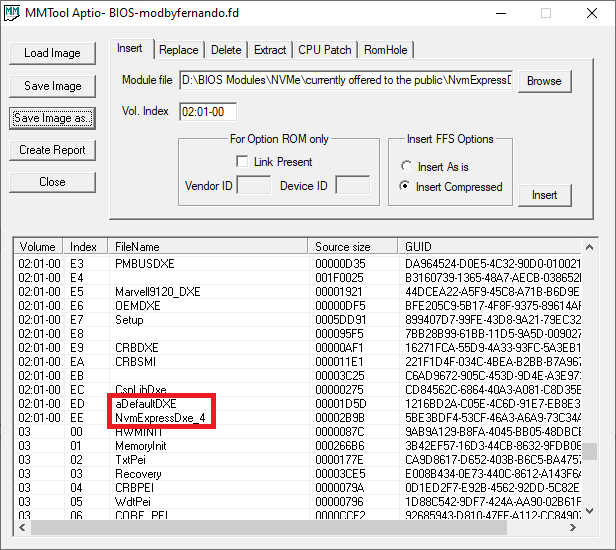I’m doing the instructions, but there is no ProjectDXE in my bios?
If you can send me a link to your or another modified bios ===
What lets you think, that a module named ProjectDXE should be within the BIOS and why are you searching for it? This module doesn’t matter at all!
Please read, what I have written within my guide.
Here is a picture, which shows you the correct location:
I have read the instruction several times.
In my bios, it’s not the same as in the instruction.
I have already modified this bios several times, and nothing recognizes anything.
If you can send a link with your bios to see how it is ?
It is with me
link https://www.dropbox.com/home?preview=bios+modify.jpg
Where do I add NvmExpressDxe_4.ffs?
@Gendgy :
Please have a look onto the picture, which I have attached to my last post.
Did I add it right now ?
link
https://www.dropbox.com/home?preview=add+NvmExpress_4.jpg
@Gendgy :
By following your link I cannot find any BIOS file. Please put it into a *-ZIP or *.RAR archive and attach it.
This is modified from the picture above .
https://uc7c7c6c6fa8851be0c4910f5288.dl…Yn75BUjGQ/file#
@Gendgy :
Yes, the latest modded BIOS looks good. The NVMe module has been inserted into the correct location (is now the undermost module of the DXE Volume 02:01-00).
Good luck for the flashing procedure!
Okay now I’ll try to preflouish bios.
And I’ll try to install again.
Can not install again, the same error with this modification!
https://www.dropbox.com/home?preview=Ins…vme+m.2+ssd.jpg
@Gendgy :
I cannot get access to your picture.
Please let us know, what you have done and what happened.
Install Windows error
https://ibb.co/HxvSy1r
boot bios
https://ibb.co/5RGFhGS
Storage Configuration
https://ibb.co/3vQKx3V
Can you run the link with your bios?
@Gendgy :
The first of your linked pictures verifies, that you did not follow my guide.
You obviously haven’t booted off an USB Flash Drive, which contains the derired Win10 image, in UEFI mode.
The BIOS, which has been modded by me is obviously the same as the one you have flashed.
The BIOS modding task has been done correctly and your second picture verifies, that the NVMe SSD has been detected by the BIOS (as device named “PATA”).
Now I will read again
Hi Fernando and others:
I have a Gigabyte GA-Q170TN and want to use the Mini-PCIe (was using an mSATA 1TB boot/system here) for 4G modem the consequence is I
I also want to move Boot to and NVME plugged into the PCIex4 slot.
Unfortunately, Gigabyte never saw fit to enable the NVMe functionality (which works fine with the Windows 10 NVMe driver as a secondary drive).
I followed the methods in post #1 of this thread but cannot get any boot option.
I tried many things without success then thought I would compare their Q170 sister motherboards (ATX and not mini-ITX)
So used the UEFITool 0.26 to extract and insert the 4 x NVME modules I found.
The only additional feature I got was a section in BIOS Setup that displays the M.2 drive info but no settings that could select or change boot options.
There appears to be some issue with the Setup bios not enabling or searching for M.2/NVMe boot devices.
To assist analysis I have included a comparison using text compare from exported reports.
Any clues you could provide that could help would be greatly appreciated?
https://www.dropbox.com/s/x77yw9geicrrgk…e-bios.pdf?dl=0
Motherboards in question can be found here:
https://www.gigabyte.com/Embedded-Comput…pport-dl-driver
https://www.gigabyte.com/Motherboard/GA-…support-dl-bios
Many Thanks, Rod!
@RocketRod :
Welcome to the Win-RAID Forum!
If you want to get help from my side, you should follow my guide, which is within the start post of this thread.
Please show me, where I have given such a stupid advice.
Regards
Dieter (alias Fernando)
Perhaps it is stupid but I did state I have already tried the method you outline in start post with no success using that …
I used this approach in an alternate attempt (you did not advise) to add the 4 NVME modules extract from the other BIOS at the end of the main volume
But I could not find “CSMCORE” as per the instructions so resorted to using the volume with the SMM and DRVR type file entries instead.
I guess you need to be clear so others don’t try this approach but I am Ph.D. level with many years in Computer Science (just not in UEFI Bios) and I don’t care too much if I brick it.
Just to be absolutely clear are you talking methods of applying an NVME fix or the forum interaction approach (which I found nothing in the start post)?
Thanks, Rod
Also are you aware of a tool or approach that can be used to decompile the modules?
@RocketRod :
It makes no sense to insert more than 1 NVMe module, because
a) the free space within the DXE Volume is very limited and
b) all the others cannot be used by the BIOS (no integration by the system BIOS modules).
Meanwhile I have download and opened the latest BIOS Q170TN.22d, which has been delivered by Gigabyte for your mainboard, and found 2 extraordinary things:
- There is indeed no module named “CSMCORE” listed by the UEFITool and MMTool (although it is definitively inside the BIOS, probably listed with another name given by Gigabyte).
- The AMI MMTool is not able to integrate any NVMe module into the BIOS (not even the “small” one), unless you remove 1 or more originally present DXE driver modules. I always got the message “The file size exceeds the Volume size”.
So I recommend to use the UEFITool and to insert the NvmExpressDxe_4.ffs module below the undermost listed DXE Driver.
This picture shows the undermost listed DXE Driver module of your mainboard BIOS’s DXE Volume:
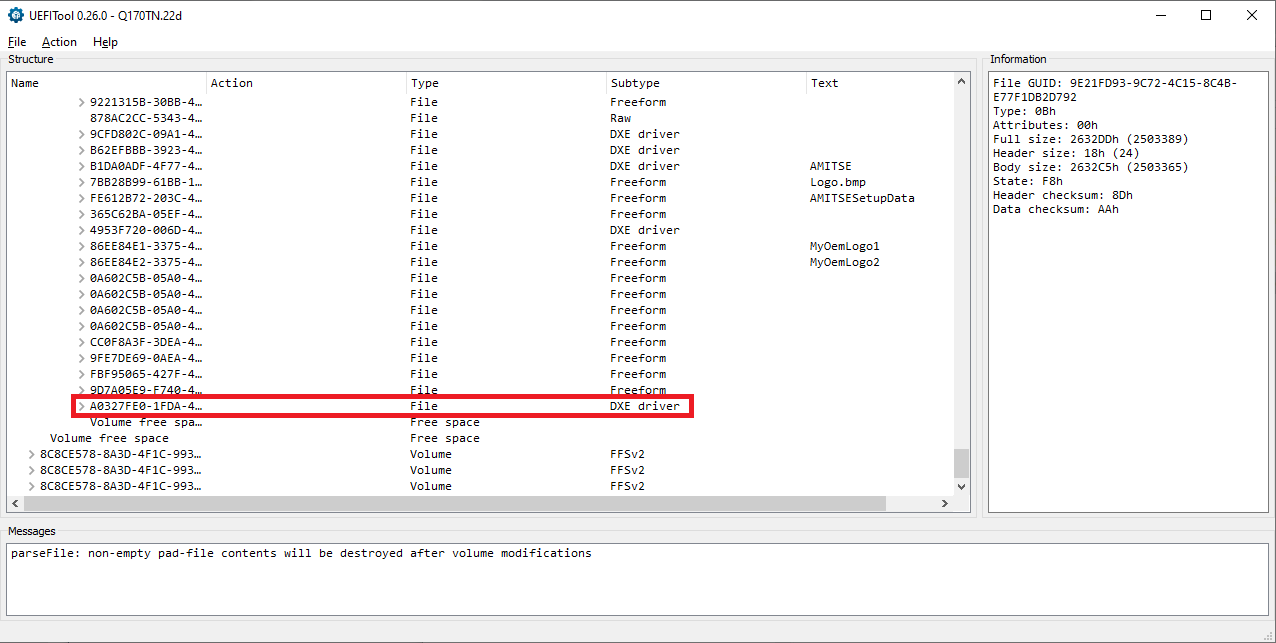
[quote="RocketRod, post:4399, topic:30901"] Also are you aware of a tool or approach that can be used to decompile the modules? [/quote] You can open and edit all BIOS modules by using any Hex Editor (like HxD).