@RocketRod Just FYI : "CSM" is a module used for legacy boot. I have it on my ASUS motherboard.
As I said before I have already done that process of using “the UEFITool and to insert the NvmExpressDxe_4.ffs module” as you recommend (exactly) before and it did not work for me.
The result is that no NVME drive is selectable as the Boot drive nor appears in F12 (boot drive select)
I think the problem here is that AMI MMTool is not fully compatible with the Gigabyte firmware configuration (i also experienced those problems)
The strange thing though is I tried using the UBU script (which seems to script the use of MMTool) and it did work to update the drivers.
I just tried that more just out of interest in the UBU tool’s use than trying to achieve anything with it.
But I was able to flash from a FreeDOS boot disk with a modded EFIFlash. Which for now seems to be the only way I have been able to update any BIOS mod - thus bypassing verification checks.
I am contemplating just trying to flash the whole BIOS from the other sister motherboard since they are so similar.
No user of a mainboard without native NVMe support will ever see the name (model) of the NVMe SSD listed within the BIOS as bootable disk drive. A device named “PATA” is all, what you can expect to see within the “BOOT” section of the BIOS, but you cannot boot off the “PATA” device. The only option to get the NVMe SSD bootable is to install a modern Windows OS like Win10 in UEFI mode onto it. After having done that successfully, you should see within the BIOS a new bootable device named “Windows Boot Manager”. As long as the EFI boot partition hasn’t been created, you cannot boot off the NVMe SSD.
If you don’t see a device named “PATA” within the “BOOT” section of the BIOS, you have either
a) the NVMe SSD resp. its M.2>PCIe adater not properly inserted or
b) the BIOS not correctly modded or
c) the correctly modded BIOS not properly flashed.
Thanks, Yes, I do realise all that as I have done a couple of other motherboards using your method and setup Windows 10 boot manager successfully and seen “SS PATA” or something like that.
This motherboard is a little different than most previous issues because its BIOS has been deliberately hobbled from supporting NVME even though it was originally developed to support NVME (sister boards do)
There is at least one remnant in it that proves this in relation to NVME power management that can be seen in the BIOS strings in the AMI MMTool.
I will spend some more time later playing. I was just hoping you could shed some more light on the details highlighted in PDF I linked to that compared the two BIOS drivers.
I may even pose the question to Gigabyte as to why they removed the NVME support although I am not expecting that will lead anywhere… perhaps if they can see the use case they MAY comply with an update that reinstates the native NVME support
I will keep everyone informed.
BTW:
You can see what is probably equivalent to CsmCore as
CsmDxe driver at 02:093
and others at
CsmBlockIo driver at 02:175
CsmVideoo driver at 02:176
refer: https://www.dropbox.com/s/x77yw9geicrrgk…e-bios.pdf?dl=0
sorry I cant find my latest post in the forums so I posting here
for some odd reason why 2 "windows boot manager" entries shows as boot option 1 and 2 with single 970 evo using pcie adapter.
@XGen :
Please attach a screenshot of the Disk Management, which shows all disk drives and their partitions.
The easiest way to find it is to click onto your avatar or your nickname.
I only use single drive. every thing seems normal in this…
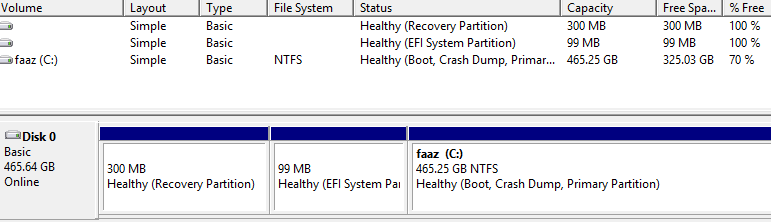
@XGen :
Thanks foe the screenshot.
Unfortunately the Disk Management entries do not explain, why there are 2 “Windows Boot Managers” listed within the BIOS.
Try to find out, which “Windows Boot Manager” entry leads to the NVMe SSD and which one is a dead link.
Then you can delete the dead link, for example by using the tool EasyBCD.
I tried both links and both are bootable because both have the exact same info as "windows boot manager" as option 1 and 2. if i disable csm then pata ss is shows up with both boot option…
@XGen :
If both links work, you can delete any of them.
EasyBCD does not give any option or find any dual entry … and as mention "There is one entry in the Windows bootloader"
@XGen :
In this case I cannot help you, but as long as this issue doesn’t bother you, you can let everything as it is now (better 2 working boot options than none).
is this might anything to do with window secure boot enabled maybe? just cant figure this
I think it’s about “UEFI” and “Legacy” being active at the same time.
Can you boot from both ?
@XGen you might have some luck with this tool https://www.easyuefi.com/index-us.html
That is probably a correct interpretation of the problem!
@agentx007 :
AFAIK only users with a Samsung 950 Pro SSD are able to boot off their NVMe SSD in LEGACY mode.
As mentioned it bootable with both. and both boots with uefi.
@Fernando Tell that to MB’s BIOS/UEFI, not me ;D
Maybe it didn’t get the memo about “not booting NVMe under Legacy” ?
Either way : First change “both” option is BIOS to UEFI only.
Second : Check if there aren’t any BCD files left over.
Question : Could it be that you cloned your drive recently (or during OS migrating), and simply forgot to delete the original OS/wipe the drive ?
@agentx007 I cloned it that might be the case. however easyuefi solved it though. now drive partitions showed misaligned as the source 850 evo ssd was properly aligned.