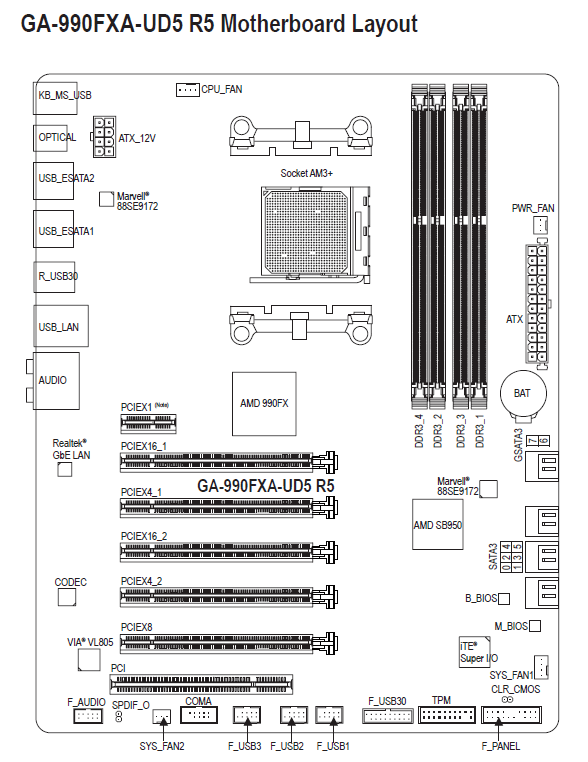@Dogatron :
Hello Dog,
welcome to the Win-RAID Forum and thanks for your feedback!
Agreed, but how can I get it? It is currently very hot in Germany…
Enjoy the speed of your NVMe SSD running on your old PC.
Dieter (alias Fernando)
@Dogatron :
Hello Dog,
welcome to the Win-RAID Forum and thanks for your feedback!
Agreed, but how can I get it? It is currently very hot in Germany…
Enjoy the speed of your NVMe SSD running on your old PC.
Dieter (alias Fernando)
Thanks for the guide. Also encountered the PATA in the boot list after the BIOS mod and didn’t want to reinstall windows.
I was moving from a SATA SSD to NVMe.
Cloned using Macrium (cloned as MBR), then changed NVMe to GPT (MBR2GPT).
Selected “Microsoft…” in the boot order in UEFI BIOS and it all worked.
Read/Write speeds now in the region of 6x faster than before!
(Asrock X79 Extreme4-M).
Hello all,
I followed the Fernando forum post about modding the bios to support the NVMe drive
I have never edited a Bios before,
Can i get a verification that i have modded the bios successfully before flashing the bios?
I have a Gigabyte GA-990FXA-UD5 R5 Motherboard:
I also have the EZDIY-FAB M.2 NVMe Adapter with a 1tb Samsung NVMe drive. the Drive has been Cloned using EaseUS TODOs:
The Modded Bios:
The Original Bios:
I am noticing that the extension of both files are different the modded bios is a rom and the original is .F3. i know that Bios’s are rom files so i am wonder if it will still work.
No files/links provided.
Rename mod.rom to mod.f3 and flash it using QFlash.
U have dual bios so u can recover main bios from backup bios, if the system rejects the mod.
@MeatWar :
Thank you for your reply. I tried to upload the links from google drive and the moderator says that i am too new to the forum to post links. and i am unable to attach the modded bios file. i will try and rename the extension.
---------------------
SUCCESS!!!. Wow the NVMe drive is very fast with windows 10 Pro!.
The flashing of the bios went with no problems. restarted and pressed F12 (select boot drive) and there was the 970 evo plus. i noticed that within the Bios environment that there was both the 970 evo in boot option 1 and the Pata ss in boot option 2. i was curious to know what happened if i disabled the pata ss and i got nothing booting. so i just left them both enabled. CSM is off. and i disabled the startup logo screen as there is no fast boot on the GA990FXA-UD5 R5.
There are somethings i had to do however. i re-installed Windows 10 pro because i was getting a blue screen error of "BAD_CONFIGURATION" and then the Windows recovery Error page that said "Windows cannot be accessed start recovery with installation media". I re-installed Windows because it had become apparent to me that certain drivers needed to be installed. i did check before if the NVMe driver was installed on the 970 evo and it was however windows did not have its necessary software. so a clean install is still better. Moreover, all my files are still on the old 1 tb Samsung ssd and i will transfer that over to the new NVMe 1tb drive.
--------------
I would like to Know how i can Post the Modded Bios so that others out there can Enjoy the NVMe Drive on the GA990FXA-UD5 R5 rev.1?
Windows 10 64-bit.
@Fernando
sir, i’ve tried the instructions on the first page. and got the "PATA SS: " in BIOS, my motherboard is gigabyte f2a68hm-s1.
when i try to install windows 10, on the select drive option i found my ssd and then install on this ssd. but the problem is i can’t boot the nvme. can you help me?
i have tried to downgrade the bios and nothing change, still got "PATA SS: "in bios
below i attach my bios before and after insert the module.
sorry for my bad english.
mb_bios_ga-f2a68hm-s1_v.1.1_fd.zip (4.11 MB)
68hms111.rar (3.98 MB)
@lightforces :
Windows installation should be in UEFI mode, secure boot off/later can be ON, and GPT file system, will not work in legacy mode.
Read post again.
@lightforces :
Welcome to the Win-RAID Forum!
Please follow MeatWar’s advice and install Win10 according to my guide (= start post of this thread).
Good luck!
Dieter (alias Fernando)
I have still got this up and going. i have been trying to figure out what bios settings i am supposed to have to get the full benefit of the 3500Mb/s read etc. with the Samsung 970 plus NVMe i did a benchmark test with Samsung magician (not very magical) and it was slightly less read etc speeds than the Samsung 850. the 850 evo was 1700mb/s and the 970 evo plus is 1600mb/s.
is there something i am not doing right? all the settings in the bios are UEFI, AHCI and SATA type. there is a sata cable from the adapter to the sata ports. am i supposed to disconnect the PCIe NVMe Adapater from the sata to get higher speeds? i don’t know. it is still fast it just inst bench marking 3500mb/s fast.
the motherboard has 5 PCIe slots i have one graphics card in the top slot the second slot is covered by the top graphics card and so the next PCIe slot is the 3rd slot where the NVMe drive is, it is a PCIeX16_2 slot. the 5th slot is where the Second graphics card is SLI’d with the top card. i tried putting the two graphics cards together however the fans were hitting the card next to it.
@PsyberBill :
Welcome to the Win-RAID Forum and congratulations for your success getting the NVMe SSD bootable with your old system.
Regarding your question about how to boost the performance of your NVMe SSD, I recommend to look into the start post of >this< thread. Although it has been written for Intel chipset systems, many advices are valid for AMD chipset systems as well.
Good luck!
Dieter (alias Fernando)
@PsyberBill @MeatWar :
Since there is no need for a separate thread about the topic how to get full NVMe support for old systems, I have moved your requests and replies into this already existing thread.
To make clear for whome your posts have been addressed, I have added the addressee at the beginning of your related posts.
Thank you or all your hard work on the NVMe Full support!!. and thank you for the link of some more things i can do to speed up the system. i will do these things and write again the results. thank you for adjusting the forum also.
I’m sorry for my bad english.
Two months ago, I bought a PC with this specs.
CPU: Core i7 4790K
Motherboard: Gigabyte G1.Sniper B6
RAM: 16GB DDR3 1600mz (2x8GB)
Then… I can see a M.2 port that says 10Gbps and when I use a units converter it’s around 1250 MB/s
I bought a Gigabyte M.2 SSD NVMe PCIe 256GB with ‘M’ key.
I was reading and reading this thread for a few weeks and I modded the BIOS with NVME files in this post and I was finally able to install windows 10 on my computer and boot from my M.2 disk but reading speed is slow (around 820 MB/s)
Later I saw the manual of my computer and says:
The M.2 socket shares bandwidth with the PCIEX4 slot. When the M.2 socket is
populated, the PCIEX4 slot will operate at up to x2 mode.
My question is… I only can use my SSD connected to M.2 port at 50% of speed?
@PecoroNero667
It will decrease speed to x2 IF u have populated the PCIEX4 slot and have a M.2 drive on it, if u dont have the PCIEX4 populated then the M.2 will operate at max speed supported.
Share or Share not 
Regarding to speed/performance…i believe that Intel B85 has PCIe3.0 for CPU/GPU but the rest of the lanes r PCIe2.0…so u will not achieve max peak with ur NVMe drive.
And so i have been doing some things with the settings as suggested. I have not noticed much of a difference in fact i have ran some benchmarks after making changes in settings.
The new clean install of windows 10 is still new however, i have noticed some increased performance in gaming and VR. as far as video editing i have yet to test that.
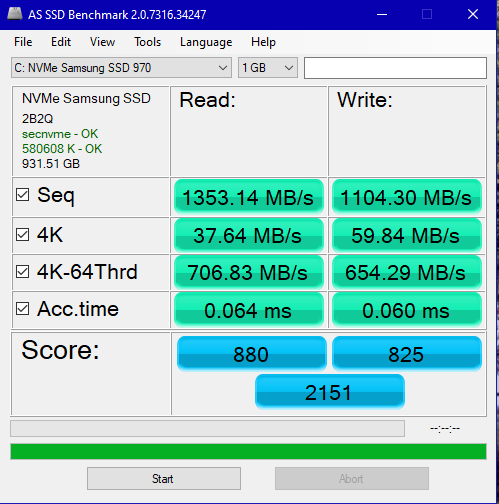
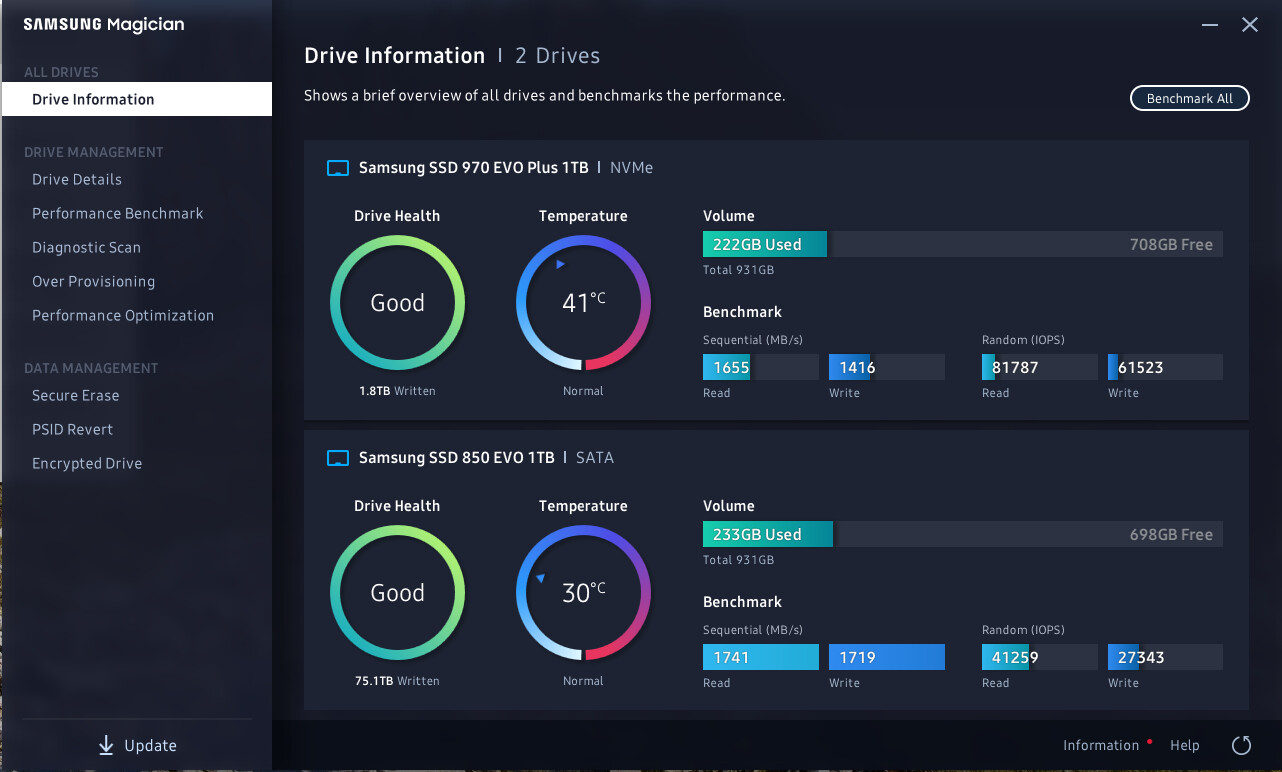
Oh I see… well… thank you. Regards
I did some changes to the physical configuration to the slot order of the PCIe NVMe and the graphics cards. i put the NVMe into the top PCIe x16 slot because that slot is closest to the CPU/SMBus and the two graphics cards into the two x4 slots (slot #2 and Slot #4(PCIe)). the boot up is REEALLY slow, however when booted up the computer is fast again. when i first noticed this i noticed the difference and went into the bios. nothing changed except there was a message about compatibility. and so i am curious. is there a bios edit for x16 edit or do i need to re-install windows because i am in another slot? is there a bios edit for PCIe drives?
For those wondering; This system i am working with is a AMD FX9590, 16 Gb 1866Mhz DDR3 with two SLI’d ASUS strix 970’s with Windows 10 Professional and the obvious motherboard: