Hi guys, first of all thanks for all the usefull information.
I got Gigabyte p85-d3 motherboard and i want either one of those 2 ssds:
https://www.newegg.com/Product/Product.a…N82E16820249085
https://www.newegg.com/Product/Product.a…=9SIA4S857X3214
They differ mainly in form factor: one is m.2 2280 and the other is AIC
The AIC one is PCIe x4 (which i have on my motherboard) so i would rather buy AIC so i don’t need to buy an adapter. Does it matter in this case?
Which should i buy?
Got one more question: does success rate of this manupulation really justify the risk of buying hardware you prolly can’t use?
Many thanks!
@SOSKI_KROTA :
Welcome at Win-RAID Forum!
No.
Since I don’t have any own experience with any of both Plextor SSDs, I cannot answer this question.
The success rate is very high, but I cannot give you a guarantee.
Regards
Dieter (alias Fernando)
It would be good if you inform yourself (and i am not talking about asking questions on forums) about the whole topic. But back to your questions:
It doesn’t matter which one you buy but i would go with a Samsung 960 Evo or it’s OEM counterpart the Samsung PM961 plus a m.2 > PCIe adapter: Better performance and bang for the buck. But if you really wanna get the Plextor then stick to the m.2 plus a adapter: If you every get e newer system you could simply just swap the SSD in it or use it in a laptop.
If really does justify the risk of buying. But this is something you have to answer yourself before buying.
Looks like moded BIOS never flashed properly via USB Flashback. I installed previous BIOS within BIOS flashing option and trying to use USB Flashback and can’t install newest official or moded BIOS that way.
Secure Boot set to Others, Keys cleaned.
Tried 3 different USB Flash Drive - no luck.
Thanks!
I have read a lot of reports like yours from other ASUS mainboard users regarding a supposedly not working ASUS USB Flashback techznology. Finally it came out in all cases, that it was the user himself, who made a mistake.
Please read carefully the ASUS guide about how to use the USB Flashback feature.
Tip: If you are unsure, whether the modded BIOS has been successfully flashed or not, I recommend to (additionally) update the Intel RAID ROM module. After having finished the flashing procedure, you can easily verify, whether the modded BIOS works within the mainboard or not: Set the Intel RAID Controller temporarily to "RAID", enable CSM and force the LEGACY ROM usage. After having stored these settings, restart the computer and hit CTRL+I. Now you can see, whether your mainboard uses the modded/updated BIOS or the previous one.
I also never had any luck with ASUS USB Flashback. Never worked for me. Not even with the original BIOS. Always had to use afudos with /GAN…
Exactly I can’t even flash original unmodded BIOS with ASUS USB Flashback.
@e.v.o :
@m1from :
Thanks for your reports. I believe you, but your experiences do not 100% verify, that the USB Flashback feature of your ASUS mainboard doesn’t work at all.
In the most cases the USB Flashback procedure fails due to a not matching or not correctly prepared USB Flash Drive.
@e.v.o , @m1from
I agree totally with Fernando, I am pretty sure your USB Flash drive(s) is (are) not correctly prepared: USB 2 only, small size (4 GB recommended), never previously used with a multi partionning, never used previously on a MAC (no exFAT), no GPT schema, only pure MBR, FAT32 exclusively fresh fully formatted.
On my ASUS X99 the flash backing operation is > 6 minutes, never less.
You should check and prepare the detailed structure of your USB2 keys you are using with tools such as AOMEI Partition Assistant v6.3 Wizard Tool or MiniTool Partition v10.2.1 Tool.
You also can check the exact structrure after copying your correctly named BIOS file on via Rufus v2.15 Tool (log option).
Hello!
I have Gigabyte GA-Z77X-UD4H mainboard and would like to upgrade from SATA AHCI Samsung 840 EVO to the fastest SSD possible, keeping my well-tuned Win7x64.
So my highest wishes is to get Samsung M.2 960 EVO 250GB perfectly booting…
My first question: Without any modding of BiOS and doing anything, it is probably only Kingston HyperX Predator SSD nativelly booting? Or maybe some other like OCZ RevoDrive?
If everything fails, I could stick with this not-anymore-fastest solution…
But before that, I will try the NVMe Samsungs…
So, next question, what (250GB) SSD should I to try?
960 EVO is cheapest, fast enough, and should have support in Samsung DataMigration software…
Or is there some better alternative? With better legacy boot support?
I will try this:
1.) Put new drive to PCIExpress adapter and plug it into x4 slot or second x16 slot.
2.) Boot normally from old SATA3 AHCI SSD, let windows (7x64) to recognise new hardware and (maybe manually) install new drivers (what exactly??).
3.) After maybe needed restart(s), get new drive working (as data disk) and test it for speed.
4.) Make modded BiOS (I succeeded with method from first post here, but still little worry about the flashing - is not this case of Gigabyte MB’s, with “invalid file” error??).
5.) After succesfull flash, what to set in BiOS? Just UEFI mode? Or something else?
6.) Return to windows - still on old SATA SSD - and use Samsung Data Migration Tool to try to clone windows - I see in its manual, that I should meet all needed requirements…
My current SSD is still MBR type. I saw in the Samsung software, MBR is also supported, so, need I to move to GPT-partitioned disk?
Here is user -Andy-, who get succesfully this MB booting (to SM961). So, booting should be possible. But he installed Win10. Is Win7 really problem? Samsung software supports it (even XP!).
And what about difference between installing fresh OS and clone old one? I really dont want new install, I have my windows for loooong time and well-tuned! I believe, if I let windows to experience new SSD as data disk first, install all necessary drivers and updates (wich one??), then make it bootable should be easyer than new install…??
I will be very happy for any Your suggestions!
Thanks!
You cannot boot from any PCIe SSDs without modding, unless you have 3rd party bootloader such as Clover.
You can safely flash your modded BIOS via in-BIOS QFlash or Windows atBIOS utility.
Set OS Type to Other OS and enable CSM if you’re on Win7.
Disable Secure Boot.
Actually UEFI does allow MBR table, but you may get a BSOD if you have different partition tables of disk drives (e.g. an SSD with GPT and an HDD with MBR table) connected when booting Win7 or 8. So you’d better convert both your disk drives to GPT.
You have to manually create an EFI partition, and put EFI boot files into it.
@iX-9 :
Welcome at Win-RAID Forum!
This is what I would do (resp. what I have already done with great success:
1. Buy the 250 GB Samsung 960 EVO.
2. Insert the NvmExpressDxE_2.ffs into the BIOS of your mainboard.
3. Let the tool Rufus prepare a FAT32 formatted bootable Win10 x64 image for a clean installation in UEFI mode (using the GUI-mode Partition Table).
4. Insert the Samsung 960 EVO and remove all other storage Disk Drives.
5. Enter the BIOS and do the settings, which are recommended within the start post.
6. Boot off the prepared USB Flash Drive in UEFI mode and install the OS onto the NVMe SSD.
7. Once the OS incl. the latest MS Updates are installed and running fine, you can reconnect you other Disk Drives.
8. If you want to boost the Performance of your new system drive, I recommend to follow my tips, which I have given for AHCI systems, but are valid for NVMe systems as well.
Good luck!
Dieter (alias Fernando)
Guys, hi again! I made a decision and now i’m doing it.
Thanks to the e.v.o advice i bought the Samsung EVO 960 SSD
UPDATE: I did try another USB with the FAT32 and GPT and now its working!
I decided to keep my old post in the offtop:
Currently i stuck at the windows 10 installation on disk screen: i can see the EVO ssd, but it tells me that i do not have the NVMe support component in bios (which i have)
I attached the UEFI tool screenshot with the dxe module
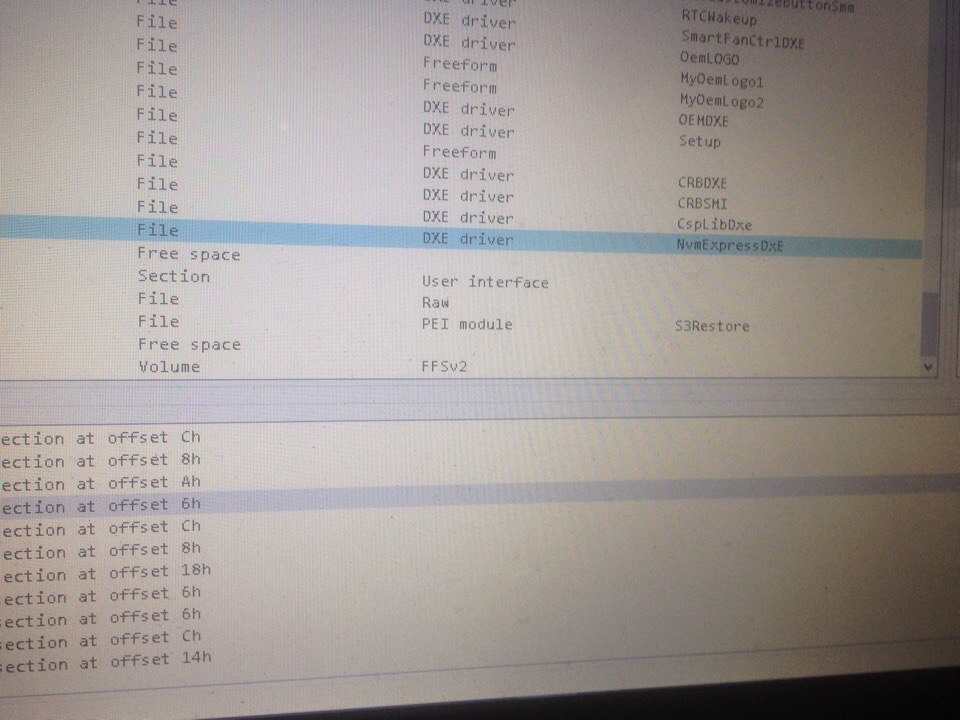
, i also attached the modded bios file.
and the screenshot of my bios (Gigabyte p85-d3)
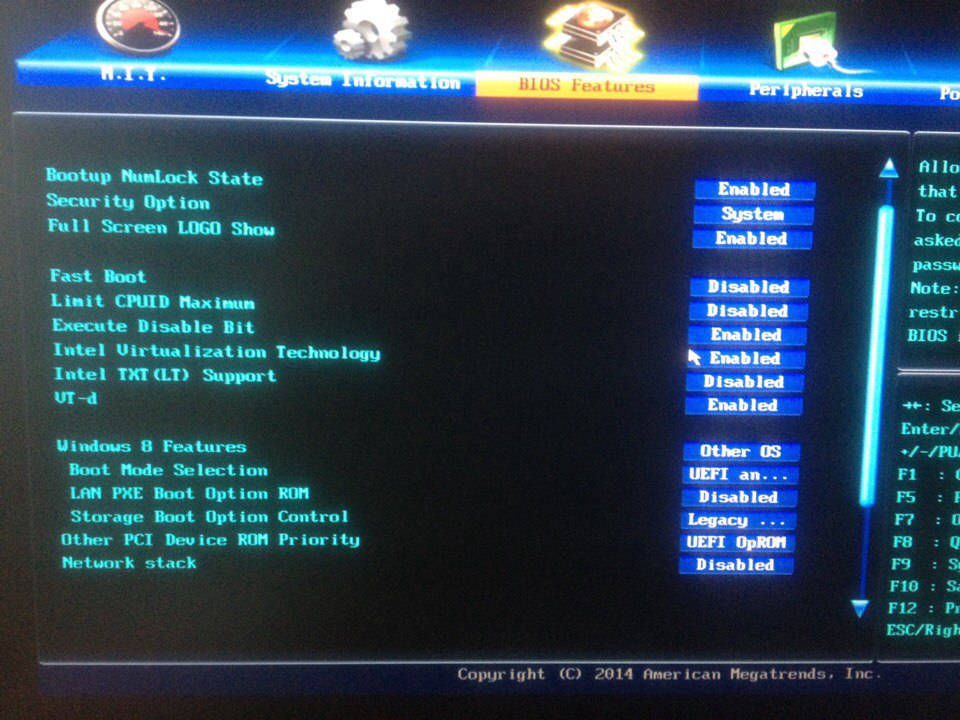
For dxe module, i used this one: >uncompressed NvmExpressDxE_2 module GUID 9A4713C2
For some reason i can see USB\SSD only 50% of the time, they are dissapearing frequently. For USB - tried different ports\USB’s, nothing changed.
And for some reason i didn’t find the CMS option.
What else can i do? Will GPT option help? Thank you!
Thank you all for this amazing contribution!
Btw feel free to use my modded bios
P85D3MOD.zip (4.93 MB)
I was just curious about certain bios releases that came out for certain NVME supported mainboards and after exploring noticed that the release notes would state that they added ‘Samsung 960 support’ to a motherboard that already had nvme support so it makes me wonder if anyone is having trouble getting those drives working on unsupported motherboards the drive might be the problem such that a later release of the NVME Dxe Driver may be an option. Later than version 2.
Hello,
I finally flashed modded BIOS with NVMe boot support for my ASUS Z77 Sabertooth and Samsung 960 Pro.
USB Flashback never worked for me(with 3 different USB sticks), even with official unmodded BIOS.
Here my story, I hope it will help somebody with Z77 or others motherboards:
1. Download latest original BIOS
2. Download/make modded BIOS with NVMe boot support
3. Find appropriate AMI AFU Utility here - https://ami.com/en/products/bios-uefi-to…uefi-utilities/ or you can download this one https://ami.com/en/download-license-agre…ate_Utility.zip, for ASUS Z77 Sabertooth - https://ami.com/en/download-license-agre…ate_Utility.zip
4. Launch AFUWINGUI
5. If you will try to flash modded BIOS you probably will get same “security” error, open ORIGINAL unmodded BIOS and flash. Don’t reboot/shut down.
6. When original BIOS is flashed with success, just open MODDED version and flash over the original one. No “security” error should appear now.
7. Shut down you PC.
8. Power on and wait till Windows finally loaded(from where you started AFU flash procedure).
9. Install Windows 10 on NVMe and have fun.
10. Hope it helps!
Also after flashing modded BIOS now on POST, I see proper 16GB RAM and iGPU for 3770k is also correctly identified. Probably I run into corrupted BIOS update(failed try with USB Flashback? cause after few attempts with USB Flashback I ended up with 8GB and no iGPU at POST) or something that prevents also USB Flashback from working properly.
Thanks for Win-Raid forum and also link that’s helped me on overclock.net: http://www.overclock.net/t/1246595/offic…hread-club/2550
Also, big thanks to @Elchi. I almost give up, but his support and involvement helped me to get things done.
@vegasnight9 :
Welcome at Win-RAID Forum and thanks for posting the video.
Did you make the video yourself? Where is it published?
Whom did you ask?
Where do the users can find and download the UEFITool and the required NVMe BIOS module? I couldn’t find the links.
Regards
Dieter (alias Fernando)
@SOSKI_KROTA :
Thanks for your final report. It is fine, that you succeeded.
It may be a good idea to offer your already modded BIOS within >this< Sub-Forum.
This way users with a similar mainboard and the wish to get full NVMe support, will find it easier.
@davidm71 :
The NvmExpressDxE_2.ffs, which I am offering within the start post of this thread, fully supports the Samsung 960 EVO and 960 Pro NVMe SSDs. So a later NVMe module version is not required to get them working.
@m1from :
Thanks for your report. It is fine, that you got the modded BIOS flashed by using the AMI AFU tools and got the OS installed onto the NVMe SSD.
By the way: It is no wonder, that the USB Flashback method didn’t work with the original ASUS BIOS file. This method requires a special BIOS file name, which is not identical with the original one.
@Fernando I changed filename with and without ASUS BRenamer to the proper one of course, and formatted USB sticks with rufus MBR partitioning, FAT32 fs.
Ok, but this doesn’t automaticly mean, that the USB Flashback feature doesn’t work with your mainboard. I suspect, that you have used one or more not matching USB Flash Drives (look [url=http://www.win-raid.com/t871f16-Guide-How-to-get-full-NVMe-support-for-all-Systems-with-an-AMI-UEFI-BIOS-130.html#msg38828]>here<[/url).