I an confused on which download to use - where can I download Intel RST driver v11.2.0.1006 that I need for my motherboard?
how about the txtsetup.oem file?
@tuc47 :
>Here< is the direct MEGA download link to the mod+signed 32bit Intel RST driver v11.2.0.1006.
All required files (incl. txtsetup.oem) are within the package. You have to extract it by using either WinRAR v5.xx or 7-zip v19xx.
I can not get it to work for me.
I did download the RST v11.2.0 and extracted it and put the files on a floppy disk.
I installed Win xp pro with sp3 from cd in IDE mode and hit f6 then when it asked me for which one I wanted I chose 8c02
and finished installing and it works fine in IDE mode but when I switch to ACHI mode it automatically reboots - can not run even in safe mode. No blue screen.
So what am I doing wrong?
-------------
Do I need the Matrix Storage Manager drivers, then reboot to BIOS, set AHCI = done.
If so where is a link? When do I install them?
--------------------
As you see I did the f6 thing so what is wrong?
@tuc47 - BIOS needs to be already set to AHCI during your install mentioned above at post #23, otherwise you will get error since you are trying to load AHCI driver while BIOS is in IDE mode.
You do not need Matrix drivers, since you can/are using RST drivers. Sorry, I mentioned matirx in PM, thinking you were on older board
@Fernando , doesn’t he also have to have correct folder structure and file layout on the floppy, for the driver/textsetup.oem etc? I remember fighting that back in the day, but cannot remember exact layout required now.
@tuc47 :
You obviously have never read the start post of >this< thread.
The Intel RST drivers do not support the IDE mode, only the AHCI (and RAID) mode. So you cannot get XP installed in AHCI mode, if the Controller has been set to "IDE".
Now you are talking about a totally different method: The switch from IDE to AHCI mode from within an already running Windows XP.
You had already tried it with no success. That is why I gave you the advice to do a clean XP installation in AHCI mode according to my linked guide.
@Lost_N_BIOS :
My advice for users, who want to get XP installed in AHCI mode onto an Intel chipset system, has always been to do it by integrating the related driver into the XP Image by using the tool nLite. So there is nothing to worry about the F6 loading method.
Thanks @Fernando , I agree and would do it that way too, but since he’s having so much issues, and mentioned IS currently using floppy, he needs the other non-integrated info with specific details.
Unless you can talk him into integrating, which having experience with myself, I’m sure he will run into more and new issues there. I know you have a guide there for that, but as we all know guides have LONG threads and replies with many users having issues to follow along, errors during creation etc.
It may be best for him to download a pre-modified AHCI ready XP ISO 

May be easiest for him, to download ready ISO from here - https://sharewbb.com/windows-xp-professional-update/
Windows XP SP3 Updated March 2017 + POS Update Pack / Or / Windows Xp Professional Sp3 10 Edition 2017
In addition to what I mentioned about switching from IDE to AHCI post-install, I see this method outlined well in a guide
https://sites.google.com/a/rmprepusb.com…orials/xptoahci
My preferred method (if F6 not used) = The switch from IDE to AHCI mode from within an already running Windows XP << always very simple, not sure why that failed for him, he never showed me his registry editing so this could be why?
@Lost_N_BIOS :
Although I do not really recommend to change from IDE to AHCI mode from within a running OS, here is another method to do the switch without any registry hacks:
1. Run the OS (here: Windows XP) in IDE mode.
2. Run the Device Manager, expand the "IDE ATA/ATAPI Controllers" section.
3. Right-click onto the listed Intel SATA Controller (usually named "Standard Dual Channel PCI IDE Controller") and choose the options "Update driver software" > "Browse my computer…" > "Let me pick…".
4. Hit the "Have Disk" button and navigate to the folder, which contains the driver files of the mod+signed Intel RST driver v11.2.0.1006.
5. Double-click onto the file named iaAHCI.inf.
6. You will be asked, which one of the listed Intel SATA AHCI Controllers you want to get working. Choose the one with the correct DeviceID of the on-board Intel SATA Controller when running in AHCI mode.
7. Although you will get the message, that this indeed wrong driver will not work properly, force its installation by pressing onto the "Continue" button.
8. This is the most important step: During the following reboot you have to enter immediately the BIOS and to set the Intel SATA Controller to "AHCI" mode.
9. Save this BIOS setting and reboot.
10. Now your XP will run in AHCI mode (provided, you you have done everything correctly).
Thanks, that is similar to the last link I gave above. Maybe that will be easier for him to do if he can’t get the install via F6 method (I think that only failed for him at post #23 due to BIOS set to IDE mode, if he had drivers/folders/textsetup.oem laid out correctly)
I did post #27 but still got the blue screen.
I choose 8c02 but right after I hit continue I got the blue screen within a second
I did reboot and went to ahci mode but still a blue screen
Why?
I am doing a download of the ready ISO from https://sharewbb.com/windows-xp-professional-update/
But that will take hours
I would like to get get my existing xp to run in achi mode
So, in hours you will have an AHCI Ready ISO. Once you have that, set BIOS to ACHI and install from that ISO, problem solved, wait till then, no need to carry on trying adding to your headaches
Be sure you pick one of the ones I mentioned >> Windows XP SP3 Updated March 2017 + POS Update Pack / Or / Windows Xp Professional Sp3 10 Edition 2017
To answer your question about the above issue, see last link in post #26. What BSOD error are you getting, last digits is all we need to know 0x00000000
007b
7b means you need to make the registry changes I mentioned and or you have the wrong driver installed/used for the current BIOS setting
That is the typical "wrong/not matching driver BSOD".
It would be interesting to see your report regarding the real DeviceID of your on-board Intel SATA AHCI Controller after having installed XP in AHCI mode.
how do i post pictures?
Read >this<.
here are screen shots of XP in ide mode
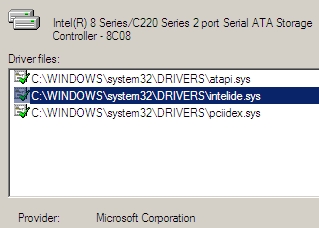
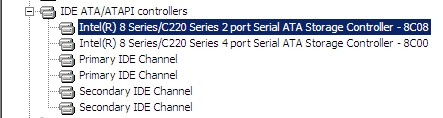
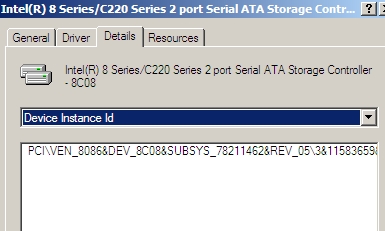
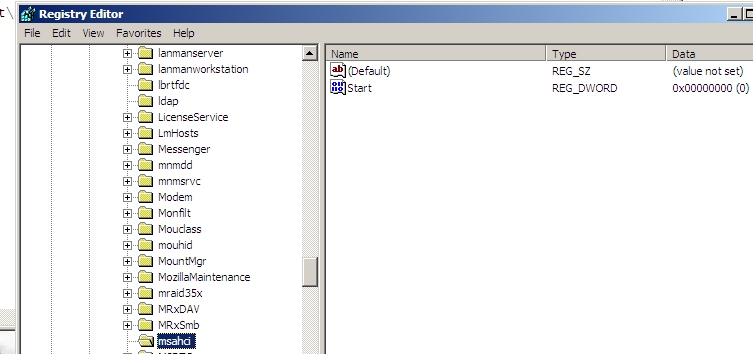
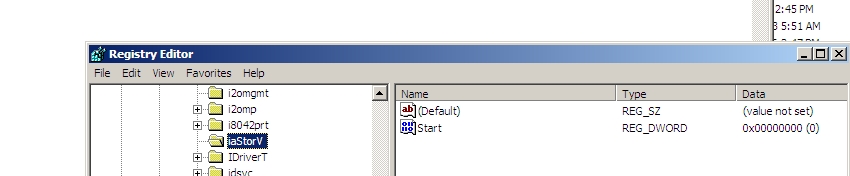
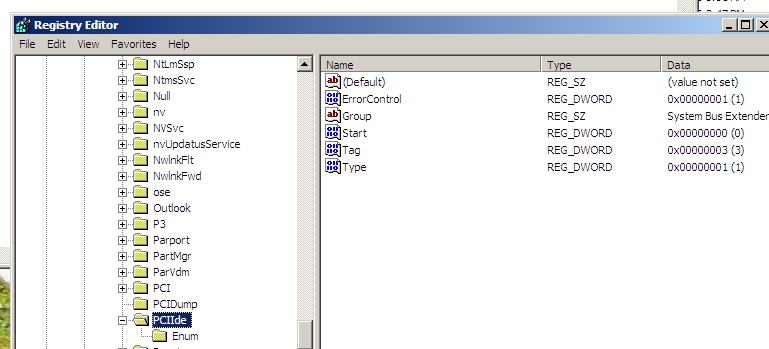
see anything wrong?
when i get this iso file and burn it to disk do I set the computer in IDE or ACHI mode
@tuc47 :
If you want to avoid the next desaster, you should set the on-board Intel SATA Controller to AHCI mode, before you start the OS installation.
did you see anything wrong with my screen shots?