Hello,
i’m not really sure if my issue is related to the chipset drivers (not the inf files for sure), but lets see:
I have Gigabyte GA-H97-D3H mainboard with 16 GB DDR3 1600 and a Xeon 1231v1. I checked the performance of the system on a regular basis on Win 7 Pro. FSB clock, memory clock and cpu clock in low power mode all were 800 Mhz, as it should be.
Now, after an upgrade to Win 10 Pro (actually i did a clean install after the upgrade), aida64 only shows around 790 Mhz in the live sensor panel and only 779 in the tool itself.
Does anyone have an idea what the heck is going on here? Is it related to the new chipset drivers? I have changed nothing on the system since the upgrade. voltage, ram timings… all the same.
This crap is bugging me since 3 days now. Help would be much appreciated. Thanks in advance!!
PS: Is it possible to upload images on this board? i could add a screenshot of aida.
There are only INF files available for the Intel Chipset devices, no real drivers (= SYS files).
I have no idea. As I already have mentioned, there are no (new) chipset drivers.
Yes, you even can directly attach a screenshot by using the Forum feature. Look >here<.
Tip: The easiest way to take a good visible screenshot from a certain program GUI is to hit ALT+PRINT, run MS Paint, hit one after the other onto "Paste", "Crop" and "File" > "Save as PNG".
I upgraded to Windows 10 and after that i get a yellow mark in the device manager. Looking at Hardware ID: ACPI\VEN_INT&DEV_33A0
Did a search on google and apparently is something related to Intel Smart Connect Technology. How can i make this disappear? If i try to load the .INF file it doesn’t work.
From what i’ve seen, this technology is only needed for HDD’s, maybe the best option here is to disable it on BIOS since i have an SSD.
Some opinions?
This is the Intel Smart Connect Technology device. The latest usable driver is v1.0.8.0 (the later released are faulty).
If you have installed the 64bit version of Win10, you can use the attached driver. The other option is to disable the device within the BIOS.
64bit Intel Smart Connect Technology driver v1.0.8.0.rar (25.8 KB)
Is it possible and/or safe to delete the non in use inf files and drivers somehow, I regularly use pnputil -e to make sure only the inuse drivers are there, but what about the bloatware inf files that may or may not be on a system. Thanks
It is possible, but I do not recommend to do that.
If you want to prevent unneeded or even unusual INF files or drivers, I recommend
a) not to run any driverpack installer, but just to do a manual install of the absolutely needed drivers/INF files from within the Device Manager,
b) not to update each driver, when a new version is available and
c) not to force any driver installation by using the -overall option.
It is possible, but I do not recommend to do that.
If you want to prevent unneeded or even unusual INF files or drivers, I recommend
a) not to run any driverpack installer, but just to do a manual install of the absolutely needed drivers/INF files from within the Device Manager,
b) not to update each driver, when a new version is available and
c) not to force any driver installation by using the -overall option.
Rules to live by ;).
This is the Intel Smart Connect Technology device. The latest usable driver is v1.0.8.0 (the later released are faulty).
If you have installed the 64bit version of Win10, you can use the attached driver. The other option is to disable the device within the BIOS.
I can’t extract the file, it says "file corrupted" and "unexpected end of archive".
Edit: Downloaded again, extracted good. Gonna try it.
Edit2: It worked, thanks Fernando.
I just have downloaded and successfully unzipped the driverpack I had uploaded.
You may have to use WinRAR v5.xx to get the files properly extracted.
Yes, i replied too soon, sorry Fernando. As i already said on the previous post i downloaded it one more time and i was able to extract it.
Anyway do we really need this technology while using SSD? I tried the program available from Intel few days ago and it installed without no problem but i find no use to that, so i uninstalled it. Guess that with the driver only it’s all good, still, i believe that such technology is easily desnecessary while not using and HDD, at least from what i’ve seen on the internet.
Probably not, but until now I haven’t disabled it myself within the BIOS.
By the way: Our discussion has nothing to do with the topic of this thread.
Hello Fernando,
In both extracted inf files 9.4.4.1006 and 10.1.2.8, i don’t see SandyBridge folder, does that means there is a other codename for sandy bridge or i missed something. i am a x79 user with intel 3930k, i always tend to install manually my driver or inf files when it’s possible, so for this chipset case, what is the benefit to install these files manually?.
Sorry for my laziness of mind, but i don’t want to open each *.inf to know which PCI\VEN_8086&DEV… are matching.
Thanks
Ghostearth.
The special sort of the Intel Chipset devices depends mainly on the chipset and not on the CPU.
That is why your Intel X79 may not need or use any INF file, which is within a folder named "sandybridge".
1. None of the Intel Chipset Device INF files Sets v9.x.x.xxxxx have subfolders with the names of the related CPUs. All INF files, which are usable with your X79 Chipset, are within the WIN7 folder and their names begin with "pat" (stands for "Patsburg").
2. After the extraction all Intel INF Files Sets v10.1.x.x do contain a folder named "sandybridge", but the INF files of that folder may not be usable for your system.
The easiest way to get the INF files installed is to extract the Intel Chipset Device Software until you get the subfolders with the INF files, then to open the Device Manager, doing a right click onto the devices with the "missing drivers" flag, choosing "Update Driver Software > "Browse my Computer…", hitting the "Browse" button and navigating to the root of the extracted INF files Set.
Then the Device Management will find the correct INF file by its own (regardless in which subfolder it may be).
Ok, thank you for your answer, much appreciated.
Ghostearth.
New Intel chipset 10.1.2.9 WHQL (x99 recommanded), Z97, Z170, Z87, H97,…
Credits to Station Drivers
http://www.station-drivers.com/index.php…8e89f&no_html=1
Ghostearth.
Thanks for the info.
By the way: There a lot of more Intel Chipsetssupported by this Set.
Questions:
Did you already update the previously installed Intel Chipset Device INF files resp. the complete Software?
If yes, did you realize any benefit?
@ all:
Update of the Start post
Changelog:
- new: Intel Chipset Device Software v10.1.2.9 WHQL dated 08/12/2015
- new: Intel Chipset Device INF files v10.1.2.9 WHQL dated 07/28/2015 - already extracted
Regards
Dieter (alias Fernando)
Yes, I’ve tried the previously one and this latest one and i didn’t notice any benefit, so right now i’m using the 9.4.4.1006 extracted.
Ghostearth.
I do some test this morning on my X79
Result :
Package 10.1.2.8 and 10.1.2.9, installed without error during installation process, problem when rebooting MEI driver remain to 0.0.0.1 dated 04/01/2013. And with the 10.1.2.8, LPC controller not change, with 10.1.2.9 it have changed
I’ve to manually re-install 10.0.30.1054 driver.
Package 9.4.4.1006 give me no error latest MEI driver did not affected, so i guess these inf files are right for me
Ghostearth.
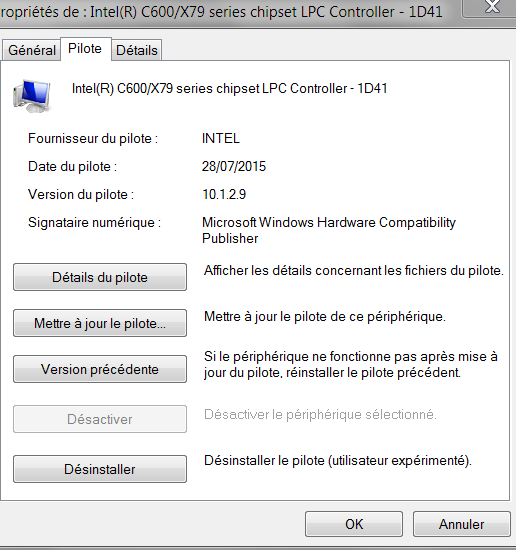
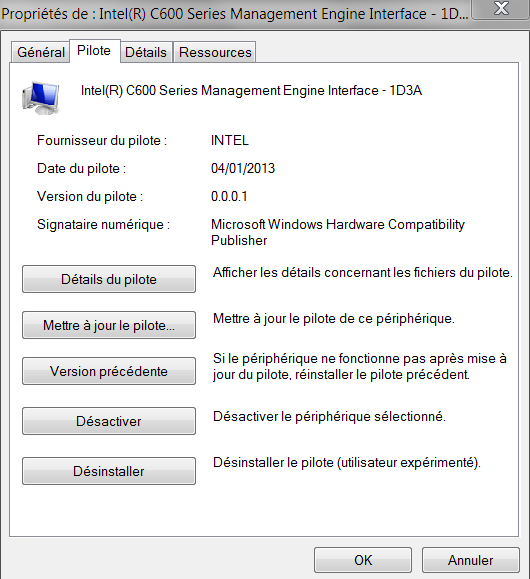
If you follow these advices, you can use any Intel Chipset Device Set version:
- Extract the INF files from the Drivers & Software Set or use the already extracted version.
- Install just the INF files for devices, which have a yellow "missing driver" flag within the Device Manager.
- Do a right click onto the related device and choose the options "Update Driver Software" > "Browse my computer…" > "Browse" > navigate to the root folder, which contains the already extracted INF files (it doesn’t matter, whether they are within a subfolder or in the root folder) and click "Ok". The OS will pick and install the missing correct INF file itself!
General advices:
- Install the INF files manually from within the Device Manager instead of running the installer named SetupChipset.exe.
- Don’t force the installation of unneeded INF files by running the Setup with the " -overall" command.
@ all:
Update of the Start post
Changelog:
- new: Intel Chipset Device Software v10.1.2.10 WHQL dated 08/23/2015
- new: Intel Chipset Device INF files v10.1.2.10 WHQL dated 08/07/2015 - already extracted
Regards
Dieter (alias Fernando)