@KedarWolf - I already modified that BIOS to enable ‘Me FW Image Re-Flash’ as you requested
The file edited in that instance is the setup module only. Do you need the same edit done to the Maximus X Hero BIOS still, or did you get it figured out?
Yeah, same edit to Maximus X Hero BIOS 1101. I’m so sorry. I’m pretty good with PC stuff, in IT by trade, but every time I try to do it myself I have no end of trouble. I’d ask you to PM me and walk me through doing it myself so I can learn, but likely just easier for you if you just did the BIOS mod yourself. ![]()
OK @KedarWolf , it’s OK, I will do later and show you how to do it too. Sorry have to wait, time too short this morning I can’t do now.
I like to help people learn, so it’s no problem for me to show you, that way you will learn how and then you can teach next guy!
That would be great!! No rush, it can wait. ![]()
can you flash PCH-H Firmware v11.8.55.3510 from the 11.8.50.xxx on a z370 boards
@KedarWolf - Here’s what to do for this ME FW Image Re-Flash > Enable
1. Open BIOS in UEFITool - Find “Setup” - This is GUID 899407D7-99FE-43D8-9A21-79EC328CAC21 in this instance, you can simply run search/GUID and put in this GUID
2. Expand above GUID, to get to Sub-GUID EE4E5898-3914-4259-9D6E-DC7BD79403CF - expand this to see PE32 Image.
3. Click on the PE32 image, then right click and choose “Extract Body” Save with a name that lets you personally know where this file belongs and how you extracted, because it needs to be re-inserted back to same location with same method. Leave EUFITool open here if you want
I always save with GUID or Sub-GUID name, file name and how I extracted so this would be Sub-GUID EE4E5898-3914-4259-9D6E-DC7BD79403CF-PE32Body
4. Open the IFR extractor, browse to the above extracted file, wait a few seconds for it to scan the file, then choose extract and save as default name or input name you desire - close IFR extractor
5. Open the output txt file from IFR Extractor - find the item you wish to change via search/find (Control + F).
This instance we are looking for ME FW Image Re-Flash, so I search Re-Flash for brevity. In this case, there will be only one instance
6. Once the setting is found (re-flash), find the hex name of the setting, at end of first string/line with the setting name
Looks like this in this instance >> {05 91 18 11 19 11 51 0B 01 00 05 07 10 10 00 01 00} We want the hex digits here, copy all numbers only
Below this line you will see the enable/disable settings and their hex strings, we’ll use this later
7. Open the extracted PE32body.bin image from step 3 image in hex editor.
8. Use search/find and choose hex, then input the copied hex string from step 6, choose find all (there will be only one location, but in Neo this highlights entire string when using find all)
9. Immediately following the hex string for ME FW Re-Flash will be the enable/disable strings, the same ones you noticed in step 6.
10. Look back at the open IFR Text file, notice the enable/disable setting and their hex strings. In this instance the first three digits are the setting identifier, and the last 4 digits will be the control (What makes each one enabled/disabled)
11. We want to switch the enable and disable setting functions, making default setting enabled instead of disabled.
12. In the hex editor find the disabled/default setting string directly following the re-flash string from step #6 = 09 07 05 00 10 00 00
Switch it’s last four digits with the last four digits of enabled. Effectivly making the change as below
09 07 05 00 10 00 00 >> Becomes 09 07 05 00 00 00 01
09 07 04 00 00 00 01 >> Becomes 09 07 04 00 10 00 00
This is really only a four byte change, but it’s good to learn this way because not all file changes like this are similar, sometimes you may need to change several more bytes in each string or sometimes only a single byte for each etc.
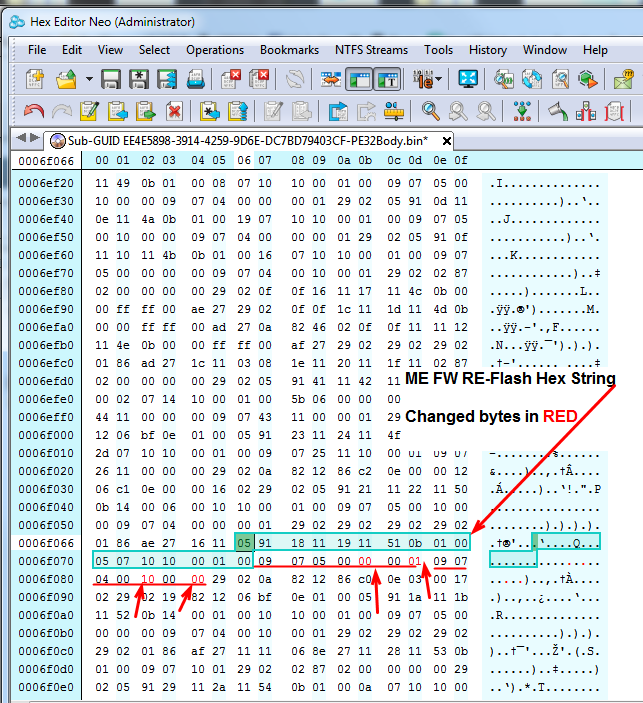
13. Save hex edited PE32body.bin image with a new name, such as Modified or add an M on the end, so you know this is the edited file.
14. Open that edited file in IFR extractor and again extract a new txt output.
15. Find and verify your changes in hex correctly changed the setting via 'Find > Re-Flash" again, default should now be enabled.
If this is not correct, open file in ex again and look at then correct your changes, until you see the desired output in new IFR output file.
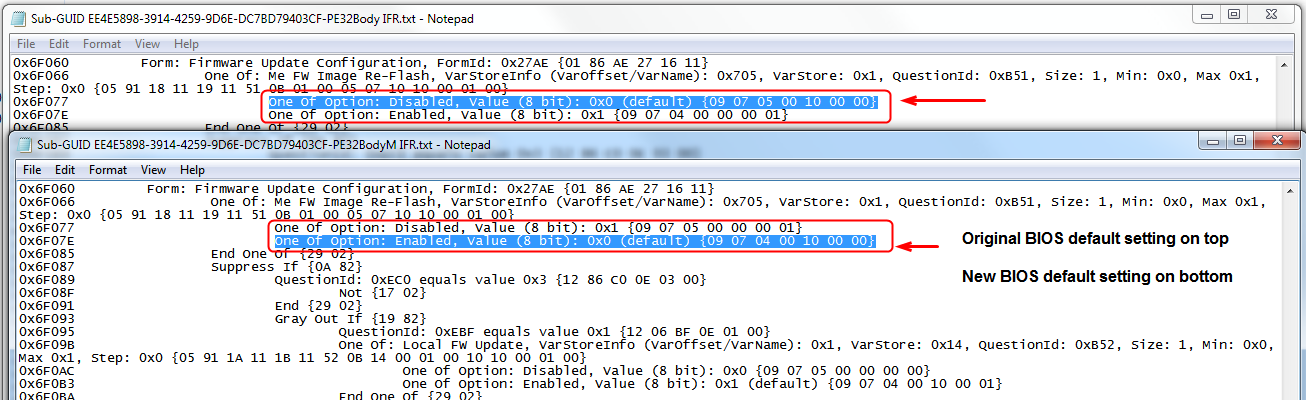
16. Once all is correct, re-insert file with UEFITool the exact same way you extracted.
In this instance that is at GUID 899407D7-99FE-43D8-9A21-79EC328CAC21 >> Go to Sub-GUID EE4E5898-3914-4259-9D6E-DC7BD79403CF >> Expand to PE32 image and right click PE32 image and choose replace body and choose your modified PE32body.bin image
17. Save image with mod name so you know which is MOD BIOS, for now, you can rename to recovery name later if needed (M10HWIFI.CAP)
18. Done! Flash BIOS = Win 
Here is download with above text, images and IFR extractor. I did not include modified BIOS, that way you can do the mod yourself now and learn how it all works for this simple mod 
https://www.sendspace.com/file/nsmu08
Is this how to make the M10H.rom with the old MEI from BIOS 1101 to flash the MEI? That’s what I’m trying to figure out.
No, that is not what you asked about. That is how to enable ME FW Re-Flash in BIOS default settings.
If you want to flash ME all you do is follow the guides on how to flash ME, BIOS version or name or settings inside BIOS do not matter.
Use the BIOS version with ME you want in it, and reflash ME using FPT and that BIOS, this does not matter what actual current (Latest) BIOS version is installed on the board
fptw -rewrite -me -f bios.bin << bios.bin, change to name of the BIOS you are using that already includes ME you want by default (ie not edited BIOS)
Example using BIOS 1101, while current already flashed BIOS is 9909 (Example BIOS, not actual, but version flashed in board already doesn’t matter is my point)
fptw -rewrite -me -f ROG-MAXIMUS-X-HERO-WIFI-AC-ASUS-1101-ME-Reflash.bin
That will take the ME from that BIOS only, and rewrite over what ME is currently in the BIOS. It will not flash that BIOS version, only ME will be written.
That works, so easy!!
Thank you. ![]()
So, wow, all that fighting and wrestling with files and mods and methods you had to do, and that was all you needed the entire time? All sorted out now?
If yes, sorry you were hassled with this issue so long, but glad we were able to sort it out for you!  And sorry I didn’t understand before that was all you really wanted, wish I would have understood what you needed sooner
And sorry I didn’t understand before that was all you really wanted, wish I would have understood what you needed sooner 
Yes, but it’s also nice I can make a BIOS with the ME flash enabled. Thank you. ![]()
You’re welcome! Sorry again I didn’t understand what you needed specifically first few times 
I did all your steps following your instructions just downloading the tools you mentioned and worked like a charm. I checked it from the modded BIOS and ME FW Re-Flash IS enabled. ![]()
Thank you and thank you for being patient with me. It threw me off a bit the UEFItool showed two entries right after I replaced the body but reopening it and checking again there was only one. ![]()
Very nice you got it accomplished without issue, great mod job man!!  Sorry for not mentioning how that would look before you saved image in UEFITool
Sorry for not mentioning how that would look before you saved image in UEFITool 
Even though it was a mistake you telling me how to enable ME FW Flash in the BIOS it’s quite helpful as I’ve seen people claim in another forum the new MEI firmware is causing overclocking issues on Asus Z370 motherboards and now I can flash back and forth easily to test these claims, see if it the MEI firmware, microcode or both and find out if there is any truth in it at all. And I’m showing people how to flash the MEI firmware as per you kind peeps and the driver firmware which I already knew so they can do so themselves, did a long forum post in this other forum regarding this.
So, it’s been very helpful all around. ![]()
One more question? If I want to change the MEI firmware from the M10F.CAP file itself is it as easy as extracting the body from a BIOS I want the version from and replacing the MEI body in the BIOS file I want it in?
Edit: I think I figured t out. If you ‘Extract As Is’ as a .bin file it remains the correct size and you can ‘Replace As Is’ and it stays the correct size. ![]()
@ KedarWolf - Glad it was helpful to you anyway, and to others too!
On your second post - If it’s the same board model that may be OK, however I wouldn’t do that, I would do settings transfer from the original ME contained in the newer BIOS, transfer over to a clean copy of whatever ME version you wanted from the repository.
And in UEFITool, you only right click extract ME as-is, there is no “Body” option. However, that is not used for the method I would suggest per above. But in general, yes, you can probably extract ME using UEFITool from same model board and replace with UEFITool into another BIOS of that same model board.
Intel CSME System Tools V11 R13 - (2018-08-02) download address invalid
Hi, can someone reply with the steps on how to fix a Fatal1ty Z270 Gaming-ITX/ac motherboard that I updated the BIOS and broke the HDCP 2.2? I’ve never moded the BIOS so please give detail. Also the Blu-ray advisor says the SGX isn’t available either but it was still playing the 4K movies before I updated the BIOS to 2.50. I tried downgrading the BIOS back to 2.30 but it didnt fix the HDCP issue it the SGX. Thanks a lot for any help.
