A lot more info is needed. Explain what happened in detail. What system do you have? What firmware did you pick? What tool did you use and of what version? What do you mean by “it doesn’t work”? How did the flash process fail?
Well, i have some strange bugs in my bios, sometimes it locks me out and even if i change some settings it does not change anything. Only solution is to reflash the bios, but then i lose all of my settings. I looked up this bug on the internet and found out it is a comon bug and it is related to old ME fw versions. So i am considering updating it, but i’m conserned about fail. So my question was: is it possible to downgrade to a previous version, like the official one which comes with the bios file etc.
Edit: I did not update my ME yet. I have the official version installed.
Found some changelog for version 11.6.29.3287
Intel ME System Tools v11.0 r5
Okay, I managed to update it, restarted my PC and checked the version and it is updated. It seems to work fine, tank you for your help guys.
Hello @plutomaniac ,
I have been asked to consult you to solve problem with Intel MEI drivers for Intel 7-series chipset by Fernando in this post -
Link . I have listed my problem in the quote below.
Original post : Link
I hope you can help me out here. Thanks for your time!
Hi @plutomaniac
I think I need your help. I have upgraded this morning ME firmware on my ASUS T300 CHIA 205 (Intel® Core™ M-5Y10c) from v10.0.30.1072 to v10.0.50.1004 with no problems. I had a problem since I had upgraded my T300 Chi to Windows 10 Creators Update. My computer entered in ‘Standby mode’ as soon a logged in or just few minutes later. I had reset BIOS to default values, updated to the last drivers and reinstalled Windows 10 (clean install from USB dongle)… with no success. I thought of a hardware problem. I found this thread by accident and I decided to give a try. After updating ME firmware, the problem has completely disappeared. Thank you!
So after this successful story, I decided to upgrade my other laptop a HP Pavilion x2 Detachable V0Y26EA. I had not problem with it but I thought an upgrade will be also good for it.
My HP Pavilion x2 (Intel® Core™ M3-6Y30) had ME firmware v11.0.0.1183 and I have upgraded it to 11.0.24.1000_CON_LP_C0_UPDM_PRD_RGN with no problem using ‘Intel ME System Tools v11.0 r5’.
When I run MEInfoWin64.exe everything is OK but when I run MEManufWin64.exe I get two errors (actually is only one):
Error 481: ISH Test failed
Error 117: MEManuf Operation Failed
If I run MEManufWin64.exe -NOISH everything is fine. I get the message MEManuf Operation Passed
I have tried to test the 4 levels using command MEManufWin64.exe -ISH -TEST <level> and these are the results :
- From levels 1 to 3
Error 481: ISH Test failed
Error 117: MEManuf Operation Failed
- Level 4
MEManuf Operation Passed
I had made a backup of the original ME firmware but I cannot go back.
I tried to find information on the Internet about -ISH and -NOISH (I don’t know what it’s the use of this switch). Apparently the computer works fine but this is a bit annoying. I ignore the consequences of this error and if it can be corrected.
Could you, please, help me with this issue?
Best regards,
ArtZ
EDIT:
I’ve run from BIOS ‘HP System Extensive Diagnostics’ (it takes 2 hours 13 minutes) and no errors were found.
As I said before, I have the backup of the original firmware ME_11.0_1183_Consumer_C0_LP_Production.bin. I made a backup using:
FWUpdLcl64.exe -SAVE ME_11.0_1183_Consumer_C0_LP_Production.bin - (1.32 MB [1 388 544 bytes])
I don’t know if it would be possible to use this original firmware for HP to find out what is not working with the generic firmware 11.0.24.1000_CON_LP_C0_UPDM_PRD_RGN.bin
@ shivam94:
Run the ME health tools (MEInfo & MEManuf) as explained at the first post and show the results.
@ ArtZ:
You’ve done your research before asking, good work. Does MEInfo show any extra details at the bottom which are ISHC related? Otherwise, ignore the ISHC error at MEManuf, you need -NOISC parameter. As for downgrading, check Version Control Number (VCN) at the first post to know why it won’t work.
Thank you for your answer. You’ll find hereunder the results of MEInfoWin64.exe
Intel(R) MEInfo Version: 11.0.26.3000
Copyright(C) 2005 - 2017, Intel Corporation. All rights reserved.
Intel(R) ME code versions:
BIOS Version F.16
MEBx Version
GbE Region does not exist.
GbE Version Unknown
Vendor ID 8086
PCH Version 21
FW Version 11.0.24.1000 LP
LMS Version 11.6.0.1035
MEI Driver Version 11.6.0.1032
Wireless Hardware Version 2.1.77
Wireless Driver Version 19.20.0.6
FW Capabilities 0x31111E40
Intel(R) Capability Licensing Service - PRESENT/ENABLED
Protect Audio Video Path - PRESENT/ENABLED
Intel(R) Dynamic Application Loader - PRESENT/ENABLED
Intel(R) Platform Trust Technology - PRESENT/ENABLED
TLS Disabled
Last ME reset reason Global system reset
Local FWUpdate Enabled
BIOS Config Lock Enabled
GbE Config Lock Enabled
Host Read Access to ME Disabled
Host Write Access to ME Disabled
Host Read Access to EC Enabled
Host Write Access to EC Enabled
SPI Flash ID 1 EF4017
SPI Flash ID 2 Unknown
BIOS boot State Post Boot
OEM ID 00000000-0000-0000-0000-000000000000
Capability Licensing Service Enabled
OEM Tag 0x00000000
Slot 1 Board Manufacturer 0x00000000
Slot 2 System Assembler 0x00000000
Slot 3 Reserved 0x00000000
M3 Autotest Disabled
C-link Status Disabled
Independent Firmware Recovery Disabled
EPID Group ID 0xF89
OEM Public Key Hash FPF 0000000000000000000000000000000000000000000000000000000000000000
OEM Public Key Hash ME 0000000000000000000000000000000000000000000000000000000000000000
ACM SVN FPF 0x0
KM SVN FPF 0x0
BSMM SVN FPF 0x0
GuC Encryption Key FPF 0000000000000000000000000000000000000000000000000000000000000000
GuC Encryption Key ME 0000000000000000000000000000000000000000000000000000000000000000
FPF ME
— –
Force Boot Guard ACM Disabled Disabled
Protect BIOS Environment Disabled Disabled
CPU Debugging Enabled Enabled
BSP Initialization Enabled Enabled
Measured Boot Disabled Disabled
Verified Boot Disabled Disabled
Key Manifest ID 0x0 0x0
Enforcement Policy 0x0 0x0
PTT Enabled Enabled
PTT Lockout Override Counter 0x0
EK Revoke State Not Revoked
PTT RTC Clear Detection FPF Not set
Intel(R) Integrated Sensor Solution Firmware State: responding
ISS FW Status: sensors apps running
ISS FW Version: 3.0.11.3044
Extended Modules FW Status: Module 3 Status: loaded
Extended Modules FW Versions: 1.0.0.0
HID PCI Minidriver for ISS version: 3.0.40.3247
ISS Dynamic Bus Enumerator version: 3.0.40.3247
Intel(R) Integrated Sensor Solution Driver Version: 3.0.40.3247
PDT version: 4
Vendor defined data version: 82
Sensors Information:
Sensor LUID: 90073
Sensor Name: Motion Accelerometer 3D
Vendor: Bosch
Sensor Sub Type: BMC150
Bus Type: I2C
Bus Address: 10
Calibration Status: set
Sensor LUID: 90076
Sensor Name: Motion Gyrometer 3D
Vendor: Bosch
Sensor Sub Type: BMG160
Bus Type: I2C
Bus Address: 68
Calibration Status: set
Sensor LUID: 9020F
Sensor Name: Intel Oreintation
Vendor: Bosch
Sensor Sub Type: BMC150
Bus Type: I2C
Bus Address: 12
Calibration Status: set
Sensor LUID: 204
Sensor Name: Intel Oreintation Device Movement
Vendor: Intel
Sensor Sub Type: Dummy Intel
Bus Type: no BUS entry
Calibration Status: not set
Sensor LUID: 233
Sensor Name: Intel Displacement Detection
Vendor: Intel
Sensor Sub Type: Dummy Intel
Bus Type: no BUS entry
Calibration Status: not set
Sensor LUID: 73
Sensor Name: Motion Accelerometer 3D
Vendor: Intel
Sensor Sub Type: Dummy Intel
Bus Type: no BUS entry
Calibration Status: set
Sensor LUID: 76
Sensor Name: Motion Gyrometer 3D
Vendor: Intel
Sensor Sub Type: Dummy Intel
Bus Type: no BUS entry
Calibration Status: set
Sensor LUID: 20F
Sensor Name: Intel Oreintation
Vendor: Intel
Sensor Sub Type: Dummy Intel
Bus Type: no BUS entry
Calibration Status: set
Sensor LUID: 73
Sensor Name: Motion Accelerometer 3D
Vendor: Intel
Sensor Sub Type: Dummy Intel
Bus Type: no BUS entry
Calibration Status: not set
Sensor LUID: 241
Sensor Name: Intel Uncalibrated Gyrometer 3D
Vendor: Intel
Sensor Sub Type: Dummy Intel
Bus Type: no BUS entry
Calibration Status: not set
Sensor LUID: 242
Sensor Name: Intel Uncalibrated Magnetometer 3D
Vendor: Intel
Sensor Sub Type: Dummy Intel
Bus Type: no BUS entry
Calibration Status: not set
Sensor LUID: 201
Sensor Name: Intel Oreintation AM
Vendor: Intel
Sensor Sub Type: Dummy Intel
Bus Type: no BUS entry
Calibration Status: not set
Sensor LUID: 203
Sensor Name: Intel Oreintation Rotation Matrix
Vendor: Intel
Sensor Sub Type: Dummy Intel
Bus Type: no BUS entry
Calibration Status: not set
Sensor LUID: 234
Sensor Name: Intel Activity Step Detector
Vendor: Intel
Sensor Sub Type: Dummy Intel
Bus Type: no BUS entry
Calibration Status: not set
Sensor LUID: 231
Sensor Name: Intel Activity PDR
Vendor: Intel
Sensor Sub Type: Dummy Intel
Bus Type: no BUS entry
Calibration Status: not set
Sensor LUID: 205
Sensor Name: Intel Orientation SDO
Vendor: Intel
Sensor Sub Type: Dummy Intel
Bus Type: no BUS entry
Calibration Status: not set
Sensor LUID: 8A
Sensor Name: Orientation- Device Orientation
Vendor: Intel
Sensor Sub Type: Dummy Intel
Bus Type: no BUS entry
Calibration Status: not set
Sensor LUID: 86
Sensor Name: Orientation Inclinometer 3D
Vendor: Intel
Sensor Sub Type: Dummy Intel
Bus Type: no BUS entry
Calibration Status: not set
Sensor LUID: 200
Sensor Name: Intel Oreintation AG
Vendor: Intel
Sensor Sub Type: Dummy Intel
Bus Type: no BUS entry
Calibration Status: not set
Sensor LUID: 209
Sensor Name: Intel Orientation Gravity
Vendor: Intel
Sensor Sub Type: Dummy Intel
Bus Type: no BUS entry
Calibration Status: not set
Sensor LUID: 202
Sensor Name: Intel Oreintation Linear Accelerometer
Vendor: Intel
Sensor Sub Type: Dummy Intel
Bus Type: no BUS entry
Calibration Status: not set
Sensor LUID: 236
Sensor Name: Intel Significant Motion
Vendor: Intel
Sensor Sub Type: Dummy Intel
Bus Type: no BUS entry
Calibration Status: not set
Sensor LUID: 214
Sensor Name: Intel Gesture Tilt Detector
Vendor: Intel
Sensor Sub Type: Dummy Intel
Bus Type: no BUS entry
Calibration Status: not set
Sensor LUID: 83
Sensor Name: Orientation compass 3D
Vendor: Intel
Sensor Sub Type: Dummy Intel
Bus Type: no BUS entry
Calibration Status: not set
Sensor LUID: 20B
Sensor Name: Intel Orientation Hinge
Vendor: Intel
Sensor Sub Type: Dummy Intel
Bus Type: no BUS entry
Calibration Status: not set
Sensor LUID: 213
Sensor Name: Intel Gesture Flick
Vendor: Intel
Sensor Sub Type: Dummy Intel
Bus Type: no BUS entry
Calibration Status: not set
@plutomaniac ,
Thanks for replying. Here are the results for
MEinfo :
BIOS Version: K55VM.206
MEBx Version: 0.0.0.0000
Gbe Version: 1.3
VendorID: 8086
PCH Version: 4
FW Version: 8.1.65.1586
UNS Version: Not Available
LMS Version: Not Available
MEI Driver Version: 11.0.5.1189
Wireless Hardware Version: Not Available
Wireless Driver Version: Not Available
FW Capabilities: 0x01101C60
Intel(R) Anti-Theft Technology - PRESENT/ENABLED
Intel(R) Capability Licensing Service - PRESENT/ENABLED
Protect Audio Video Path - PRESENT/ENABLED
Intel(R) Dynamic Application Loader - PRESENT/ENABLED
CPU Upgrade State: Not Upgradable
Cryptography Support: Disabled
Last ME reset reason: Power up
Local FWUpdate: Enabled
BIOS Config Lock: Enabled
Host Read Access to ME: Disabled
Host Write Access to ME: Disabled
SPI Flash ID #1: EF4017
SPI Flash ID VSCC #1: 20052005
SPI Flash BIOS VSCC: 20052005
BIOS boot State: Pre Boot
OEM Id: 00000000-0000-0000-0000-000000000000
Capability Licensing Service: Enabled
Capability Licensing Service Status: Permit info not available
OEM Tag: 0x00000000
Localized Language: Unknown
Independent Firmware Recovery: Enabled
MEManuf :
Copyright(C) 2005 - 2014, Intel Corporation. All rights reserved.
MEManuf Test Passed
Screenshots from CMD showing same attached below. Thanks

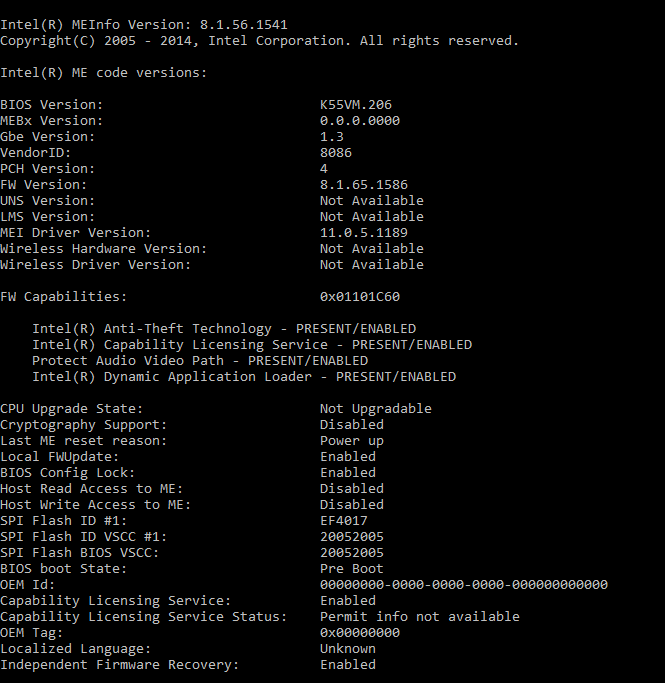
@ ArtZ:
Your system does use ISHC and it seems to work just fine as indicated at MEInfo. Try a ME reset via Flash Programming Tool’s command “fptw -greset” and try MEManuf again after the reboot. Otherwise, that MEManuf error must have been there from before, possibly some ISHC tests are not supported by OEM design.
@ shivam94:
The ME looks fine. Just in case, try a ME reset via Flash Programming Tool’s command “fptw -greset”. Otherwise, the problem is not ME related. Maybe at the BIOS or OS. Also, please don’t tag me at this thread, I monitor it regardless.
1.- I had read your first post carefully before upgrading and I knew about ‘Version Control Number (VCN)’. I knew I couldn’t go back but (just in case) I made a backup copy. It can always be useful, especially because it’s a customized firmware for HP and could be useful to someone. Who knows!
2.- Well, before disturbing people, I always try to resolve the problems by myself. It’s the only way to learn, isn’t it? ![]()
3.- By the way, I spent also a few hours trying to install ‘ME Analyzer’ but it didn’t work. I Installed Python 3.6.1. I managed to install Colorama and PyInstaller from GitHub page. Both programs were successfully installed but when I run the command pyinstaller --noupx --onefile MEA.py I encounter a few errors on the script and MEA.py cannot be created.
I used system restore to uninstall Python 3.6.1 and deleted all remaining files and, then, I tried with Python 3.5.4 but it didn’t work either.
In any case, Danke vielmals!
ArtZ
I’ve just tried ‘MEManufWin64.exe -greset’ Same error.
Windows PowerShell
Copyright (C) 2016 Microsoft Corporation. All rights reserved.
PS C:\Windows\system32> cmd
Microsoft Windows [Version 10.0.15063]
(c) 2017 Microsoft Corporation. All rights reserved.
C:\Windows\system32>cd "C:\Users\ArtZ\Downloads\Intel ME System Tools v11.0 r5\MEManuf\WINDOWS64"
C:\Users\ArtZ\Downloads\Intel ME System Tools v11.0 r5\MEManuf\WINDOWS64>MEManufWin64.exe
Intel(R) MEManuf Version: 11.0.15.1003
Copyright(C) 2005 - 2016, Intel Corporation. All rights reserved.
Error 481: ISH Test failed
Error 117: MEManuf Operation Failed
C:\Users\ArtZ\Downloads\Intel ME System Tools v11.0 r5\MEManuf\WINDOWS64>
Noted ![]()
As suggested by you, I tried the "fptw -greset" command but to no avail. Thanks for your help !
@ ArtZ:
1. The firmware you saved via “FWUpdate -save” command is not customized by HP. You created an Update (UPD) image which is only usable with FWUpdate and does not contain any ME DATA, only generic ME CODE.
2. Correct, that is rare unfortunately so that’s why I mentioned it. 
3. There are also MEA pre-built binaries which can be found at Github > Releases section. If you are interested in building it though, regardless of what I just said, you should provide some more details about the errors at the ME Analyzer forum thread. A quick note: You need to use the PyInstaller 3 develop version as the master branch (3.2.1) does not support Python 3.6 yet. That’s probably why you get errors.
As I said for MEManuf, that error must have been there from before. It is very possible that some ISHC tests are not supported by OEM design. Everything is working just fine after the update so you can ignore that error or just use -NOISH.
@ shivam94:
The problem is not ME related then. Hopefully you’ll find a solution.
I did not sleep much last night but I do know now the consequences of the errors shown on MEManuf when I don’t use the -NOISH option.
MEManufWin64.exe -ISH -TEST <level>
- From levels 1 to 3
Error 481: ISH Test failed
Error 117: MEManuf Operation Failed
- While Level 4 is OK
MEManuf Operation Passed
As you probably know, HP computers have ‘System Utilities and Diagnostics’ built-in on BIOS. These utilities allow testing your system. One of them is ‘Firmware Management’ which allows ‘BIOS Update’ and ‘BIOS Rollback’. When you upgrade the computer BIOS on a Boot Secure system, a copy of the BIOS file (xxxxx.bin) is copied into the hidden Windows SYSTEM partition on /EFI/HP folder. This folder has two other folders /BIOSUpdate and /BIOS. On the /BIOS folder we’ll find three more folders /Current /New and /Previous.
So, when you boot your computer and you press <ESC> to access BIOS, you’ll get the HP Setup Menu. Pressing now <F2>, you will enter into the ‘System Utilities and Diagnostics’ and you can manage the firmware.
The ME Firmware 11.0.24.1000_CON_LP_C0_UPDM_PRD_RGN does NOT allow to install a previous BIOS version to your computer while it was possible with original firmware 11.0.0.1183.
Now, if you try to install an older BIOS version from Windows 10, the HP BIOS Setup Program will advise you ‘BIOS update is not allowed on this device due to a security set by the BIOS administrator’. HP BIOS Setup Program will only allow ‘Create Recovery USB flash drive’ and ‘Copy BIOS to any file location’ on your computer. No problem so far on the Windows side (except you cannot go back to previous BIOS versions).
However, as I explained before, the BIOS built-in utilities has the options to reload older BIOS versions saved on the hidden Windows SYSTEM partition and you can select them for ‘BIOS Rollback’ and ‘BIOS Upgrade’. If you try to do so, you’ll get now an error.
In other words, to use this new ME Firmware 11.0.24.1000 without errors, HP should modify their BIOS for not allowing us rollback or update it to a previous version. I think this is the cause of the MEManuf errors because these two BIOS options are not compatible with ME Firmware 11.0.24.1000. (You were right again) I haven’t found any other problem so far.
As you can see, this is not a big issue. However, I’ve spent some time to describe here the problem because HP users, who want to use ME Firmware 11.0.24.1000, have be aware if they want to go back to previous BIOS release, it will not be possible and they will find errors on the BIOS built-in ‘Firmware Management’ menu. They can always upgrade to a newer BIOS release.
Last thing, you were right when you told me: ‘A quick note: You need to use the PyInstaller 3 develop version as the master branch (3.2.1) does not support Python 3.6 yet. That’s probably why you get errors’. I finally managed to install ME Analyser following your advice.
PS: After our conversation yesterday night, I tried to install a previous HP BIOS version and re-flash the ME Firmware 11.0.24.1000 to check if I had the same errors with other versions. There’re 6 BIOS versions available from HP Support for my computer. I downloaded all of them but I couldn’t install any, only reinstall the latest one. This is how I found the problem. I tried also using HP System Recovery USB dongle to revert my system to factory state just in case it had something to do with Windows 10 Creators Update. Well, now, I just need to reinstall my HP Pavilion x2 from scratch again… I love you! ![]()
![]()
![]()
Best regards
ArtZ
You have confused everything and went into trouble for no reason. The system has no problem, none at all. Not before the update and not after. The BIOS downgrade is controlled by HP and it is very normal to not be able to downgrade to older versions due to security improvements. Such restrictions are imposed by HP and I’ve seen the “downgrade to earlier BIOS not allowed” or “supersedes all previous releases” notices at their BIOS changelogs very often. That feature has nothing to do with the ME and it has nothing to do with the recent update of said firmware. There is nothing special in this case.
Hi,
Not here. I had BIOS F.16 installed for months. Few weeks ago (to clean a messy boot table -HP doesn’t clean USB boot devices from the boot table, it duplicates them) I had rolled back to version F.14 for a clean install of Windows 10 Creators Update. I had more than 10 times the SanDisk USB Windows Setup dongle on the list and I couldn’t find the proper entry to boot from it. I could see more than 10 identical entries ‘SanDisk’ and if you don’t chose the right entry of ‘SanDisk’, the HP x2 will boot from the hard drive. The only way to clean a messy table on the x2 is upgrading or rolling down BIOS. Even if you install the same version od BIOS, the table won’t clean up. I had no problem in April to go back to BIOS F.14, which cleans the table, and then going back to F.16 to install Windows 10 with the lastest firmawre. I can’t now.
Believe me, there’s a problem now. If I need to clean the table again, it won’t be possible.
Best regards,
ArtZ
That whole problem is irrelevant to ME. It should be a matter of performing a clear CMOS or resetting the BIOS NVRAM somehow, MEManuf is thus irrelevant. Maybe HP has implemented a check while BIOS updating/downgrading to check if the ME firmware of their own update is older that the currently flashed one but that does not have to do with the MEManuf errors which is what has been troubling you.
I said already it’s not a big issue. I know the HP x2 extremely well. When I bought it a year ago now, it was defective. It had to go back to HP Repair twice. Finally, they replaced the defective x2 for the one I’m using now because they couldn’t repair it. I have made in the past many tests with HP Customer Support on the phone and I have often downgraded & updated BIOS on it following their instructions. I never ever had this issue. I’ve done again on April 26 for Windows 10.
As you said it’s weird that the ME firmware can cause that but it’s fact. HP BIOS are very special… (and I know what I’m talking about because I’m an engineer and I was the IT Director R&D Europe for the HP Asset Management Division) 