We don’t have anything newer at this point. For now you need to wait for the OEM to update the ME firmware via new SPI/BIOS releases.
At Device Manager > System Devices, do you see Intel(R) Management Engine Interface? If you do, what driver version does it report?
This is certainly a system specific issue. Something is wrong with the SPI chip or the image within. Maybe a ME Region reflash would fix it in case of corruption but HP does not provide the ME Region inside the BIOS they release so we cannot reflash it even with a programmer.
The fact that you cannot update to the latest BIOS proves that something is wrong with the spi image inside the chip. Maybe these tools that you used to restore settings or the source from ebay.
Have you tried flashing the latest ME firmware from DOS using FWUpdate? DOS doesn’t use the MEI driver either way.
Hi,
I have problem with update mei. I have Dell Latitude E5430 with mei 8.x. When i try to update i have this error:
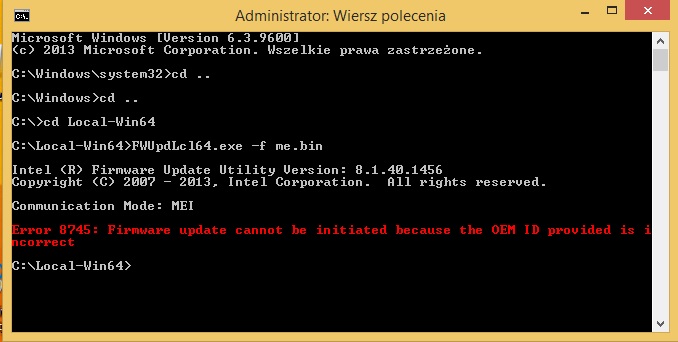
I update mei many times but i see this error first time.
@ bicalov:
The command prompt is not a dos window. You need to boot into a dos operating system and then run the DOS versions of the tools. The DOS tools cannot be run under Windows.
@ tymol:
This is the ME firmware that your latest Dell BIOS has (ME8, 5MB):
1. Where did you get this me.bin image? Can you attach it here for me to check?
2. Run MEInfo for ME8 tool and show me the result in a picture.
There are two posibilities: a) that me.bin image is extracted from a Lenovo BIOS and thus Lenovo’s OEMID is left there or b) Dell has it’s own OEMID which I’m unaware of. Those two questions I asked should help tackle the issue.
Wanted to do some testing between the two, for some reason I thought updating my BIOS would revert the Intel ME Firmware.
Default: v9.1.10.1000
Current: v9.1.32.1002
* Intel ME 10.0 Consumer 1.5MB Firmware from v10.0.45.1024 (17/06/2015) → v10.0.46.1002 (14/07/2015)
@ sfektsz:
I suppose you mean v9.1.10.1005 and not v9.1.10.1000?
A BIOS (SPI) update would only change the ME Region if the Flash Descriptor is unlocked (check with fptw -d spi.bin command) and thus ME writing is allowed.
This downgrade can be performed by FWUpdate tool as well since both 9.1.10.1005 and 9.1.32.1002 have SVN 1, VCN 11 and are PV releases.
Can you show the result of MEInfo and MEManuf -verbose while running them at DOS? The Windows tools are not working because the MEI driver does not respond while in Recovery Mode.
You said you changed the chip only, not the whole motherboard. Right? So when you changed the chip, it was fine. There was no "ME in recovery state error"? The error started appearing exactly after you updated to a latter BIOS release? This notebook has two families of BIOS: 68SCF (ME 5MB) and 68SCE (ME 1.5MB). What BIOS family did you have before changing the chip? Is it possible that you flashed the wrong BIOS? Is it possible you got a chip which has the other type of BIOS inside?
The ME itself seems to be fine and this is shown by MEManuf. MEInfo reports errors though, maybe it has to do with it being in Recovery Mode. Currently we can’t really see anything at MEInfo, only the last part is shown. Generally, while at DOS it’s best to save the output of the tools at a text file and then upload that or show it under Windows. For example MEInfo -verbose > result.txt will create a file called result.txt with the command line window output.
It is my belief that the problem lies with the rest of the system and not ME. I can think of three possible scenarios:
1) There is a jumper on the motherboard that puts the ME at a Recovery State. Have you changed any jumpers or anything else on the motherboard itself? What’s the model?
2) There is an option at the BIOS menu that puts the ME at a Recovery State. Have you searched all the menus for anything related? It could be called HMRFPO, ME Enable, ME [something] etc, Recovery etc.
3) If the above do not help, the problem is with the HP BIOS. In such case, you need to contact them and ask for help.
Me.bin file is the file from first page call "Intel ME 8 Corporate 5MB Firmware v8.1.65.1586".
@ tymol:
Alright, you forgot the second request. Run MEInfo for ME8 tool and show me the result in a picture. I guess there is a Dell OEMID I’m not aware of.
@ bicalov:
Ok, I did some research and there are some weird things going on here.
1) At the MEInfo log I can see that there is no MEBx version supported (0.0.0.0) which should only be the case for 1.5MB systems and not 5MB like yours. 5MB systems need MEBx to work properly. It should be there and accessible by pressing CTRL+P after POST (before the loading of Windows).
2) I searched to see if I can find other people’s SPI chip dumps from this laptop. I did find two full SPI/BIOS chip dumps (8MB, normal size). These images do have MEBx inside (as yours should have had) but here is the weird part: They both have a very old ME 7.1.0.1005 5MB firmware which I didn’t have at my database and it’s Pre-Production, not Production.
According to a Revision History, that was some Alpha/Engineering firmware for testing and not public release. It makes no sense for HP to ship a consumer system with Pre-Production firmware. And the fact that I found it at two different SPI dumps proves that it wasn’t a one time thing from HP.

If I remember properly, you get error 26 when running fptw -d spi.bin command, right? It’s a shame we can’t dump the whole SPI image to see what’s up in there. Did you replace the chip yourself? Do you have a programmer? If not, let’s at least try to dump the BIOS region from the SPI chip. Try fptw -bios -d bios.bin command and then compress & attach the resulting file. I’d like to see if even MEBx is at your BIOS region as it should.
@ bicalov:
Generally, others have had this problem as well. For example, here is a Dell example.
CTRL+P does not work since MEBx is not detected. Can you compress & upload this 68SCF.bin 8MB file to see if it’s the same I have? The HP tools won’t work with such image, only FPT (fpt.exe for DOS, fptw.exe for Windows x86/x64 and fptw64.exe for Windows x64). If you wanted to flash such an 8MB image you would need FPT or a programmer. Since FPT works only when the Intel Flash Descriptor is unlocked (your’s is locked, error 26 at fpt -d spi.bin command) the only way is via a Programmer.
However, if the problem is at the BIOS region and not ME, you can replace the 3MB BIOS Region via fpt -bios -f bios.bin command. The BIOS region is not protected by the locked Flash Descriptor (ME and the Flash Descriptor itself are) so in theory you should be able to replace it manually via DOS/Windows using the FPT tool. Fpt -bios -d dumps the BIOS Region whereas Fpt -bios -f flashes a new BIOS Region into the SPI chip. I believe the problem is at the BIOS and not ME region (if MEManuf is to be trusted).
Let’s exhaust the software solutions first. Make sure you do a clear CMOS. This is a laptop so remove the external power, remove the battery and then remove the motherboard battery. The last step is the most important to perform a clear CMOS. Leave it for 5 minutes alone (you can also press the power button on purpose some times to clear any capacitors and stuff). Then reconnect the motherboard battery, laptop battery and external power. Turn the laptop on. It should tell you to reconfigure BIOS settings because a CMOS was performed. Enter BIOS settings and reset to defaults. Does that fix the problem?
If not, enter BIOS setup and under the menu System Configuration check the AMT options. Enable “Firmware Verbosity” in case it reports something useful, enable “AMT Setup Prompt (CTRL+P)”, enable “Unconfigure AMT on next boot” to reset MEBx settings. Now, test if you can enter the MEBx menu after system POST (before Windows starts loading) by pressing CTRL+P multiple times (to not miss it). If you manage to enter MEBx, your goal is to find a “reset settings” option or similar. Just in case something is messed up there. You can find a MEBx User Guide at ME System Tools v7.x found at the start post, section C2. Check if the problem persists.
Intel ME System Tools v11.0 from r2 → r3:
Flash Programming Tool(DOS) from v11.0.0.1160 → v11.0.0.1166
FWUpdate(DOS) from v11.0.0.1160 → v11.0.0.1166
FWUpdate(Win) from v11.0.0.1160 → v11.0.0.1166
FWUpdate(Win64) from v11.0.0.1160 → v11.0.0.1166
Intel ME System Tools v11.0:
Flash Programming Tool(DOS) from v11.0.0.1166 → v11.0.0.1168
Flash Programming Tool(EFI64) from v11.0.0.1160 → v11.0.0.1168
Sorry, this is result for MEinfo.
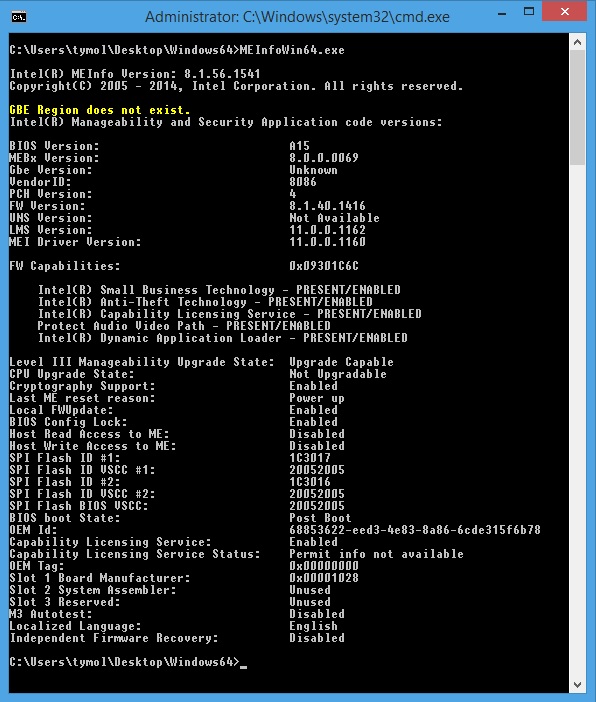
I think the package that is in OneDrive is broken for that one:
C2. Intel ME System Tools Full Packages
•Intel ME System Tools v8.1 r5 - (Updated: 10/06/2015)
For 7-Series systems which come with ME firmware v8.x **
Indeed, i tried many times to download it to replace an older System Tools package revision i kept but the archive won’t open and shows error.
PS: i do not have this problem with others ME Tools stand-alone packages.
Thanks!
Same here couldn’t open the archive, tried many times.
Ghostearth.
NEW! Intel ME 11.0 Corporate PCH-LP Firmware v11.0.0.1166 (24/07/2015)
Intel ME 11.0 Corporate PCH-H Firmware from v11.0.0.1168 (05/08/2015) → v11.0.0.1171 (18/08/2015)
Intel ME 11.0 Consumer PCH-LP Firmware from v11.0.0.1160 (03/07/2015) → v11.0.0.1168 (05/08/2015)
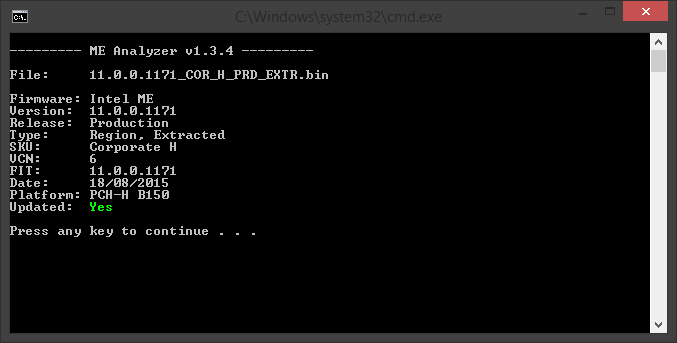
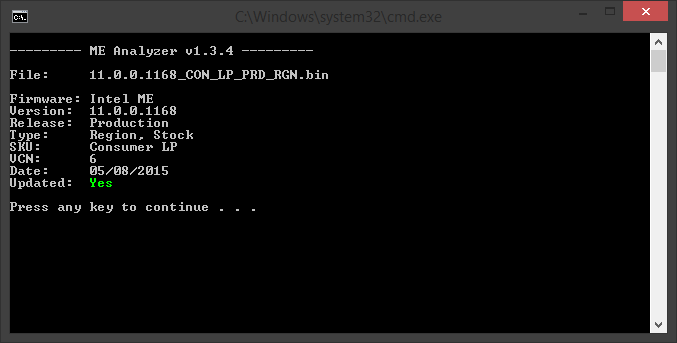
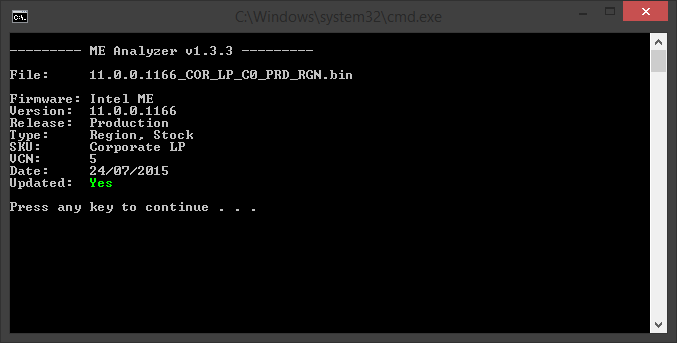
* Intel ME System Tools v11.0 from r3 → r4:
Flash Image Tool from v11.0.0.1160 → v11.0.0.1166
Flash Programming Tool(Windows) from v11.0.0.1160 → v11.0.0.1166
Flash Programming Tool(Windows64) from v11.0.0.1160 → v11.0.0.1166
FWUpdate(EFI64) from v11.0.0.1160 → v11.0.0.1166
MEInfo(DOS) from v11.0.0.1160 → v11.0.0.1166
MEInfo(EFI64) from v11.0.0.1160 → v11.0.0.1166
MEInfo(Windows) from v11.0.0.1160 → v11.0.0.1166
MEInfo(Windows64) from v11.0.0.1160 → v11.0.0.1166
MEManuf(DOS) from v11.0.0.1160 → v11.0.0.1166
MEManuf(EFI64) from v11.0.0.1160 → v11.0.0.1166
MEManuf(Windows) from v11.0.0.1160 → v11.0.0.1166
MEManuf(Windows64) from v11.0.0.1160 → v11.0.0.1166
CCT(DOS) from v11.0.0.1160 → v11.0.0.1166
CCT(EFI) from v11.0.0.1160 → v11.0.0.1166
CCT(Windows) from v11.0.0.1160 → v11.0.0.1166
Manifest Extension Utility(Windows) from v11.0.0.1160 → v11.0.0.1166
System Tools User Guide from v1.0 (06/2015) → v1.1 (07/2015)
SPT Corporate FW Bring Up Guide from v11.0.0.1122 (03/2015) → v1.033 (Beta 2, 06/2015)
SKL SPT BIOS Release Notes from v90.2 (07/2015) → v93.2 (07/2015)
MEBx Release Notes v11.0.0.0005 (05/2015)
Corporate FW Release Notes v11.0.0.1166 (HF, 07/2015)
Intel MEBX User Guide from v0.6 (01/2015) → v1.0 (05/2015)
Intel AMT 11.0 OEM WebUI Guide from v0.7 (01/2015) → v1.0 (05/2015)
@ tymol:
Yes, you have a DELL FWUpdate OEMID which I am not aware of. It will be added to next version of MEA. In order for you to update, you need to enter that OEMID shown at MEInfo.
@ N6O7 & Ghostearth:
It works just fine. Read the underlined part of the first paragraph.
Can I add OEMID by myself with hex editor?
FWUpdLcl -f me.bin -oemid xxxxx
I update successfully. Thank you!