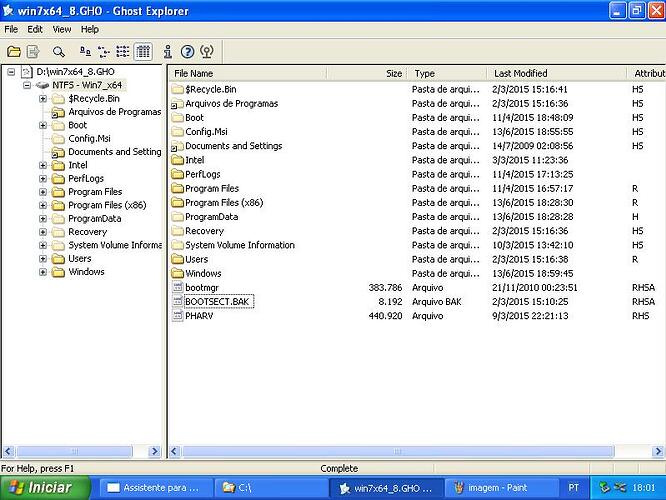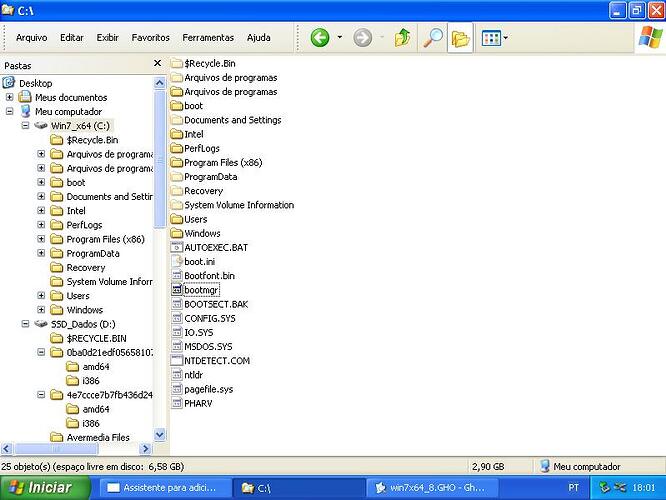Fernando.
I’m not sure how to use EasyBCD and afraid to make mistakes.
Below, some screenshots:




I think, I have to go BCD Deployment and MBR Configuration Options (XP Bootloader)?
Why I don’t see other primary partitions?
(The most difficult part was to install AHCI drivers and it was the quickest)
Fernando, I have more news.
Everything I do, system boots XP.
I run Automatic repair of EasyRE (Recovery Essentials) and it showed all partitions, Seven, DOS and XP.
And it created this report:
2
3
4
5
6
7
8
9
10
11
12
13
Preparing to repair partition on /dev/sda1
Volume identified as ntfs
Scanning volume for errors and inconsistencies...
Volume check and repair complete. Additional consistency check scheduled for next startup.
Basic diagonstics run completed successfully.
Searching for boot-related problems...
Determining the bootloader to be installed...
Starting installation of the BOOTMGR bootloader to /dev/sda1...
New bootloader installation successful.
Rewriting the MBR on /dev/sda
Successfully reinstalled and reconfigured boot-related files.
Â
Automated repair complete. You can now exit and restart your PC.
Also again, system booted up as XP...

As it said, "Additional consistency check scheduled for next startup" was made, in fact, but it was made on Seven partition!!!
It means, boot partition was right, but with wrong files.
I used Ghost Explorer to check what files resides on root folder. Look:

But I saw at Seven root folder actually:

So, I think if I replace the right 3 files and delete the others, I'll get my boot from Seven back.
What do you think?
Since I haven’t used EayBCD for a long time, I am afraid, that I cannot really help you in a rush…
By the way: I don’t see any of your screenshots.
I can see all of them here. Weird…
From post #371
http://s30.postimg.org/p1280z9un/imagem2.jpg
http://s30.postimg.org/fhsj7imcf/imagem3.jpg
http://s30.postimg.org/cc7xhb3q7/imagem4.jpg
http://s30.postimg.org/gzdzj2r33/imagem5.jpg
http://s30.postimg.org/p6akoe6jj/imagem6.jpg
From post #372
http://s3.postimg.org/4lfndhu1t/imagem8.jpg
http://s3.postimg.org/4wx3q9aht/imagem7.jpg
But what I’m trying to understand is why XP installation put its files on the wrong partition.
I think that when XP was installing, it puts boot files on Seven partition and on its own partition too.
Look at screenshots #372 and see XP boot files on Seven64 partition and look Seven boot files from a Ghost image.
Can you see images now?
Sending attached images.
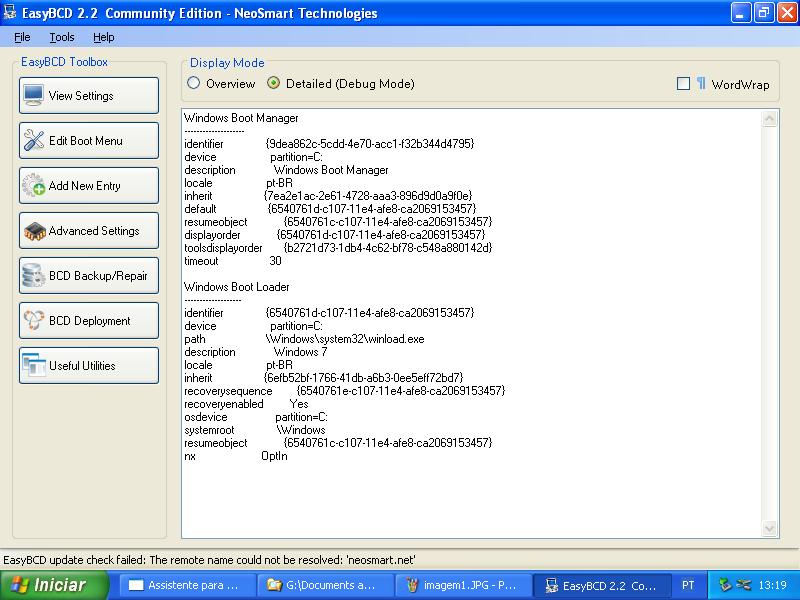
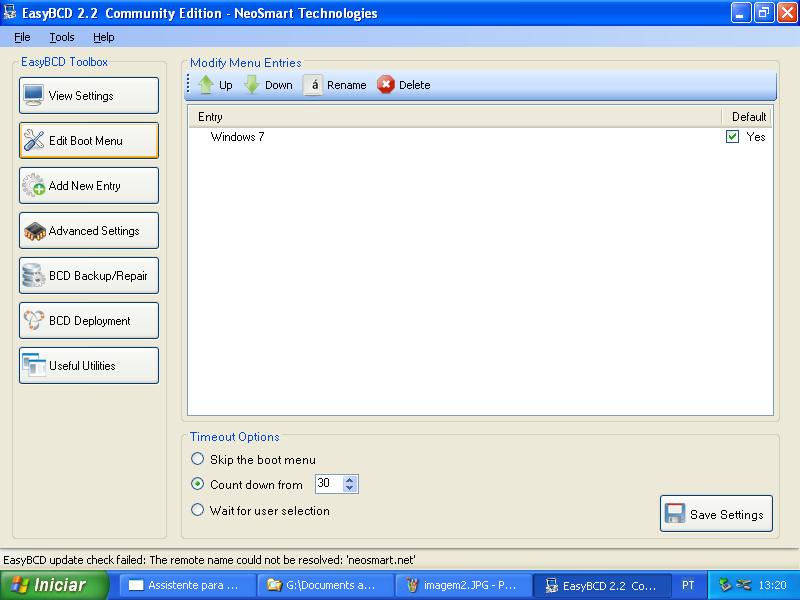
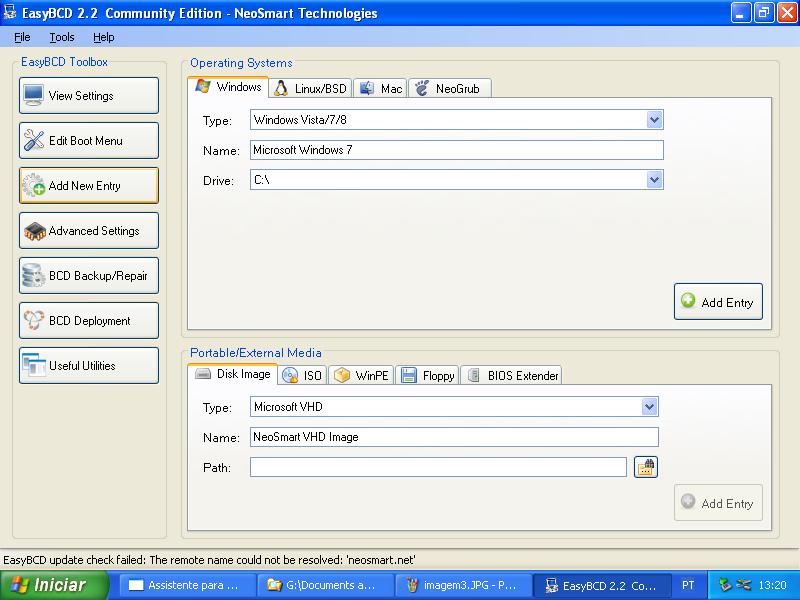
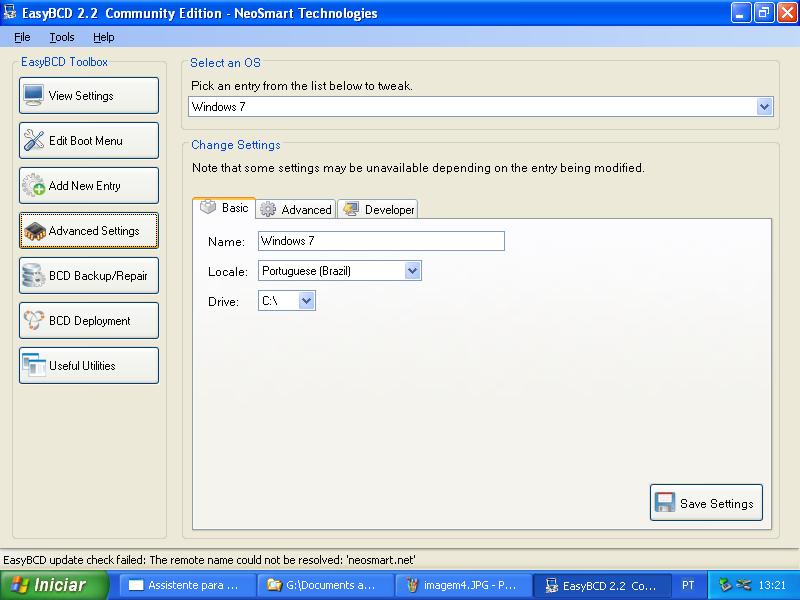

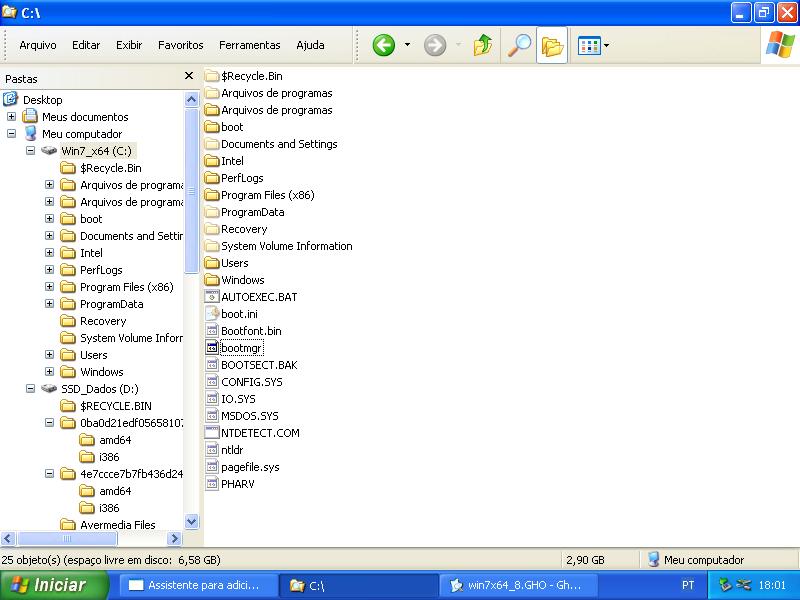
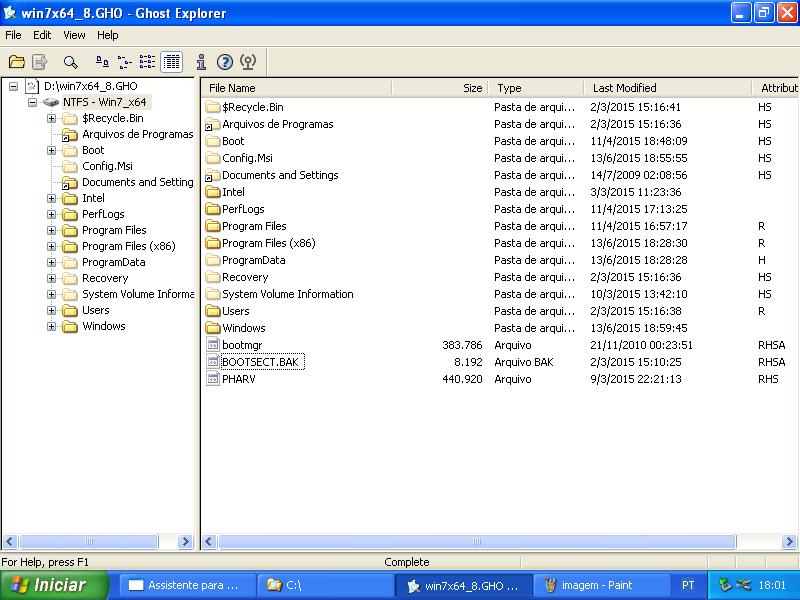
Yes, I can see them now - thanks!
The boot sector (MBR) for both Operating Systems seems to be on the drive, where you had installed Windows 7. Otherwise it would not be a dualboot system.
So it is rather normal, that the XP Setup has put its MBR files onto the Win7 drive, with the (bad) consequence, that the Win7 MBR files had been overwritten.
Now it is up to EasyBCD to correct the MBR to allow you to boot into XP or Win7.
Yes!!!
But how?
Which screen from post #371 I must use? What buttons and detalis? I’m afraid to make mistakes and put in risk some data without backup.
Look at this: Boot Partition is setup correctly. Problem is the wrong files on Seven’s root folder.
I think EasyBCD won’t fix that.
As far as I have looked at your screenshots, you should choose the option "Install the Windows Vista/7 bootloader to the MBR" and hit the "Write MBR" button, but I am not 100% sure about it, because I haven’t had such problem for a very long time.
Alternatively you may boot off the Win7 DVD and choose the "Repair" function.
Which one of your screenshots verifies this?
Below you see Seven image from Ghost Explorer:
Only
bootmgr
bootsec.bak
pharv
(Ghost Explorer is a tool to see [*.gho] ghost files contents)
Below, actual Seven partition root folder:
Many files from XP boot files.
@ Gab_Arito:
I would do, what I have already written: Let EasyBCD repair the Win7 bootloader. If you should not be able afterwards to boot into XP, you can reuse EasyBCD from within Win7 to repair the XP boot files.
To avoid a totally unbootable system I recommend to do a complete backup of the system drive (where Win7 is installed) before you start the MBR reparation.
Fernando, our saga is over. Finish!
EasyBCD has solved the thread.
Win7 came back and things are going well.
I must to say all my grateful for your kind attention.
First, and most important, AHCI drivers for XP.
Today, I received a message from Gigabyte team for whom I sent request for the drivers.
They said Intel did not write them anymore and they have none.
They said my motherboard has no XP support.
So, only thanks your guide I could do the job.
And later, for your friendly guidance towards to solve boot problems.
Congratulations for your excellent work here at this forum.
I’m a lucky guy because I found this wonderful place to learn a little more about computer mysteries.
Thanks a lot!




Hi, Fernando.
I’m back bringing more news about my insane adventure to run XP on a modern hardware.
I could understand better the problems I had at the first installation. It installed XP on drive G. Installation put boot files on C (where I have Seven) and XP files on G! I edited boot.ini file and I pointed to partition 3, where I have XP files. Using AcronisPartition I could not change G to C. It even could, but because Registry entries were point to G, I’ve got another system hang.
Never mind. I’m back because now I need some advice about the lack of remained drivers. Gigabyte CD main program do not run on XP. I had to search appropriate drivers on CD’s tree folder. I could install some, but I missed others.
Below, you can see Device Manager of both systems. Left, it’s Seven, with almost all drivers installed. Right, it’s XP. I think, I could installed the most important drivers, but I missed USB3 Hub and ACPI drivers. Other unknown devices are maybe an old capture card (ENLTV) that could not run on this machine. Not important for now.
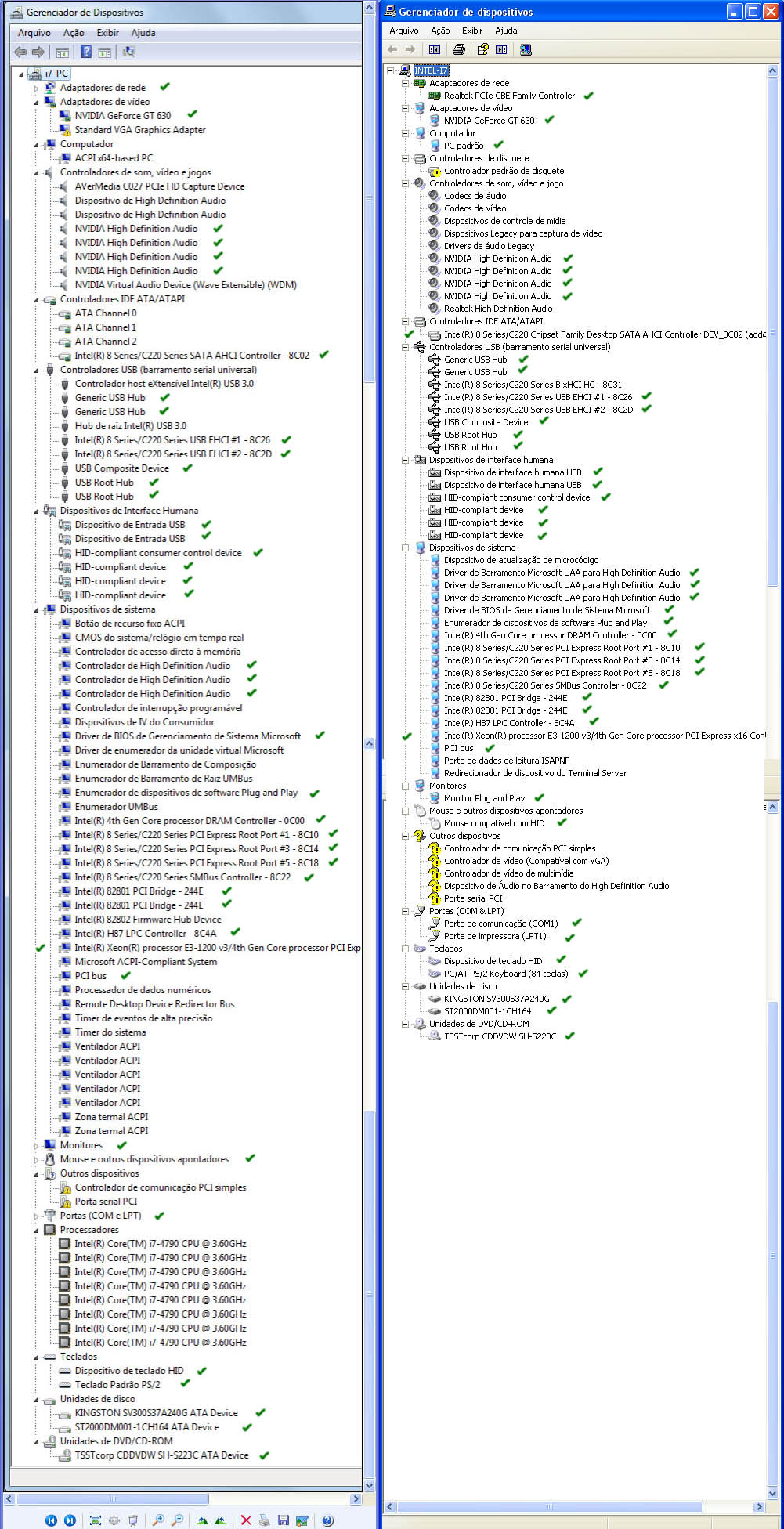
Sorry for portuguese language, but I guess you’ll can decipher it.
As you see, I need driver for ACPI and USB3 Hub.
And also would like to remove definitely Default Floppy Controller, marked as a (!) warning.
I just searched Google and Gigabyte site without sucess.
Do you know how to solve this my new demand?
Thanks.
@ Gab_Arito:
1. USB 3.0 Hub:
According to my knowledge Windows XP doesn’t support USB 3.0 Controllers. What you can do is following >this< advice. This may allow you to use the USB 3.0 ports as USB 2.0 ones while running XP.
2. Section “Outros Dispositivos” > “Controlador de comunicacao PCI simples”:
This seems to be the “Intel Management Engine Interface”. The related driver is named HECI.sys resp. TEEDriver.sys. You can find them within the Intel MEI Drivers v10.0.30.1054 WHQ.
3. Section “Controladores de disquete” > “Controlador padrao de disquete”:
What lets you think, that the listed device is a Floppy Controller? For me it seems to be a Disk Drive Controller, but I don’t know, which sorts of disk drives the Controller is managing. Please check the VendorID and the DeviceID.
Regarding the other devices with missing drivers I need the HardwareIDs to help you.
1. USB 3.0 Hub:
It is OK. I can live without it. USB port is actually running as USB 2.0. No problem.
2. Section “Outros Dispositivos” > “Controlador de comunicacao PCI simples”:
There is a folder in Gigabyte CD named “D:\Chipset\HECI\5M”.
I already tried it and it installs “Porta serial PCI” and others, like this:
[[File:Porta serial PCI - driver Chipset-HECI-5M (dispensável).jpg|none|auto]]
I don’t think it is necessary. It is a tool to prevent computer theft. Not a driver, but a program or tool.
Do you think it is a driver? Is it necessary?
Hardware ID:
Controlador de Multimidia
PCI\VEN_1131&DEV_7130&SUBSYS_20001A7F&REV_01\4&9D78FA1&0&0800E3
3. Section “Controladores de disquete” > “Controlador padrao de disquete”:
It says Floppy Controller, in portuguese. I’d like to remove it, so I could have another letter.
Hardware ID:
ROOT*PNP0700\1_0_13_0_0_0
What about ACPI driver? Without it, I have to turn computer off using button, physically, because XP won’t turn it off by itself.
Whait.
Possible a mistake here:
Hardware ID:
Controlador de Multimidia
PCI\VEN_1131&DEV_7130&SUBSYS_20001A7F&REV_01\4&9D78FA1&0&0800E3
I’ll check and be back.
Correcting ID:
Hardware ID:
Controlador de Comunicação PCI Simples
PCI\VEN_8086&DEV8C3A&SUBSYS_1C3A1458&REV_04\2&EBB567F&0&B0
Also, "Controlador padrao de disquete" Driver Details is
G:\Windows\System32\fdc.sys
(I think Floppy Disc Controller)
This seems to be either an "NXP Semiconductors® Video Broadcast Decoder" or "ENCORE Video Captures".
You may get an XP driver >here< or >here<.
Download the attached driverpack and unzip it. Then right click onto the listed Device and try to install the driver. It should work.
Intel MEI Drivers v10.0.30.1054 WHQL.rar (3.01 MB)
Worked fine.
Thanks.
I already have the drivers from capture card CD. It installs fine, but capture program aborts at starting…
And what about ACPI to turn off computer softly?