guys can you give me some tips/info, something. I’m loosing my mind with a Win7x64 installation on my friends PC.
It’s core2duo on Gigabyte GA-X38-DQ6. I tried using IDE mode (instead of AHCI). I tried intel SATA and gigabyte SATA connectors. I tried loading many drivers from your first page. I tried loading drivers from mainboard original CD. nothing works. I can see the HDD, I can create partitions using win or using diskpart but every time I get that stupid message “Setup was unable to create a new system partition…”.
I tried another win7 version also, both 32 and 64bit. I installed many win7 in the past and always I managed to fix the problem by just loading the SATA driver.
thx.
No “added” drivers needed for Win7 install on X38-DQ6. Use a clean non-modified Win7 install ISO, in case something in the one you are using now is broken or messed up.
You can install, update etc Intel or these drivers here in thread post OS install if you want
If you want the 100MB recovery partition created by windows then delete all partitions (ie have raw drive), select disk and let windows do it’s thing.
If you want to create entire drive as C with no 100MB hidden partition, delete all partitions, create your own using entire drive, select that partition and click next/install.
If you are setting up an SSD, and partition is not created or aligned, then create and align partition using diskpart first from tools/command prompt, then select that partition during install only and click next
Do not create/delete partitions with the windows install dialog box, use cmd prompt and diskpart from the tools menu before you get the to installer disk selection screen, reboot to do that if you need to
Connect main OS drive to SATAII0 (First yellow port) on top in separate block of two yellow
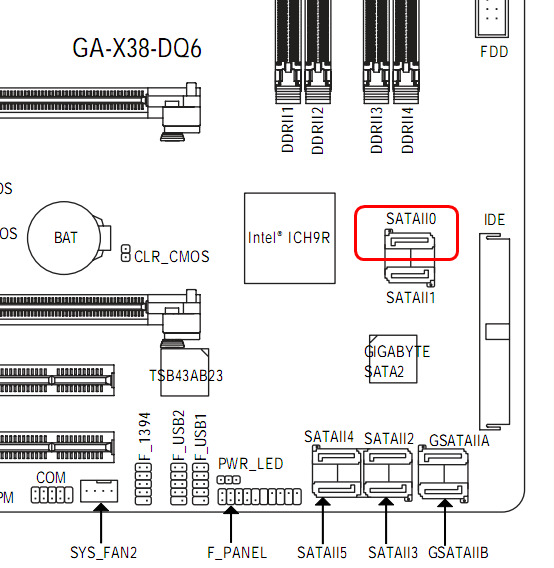
Set BIOS to AHCI & Native enabled here
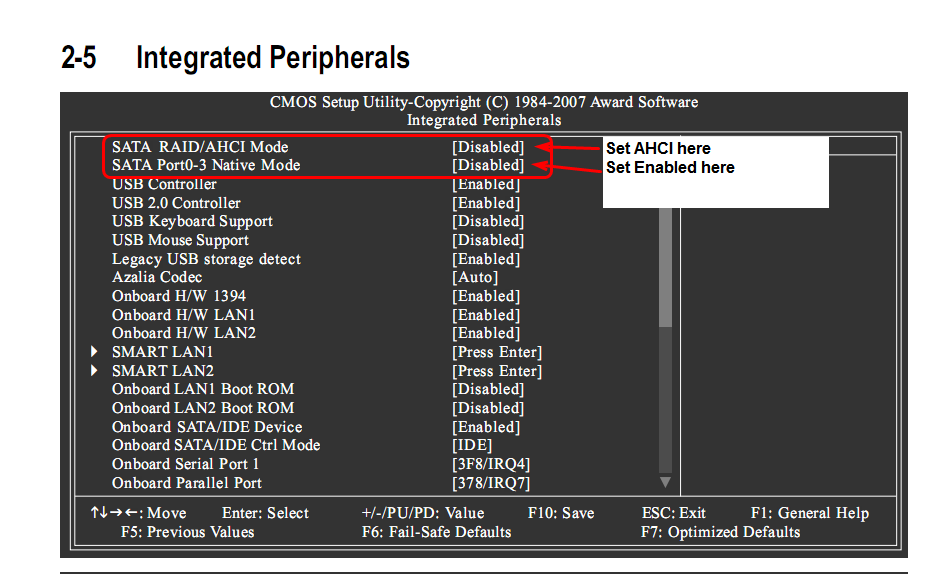
Then save and reboot to BIOS again, then as seen below, enter this section and move main OS HDD/SSD to top of this list inside there.
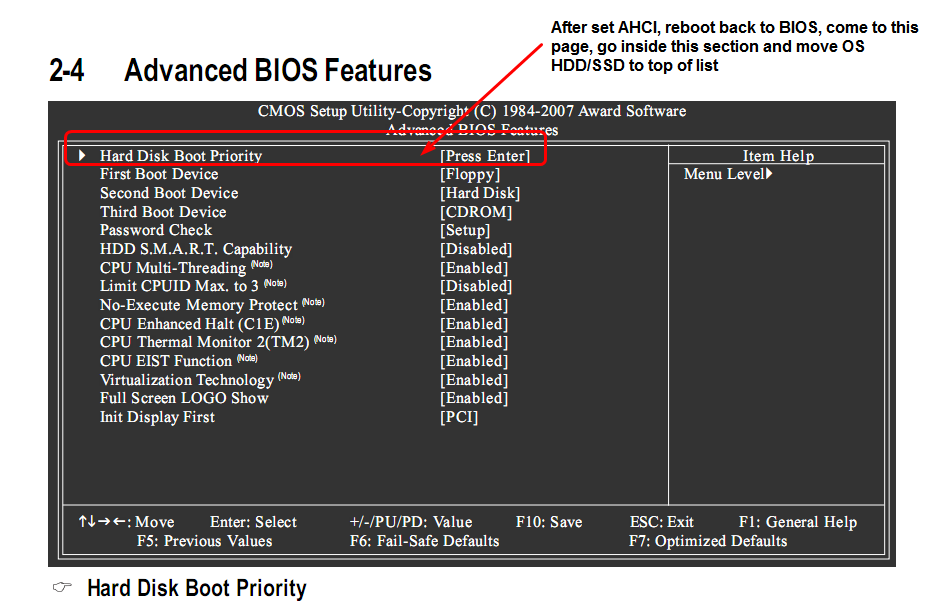
wov, thank you for this.
In the last hour I finaly was able to do it using original Win7x64 disk and that command Xcopy and copied setup files on 2nd HD partition I created. later when in win I use CMD to delete that setup so I don’t get option black screen when booting.
It’s set up as AHCI, but I had to use gigabyte SATA controler. everything boots normally into OS now so I presume that’s it.
what I’m unsure of is the current controler I’m using similar/same, perfomanse wise cos I don’t want to touch anything any more if I don’t have to cos I already wasted alot of time just to run the installation.
thanks.
Gigabyte (J.Micron controller) is poor performance, don’t use that for OS. Personally I would toss that install and do it again right, and now so you don’t end up wanting to do it later. No, it’s not same at all, terrible for performance and stability, best only used as a last SATA port reserve, for backup or CD
You may be able to simply move the drive over to the correct port now though, I can’t remember (again, still no drivers needed, unless you want to update/install Intel ones later)
Make these changes in the registry first, then shut down and move the drive to the port I show above, then make changes in sequence I mentioned above (Set Intel AHCI/Native, reboot and move OS HDD to top of the boot priority list where I show in image)
I’ll try and let you know.
thank you for your help.
You’re welcome!
no luck.
did as you wrote. 1st 2 lines in reg where already on 0. 3rd one was on 3. I change it. turn off pc. switched sata cable to SATA0. turn on, bios, set your settings and after that I get “BOOTMGR is missing press”…
edit:
you think I should try reinstalling now using these bios settings?
I really don’t wont to spend much needed time if I could get in the same problem when start from 0.
edit2:
there is something very wrong with this PC it seems to me.
I tried recover thrue win7 CD. It says it found error and after secessuful repair and restart, again BOOTMBR error.
It’s seems that this PC whatever option chosen doesn’t want to see properly the drive connected thrue intel SATA.
the drive in question is kingston a400 but I don’t think it matter.
the drives are always visible during boot when performing all those boot processes.
v16.5.1.1030 works very well on my HM67 platform with Win 10 64-bit.
What means “very well”? Works it better than with the Intel RST v11/12/13 platform drivers (e.g. v13.2.8.1002)?
Does your on-board Intel SATA Controller run in AHCI or RAID mode?
You can either run repair and get to console and run fixboot + Fix MBR, or redo the install properly on those ports as I initially outlined. Yes, I really do think and know you will have better performance and stability on the Intel ports vs the J.Micron ports (Especially since this is SSD)
Do a clean install, how I originally mentioned, it’s Win7 it will only take 10 minutes or less. Since this is SSD, be sure to install to an aligned partition.
If you are not sure how to do that here is how, using diskpart from repair options before you get to the choose disk screen (after doing this, you may need to reboot to get back to the install/choose disk area, once there do nothing except select this aligned partition and click next/install)
Diskpart commands to align and create a partition
Diskpart >List Disk
(Here note the Disk # you want to align and create on based on size of drive, if only one drive then you are fine disk 0 will be the one you need)
Diskpart > Select Disk 0
(Or other disk number if need be)
Diskpart > List Partition
(Just to ensure you have the correct disk listed and no partitions are found)
Diskpart > Clean
(Removes any previous partition table information, and or MBR’s)
Diskpart > Create Partition Primary Align=1024
(To create and align your partition)
Diskpart> Format Quick FS=NTFS
(To Quick format-NTFS)
Diskpart > Assign Letter=X
(Where X is the letter you wish to assign, or if left blank next available letter will be used. If you intended to leave blank for auto letter assignment, command only requires assign - no letter specification needed)
Diskpart > List Partition
(To check partition was created properly and aligned)
Diskpart > Active
(To set partition Active for OS Install)
Diskpart > Exit
Done!
Clean and simple for those who have only one disk connected and need no explanations
Diskpart > Select Disk 0
Diskpart > Clean
Diskpart > Create Partition Primary Align=1024
Diskpart > Format Quick FS=NTFS
Diskpart > Assign Letter=X (Or simply assign)
Diskpart > List Partition
Diskpart > Active
Diskpart > Exit
I have a feeling that this mainboard might be malfuncioning and that’s why this is happening.
for some reason when intel sata is being used it’s not able to even see installed win on the drive. meaning that win repair can’t fix nothing.
I don’t know. I’ll probably try your method.
Yes, please try my method exactly how I initially outlined it for you, it will work.
‘Very well’ as in any v15 driver resulted in failure to boot this system. v13.2 is not working properly on latest Win builds for me, Anvil would freeze at the splash screen and CrystalDIskInfo freezes the system entirely when reaching the 4k test. But the v16.5 performance seems to be on par with the default ms-ahci drivers (which is very good imo). THe chipset is in AHCI mode.
Very well ≠ failure
I didn’t mentioned. there was old HDD connected also on gigabyte sata controller (it was the only HDD in this PC before I added SSD).
after I disconnected this HDD today, SSD with installed win7 booted into windows after that registry fix you wrote about. facepalm. after all this time and years with computers I thought I have seen everything LOL.
Glad you figured out the source of the initial hassles! Now you can probably put that drive back, just be sure to go into where I showed you (Peripherals I think) and move SSD to the top of the hard drive boot priority list after you boot back to BIOS with that HDD attached again.
Hey people. I have recently bought a SSD disk, after reading a bit i see I have IDE and its better to have AHCI enable. So i haven’t yet installed the OS on it. I have searched on my bios( AMIBIOS ) and i dont have that option. I have Storage configuration [Enhanced] other 2 options "DIsable or Compatible. Enhanced Mode Support On [ S-ATA ] other 2 options P-ATA or S-ATA+P-ATA
I have an ASUS P5KL AM EPU board, my ATA/ATPI Controller is 82801G GB/GR/GH (ICH7 Family) Serial ATA Controller - 27C0
Is anyway i can get AHCI enable? Thanks
ICH7 does not support AHCI, time to get a new motherboard, it’s a waste to have SSD on such an old system, it will perform better than HDD but still will be limited to IDE Speeds.
https://sumitmaitra.wordpress.com/2013/0…d-bios-updates/
There is however, a fix like this that may give you some improvements, but unsure if it works for all boards
http://forum.notebookreview.com/threads/ich7-m.460478/
I assume you meant P5KPL-AM EPU? If not, and you meant exactly as you typed, please link me to BIOS download at Asus website and I will check your.0 BIOS for best way to configure those settings, but I already know there is no AHCI
Hey Lost_N_BIOS, yes its P5KPL-AM EPU, ( i forgot to write the “P” ). Here is the monster board https://www.asus.com/us/Motherboards/P5KPLAM_EPU/ . I know more expensive than my computer lol. I will be upgrading this new year or before. I just wanted a few boost in performance while i dont have it. I see i have this on regedit 
The bios i have is 0401 , i see now there is a 0501 version https://www.asus.com/us/Motherboards/P5K…/HelpDesk_BIOS/
Thanks
Did you run the batch file edits on post #7 - MSAHCI may be in registry no matter what.
Run AS SSD and select your hard drive, does it show IDE or MSAHCI in the drive/driver info area on left side. Download is at the very bottom of the page "little cardboard box"
https://www.alex-is.de/PHP/fusion/downlo…p?download_id=9
Here in reply two is more info on the BIOS setting choices you have
https://superuser.com/questions/278532/w…otherboard-bios
I also checked your BIOS, and looks like maybe only setting hidden from you is memory remap option in Chipset/NB section. It’s not hidden, but set to “Supervisor” account, maybe you can see it though?
Also RTC Alarm Time? In power section, right under power on by alarm/days/time
And Quick Boot + Full Screen Logo in Boot section, maybe you can see, or not, not hidden but not set to User account either.