Hi,
I’d like to be able to use the "Remote Screen Blanking " feature during intel AMT Remote Sessions.
This Option however needs to be enabled in the Bios Firmware and normally this only is enabled for EMbedded and kiosk like unattended Systems.
I have read around and I’m a bit overwhelmed with all the information and don’t know where to start and what I really need to achieve that.
Can someone please point to some information that would allow me to enable that one simple feature in the Bios?
What do i need to Modify and flash the Bios and avoid any Bricking Risk?
@Spam00r - Do you have Asus Q170M-C or Asus Q170M-C/CSM? Please check board itself to see what’s printed on there, and check with CPU-z motherboard tab, then I will download BIOS and see what needs changed
Never mind, I checked, both use same BIOS. The systems you mention likely use some special other BIOS, so if I can’t find, you may need to contact Asus directly and see if they will give you BIOS
AMT Features (via MEBx) are enabled by default in the BIOS after loading optimized defaults, however some settings are disabled in the BIOS, you’ll need to check with AMIBPC 5.02.0023 (or 0031) and see if any of the settings in that area look to be the one you need (None catch my eye)
I don’t see any setting relating to what you mentioned in the BIOS settings, so if it’s there it must have some cryptic name we need to find out then we’d recognize the setting to enable or disable in the BIOS AMT section or elsewhere in BIOS or ME.
Wait! I think I found it, and it’s already enabled in the ME, so you probably need to go into MEBx and adjust something (All AMT main features are enabled already in BIOS and ME, so you should be able to enter MEBx via control + P at startup and manage things)
Says dependent on processor level support, so you may need to ask Intel what that means or which CPU’s support or do not support this feature, or do more research on how to use etc.
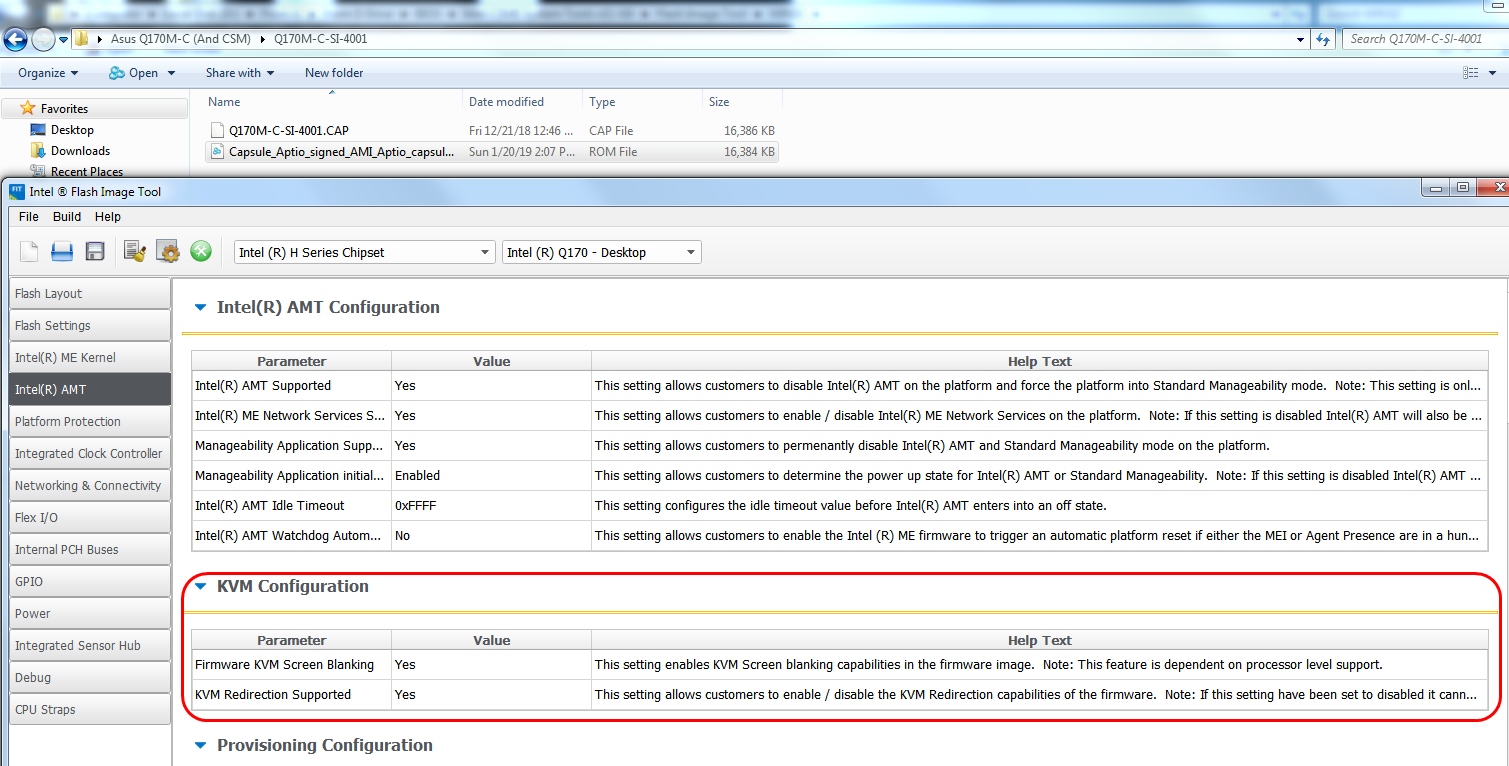
plutomaniac do you know anything about this feature and how it works, what’s compatible etc?
Consult ark.intel.com and make sure that both the Chipset and CPU are AMT compatible.
You are looking at the exact Bios that I just flashed yesterday.
The CHip is Q170 and the CPU is a I5- 7500.
https://ark.intel.com/products/97123/Int…-up-to-3-80-GHz-
Does not mention that specific feature. I Believe what is required CPU wise is that vPro is supported and thats the case with my CPU.
Here the requirements for Screen Blanking are set out:
https://software.intel.com/en-us/blogs/2…th-intel-amt-10
It says:
Before you get started using RSB, there are some prerequisites that must be met:
Must have Intel AMT version 10.0 or later
User Consent must be Off on the client
Must be Enabled before use
Must be allowed in the firmware (typically will be available in embedded systems and not available for business clients)
The first three items can be controlled by an administrator via software but the last one is controlled by the system manufacturer.
And thats where I am now. I activated all features in MBEx and can remote into that PC just fine.
But there is no specific option to allow Remote Screen Blanking or not. I believe that I have activate that Option in the firmware. As the Q170 is typically a desktop PC and not a embedded or unattended system, Asus of course didn’t include that feature. So far so good. Its just that I disagree with Asus here and would like to activate that feature.
BTW can you tell me where I can download AMIBPC 5.02 ? All google links are dead or lead to viruses.
So basically I was thinking it schould just be able to activate that feature with AMIBPC 5.02.0023 and save it as a rom file and flash right?
How did you extract that rom file from the cap file? I was not able to open it in AMIBPC after exracting with Uefitool, also becouse I have just found the old AMIBPC 3.
@Spam00r - So, it may be a hidden setting in the BIOS then, can you show me an image of what you see in MEBx options, so I can see if those are within the BIOS (Hidden or not)
I could not find this feature in the BIOS, however it may be named something different. I See the exact feature mentioned and enabled in ME FW, as shown in the image above, but I don’t see exactly named BIOS setting (even hidden).
So it either is named something else if it is in the BIOS settings, or within the MEBx setup, which is partially blanked/removed setting names (by Asus), so if located there, you will need to find one of their proper BIOS for the systems that allow this, then I can port over.
Example of how they’d blanked settings) Probably 20-30+ like this in the MEBx IFR
Numeric: , VarStoreInfo (VarOffset/VarName): 0x764, VarStore: 0x9999, QuestionId: 0x2B, Size: 1, Min: 0x0, Max 0xF0, Step: 0x0 {07 A6 0F 00 0F 00 2B 00 99 99 64 07 00 10 00 F0 00 00 00 00 00 00 00 00 00 00 00 00 00 00 00 00 00 00 00 00 00 00}
0x17BF3 End {29 02}
Numeric: Setting NAME Missing Here, VarStoreInfo (VarOffset/VarName): 0x764, VarStore: 0x9999 (Not valid, likely), QuestionId: 0x2B, Size: 1, Min: 0x0, Max 0xF0, Step: 0x0 {07 A6 0F 00 0F 00 2B 00 99 99 64 07 00 10 00 F0 00 00 00 00 00 00 00 00 00 00 00 00 00 00 00 00 00 00 00 00 00 00}
0x17BF3 End {29 02}
Google will show you the way to AMIBCP, or send me a PM to remind me. Extract rom from cap using UEFITool, right click on capsule at top middle and choose extract body. Yes, old AMIBCP wont work with this BIOS.
This is controlled by CSME settings (FIT) & MEBx, provided that both PCH and CPU are vPro/AMT compatible. Just because the OEM SPI/BIOS image has CSME with AMT enabled, it doesn’t mean that the actual flashed image does. You’ll need a dump for that or maybe MEInfo if it reports such a thing.
Thanks plutomaniac, I didn’t even consider BIOS ME may not match flashed ME settings.
@Spam00r - please download matching ME system tools package from this thread in section C, for the ME version you see on main BIOS page
Intel Management Engine: Drivers, Firmware & System Tools
Then inside find Flash Programming Tool folder, and run these two command from the windows/win32 folder
FPTw -me -d me.bin
FPTw -bios -d biosreg.bin
Zip the files created and upload so I can check, thanks