hi, sorry for digging up an old thread, but I am having an identical issue as the OP… I too have lost the ME Version from my bios… and Im hoping for some guidance on repairing it.
My Board is an MSI X99A Gaming 9 ACK
In my (7882v37) Bios it says “ME Version N/A” and is not detected in System Devices in Windows 10x64. (This applies to any Bios I flash to the board).
I have attempted to power off , unplug and battery removed, I even left it off overnight. But ME is just gone (from Dual-Bios’s)? I do not know how or when it happened either…
Symptoms with motherboard include;
Onboard sound stopped working and not visible in Windows Device Manager.
4 x usb ports no longer work.
I get exclamation marks on an Intel “USB device” that refuses to clear no matter what I do
ME is not visible in Windows Device Manager.
I imagine this is all ME related…?
I have been able to save a dumped spi.bin using “FPTw.exe -d SPI.bin” (HERE) without any visible errors or warnings…
…should i also have done the “FPTw.exe -f SPI.bin” command afterwards ? … I just didn’t want to play around with commands until I know exactly what to do.
Tools I have downloaded in preparation are;
Intel ME System Tools v9.1 r7
Intel ME 9.1 Firmware Repository r21
ME Analyzer v1.189.2_r234
UEFIExtract_NE_A58_win32
UEFITool_NE_A58_win32
CSME_Version_Detection_Tool_Windows (legacy)
CSME_Version_Detection_Tool_Windows (CSMEVDT)
ME Analyzer shows this from my dumped spi.bin (screenshot)
I would be very grateful for next guidance…
thank you
Good preparation! 2 possible ways:
1)Follow this guide to ‘clean’/ transfer the settings of your ME to a properly configured new ME region:
[Guide] Clean Dumped Intel Engine (CS)ME/(CS)TXE Regions with Data Initialization
Flash back the ME region with fpt: “fpt(w(64)) - ME -f your_bios_dump_with_freshly_reconfigured_M_region.bin” (or whatever name you might give to the file generated with FIT
Or
2.) Download latest MSI bios here:
https://www.msi.com/Motherboard/support/x99a-gaming-9-ack
(it’s a complete firmware image and should have a sound ME region)
Flash just the ME region of the stock image:
"fpt(w(64)) -ME -f E7882IMS.381"
Don’t flash the complete stock firmware image, it doesn’t contain board specific data like serial no. MAC address, …!!
ME configuration covers a lot of pheripherals and this might save your problems, but there’s no warranty!
thanks, i had already begun the process of cleaning the “9.1.37.1002_1.5MB_PRD_RGN” from the Repo so I attempted your first flashing method.
I got this error though , should i abort or continue ? thanks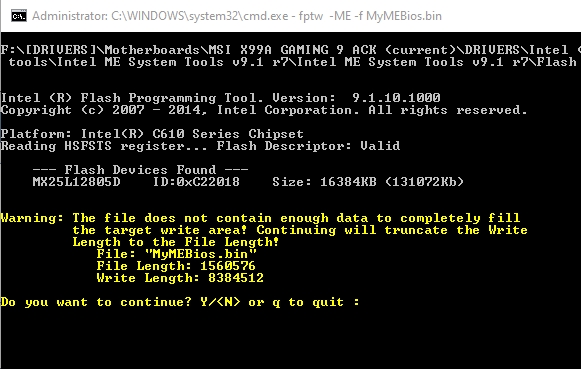
Also, here is the final “MyMEBios.bin” that i rebuilt (HERE) from “9.1.37.1002_1.5MB_PRD_RGN”. Does it look ok ?
ME Analyzer result: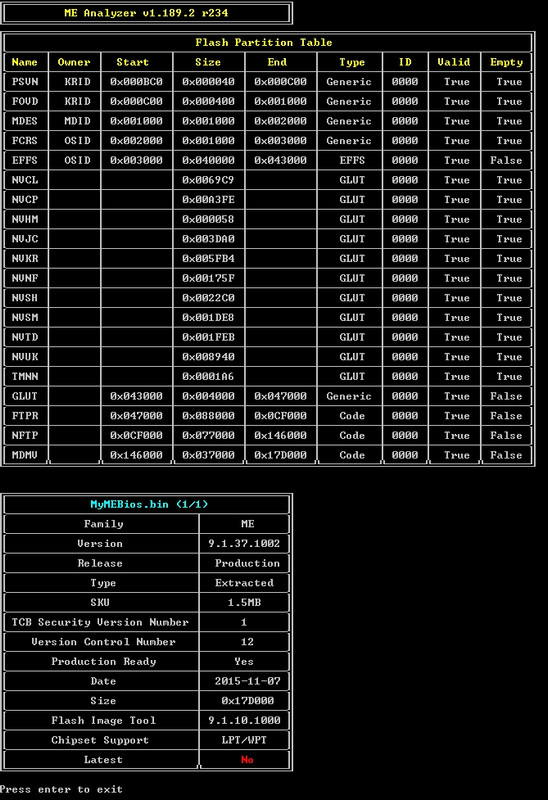
Also, does this have to be written twice as this board has Dual Bios ? or does both the BIOS’s share the same ME location ?
and one final >?
I notice there are newer ME bin’s in the “Intel ME 9.1 Firmware Repository r21” folder, but they are 5MB files , should i just stick with the .bin I rebuilt, or should I consider upgrading to the last one in the folder ? (from what I can tell, the ME inside that last Bios released by MSI for my board , is the same as the one I rebuilt…so I thought I should just keep everything eth same, even though the ME version does not show as being “the latest” , in ME Analyzer…
I see there is a “9.1.40.1000_1.5MB_PRD_EXTR.bin” the correct 1.5MB size, but because it had the _EXTR , i left it alone…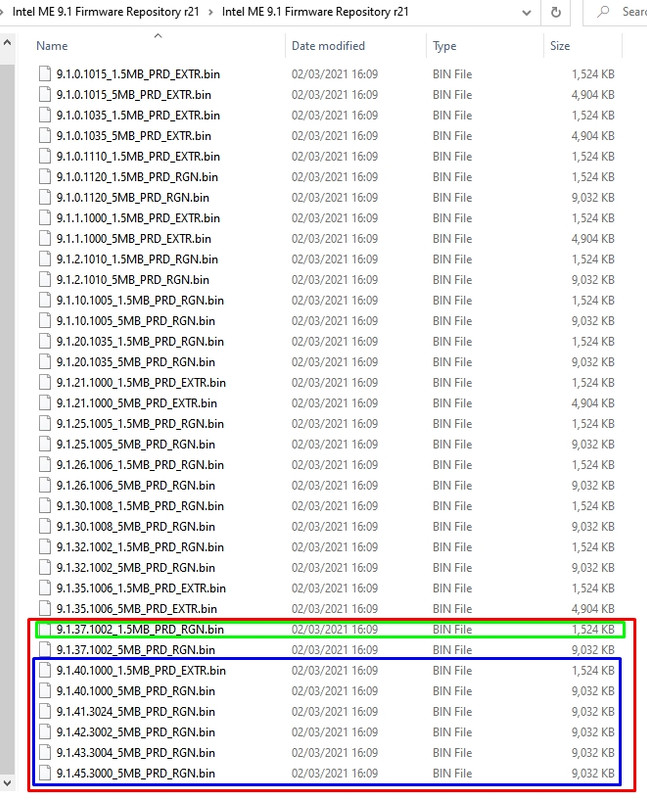
…and def the final ?
should i be using fptw.exe or FWUpdLcl.exe to flash the ME ? (on a live system) , which is safest and what are exact flashing commands… (dont want to balls it up at the final hurdle lol)
Don’t flash that- wrong size and possibly not correctly build. You have to follw the guide precisely.
oh…okay
Im pretty sure I followed the tutorial to the letter ? When the final .bin was built, it shows up info correctly in ME Analyzer ? they appear to match up…
what could i have done wrong along the way ?
Maybe i should just try your second method and part flash the ME bit only from the Genuine MSI Full Bios ? would that be safest option ?
Does this need to be done in DOS or safe enough done live from Windows ? thanks
@xlr8r You didn’t, there’s no way to get a file like “MyMEBios.bin”. How did you generate the file? Which steps? Picked where? Extracted from?
Most of what Ive tried is in my first posts , #14 , #16
I only renamed the final built ME bin file to something easier on the eye…and for me to recognize, instead of being named as "outimage.bin" as per the Bios cleaning tutorial.
Does renaming it make a difference ?
@xlr8r Not what I asked- did you work on the extracted ME region? Then you’ve chosen the most complicated way and did at least miss the last step in the guide regarding the size of the region. But that’s not the only thing- I tried many times and I’m not able to reproduce your file (My results being identical with Stock ME both using a region or a complete firmware image)
Please post your xml file saved with FIT.
(Will answer the other questions if this is solved)
hi sorry for my incorrect reply
here is everything I used so far (click on dropbox links below)
the toolkit ; “Intel ME System Tools v9.1 r7”
(CLICK LINK>) MSI Original BIOS files (Im currently using 7882v37)
(CLICK LINK>) Intel ME 9.1 Firmware Repo r21 - file , 9.1.37.1002_1.5MB_PRD_RGN.bin
(Note: this is the one that matches what my system Bios should have)
(CLICK LINK>) Final ME Bios created using fitc.exe during ME firmware clean/build process
(CLICK LINK>) .xml files produced by fitc.exe during ME firmware clean/build process
For giggles (just now), i just tried to extract the ME from the very last Bios that MSI released, “E7882IMS.381 beta” using UEFITool , and this was result when that “MEonly.rgn” file was dropped into ME Analyzer…it shows there appears to be some useless padding ? could this be the reason for my mismatched outputed .bin from my earlier post ?
Also, when opening fitc.exe and dropping the newly renamed “ME Region.bin” into it, I wasnt sure what to to select from the dropdown options ? or does it make any difference ? (i.e.)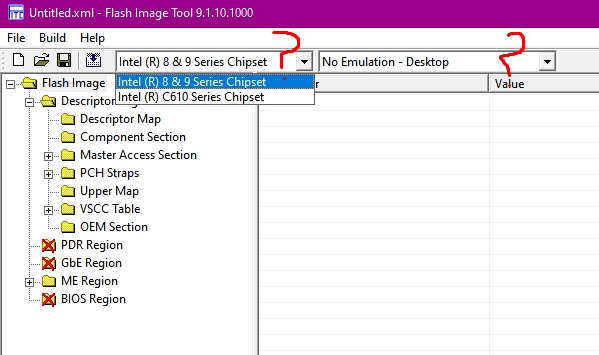
please advise next steps. thank you
Where in the guide is mentioned to check or change something in these fields?
it probably doesn’t mention it … however when I open fitc i am presented with a different drop-down option to that in the +spoiler image… and so I was simply asking for clarification …?
i.e. (with the ME Region.bin loaded) my fitc displays; 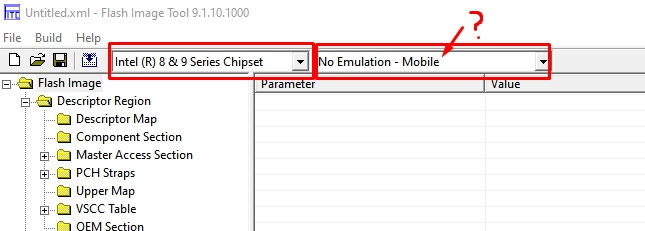
But I wasnt sure about the “No Emulation - Mobile” bit , as there is no representation for my chipset ? I assumed there should be i.e.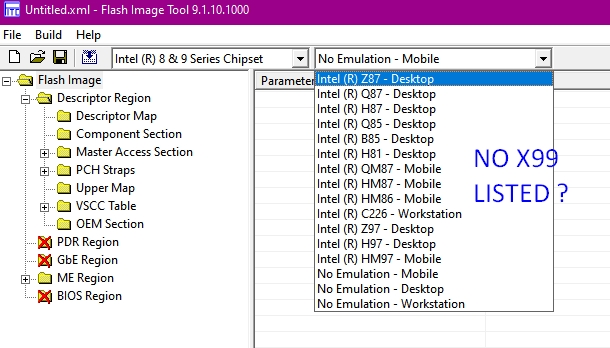
As is the tutorial at, D3. ME 7 - 10 & TXE 1 - 2 step 5. -spoiler displays;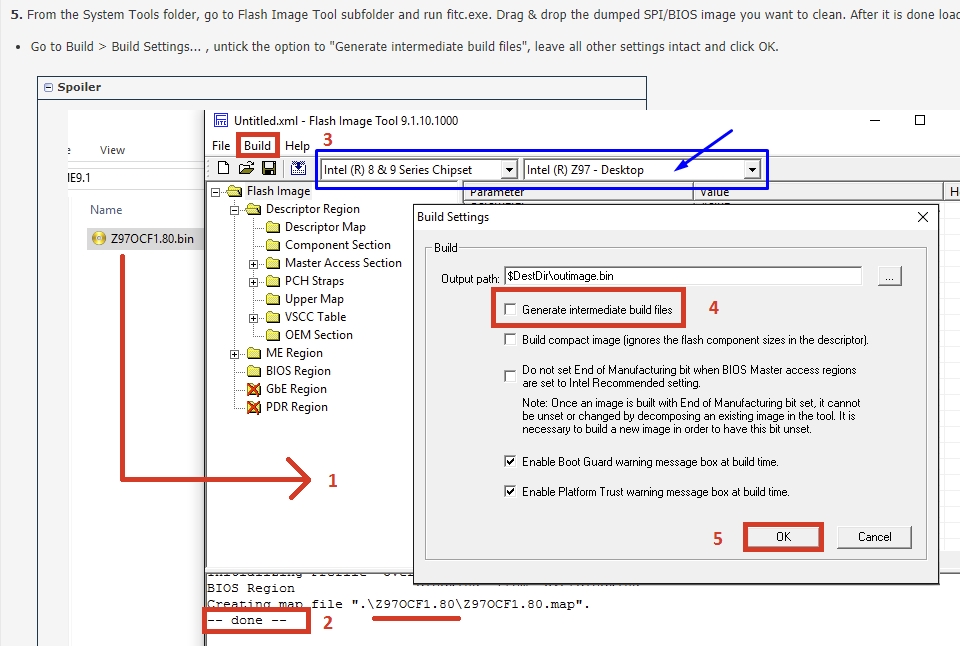
[UPDATE]
I think I see where i went wrong … in around here somewhere (blue rectangle) … ill redo the clean tutorial from scratch and post the output .bin here for checking. thanks 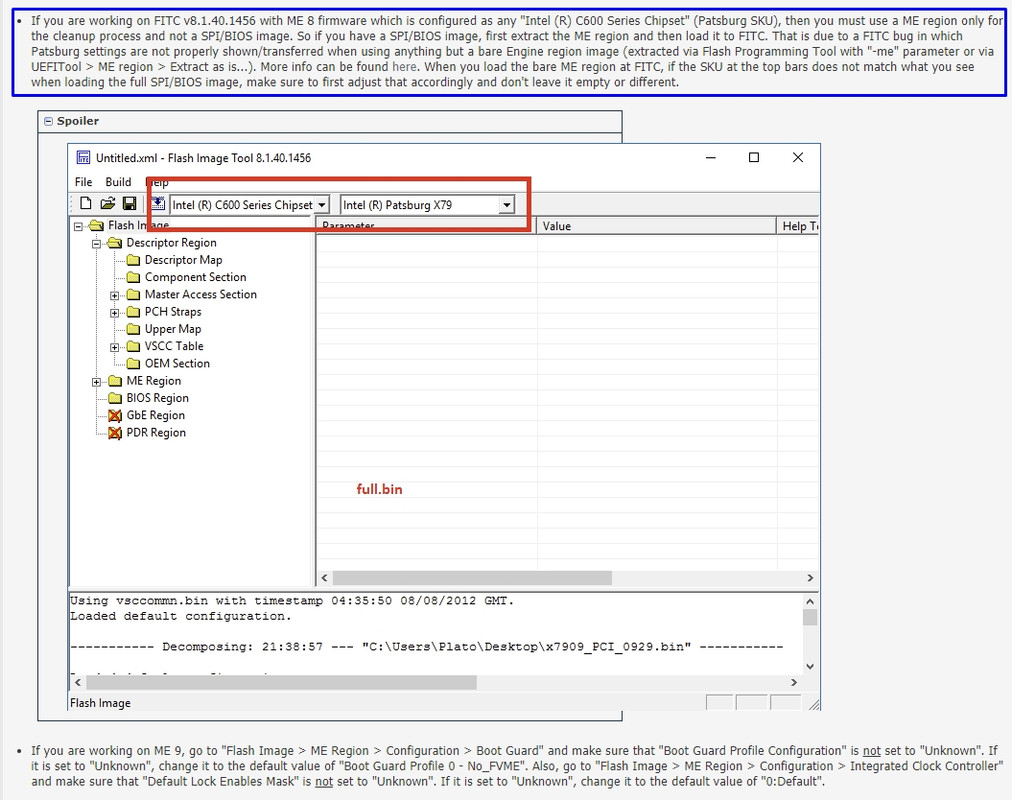
I am getting a bit lost when loading the Original MSI full Bios into fitc, to compare with just the ME Region.bin that I just extracted from it…?
I am not seeing the same drop-down options for both files, when I should be seeing identical , is that correct ? …
i.e.
full Bios loaded into fitc ;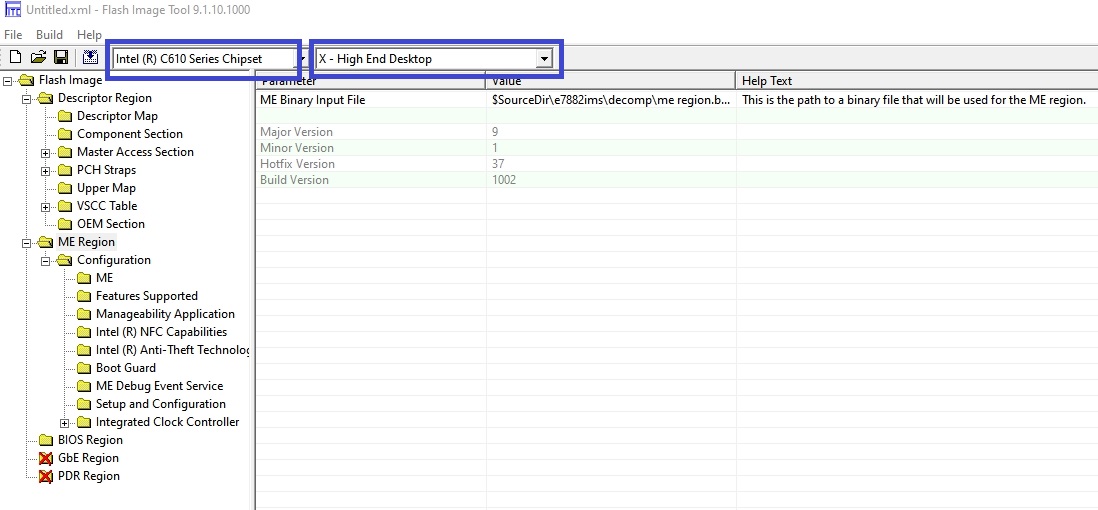
i.e. just the extracted ME Region.bin loaded into fitc;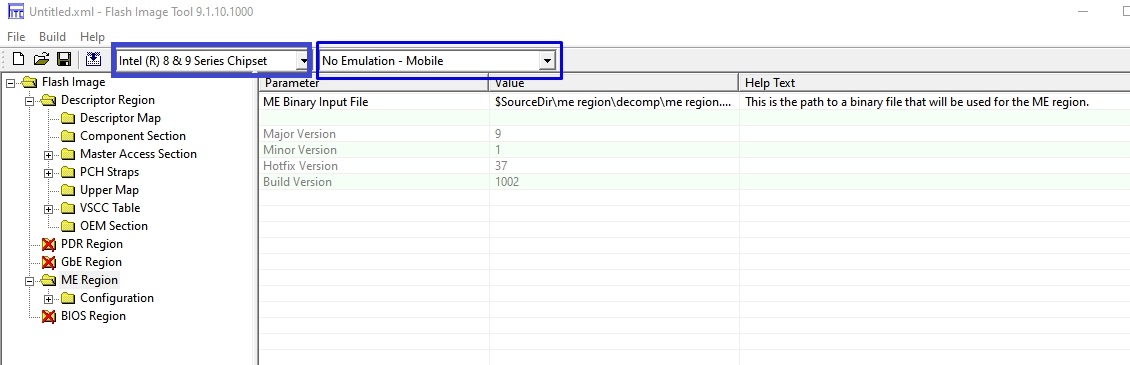
As mentioned in the tutorial , here;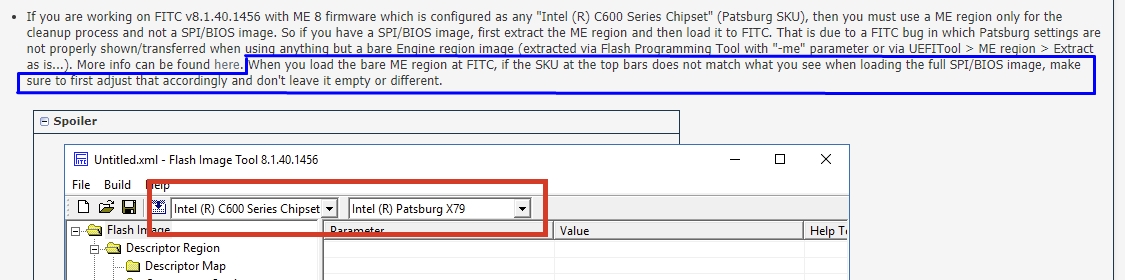
The tutorial mentions this applying to “FITC v8.1.40.1456 with ME 8 firmware” but not ME 9, so do I just ignore this step and move straight onto where it says ;
You got an interesting understanding of ‘following the guide precisely’. You’re not working on FITC v8.1.40.1456 with ME 8 firmware and you don’t have a C600 Chipset. You’re on ME 9 (FIT 9.1.10.1000) and your chipset is C610. This paragraph is not at all relevant for your system.
And C610 chipset comes up both when working with SPI image and with properly extracted ME region.
You might take the attached file and flash as already mentioned:
fpt(w(64)) -ME -f ME_Region.bin
Or you might take for your own tries to compare the results.
When the file is successfully flashed run
fpt(w(64)) -greset
(Step 12 in the guide)
You might upgrade to the latest 1.5MB firmware with FWUpdLcl(64), it’s described here.
Intel (Converged Security) Management Engine: Drivers, Firmware and Tools
The update procedure needs a proper working ME firmware to function.
1.5 and 5 MB firmware are not compatible to each other.
ME_region.zip (1.12 MB)
You got an interesting understanding of ‘following the guide precisely’. You’re not working on FITC v8.1.40.1456 with ME 8 firmware and you don’t have a C600 Chipset. You’re on ME 9 (FIT 9.1.10.1000) and your chipset is C610. This paragraph is not at all relevant for your system.
And C610 chipset comes up both when working with SPI image and with properly extracted ME region.
You might take the attached file and flash as already mentioned:
fpt(w(64)) -ME -f ME_Region.bin
Or you might take for your own tries to compare the results.
When the file is successfully flashed run
fpt(w(64)) -greset
(Step 12 in the guide)
You might upgrade to the latest 1.5MB firmware with FWUpdLcl(64), it’s described here.
Intel (Converged Security) Management Engine: Drivers, Firmware and Tools
The update procedure needs a proper working ME firmware to function.
1.5 and 5 MB firmware are not compatible to each other.
lol! im doing the best I can here lol… many thanks for the info. I have gone through the entire process again and this is the outimage.bin I ended up with this time… could you please check its okay for flashing ? (if not, ill just use your provided one).
outimage.bin
…ugh I dont know whats going wrong, i just noticed your ME_Region.bin file is significantly larger than my built outimage.bin…?
what am i doing wrong…?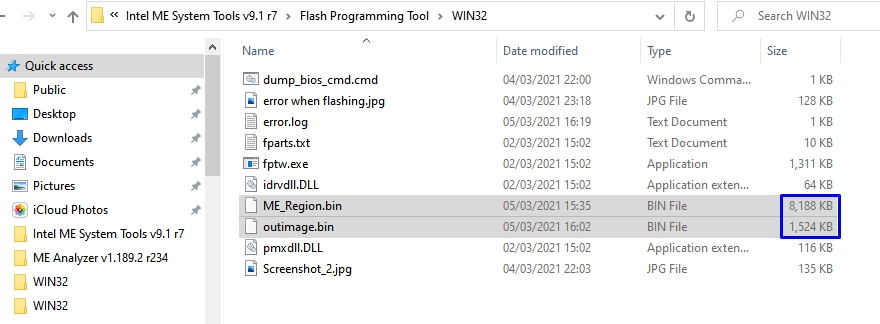
Is my ME not supposed to be 1.5MB ? as per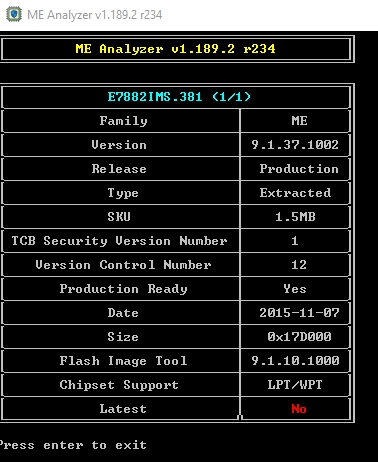
1.) It doesn’t work to simply change chipset for the configuration file you posted, you’d have to start from scratch.
2.) Read the very last paragraph of the guide regarding the length
ok, it seems i was doing everything right but somehow misread that last step (at 11.) and thought I was done.
Having now read step 12… I am still stuck. I don’t understand how to ;
"make sure that the output region has the same size at the input/dumped one. To do that, subtract the output region size from the input/dumped one to get the difference, which is the amount of 0xFF padding that needs to be appended at the end of the output region using a hex editor. For example, in a hypothetical case in which the size difference is 0xA000, the output region would need to be adjusted in HxD Hex Editor like so:"
I have the HxD program but I dont know how to use it as I know nothing about hex… can you explain what I need to do with my “outimage.bin” file to add padding ? Thanks
[Tutorial Image]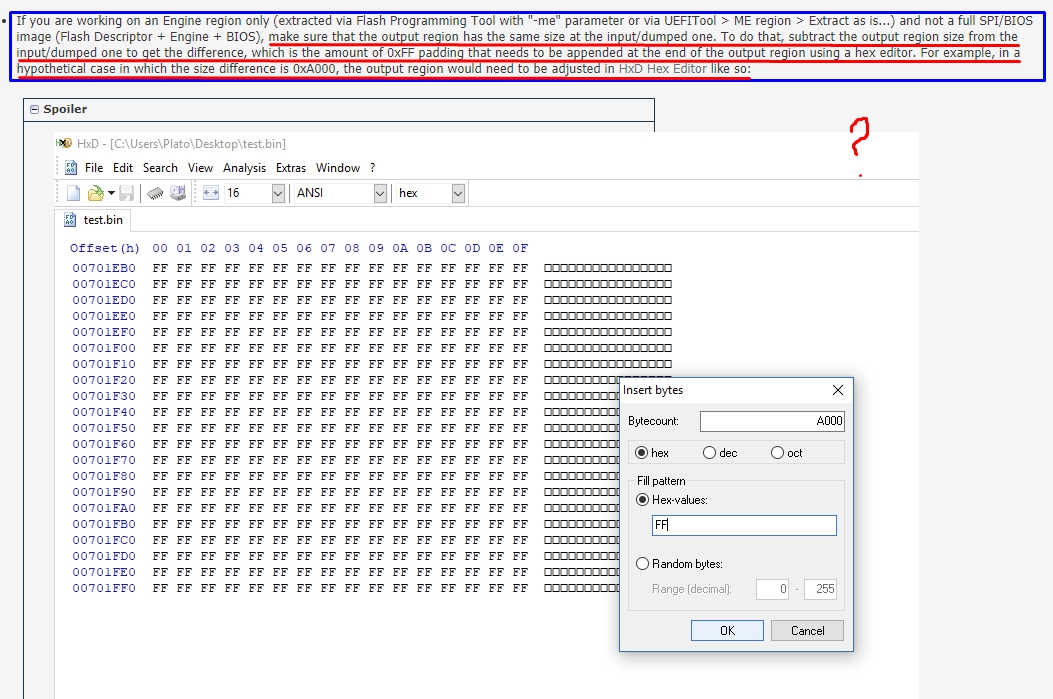
MEonly.rgn
= 8,384,512 bytes
(-)
outimage.bin
= 1,560,576 bytes
---------------------------------------------
= 6823936 bytes
what do i do with this value in HxD ? please explain further, i would like to learn. thanks
[My outimage.bin opened in HxD, what do i do now ? insert bytes where and how exactly ? thanks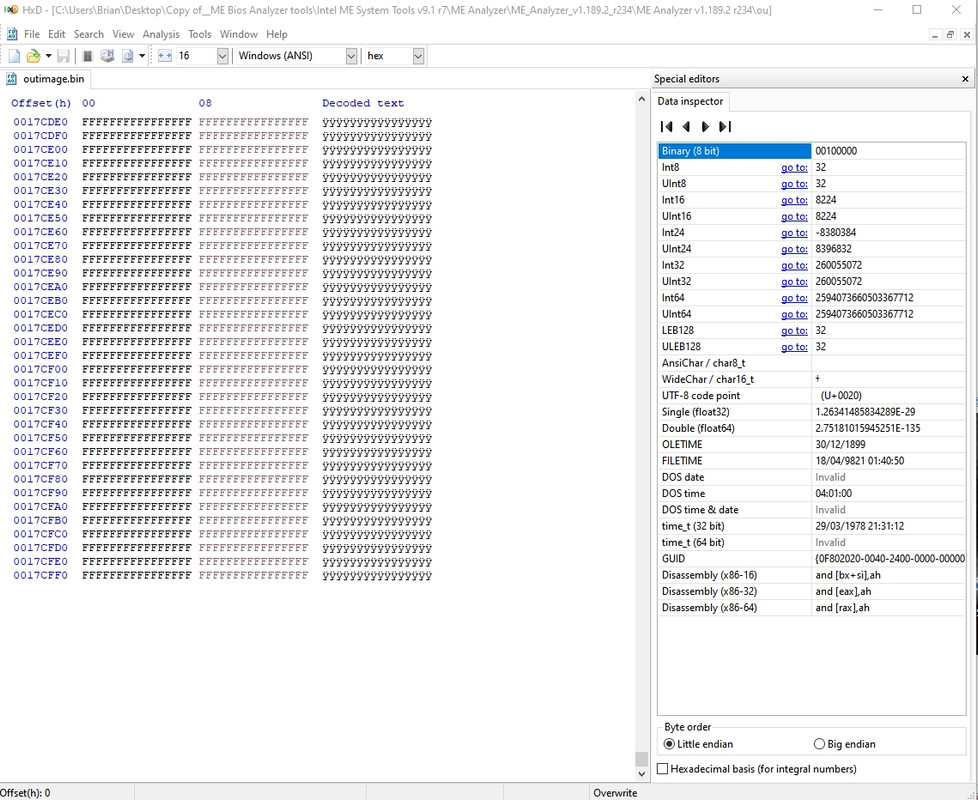
ok, i think i figured it out… correct me please if Im wrong…
so, I take the bytecount value of 6823936 bytes and convert that to HEX value, which is 682000 ?
i click the last character within Hxd and goto Insert bytes, type in 682000, and Fill pattern as FF, then hit OK, and save file as new name
is this it now ? ready to flash with;
“fptw -ME -f ME_Region.bin” (or whatever name I saved it as, with padding?)
Do i need to reboot here, or just go straight to next command, “fptw -greset” after (and only if) it has flashed correctly ?
Should I be doing the ME flashing from DOS, or from Windows 10 x64 (i.e live on actual machine that is being flashed) ?
And do i need to flash this from each bios (on dual-bios switch) ?
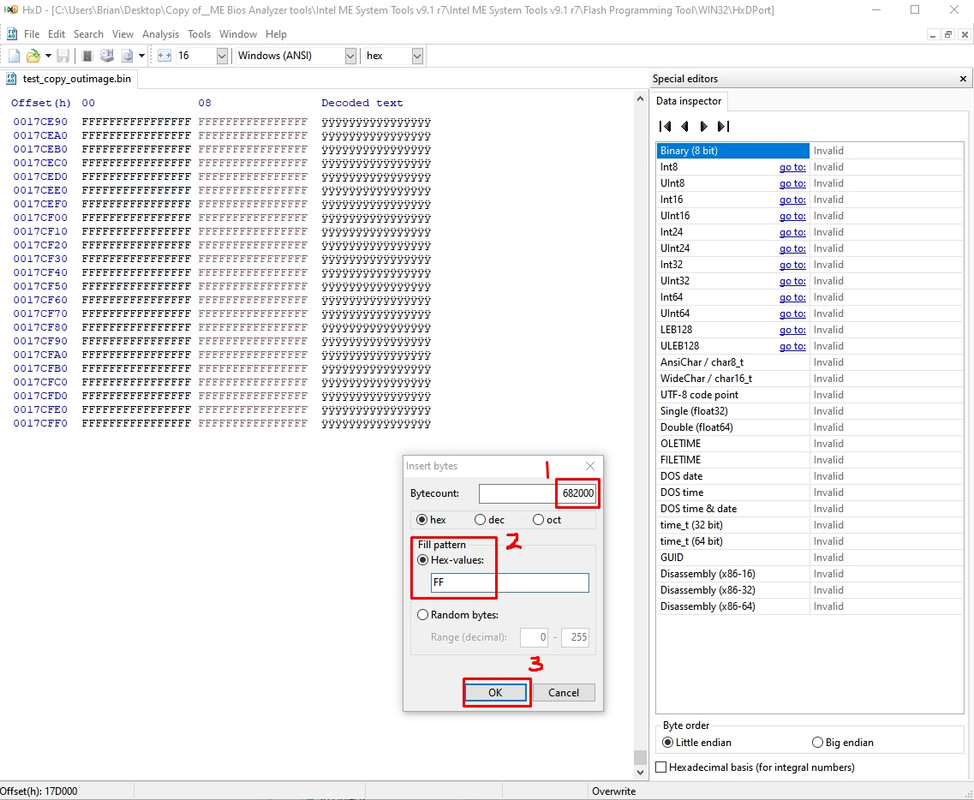
ok, so i flashed ME with your file (FTP Operation Passed), and rebooted and checked the BIOS for ME.
in BIOS , it still shows ME status as: ME Version N/A ???
I also re-flashed from DOS (successfully) and again after reboot, ME Version is “N/A”…
How on earth , after a successful write of the ME , can it not “register” in the main Bios area ? I don’t get it ??
(MY DMI looks a bit odd as well…? Seems to be alot missing ?)
Could someone please advise what next procedure is, to get ME working again?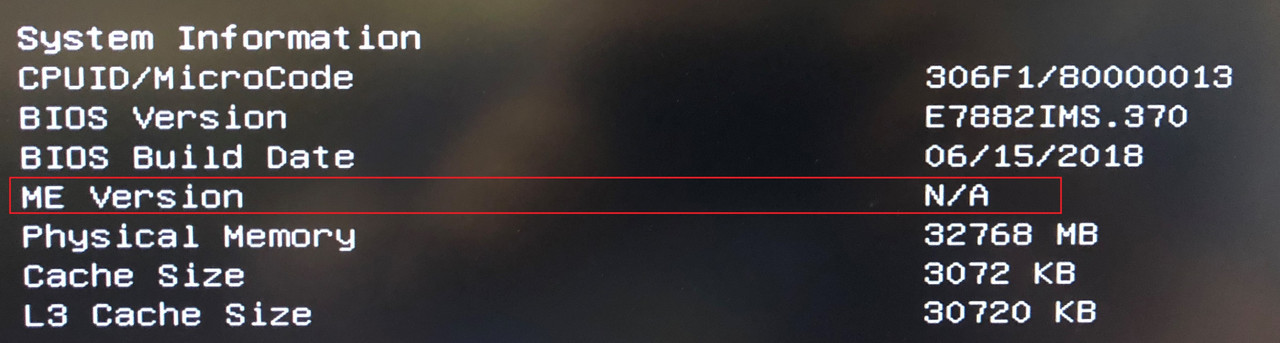
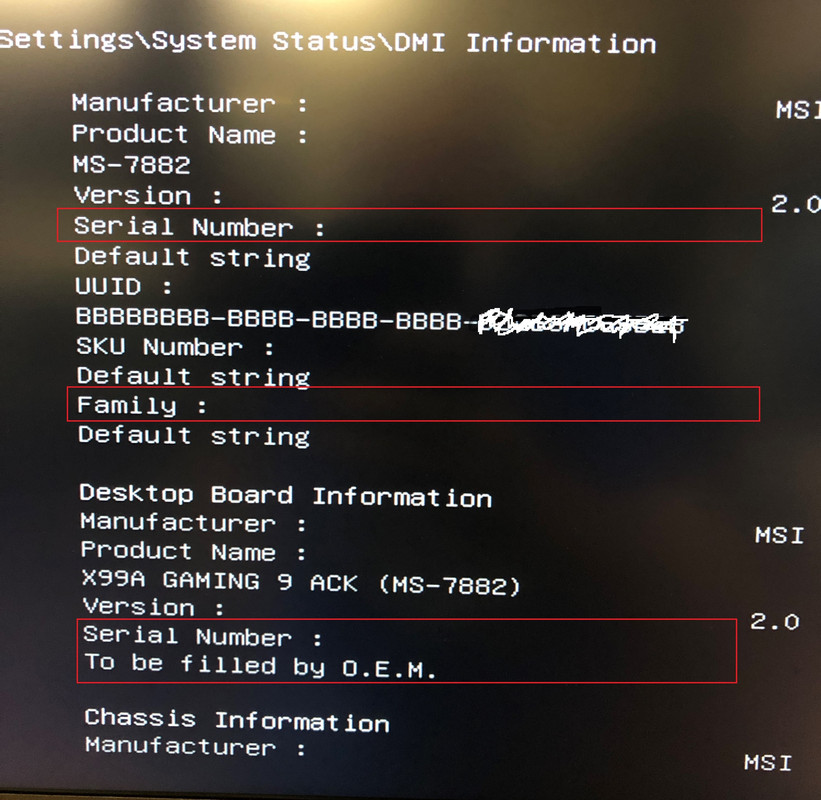
And to make things even worse, after I flashed the supplied file, when i boot back to windows and try to do it again, i now get this error using any tools ? (CMD is running as Administrator).
Hey everyone. I have also tried the same thing flashing the latest ME firmware for my x99a godlike gaming carbon. No matter in what way I flash it I no longer have a me version or its working at all.
Flash back using the bios flashback with actual bios from site and everything should be restored. I had to last time.
Anyone else figure out how to flash the me firmware on this board??