This is my first day here, so I ask that everyone be kind to me okay? After today, let me have it LOL. Anyway, what brings me here is the fact that I have an OLD machine. Actually, it’s new to me, but in processor time, it’s old. I was looking for a way to put my specs under my profile, but can’t seem to find the secret key to unlock that door yet. The type of machine I have is an HP Z220 Workstation. It’s a Intel Core I7 3770, Ivy Bridge. It has 16GB of ram, the BIOS is very old I guess. But here I am running Windows 10 Pro, plus a NVMe SSD drive bootable. I just can’t believe the speed of these new drives. My background is back when computers first came out Radio Shack Trash 80, then the Apple IIc, and then after that it was Intel, and nothing but Intel from there on. I’m a self taught programmer, and even that is very limited. After 14 1/2 years in the Army, I when to college and got a degree in Computer Information Systems (basically programming in C, C+ and C++). I torn computers down, put them together, and enjoyed it. Then I got married and all my computer stuff when to hell. About 10 years later, I’m slowly learning it again but I know I can’t spend so much time at it. So this is my background in computers. There are many new terms I don’t know what they are, I’m sort of old school computers back when you saved everything to a tape recorder, up to Windows 3.1. Yea, I’m old. My intentions in joining this board is to learn about NMVe SSD, and to help others (if I can) with their problems. Where I’m at now is I installing a new NVMe drive Friday, and I’m hoping by then, I can learn this EFI programming, as I would really like to boot my NVMe drive from BIOS instead of a USB stick.
Thanks
Dan
Tim … there is a whole thread on this forum as to how to mod an AMI BIOS to boot NVMe …
[Guide] How to get full NVMe support for all Systems with an AMI UEFI BIOS
Now I’m hoping to find the hack to config RAID 1 and boot from it with my Gigabyte Z87M … ![]()
@timlab55 - For non-UEFI BIOS here is the two commonly used methods, as linked in PM
[Guide] NVMe-boot without modding your UEFI/BIOS (Clover-EFI bootloader method)
[Guide] NVMe-boot for systems with legacy BIOS and older-UEFI (DUET-REFIND)
BUT!! I think you have UEFI BIOS, not 100% sure, since you didn’t link your BIOS download page, I randomly picked CMT (there is also SFF), anyway CMT one has UEFI BIOS, so you’d use above linked method to edit BIOS.
Best way is dump BIOS region with FPT, see if you can write it back or not, then if not, we see if we can disable the locks, then if so you mod BIOS and flash it back (If not, you order a flash programmer)
First, check your board over, see if you can find a two pin header with label FD, ME, FDO, Service etc - Be sure to look above/below memory thumb tabs too, sometimes hide there. If you find, then no problem to flash mod BIOS, just put jumper on there, reboot twice then we are ready.
Here, please do as follows
Check BIOS main page and see if ME FW version is shown, if not then download HWINFO64
Then on the large window on left side, expand motherboard and find ME area, inside that get the ME Firmware version.
Once you have that, go to this thread and in the section “C.2” download the matching ME System Tools Package
(ie if ME FW version = 10.x get V10 package, if 9.0-9.1 get V9.1 package, if 9.5 or above get V9.5 package etc)
Intel Management Engine: Drivers, Firmware & System Tools
Once downloaded, inside you will find Flash Programming Tool folder, and inside that a Windows or Win/Win32 folder.
Select that Win folder, hold shift and press right click, choose open command window here (Not power shell).
At the command prompt type the following command and send me the created file to modify >> FPTw.exe -bios -d biosreg.bin
Right after you do that, try to write back the BIOS Region dump and see if you get any error >> FPTw.exe -bios -f biosreg.bin
If you do get error, show me image of the command entered and the error given
^^ This is important step, don’t forget ^^
If you are stuck on Win10 and cannot easily get command prompt, and method I mentioned above does not work for you, here is some links that should help
Or, copy all contents from the Flash Programming Tool \ DOS folder to the root of a USB Bootable disk and do the dump from DOS (FPT.exe -bios -d biosreg.bin)
https://www.windowscentral.com/how-add-c…creators-update
https://www.windowscentral.com/add-open-…menu-windows-10
https://www.laptopmag.com/articles/open-…ator-privileges
Or here is simply registry edit that adds “Open command window here as Administrator” to the right click menu
Double-click to install, reboot after install may be required
http://s000.tinyupload.com/index.php?fil…134606820377175
I have looked at Clover EFI and that also uses a USB stick as I’m using now. Is there anyway to boot from NMVe drive without a USB stick? I’ve NEVER gone this far as it’s scary to do something like this. But then again, I have to trust someone right, might as well be someone with a screen name like yours (LOL). But will this help me boot my NMVe drive without a USB stick?
Yes, as I mentioned in PM, both those methods are for USB/old BIOS etc. You can use BIOS mod instead without USB, but the problem is flashing in mod BIOS, sometimes it’s not possible without flash programmer.
Yes, if we can find way to flash mod BIOS to your board without hardware flash programmer then you wont need to use USB Stick.
To try and find if this is possible, we may have to try several different things and see if we can unlock it, but you have to start with above so I can see error and know what we’re dealing with.
If we can’t, you’ll have to keep using that method until you order a flash programmer (CH341A + SOIC8 test clip with cable is what you need, less than #6 total shipped, if you need linked examples let me know)
I hope you had a good New Years. Okay, I think I got the part you want. I’ve taken screen shots and here they are. I’m taking this step by step as I’m really not sure what I’m doing.
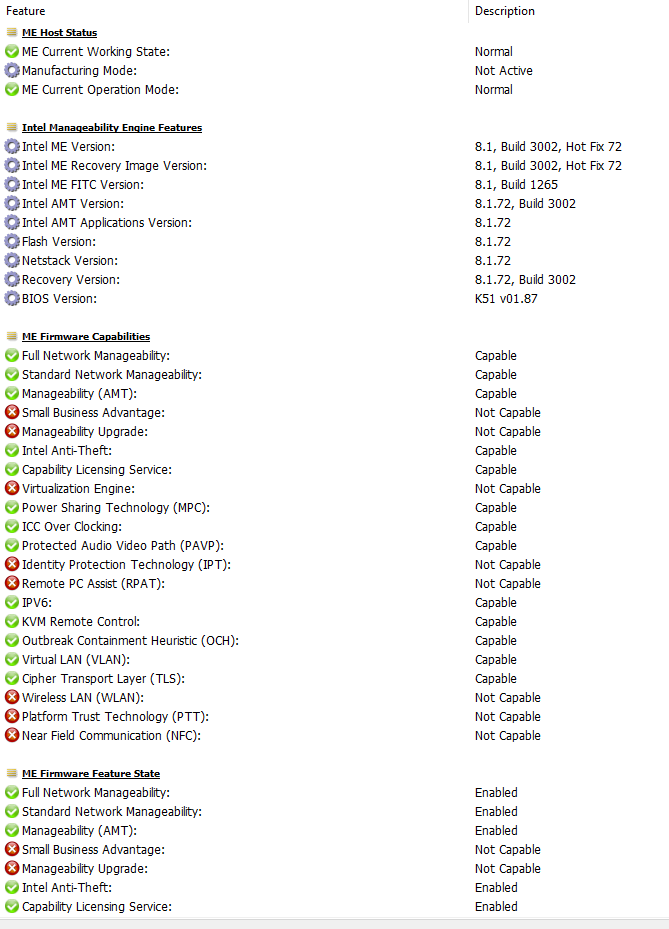
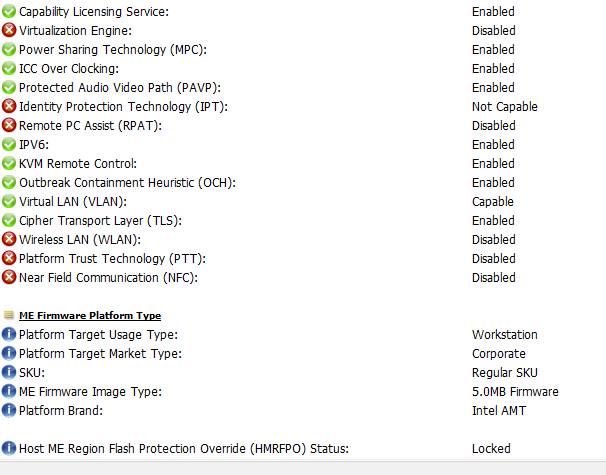
The other reason why I didn’t go any further is because if you look at MB2 at the bottom it states "Host ME Region Flash Protection Override (HMRFPO) status: Locked.
These are the two parts I have no clue about.
Once downloaded, inside you will find Flash Programming Tool folder, and inside that a Windows or Win/Win32 folder.
Select that Win folder, hold shift and press right click, choose open command window here (Not power shell).
At the command prompt type the following command and send me the created file to modify >> FPTw.exe -bios -d biosreg.bin
Right after you do that, try to write back the BIOS Region dump and see if you get any error >> FPTw.exe -bios -f biosreg.bin
If you do get error, show me image of the command entered and the error given
I did download the file you wanted me to. I believe (99%) that I got the right file. My system is 8.1, and therefore, I should download the “Intel ME System Tools v8 r3”. That part I did do. Then I looked inside and saw the Flash Programming Tool Folder, and then inside that, I saw a directory called “Windows” and “Windows64”. Since I know my system is a 64bit, I open the Windows64 and saw the FPTw.exe file. Then when I held down the shift key and right click on it, I did not see the command windows. I hit the start key, type in CMD, right clicked on that and ran it in admin. Then I tried several ways to get it to download a file that you wanted and didn’t see anything. I even looked in the folder and didn’t see a strange file. So now I’m lost.
Dan
YOu need ME System Tools Package v8 - So yes, you have correct package 
You want the “Windows” folder, as I mentioned, Windows or Win/Win32. Select the “Windows” folder, hold shift and press right click, choose open command window here (Not power shell).
At the command prompt type the following command and send me the created file to modify >> FPTw.exe -bios -d biosreg.bin
Right after you do that, try to write back the BIOS Region dump and see if you get any error >> FPTw.exe -bios -f biosreg.bin
If you do get error, show me image of the command entered and the error given
You need to do it FROM the Windows folder, unless you know how to navigate through CMD to the folder that contains the FPTw.exe.
If you do know how to navigate through CMD to differet folders, then you can run CMD as admin from start menu, navigate to that folder, then run the commands as mentioned.
Also, you overlooked, or did not comment, on my sentence at post #3
First, check your board over, see if you can find a two pin header with label FD, ME, FDO, Service etc - Be sure to look above/below memory thumb tabs too, sometimes hide there.
If you find, then no problem to flash mod BIOS, just put jumper on there, reboot twice then we are ready.
Got some news for ya :). Okay, today since my computer was down I did some research on the matter about the motherboard. Okay, first things first. Attached is a file called Motherboard0.jpg. Looks normal. But if you also look at two more files I’ve enclosed called Motherboard1 and Motherboard2.jpg, you’ll soon realize that it is a layout of my motherboard. I think you’ll see your answer that I have “ME”. Under BIOS1 you’ll see that this motherboard is well protected. It states that first line of defense it has a Digitally and Cryptographically Signed BIOS. The next layer is that it also has a Master Boot Record Protection. And I guess the third layer is called the Boot Block Emergency Recovery Mode. But I guess the last one really doesn’t count. I’ve also enclosed some documentation on others doing what I think your doing. It’s called documentation on BIOS, or a link that I found interesting.
Anyway, to answer your question, I hate going inside my computer. I can’t afford to break this thing. That is why I didn’t comment on your sentence at post #3. Now your talking about “Jumpers”. Sorry, I don’t have an extra PC laying around with that. Know where I can get some?

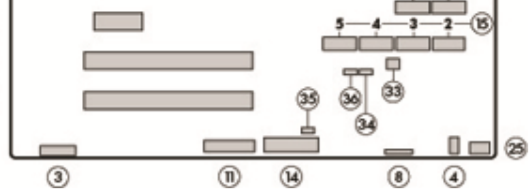
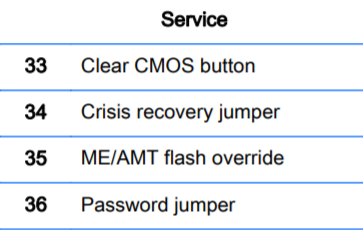
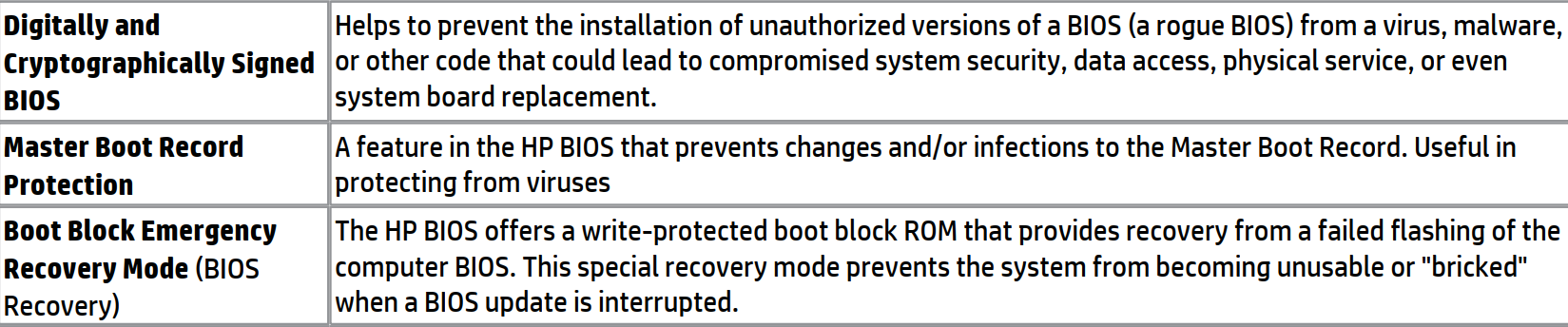
@timlab55 - You answered my question above 
You can find a spare jumper on old hard drives, usually, or some old trashed computer you don’t use anymore, or possibly even one on your current system placed on another header being unused right now (like a clear password jumper #36 << You have jumper right there, green one)
Remove green jumper from #36, place on #35, reboot to windows twice, dump BIOS with FPT (FPTw.exe -d SPI.BIN) and send to me. Once I edit, you flash back (FPTw.exe -f SPI.BIN) then remove jumper and you’re done
Digitally and Cryptographically Signed BIOS usually prevents you from “Flashing” mod BIOS using normal HP Flash methods, this does not apply to using jumper in place and non-standard BIOS flash tool such as FPT
However, yes, it may be RSA signed. Probably best for you to get a flash programmer (Like CH341A) + SOIC8 test clip first, price is less than $6 total for both items shipped.
Then dump BIOS and have it modified, that way if it fails you can safely and easily program back the original dump
MBR and Boot block protections are not relevant here
If you do not care about this system possibly being down due to RSA signature check failed, you can dump with FPT and we test, then if it fails and bricks, order programmer + SOIC8 test clip w/ cable and wait till it arrives then we can fix from your FPT dump
Other than the above mentioned things, there is no other way for you to boot NVME without USB bootloader methods (there is two popular methods here on forum in sticky threads in this section)
Okay let me think about it, and see which direction I’ll go. I will end up going your way, but booting off of my NMVe without a USB stick would be nice :). I have two questions for you. #1: Could you go to Amazon and find this flash programmer for me, as I looked and saw lots of them. Let it up to me to get the wrong one. #2. If I go through all this, how bad can I hurt this computer. I do care about it, but then again I would love to learn new things. If I lose the BIOS, how can I get it back?
Dan
If you get flash programmer, and make a backup, then nothing can be messed up that you can’t put back to 100% original state
If BIOS bricks, you use programmer to program back your original dump you will make with the programmer once it arrives.
I could not find test clip you need (SOIC16) with correct DIP8 adapter end on it at amazon, only on ebay, so here is ebay links instead (programmer is on amazon by itself, for $4-5 from various sellers, twice ebay price)
https://www.ebay.com/itm/332156943251
https://www.ebay.com/itm/332735579991
What is the chip ID, read if off the chip with magnifying glass, I may be able to find you a kit that is all in one like EZP2010 or EZP2019 etc
The BIOS Chip is the one on far left of your image, by the screw, with 16 pins 8 on each side
I will be able to order these two items in 1 1/2 weeks, and then wait for them to come in the mail. So I guess in the meantime, I still need to do that dump for you correct? By running that program, will I hurt my BIOS? How do I make a copy of my BIOS (if I can), so that I have a copy of it before I go any further?
Thanks
Dan