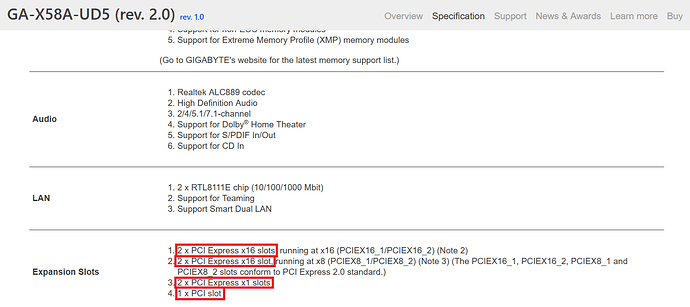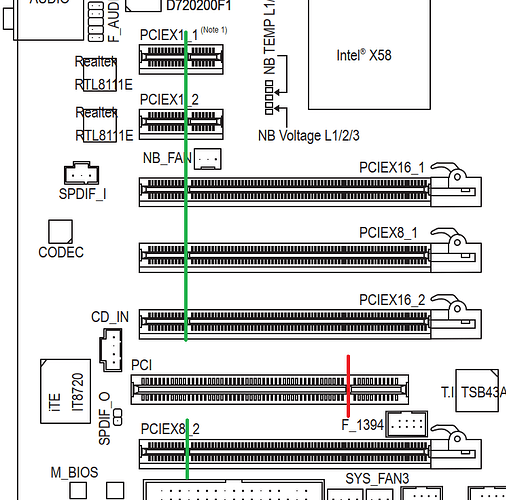I run x32Win10ProV22H2 in a desktop PC that is probably more than 10 years old - its BIOS does NOT have UEFI. I have fitted an adapter for NVMe into a PCIe slot, but the NVMe SSD attached to that is not detected by my Windows. At first there was a problematical NVMe entry in Device Manager but it has not re-appeared after I uninstalled it in the hope of improvement.
When I googled for a PCIe-NVMe driver I was told Win10 does not need it AND that NVMe requires that you use UEFI boot; you cannot use Legacy.
Does that restriction apply even if the SSD is NOT used to boot from, but merely as storage ?
I posted the above in a forum that prevents me from logging in again, so I can not respond to the reply I got which was a link to this forum; but it was very intricate and seemed to focus on booting from the SSD which I do NOT want to do.
The thread in the forum I can not log back into is https://www.tenforums.com/showthread.php?t=215340&goto=newpost
and the referral to this forum was in
[Request] GA-X58A-UD5 Rev 2.0 mod for NVMe - #2 by MeatWar
There has been a second reply that I would like to ‘develop’ but can not, as my password is not recognised a second time.
@Sebastian42
Welcome to the Win-Raid Forum!
Here is my short answer to your main question:
To be able to use an NVMe SSD just for storage purposes (not for booting off it), neither an UEFI BIOS nor booting in UEFI mode is required.
The only pre-conditions are:
a) a mainboard with a usable M.2 or PCIe slot for storage purposes and
b) a working M.2>PCIe adapter, if no M.2 port is available.
Which mainboard model from which manufacturer is inside?
Where did you look to find out whether the NVMe SSD has been detected by your Windows OS?
Which “problematic NVMe entry” did you see within which section of the Device Manager?
Thank you for your definitive statement of requirements for using the SSD as storage only. The main board has three ‘long’ PCIe slots and others that the adapter will not fit in. I have tried it in two of the three. There is NO M.2 port available (that I know of). My adapter is (apparently) for PCIe 4, 8 & 16, and like the SSD, is new. The motherboard is Gigabyte X58A-UDS. Neither THIS PC (Explorer ?) nor Disk Management detected the SSD.
‘Standard NVM Express Controller’ showed with a brown exclamation mark in Device Manager, and disappeared irreversibly when I uninstalled it. It showed again when I tried the adapter (with the SSD) in a different PCIe slot. I did not document the Device Manager category, and to determine it I would have to close this PC down, put the adapter back in, reboot and re-open Device Manager. I thought I would send this off first in case it is informative enough.
Such Gigabyte mainboard model doesn’t exist.
The device named “Standard NVM Express Controller” is usually shown wIthin the “Storage Controllers” section of the Device Manager and it was a mistake to uninstall the Controller, which is absolutely necessary to use the NVMe SSD for storage purposes.
Did you check the reason for the brown exclamation mark? It is usually shown after having done a right-click onto the lited Controller and choosing the “Properties” tab.
[quote=“Fernando, post:4, topic:103411”]
‘doesn’t exist.’ Then it must be Gigabyte X58A-UD5.
‘mistake to uninstall the Controller’ I had gained the impression over the years, this would re-appear after a reboot either unchanged or improved. I was proved wrong. ‘Did you check the reason’ No, ‘uninstall’ was my first attempt at improvement. I can now do what you suggest for the second socket in which I tried the adapter - and report on my findings.
I rebooted with the adapter in the slot I had last tried, but the ‘Standard NVM Express Controller’ Device Manager entry was not there - I should have checked if the drive was detected, but did not think of it THEN. I put the adapter back into the first slot I had tried it in, and that Device Manager entry had returned - still problematical - but it came back, as I originally expected it to. So I was able to examine the properties; there is a lot of information there - I can but guess at what interests you. Anyway I should be able to fill in the gaps during our next exchange.
Location: PCI bus 3, device 0, function 0
Device status : This device cannot start. (Code 10)
An I/O adapter hardware error has occurred.
Driver Date: 21/6/2006
Driver Version: 10.0.19041.4355
Timestamp Description
4/9/2024 12:26:49 PM Device configured (stomvme.inf)
4/9/2024 12:29:03 PM Device not started (stornvme)
4/9/2024 1:05:56 PM Device deleted
4/9/2024 2:06:42 PM Device configured (stornvme.inf)
4/9/2024 2:08:53 PM Device not started (stornvme)
There is an option to ‘View all events’ - which opens Event Viewer
Resource settings:
This device isn’t using any resources because it has a problem.
Please have a look into >this< statement given by the Microsoft Community.
That is a tremendous amount of homework you have set. I’ll be an old man by the time I get through that. I think I might try first the other slot which did NOT show a problematical in Device Manager. Then I might go and despair.
The problematical shows in Device Manager for both PCIe slots.
What type of adaptor and what type of ssd are we talking about here?
Adapter : M.2 NVMe SSD NGFF TO PCIE 3.0 x16 x8 x4 Adapter M Key Interface Card Full Speed
SSD : SP (Silicon Power) PCIe 4 x 4 M.2 2280 SSD UD90
I hope that answers the question asked.
The location I ‘revealed’ says PCI, does not say PCIe - could it be there that the problem lies ?
As you can see here, the GA-X58A-UD5 has 6 PCIe slots and 1 PCI slot:
Where did you connect the NVMe SSD?
Like you I have also tried the documentation to identify the slots, but I have not found consistency between descriptions and images with what I actually have. I also used HWINFO and that reports on ‘what is ACTUALLY under the hood’, yet even that does not match with what I see. It lists 9, you list 8; visual inspection yields 7 which are parallel to each other - 3 of identical length and colour with clips at the end; two longish white ones without clips and two much shorter BUT NOT IDENTICAL ones. I have tried the adapter-with-SSD in two of the three blue ones. I’m pretty sure the third blue one is PCIe - holding my dual video card - so the other two blue ones with clips may well also be.
A NVMe disk can’t be used on a PCI slot, so it should be a PCIe slot, at best a x4 slot. The decripton of the adapter doesn’t read very specific, x8 and x16 are very unusual for NVMe disk adapters for a single disk since afaik these disks have max. 4 lines.
Since theoretically all should be workig but it isn’t there’s the usual way to proceed.
-
You did reseat the adapter in several slots, so that can be excluded
-
Did you reseat the NVMe disk in the M2 slot?
-
Try the NVMe disk in another computer that has an M2 NVMe slot- even new disks can fail
-
Try the NVME disk in this particular adapter in another PC, those adapters are cheap, might be dead, too.
Regarding the board and the adapter- some pictures might help, too, especially since your board is apparently different from the manual.
I’m making it my first bussiness to establish which slots are PCI and which are PCIe - I’m hoping that a spare board I bought, might be sufficiently similar. If it is, it would be much easier to read the descriptions printed on that board, than read from the actual board which is in use.
Normally the difference between PCI (32bit) and PCIe is relatively easy to make- the visible ‘plastic bridge’ has a different position- and a PCIe card shouldn’t fit into a PCI slot:
Otherwise the board would be the last thing I’d suspect
‘a PCIe card shouldn’t fit into a PCI slot’ Then that settles it. The adapter fits, so the slot must be PCIe. Interesting that in the Properties of the Device Manager entry, it is listed as PCI and not as PCIe.
My board differs from your image in that between each pair of PCIe slots there is a PCI (one like the one that you have put a red line through).
I have just tried the adapter+SSD in a Win8.1 system where it also does not show in THIS PC (Explorer) nor in Disc Management.
![]() What did you find out in the meantime?
What did you find out in the meantime?
I have found out nothing, but have come to the conclusion that maybe the adapter/SSD combination is somehow faulty, or the adapter is, or the SSD is. I have so far had not succeeded in finding anyone who can test the SSD to confirm that it is viable - even the shop that sold it to me declined to test it.
That seems to be the proper conclusion, indeed. Thanks for the feedback.
I’d try to get at least that SSD checked in a known good environment, so that you eventually can get a replacement from the shop.