@Mephistopheles
From what you described, i suspect your memory timings settings in the Bios are not set right. On top of that, 2133mhz is rather fast for that kind of motherboard and reduce the margin for errors that can be in the memory timings set in the Bios.
I am sure you already set all the obvious main (or primary) timing settings but many of the rest of the settings (secondary timings at minimum) should not always be left on “Auto” or the default settings guessed by the motherboard. The usual problem is that the motherboard guessed one of them wrong and another setting have to be wrong to match the first one and the third have to be wrong to match the second one and so on… This leads to a very unstable system and, sometimes in the worst cases, can even prevent many sticks of memory present from being discovered (This happened to me once. All corrected after the secondary timings were set right).
What you need to do is find a program that will tell you what are the true specs settings (not just the primary ones but the secondary, tertiary are very rarely required) that should be used for your memory. For that, you need to read the JEDEC specs settings on the memory. SIV or RAMMon are usually not bad to do that. Ideally, verify with both. Most programs are not clear as to what they are showing so, sometimes, the tricky part is to differenciate what are the settings that are specs the memory should run at from the settings they are currently running at. Once you find them, change the settings in your Bios and you should have a much more stable PC.
Hi @Phoenix48 ,
Thanks so much for the advice. I’m running my rig at DDR3-1333 at the moment and it seems stable. Obviously, I’d like to push this up to DDR-1866, but there are only DOCP/XMP profiles for the RAM to run at 2133 and 2400 according to the spec sheet from Kingston and JEDEC 1333. The RAM model is KHX24C11T3K4/16X. I’ve taken a screenshot of the SIV SPD info and would like to know which timings I should use to achieve DDR3-1866? Would I just use the timings for 966.7Mhz?
It would seem that using the default or auto values also adjusts the voltages to the RAM slightly, since I’ve changed LLCs to extreme. I am now running it at a manually specified voltage of 1.5v with timings of 9-9-9-27 DDR3-1333. Once I bump the RAM speed up, I’ll change to 1.65v
Thanks again for all your hard work with this BIOS
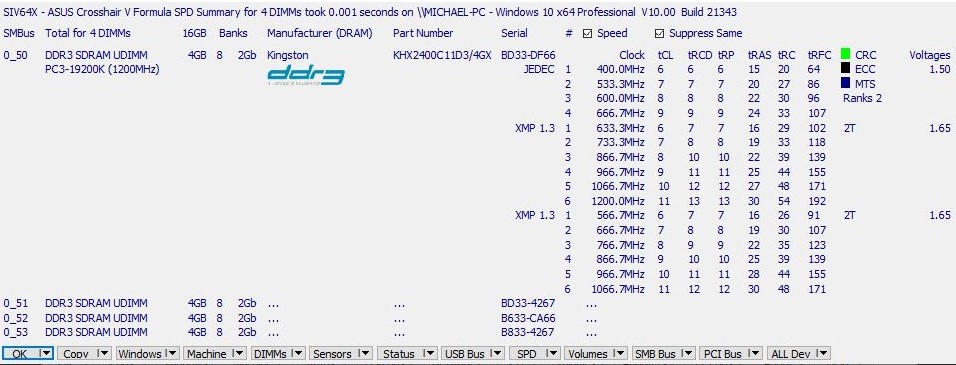
@Mephistopheles
Yes, you can try the settings at 966.7Mhz. I would try the fastest one at 9 11 11. You should also set the voltage manually at 1.65 volt. In fact, you should set manually everything you possibly can. To get even more memory settings in SIV, you can also click on the bottom on the little arrow beside “SPD”, then click “SPD details”. From there, scroll down to the bottom to see all the XMP settings. Note that the settings you see there are, for the most part of them, not precise settings for a set speed (like 1866Mhz) but rather minimum and maximum settings that the memory can run at in XMP mode. This can be usefull to get an even more stable system by being sure everything in the Bios is set within those specs.
I can’t say it enough: The more precise memory settings are manually set in the Bios, the less margin of error remains for any Bios to screw it up with any memory settings that remains on “Auto”. And even those that don’t have the “Auto” option should be verified to be sure they are correct when it is possible.
@Phoenix48 good day have flashed this bios to my formula works great only question is the sata devices does not show in bios but it gets picked up correctly outside bios and boots fine?
is this normal or is there a way to fix this ![]()
@Aokiji
It depends on which SATA you are referring to. SATA from a AMD controller should show withouth any specific settings other than AHCI, IDE and things like that. It is also possible that the Bios gives the drive an odd name like PATA or something else. But SATA from the ASMedia controller must be enabled in the Bios to pick up anything pluged on it. It is usually enabled by default. By the way, ASUS made the error of calling it "Marvell controller" in the Bios. This is obvious because there is no Marvell chip anywhere on that motherboard so this setting is in fact controlling the ASMedia controller.
@ Phoenix48
hi yes its on the amd controller in the sata config list it shows all ports is unpopulated
@Aokiji
Interresting… I need more infos to try to give a good answer. What kind of drive(s) is it? Is your Windows starting from it? Is your drive(s) listed in the boot order?
Yes windows boots fine and in the boot order all the devices is listed perfectly no problems there the only places where it does not show correctly is in the sata config page where with the original bios it used to show the drives in the list now its just showing there is none. Thats the only part i have found so far not working
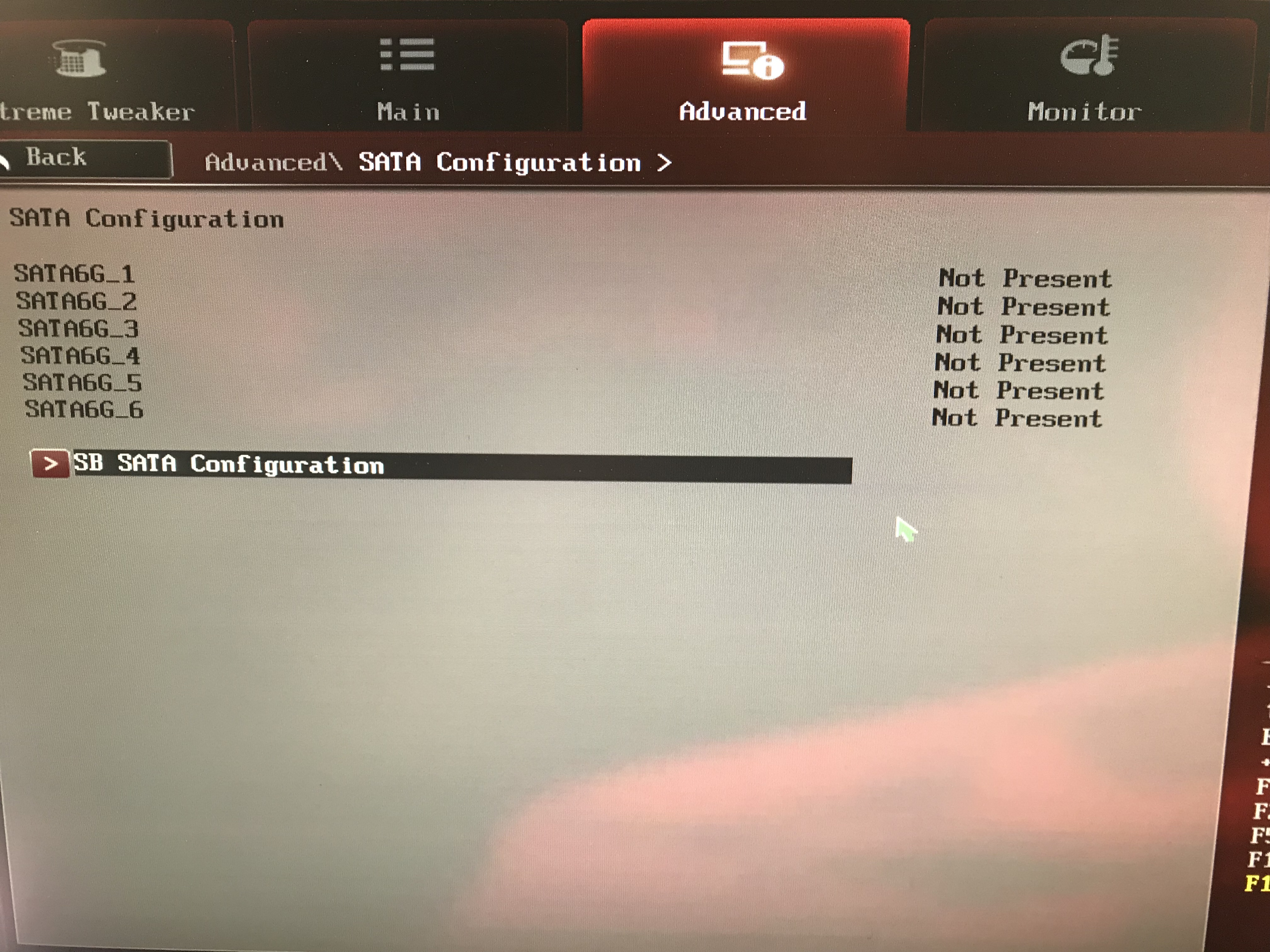
And if you check here its fine
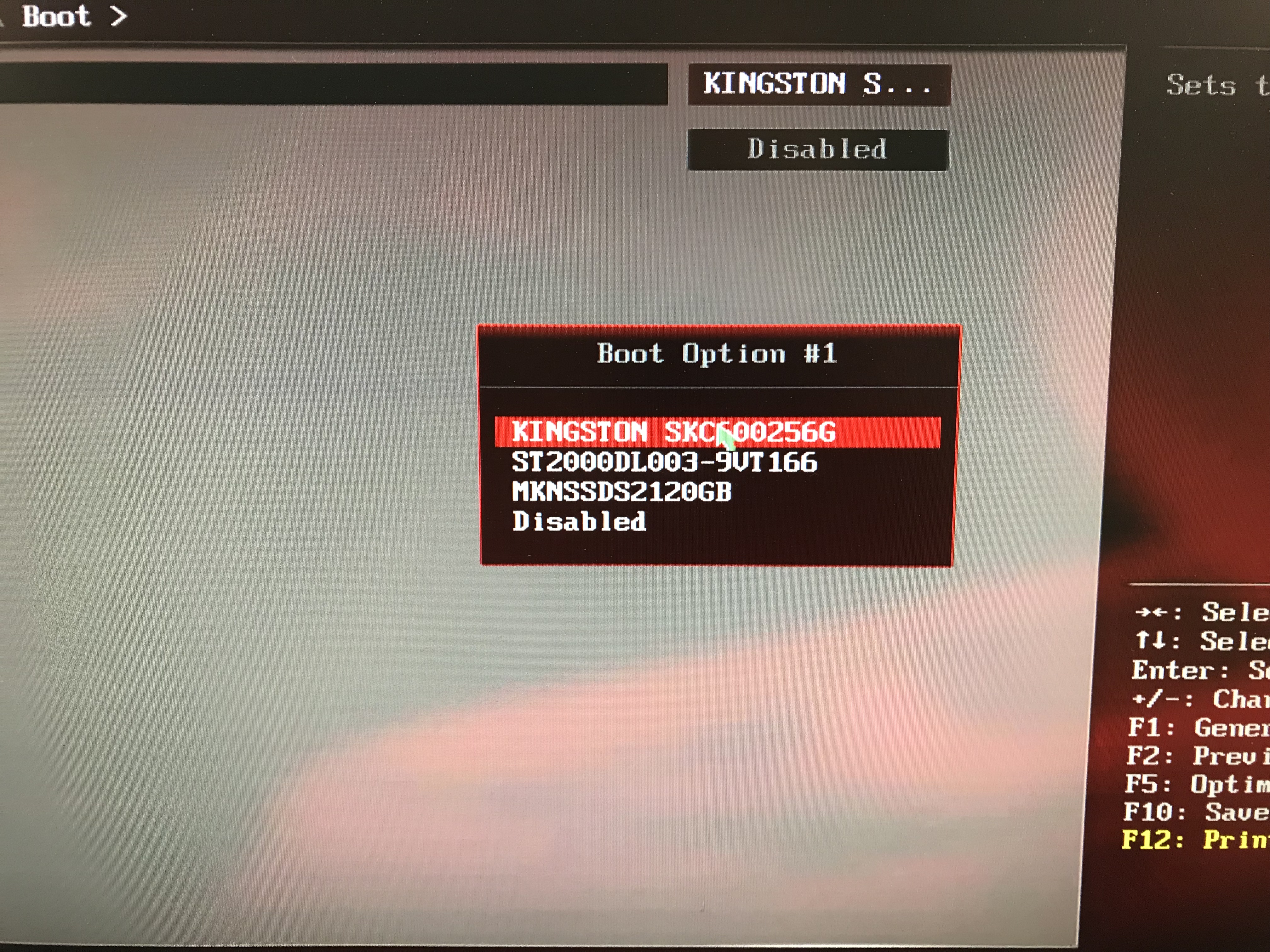
Boots correctly no problems at all
@Aokiji
I had the time to look into it this weekend and i have the same SATA drives missing in the list on my PC. I suspect that drives are not reported there because they are managed by the new AMD AHCI ROM v3.3.2.0 for DEV_4391 that is faster and was missing in the original Bios. As free time permits, i may try to see later if i can find a way to correct that. But for now, the module is working as expected because they are all in the boot order, AHCI settings are also working and everything else is fine. Enough so that i didn’t realised this myself before your comment that they were missing there. Thank you for the good catch of this little bug.
Awesome ![]() yea everything else works 100% have yet to find a problem
yea everything else works 100% have yet to find a problem
have this been fixed in the bios yet? ![]()
@Aokiji
No, i didn’t had time to look at it yet.
@Phoenix48
Hi Phoenix48,
I believe we are working on similar problems just on different sockets. My mod is somewhat working now, may I trouble you for some of your wisdom regarding my problem?
My thread is here > [Request] A8-7680 UEFI Microcode Update for HP Pavilion 23-P149 (2)
@Flow_King
I can give at least one good advice: Don’t try to update the AGESA. This will only cause you, at best, new bugs and weird things happening and, at worst, it can also brick your PC. You can update anything else, but don’t change the AGESA.
@Phoenix48
Hey, I’ve been kicking around updating my BIOS with your wizardry from here for a while now. I tried reading back through a bit and think I follow about the two chipset versions and whatnot, but there’s a lot going on to some of us (me…) that this is kinda new to. Is the state of things pretty good as far as me dropping this on my board? I feel like it’s reported pretty stable and good, but I’m not in a position to replace anything, even though this would give the perfect reason to finally upgrade after, what… 10 years? lol
@delRoady
Yes, you will have no problem upgrading your Bios. You should use the stable v17.
Upgrading the USB chips firmware is optional and don’t require the update of the Bios. But for the USB chips, you should follow all the instructions in the spoiler in the first post very carefully because upgrading with the wrong firmware can brick your USB 3.0.
Hello dear Phoenix48! Please make mod 17 of this bios but without Meltdown and Specter patches
So, I installed the v17 Bios and I am not able to boot from my NVMe drive. Using a Samsung 980 EVO and PCIe 4x adapter in the bottom slot. Current configuration is MSI MECH 5700XT (x16, TOP SLOT), ADAPTEC 71606 (3rd x16 slot, x8 electrically) and Samsung 980 EVO 1TB NVMe in bottom slot (x16 slot, x4 electrically). I am able to see the NVMe in Windows (1.6 GB/s) and I tried cloning my boot SSD (SATA EVO 850) to the NVMe with the NVMe being GPT first and then MBR second. Neither will work. All I see in the bios for boot order is PATA and Adaptec ASR-71605. The EVO 850 gets roughly 484 MB/s both testing using Samsung Magician. All four ram slots are populated btw for a total of 32gb and CPU is an 8350.
The system must be installed in UEFI mode, no clone advisable, a clean OS install is the best option.
Unplug all other drives and the ASR, read the guide and the section “4 - Installation of the OS onto the NVMe SSD” concerning the OS installation:
https://winraid.level1techs.com/t/howto-get-full-nvme-support-for-all-systems-with-an-ami-uefi-bios