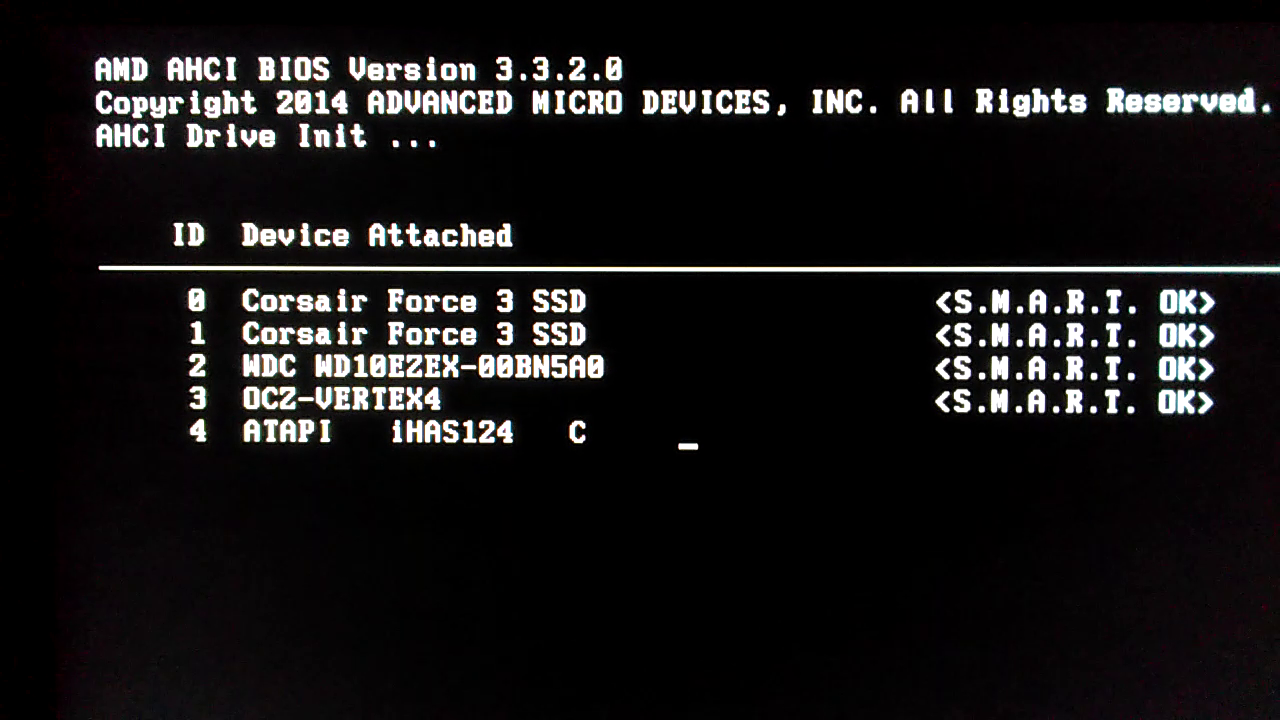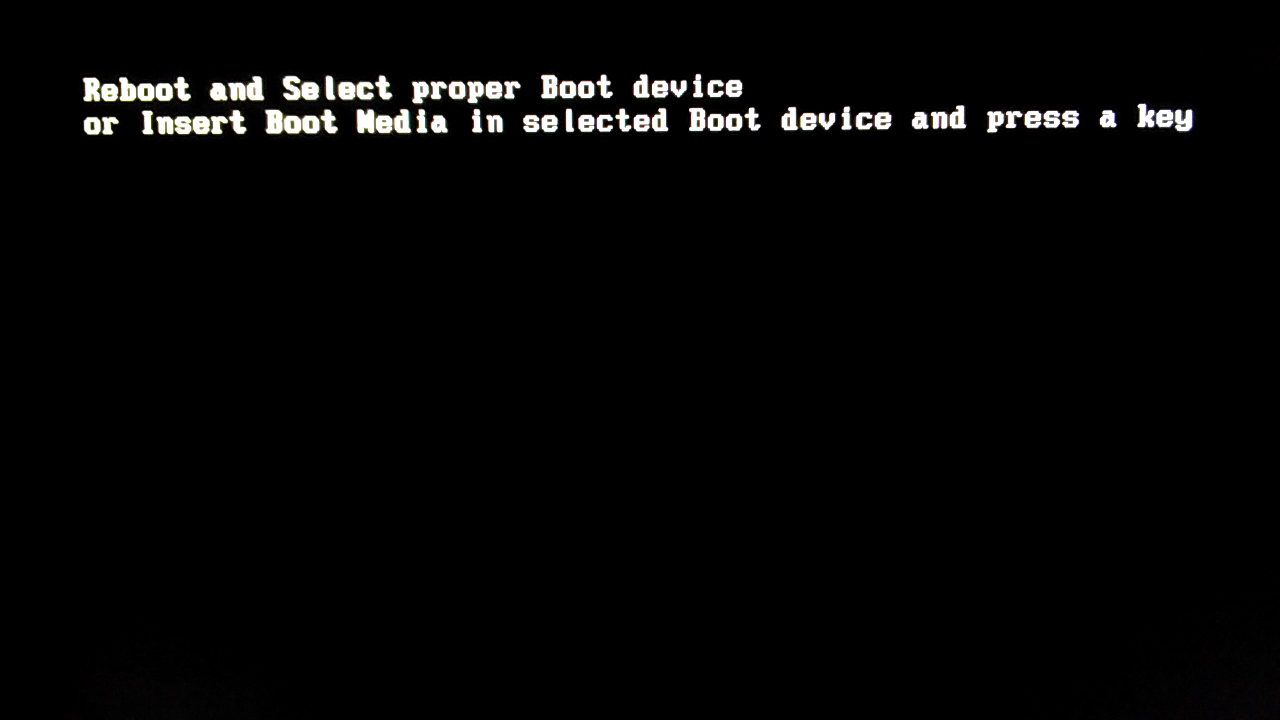@sazan123
This is all i can think of for now:
- Verify that the module was integrated correctly in the Bios with the right procedure and there was no error or missing step.
- Verify that the SSD is really pluged in a AMD SATA port. This module will not have any effect on a disk pluged in a ASMedia controller or anything other than AMD.
- Verify that the AMD controller is really a 4391. Not all AMD controller are this model depending on the motherboard model.
- Verify that the SSD is really using AHCI. Not all configurations are set for that.
Hope one of those will help.
del
My BIOS settings.
Maybe someone will be useful ¯_(ツ)_/¯
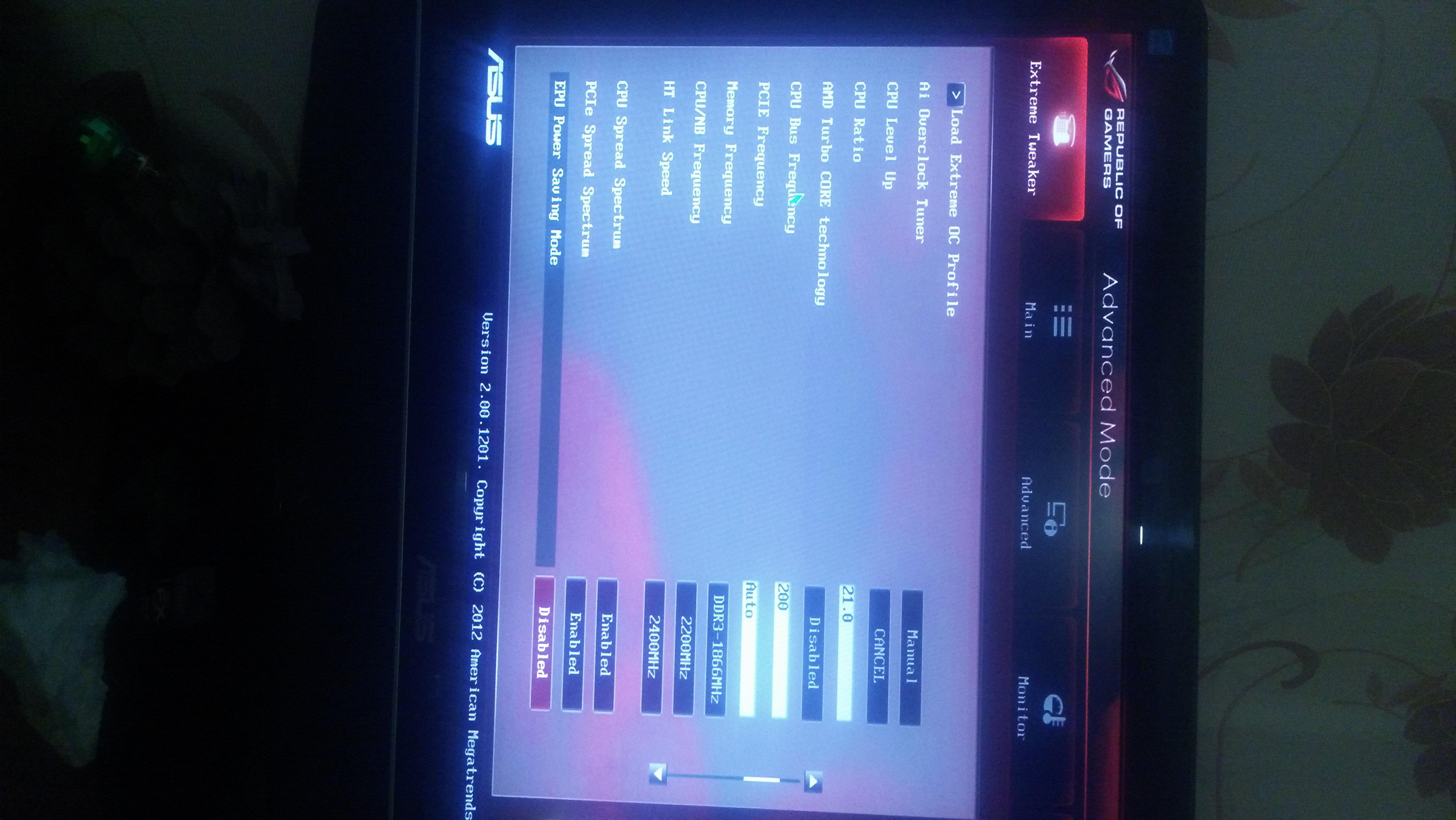
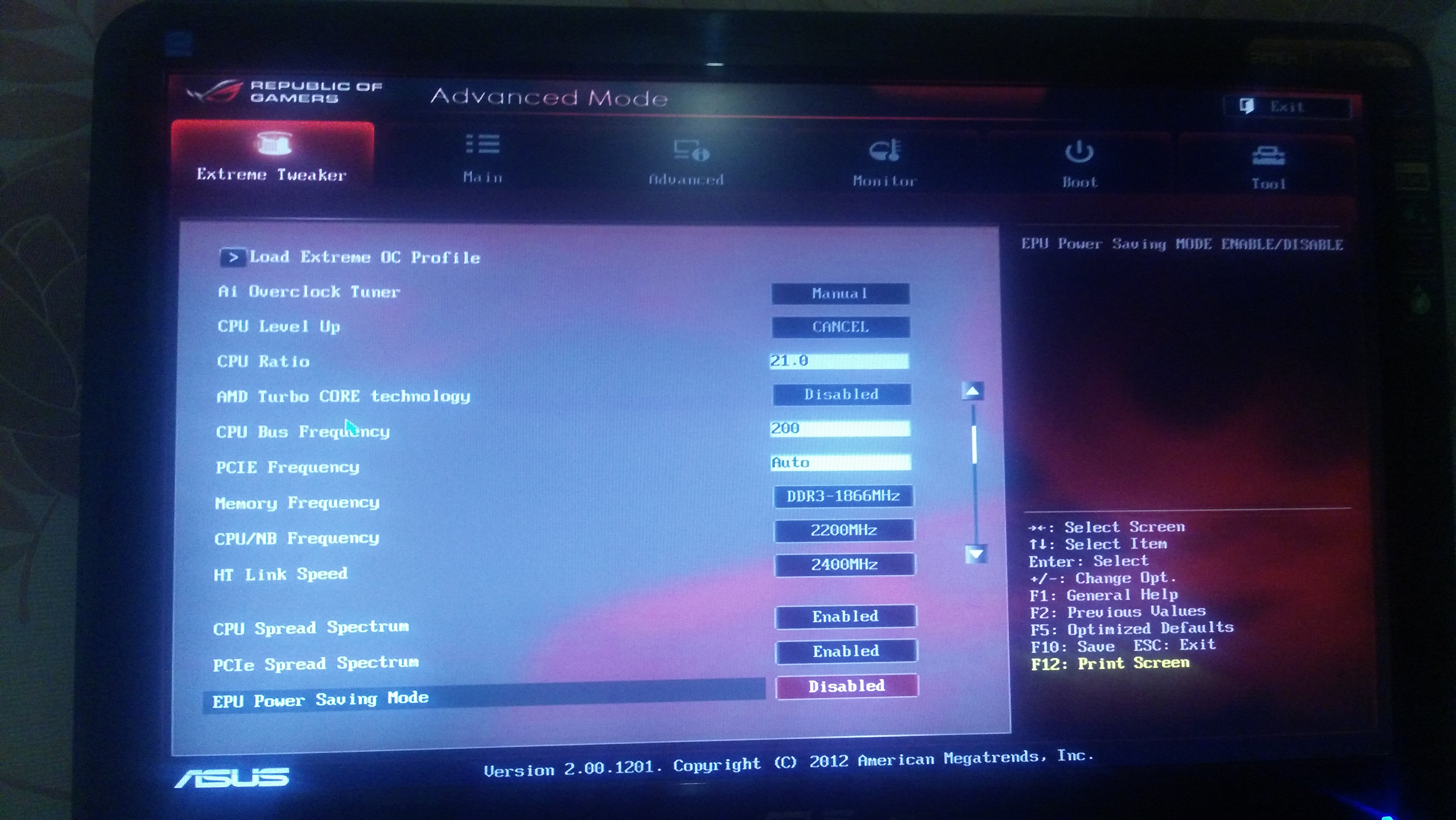
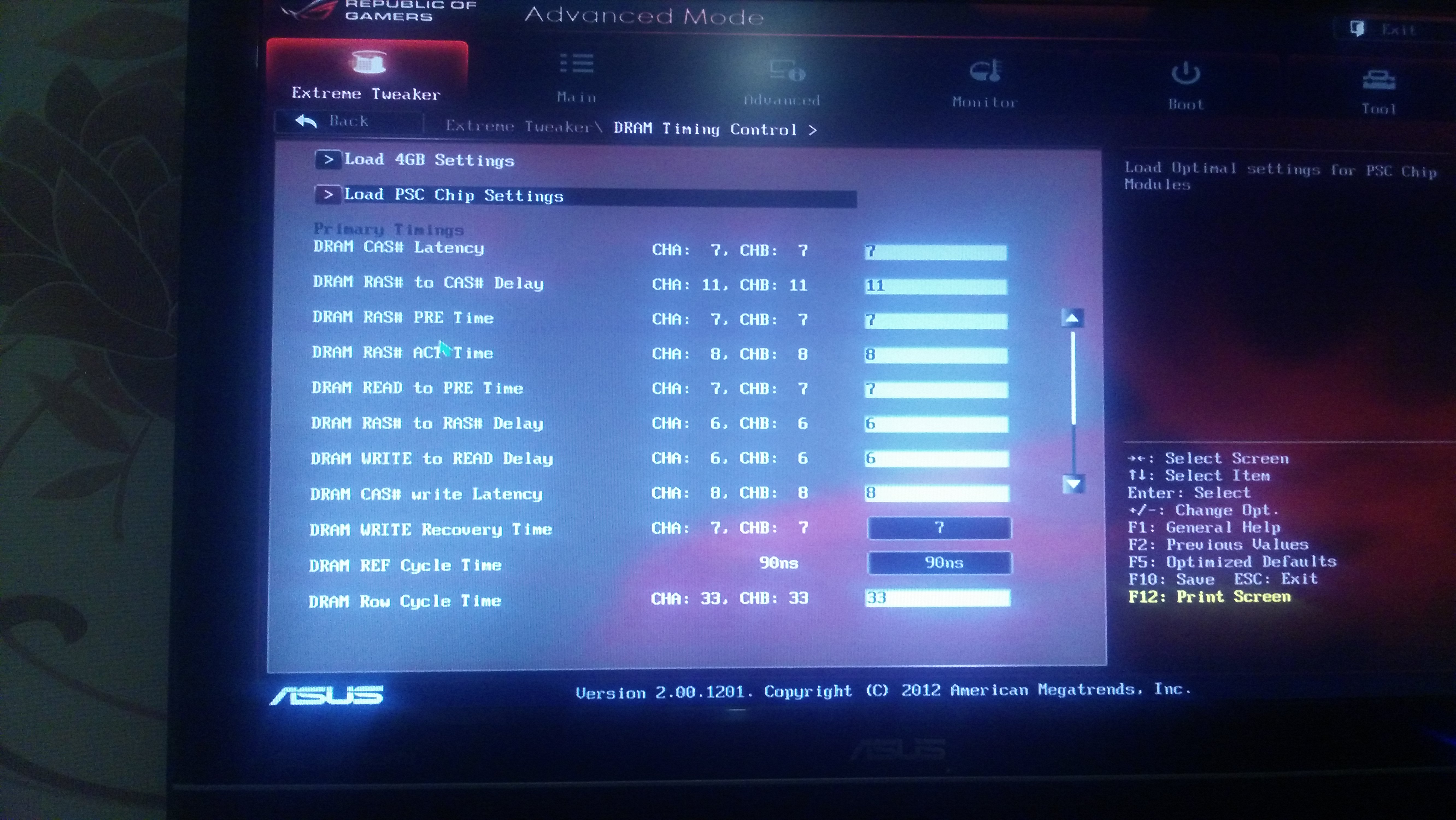
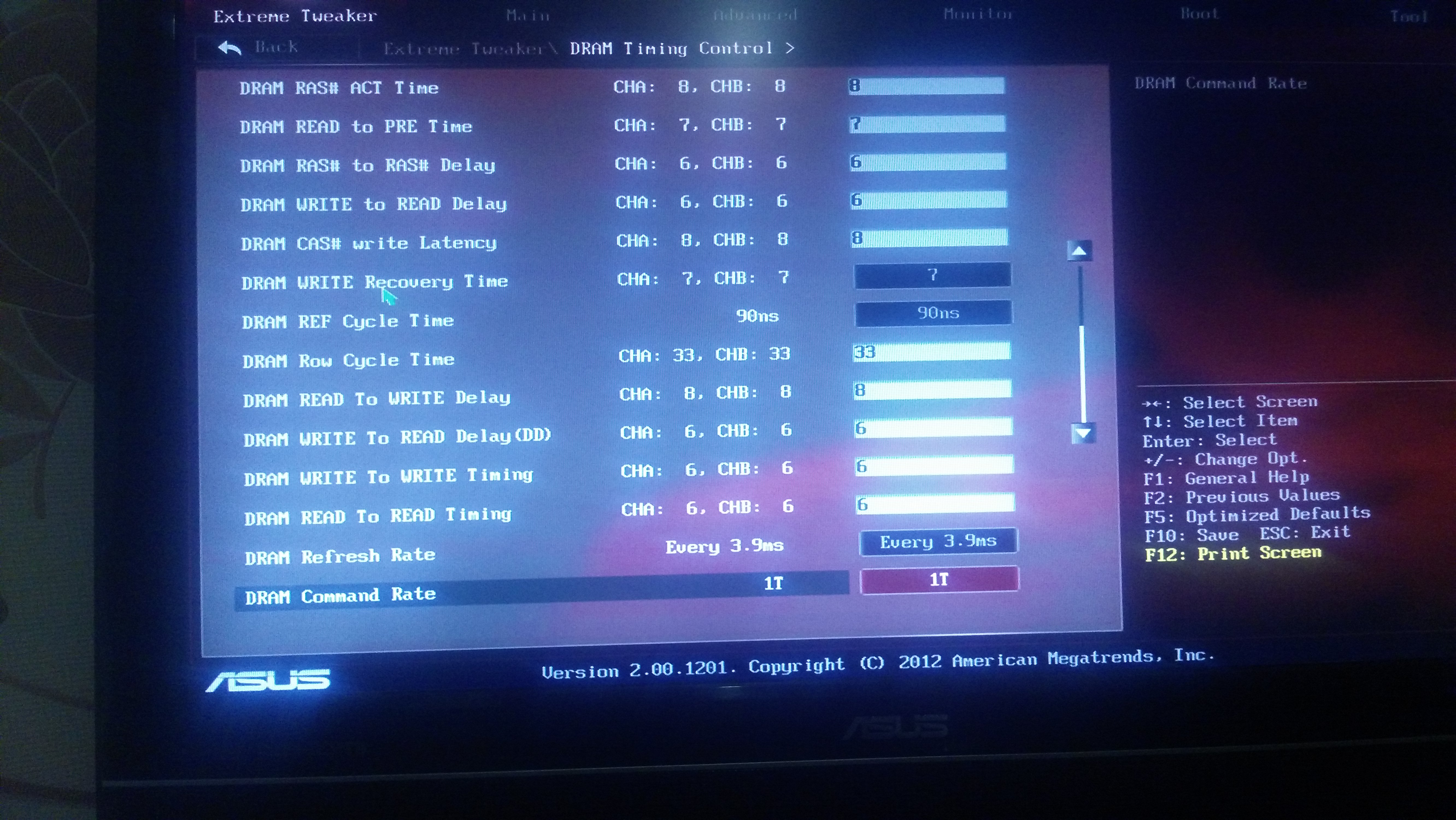
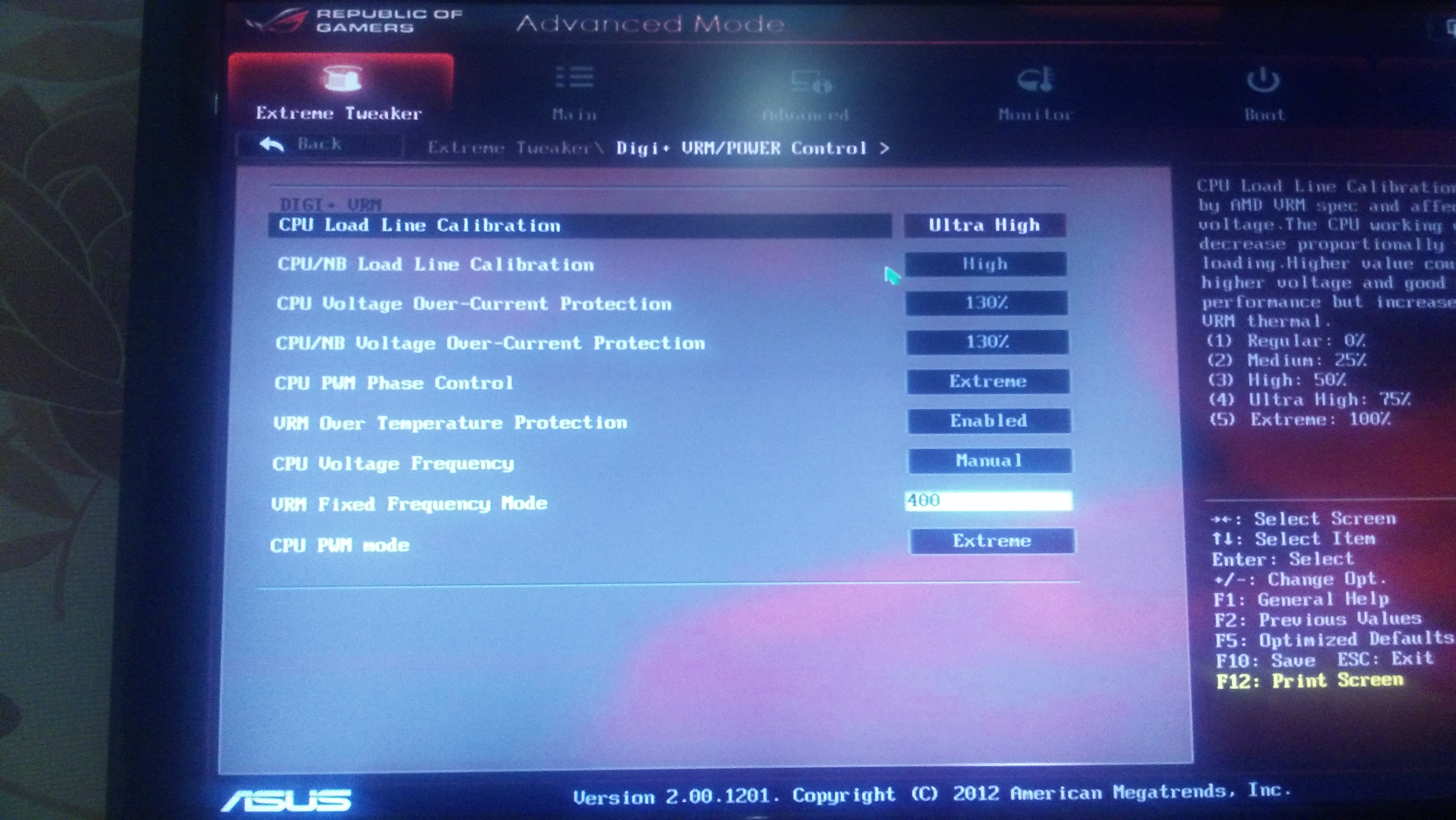
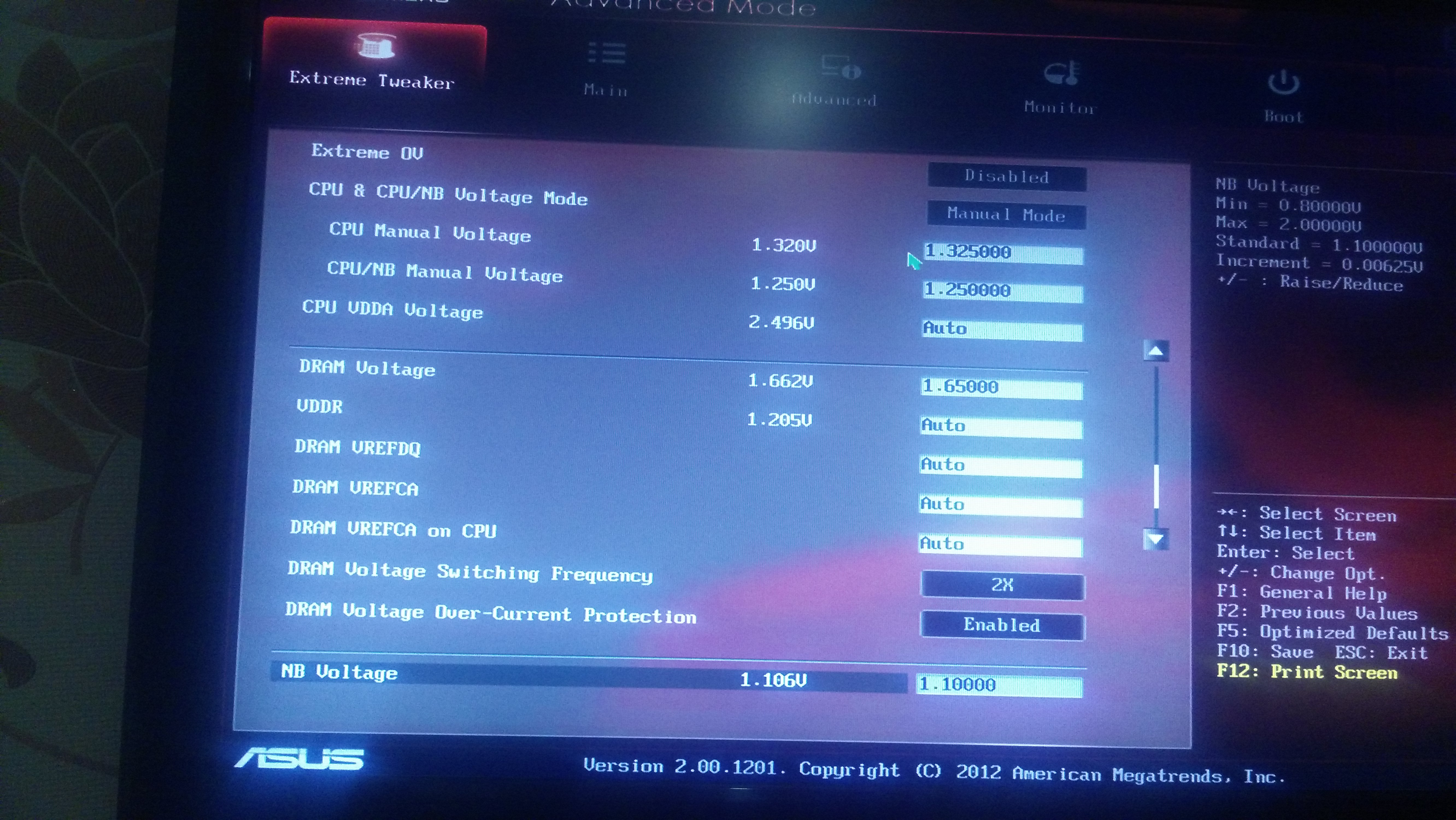
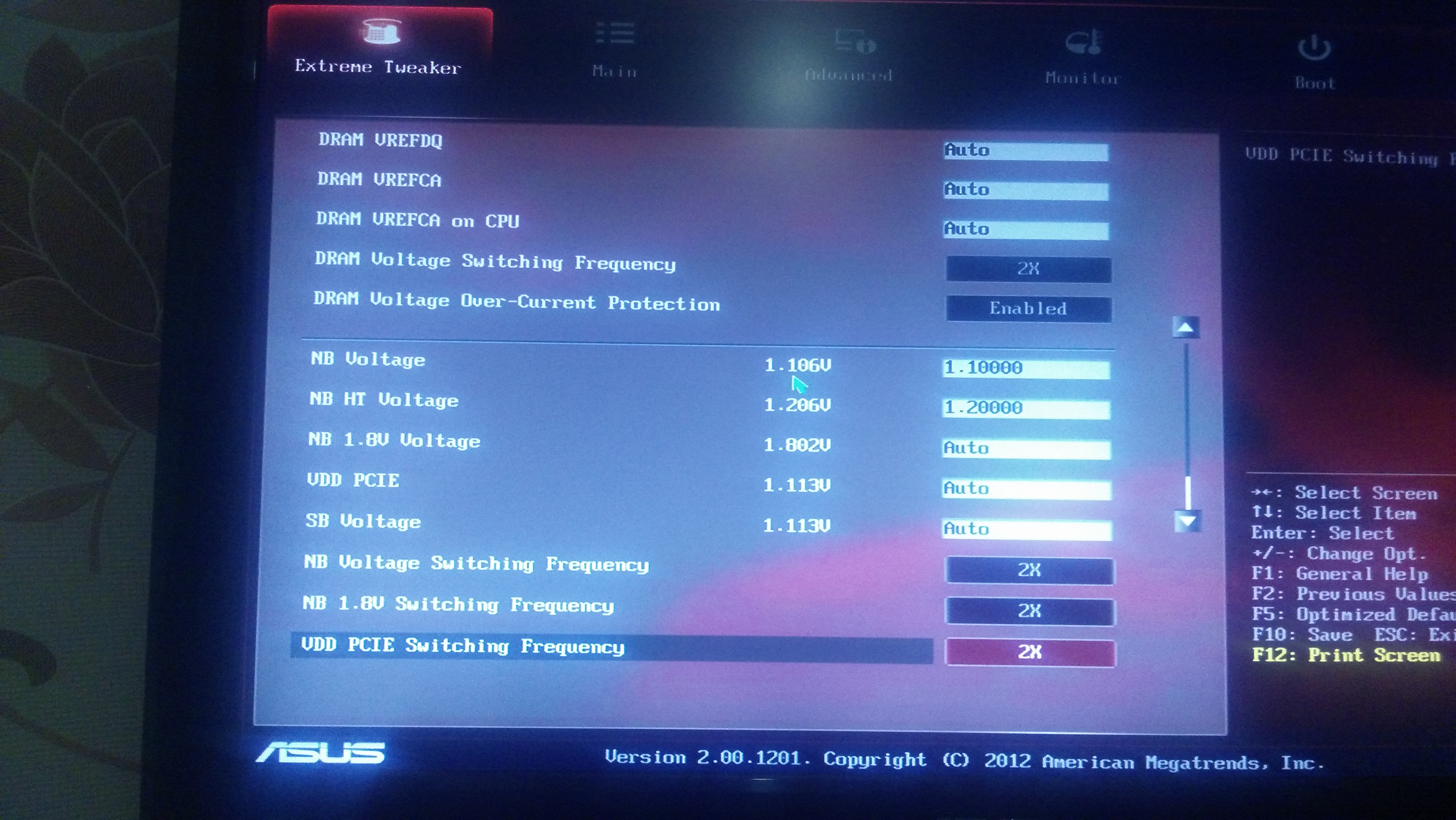
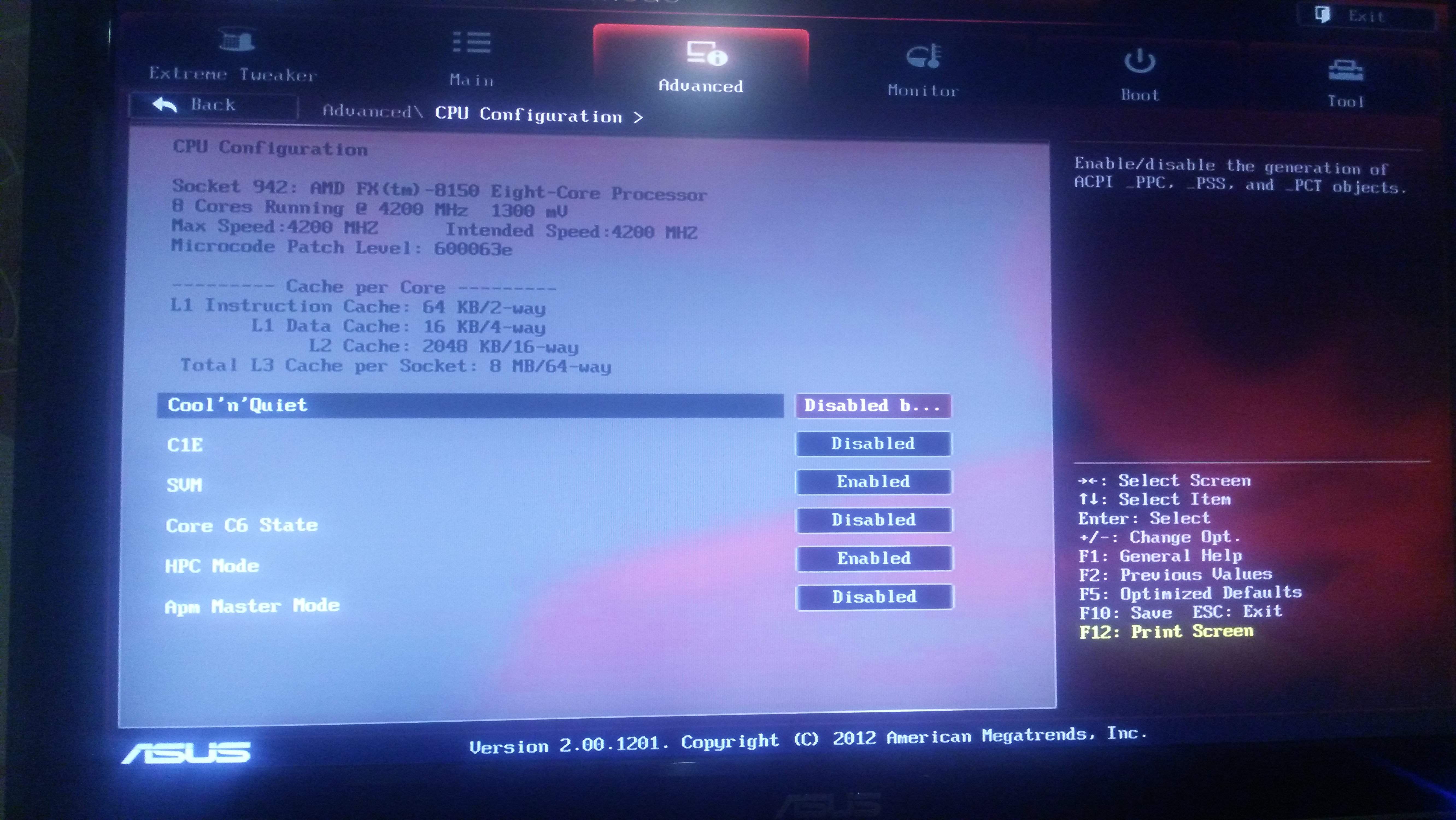
Amendment - I also noticed a significant drop in fps in games with SVM enabled in the CPU configuration !!!
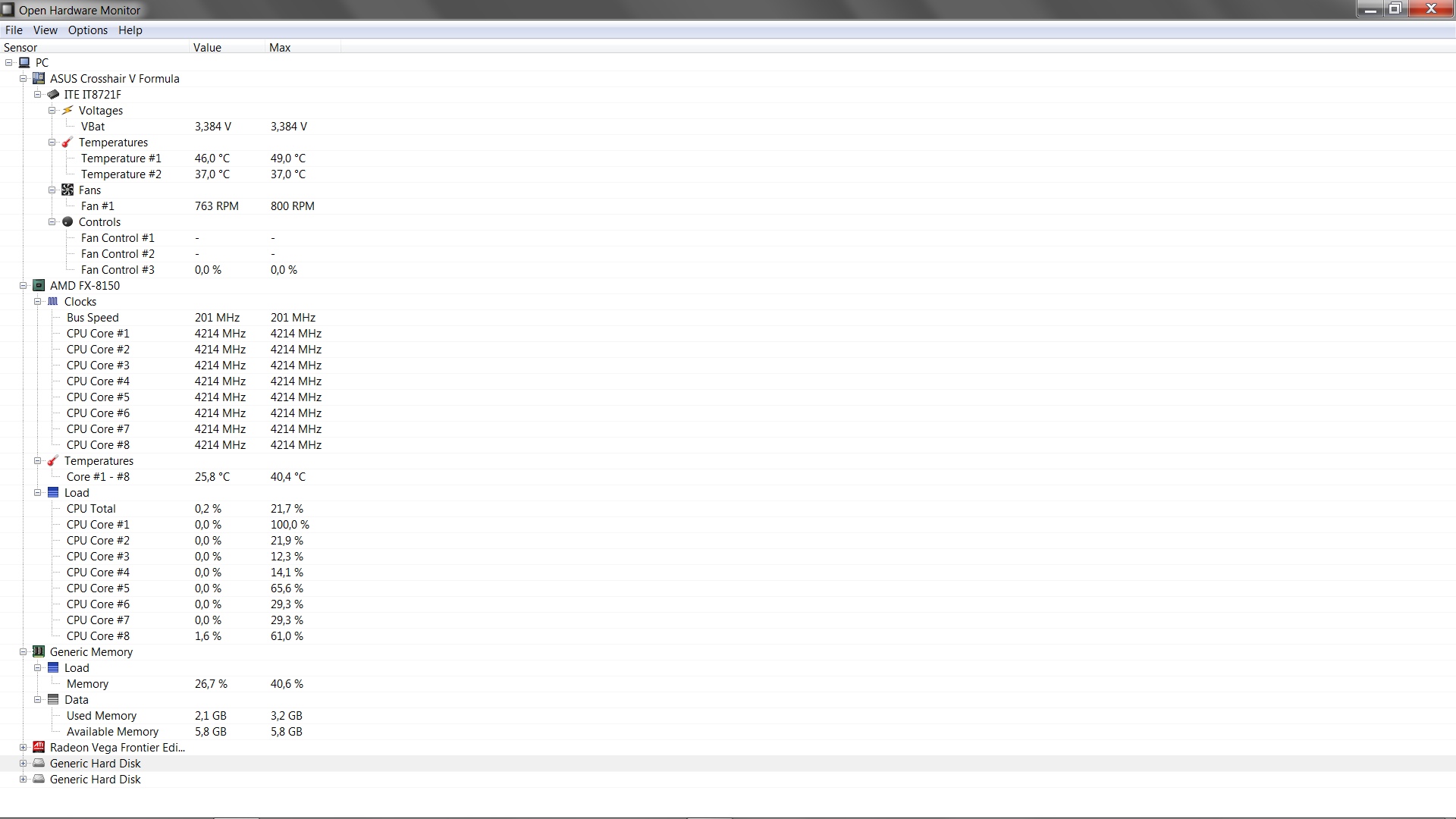
FX8150
Noctua nh-d15
Crucial Ballistix DDR3-2133 4096MB PC3-19200(Kit of 2x2048)x2
Bios v1.5.0.0 mod v14
FX is better to drive on the bus I understand - you can put the CPU Bus 240 - it also works stably, but I will do this with the release of the new BIOS)
FX8350
voltage 1.37
frequency 4.6
ROM AMD AGESA OrochiPI v1.5.0.0 mod v14 (2018-07-11)
Fail Physics test
all other tests pass
Do not tell me what could be the reason, where to look?
@hasd65
I don’t have a Nvidia card so i wont be the ideal person to answer specifically to a failed Physics test but here is what i can say:
- It is 100% sure that the problem don’t come from the Bios itself because nothing was ever modified that can affect a video card. Of course, saying this does not include any settings you may have modified in the Bios. It may be worth a check to see if there could be a setting somewhere that was modified and could affect the video card. I doubt it but i guess it is probably not impossible.
- You may look at your video card with both programs GPU-Z and GPU CAP VIEWER to see if you could find some data there that would point you more precisely to the problem.
- It may be worth it to test your memory on your video card. Many problems hard to find or diagnose with a video card end up comming from there and if it is not your problem, then at least you will know for sure that it is not that. You can test the video card memory with OCCT.
Hope this help.
Thanks for all your hard work.
I tried using a NVMe ssd as a bootable disk but it just isn’t working. I tried each firmware file but dice. Once in Windows it works and if in bios and going in the bios ez flash it shows the drive there but the drive just does not show up as a bootable drive and when you try to install windows to it it refuses. Any advice because I tried everything.
Thanks
@Cavedog
My guess is that your drive is probably connected to your ASMedia controller. If it is the case then it is your problem simply because Windows on your USB don’t have by default the driver for it. It is why Windows install doesn’t see it. That would give you 2 choices:
1- Plug your drive instead into the AMD controller or…
2- Add and integrate your missing ASMedia driver into your copy of Windows before putting it into your USB. You can do that by using “NTLite” software. If you don’t know it, you can google it, it is free to use.
@Phoenix48
Thank you for the response.
Windows does show the disk in the setup but is unable to install to it with this error.
Windows cannot be installed to this disk. This comperter’s hardware may not support booting to this disk Ensure that the disk’s controller is enabled in the computer’s BIOS menu.
When I press F8 when booting up there is just PATA: showing as a bootable disk and not sure if it it is picking up the NVMe ssd properly as a bootable disk.
@Cavedog
PATA is your SSD in NVMe, so that part is good otherwise the Bios would not see it. If the driver required by your controller is in your copy of Windows then the problem may be that your disk or USB key are not in GPT. They should both be formated in NTFS with partition in GPT.
Also worthy of note in relation to the error message if your disk is on the ASMedia controller, be sure the controller is enabled in the Bios. It probably is but worth a look to be sure.
@Phoenix48
Thank you for all your assistance. I can really kick myself.
I use the windows tool to create a bootable usb.
Used rufus to create a UEFI bootable flashdrive and I was able to partition the drive correctly and install windows and boot from it without a issue.
This NVMe SSD for $60 on amazon really brought my pc back to life. The speed on these NVMe’s are great even with just PCIe I get nothing less than 1600MB/s read and write speeds on the ssd.
One more question. I’m guessing it will but will it support multiple nvme ssd’s. Still have 2 pci express ports open.
Thank you for this bios mod.
@Cavedog
Yes, you should not have any problem installing multiple NVMe SSD. But remember and be warned that any NVMe SSD usually have a max speed at PCIe 3.0 x4 (at least for now). You can find your NVME SSD specs online to be sure. The important part here is “x4” because you can’t change the max “PCIe 2.0” of your motherboard. So this means that you will need at least a PCIe 2.0 x4 slot to get the max speed the motherboard can give you. Any slot with more than x4 will work too but the NVME SSD will only use x4. I tell you this because it can help you manage and decide where you will pluged your devices in your PCIe 2.0 slots to get the most out of all of them.
Hi. Thank you so much for this mod, and for all of your work here on this board. So appreciated!
I have some basic questions:
I am purchasing a PCIe adapter and a Samsung 970 PRO NVMe M.2 2280 SSD to use with my Crosshair V Formula (NON -Z) mobo.
I have 2 video cards in Cross Fire mode; Thus, I only have a PCIe x8 slot available. I know that I can use the x4 adapter in an 8x slot, but nobody posting here seems to have addressed the data speed issue introduced by the occupation of both x16 slots in a dual video card, Cross Fire setup.
Do you know if this will hinder the speed of the 8x slot such that it will slow the data rate of the NVMe SSD?
Also, I am running both Windows 7 and Windows XP on separate partitions on my current SATA SSD: Do you know if there are any compatibility issues with your modded BIOS in that regard (I have only seen reference to folks running Win10)? If not, do you know if there are any potential issues with multi-partitioning my NVMe SSD to boot multiple OSes from it using your modded BIOS?
Thanks!
@
You are right, there MAY BE a problem introduced by a 2 video cards setup due to how the 990FX manage the PCI lanes. But honestly, i don’t think so.
The potential problem comes from the fact that, in a normal setup, the last PCIe x4 slot can’t be used because it is covered by the second video card that is in the PCIe X16/x8 slot and the remaining free PCIe x8/x1 slot that is between the video cards MAY BE running at x1 speed because both x16 slot are used.
The user manual is really not clear about what happen if something else is pluged in there in that situation. On one side, it states clearly that it is a PCIe x8/x1 slot meaning that it should run at x1 if both x16 slot are in use. But on the other side, it states that a 3 video cards setup makes it run at x8 by reducing the second x16 slot speed to x8.
I think it is just a confusing and misleading info in the manual to simply say that IF the PCIe x8/x1 slot is used (by anything) while both x16 slots are also used, THEN it will reduce the second x16 slot to x8 to compensate and be able to run the PCIe x8/x1 at x8 too.
I didn’t test that situation on this motherboard but it is how it works on similar INTEL X58 southbridge controller and i don’t see why the AMD 990FX should be different in its behavior.
If i am right, and i think i am, then you simply plug your NVMe drive in your remaining PCIe x8/x1 slot in the middle and it will run at x8 (in truth x4 because the drive can’t use more lanes than that and can’t go faster) and your second video card will run at x8 instead of x16. This is probably what will happen and it is your best setup.
If i am wrong and the slot run at only x1 (VERY doubtfull) then there is no perfect way around this: An other way to compromise must be made.
In that situation, there is only 2 choices:
- Either you let your video cards run at full x16 speed and your NVMe card will only run x1 speed in the remaining slot. (Not recommended)
- Or you put your second video card instead in the PCIe x8/x1 slot and that will free the last PCIe x4 slot for your drive.
To sum it up, right or wrong, no matter how you look at it, at the minimum your second video card will have to run at x8 for your NVMe drive to be able to run at full speed. This is the compromise you will have to make.
Lastly, to answer your second question, no, there are no compatibility issue with partitionning or with any OS. You can be sure that no problems about that will come from the BIOS. With that being said, i will give instead a word of warning about compatibility between the OS and UEFI: Most people installing a NVMe drive want to use it by installing their OS on it in UEFI mode. I know Windows 7 (x64 version only if i remember right) is compatible with that and can be installed in UEFI mode. But i don’t think that Windows XP is in any version. You may only be able to install it in legacy mode. I did not make any research on this about Windows XP so you may want to google it if it can be done or not.
WOW. You are the bomb! Thank you so much for taking the time to write such a thoughtful and in-depth reply. Very much appreciated.
So how does one boot in Legacy mode with your modded BIOS? It seems to be locked in a dedicated EFI boot mode. Can’t seem to find a setting to switch it back to Legacy again.
I’ve cloned my Legacy MBR Windows 7 system drive to a partition on the NVMe SSD, which should allow me to boot right into it once I select the NVMe SSD as a boot device. In the BIOS, it lists it as PATA, which sounds right based on your previous posts. But it’s searching for boot data in EFI mode, no matter which device I choose from the boot menu. Even from the F8 Boot Menu, it does the same thing. So I can’t even boot into my original OS copy on it’s original drive.
Thanks.
p.s. I found that utilizing the CrossFireX dual video card setup, I only get 400-500MB/s data rates with the PCIe card installed in the X8 slot as I had previously described. Interestingly, however, it maintains the exact same data rates in that slot even after removing one of the video cards. I had to drop down to the bottom X16 slot, which was covered up by the 2nd video card, in order to get the speeds I’m now getting - 1400-1600MB/s. Just FYI.
There was no modifications with the UEFI/legacy in the bios. And you are right, there never was a setting to chose UEFI/CSM legacy mode in the Bios. Don’t ask me why… The only modification that can be related to your situation is the new NVMe module in the Bios but it is working correctly because you see your drive in the Bios. So i think your problem must come from somewhere else.
Usually, when a drive can boot in both mode, it appears as “your-drive-name” and as “UEFI:your-drive-name” and you chose which one you want.
Maybe your drive was formated as a bootable GPT only initially and your new MBR partition is somehow not detected first by the Bios (not many Bios look beyond the first they find). Did you use the “Clean” command with Diskpart before formating the drive? If not, it may be an explanation why it is searching for an EFI boot. There may still be remnants of the old formating on the drive.
Another solution may be to try to point the Bios manually to the bootmgr or bootmgrfw.exe to start Windows. This would require to go in the EFI shell in the Bios to do that but i have never done it and i am not even sure that would work because your Windows is not UEFI. But it may force the Bios to start in legacy mode assuming this could be the problem.
A last solution, and possibly the simplest one, would be to reinstall your Windows as UEFI. I know you said you found the MBR system to be more simple and, in a way, it is. But, in other ways, it is not. I explain:
- MBR: A MBR boot table is all contained in the first 512k of the drive, it can not be anywhere else. If you open that to see in it by curiosity or otherwise, you can see that 512k is really not a lot of data. Corrupt that and, if it still works, nothing will tell you that it is corrupted untill it is too late and you lost everything. A MBR system has no backup unless you manually make one. I agree with you that it is a very simple system. It has also a maximum limit of 4 partitions and a max of 2 TB drive.
- GPT: GPT is more complicated in a way because it uses GUID identifications for partitions. I won’t enter the details of that here. But it is way more simple and more reliable in all the rest. More simple because it does not have to be in the first 512k of the drive. It can be anywhere else on the drive. More reliable because it makes multiples copies and backup of itself anywhere else on the drive. If it detects a corruption, it automatically uses the other copies/backups to correct itself. Also, the number of partitions is almost limitless and it is not limited to 2 TB drives (it can reach up to around 9 ZB = 9 billions TB = 9 trillions GB).
I know from your story that you were not lucky once with a GPT drive and i suspect you were unlucky enough to see a drive that got either bad sectors in multiples copies of the GPT files or either, and more probably, there was a corruption in the way a GUID was entered in all the copies in the first place. But those are very rare like winning a lotery ticket. It is by far more easier to corrupt a MBR and it happens more frequently. It happened to me once, i lost an entire drive of data once because i was unlucky enough to get a bad sector in the first 512k of the drive, nothing could repair it. I managed to get back some data on the drive with TestDisk but a lot was lost. Not fun when it happens…
Another good reason you should consider converting to GPT is to be able to use the full capabilities of the UEFI mode with Windows. If you google it, there are many arguments all over the place on the net as to why a UEFI Bios is better than a Legacy one. Those reasons goes from not important ones like better graphics in the Bios menus to more important ones like better booting speed. They are all true but they almost all forget (or don’t know it) to mention the most important one: Old legacy Bios are communicating at 16 bits speed with the rest of the system and UEFI Bios are at 64 bits speed (Old 32 bits UEFI Bios exist but they are rare and are exceptions). Do you remember the difference in speed when you switched from a 32 bits Windows to a x64 ones? From the Bios perspective, the difference is more than that, it is like switching from the old Windows 3.11 (16 bits) to Windows 10 (64 bits).
I tell you all that only so you can make an informed decision. Hope this help in any way.
P.s.: Thanks for the feedback about the PCIe x8/x1 speed. This is very interresting. I was surprised to see your data, it seems that the user manual was right after all and that the 990FX is not behaving like its X58 Intel southbridge equivalent. You may try to put your drive in the last PCIe x4 instead of the x16 one. This may enable you to get you video card in the PCIe x8/x1 slot at x8 speed if it is not already at that speed.
Thanks again. A lot of info to digest here; It’s gonna take me a minute or two.
In the mean time, I can tell you that I bought the NVMe drive brand new in a sealed box, viewed it in Windows Disk Mgr. before doing anything with it, and it was totally clean. I then formatted it using Macrium Reflect during the cloning process, cloning my live C:, MBR formatted, system SSD directly onto it. I then opened it in Paragon Partition Mgr. and made some adjustments. The SSD I cloned was 111GB in size, whilst the NVMe SSD is 512GB. So the size of the new partition on the NVMe was only 111GB, with the rest being unallocated space. I increased the size of the partition to 200GB, then partitioned the remaining space and formatted from within Paragon. It appears as an MBR drive with 2 individual NTFS partitions (see attached image).
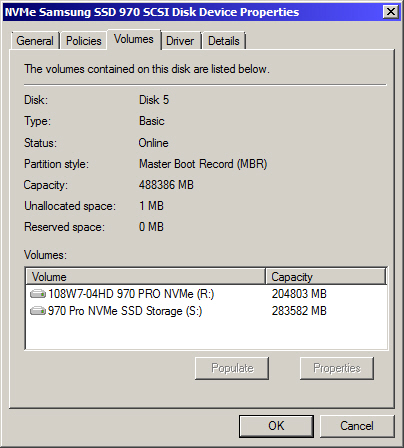
That’s about all I got right now. As I said, I’ll need to dig into your info a bit more and see if I can figure out an explanation of what’s going on here.
I have read before, where the author didn’t want to get into the technical reasons, as they were focusing on explaining UEFI in-depth, that mixing MBR & EFI boot types on a multi-OS installation set-up (like mine!) is absolutely not advised. They sufficed it to say that it would create nightmares and just not to do it. Do you concur with that assessment?
Thanks!
Yes, i agree with you that MBR and EFI boot may be harder to mix. But it can be done rather easily. Please take note that it is not same thing as the nightmare you talked about.
That would require either:
- An hybrid MBR/GPT disk (not reliable at all). It is a disk that is BOTH GPT and MBR at the same time on every partition. This is the nightmare you were talking about. I would not use this even as last resort.
- Use a boot manager capable to detect them like Refind or Clover. It is more reliable but those don’t work with all systems and the only way to know if it can work is to try it. Anyway, i would not recommend that either as a solution for your situation. It is a last resort in your case.
- Use a normal boot manager (like Windows boot manager) to point it to the right partition and the right file to boot. Each partition have its own boot system and are independent from each other. No problems can be mixed up between them. This is the prefered way to try first.
With that said, the easiest answer would be that you don’t have to mix them at all. After a little research, i realised that Windows XP (x64) and Windows 7 (x64) can not be both installed, boot and run in UEFI/GPT mode. But if you upgrade from Windows XP to Windows Vista (any x64 version with at least SP1), you would then be able to do it. That would give you the best performance and reliability with both in GPT/UEFI.
One last even more easier solution, depending on the reasons why you want to keep Windows XP on your PC, could be to install only Windows 7 x64 in UEFI/GPT mode and, once installed, download and install the “Windows 7 XP mode” module. That would enable you to run both your Windows 7 and Windows XP softwares from within Windows 7 only. This could eliminate your needs to have Windows XP completely.
Ok, cool. Is it possible to convert an MBR partition/disk to GPT whilst retaining the data on that partition, provided there is enough free space available on that partition and drive? i.e. Can I turn my new cloned system partition on my MBR partitioned NVMe drive, shown in the image in my previous post, to to a GPT partition/disk? I ask just because I’m interested in saving time/wear & tear on the drive, as opposed to just reformatting the entire NVMe drive and re-cloning my system drive to it. If it’s possible but more trouble than it’s worth, I’ll just try the latter.
Unfortunately though, I’m still left with the perplexing issue of your BIOS mod only wanting to boot any devices available to it UEFI mode. I’ll have to figure that one out first.
Thanks!
Ok… so I managed to get each of my Corsair SSDs to boot, into XP and into Win7, respectively; But I can’t seem to get the NVMe drive to boot. So I just deleted the 2nd partition on it and expanded partition 1 to the entire drive, so there is only one partition spanning the entire drive… just in case there was some kind of issue with that. Also rebuilt the MBR in the process. Will report back results…
That didn’t change anything. But I did spend a couple hours of trial and error and finally figured out what’s going on. I don’t know why it’s going on, and it’s definitely not good, but this is what’s happening:
No matter what changes I make to the BIOS boot order or devices (and I’ve tried every variation of disabling, ordering, selecting them, etc.), I get the same “unbootable device” message if I allow the BIOS to run it’s course and finish it’s post to boot. This is what the power-up sequence looks like in each stage as it progresses, no matter what changes I make in the Boot section of the BIOS:
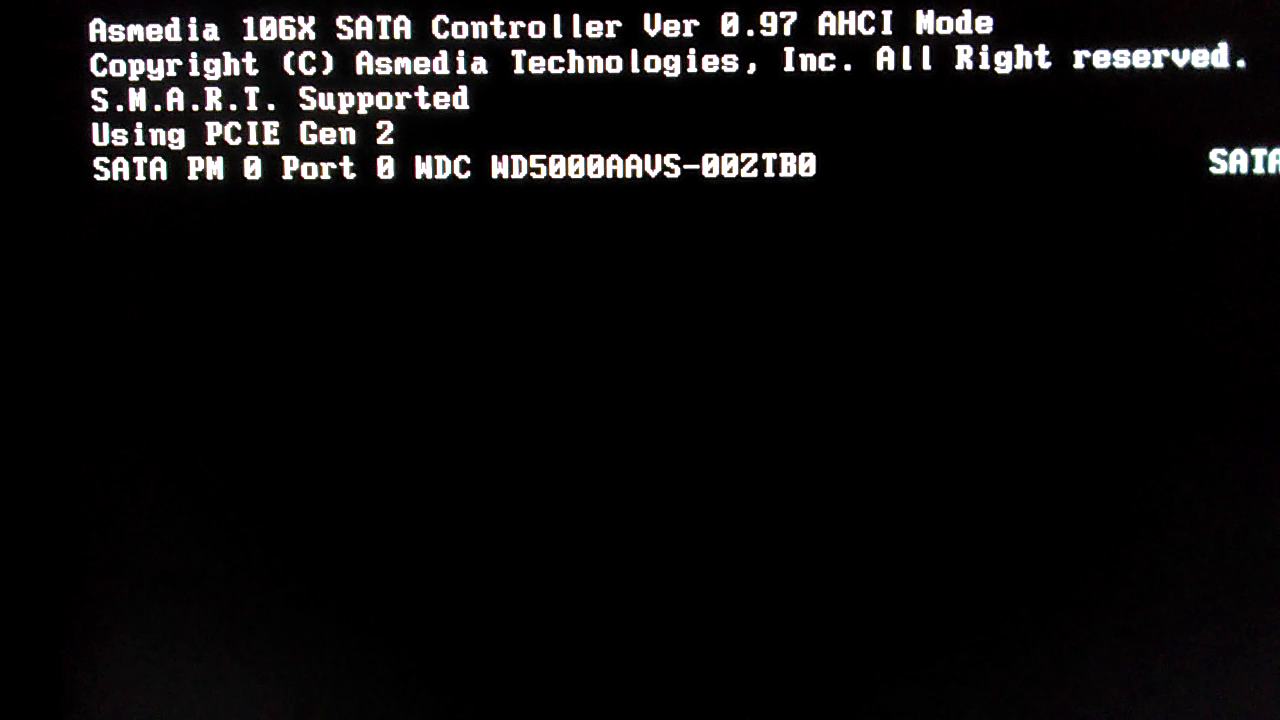
[[File:02 - AHCI Drive Init Post (Never Appears iIn OG BIOS).png|none|auto]]
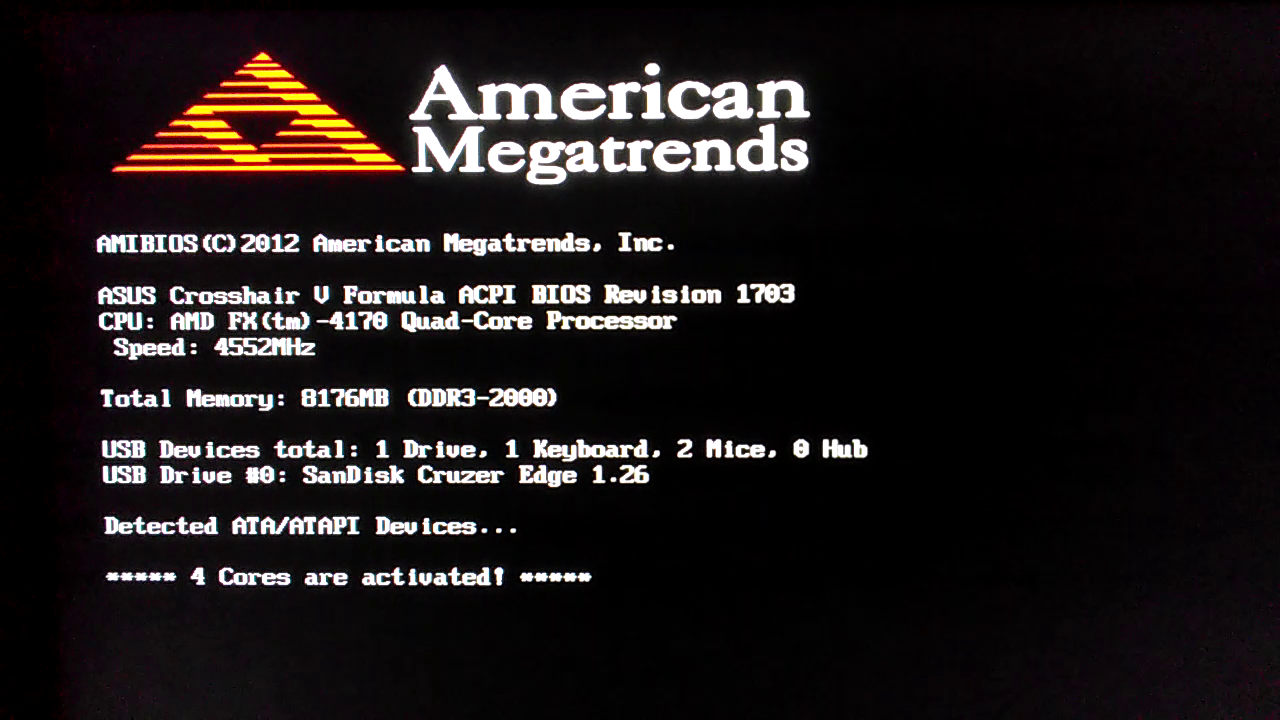
[[File:04 - Boot Failure - ‘Reboot & Select Proper Boot Device’.png|none|auto]]