Which disk drive boots? The NVMe SSD?
Which Windows OS are you running?
The SSD should be shown within the “Disks” section of the Device Manager. Otherwise you should check the SSD and its connection via adapter.
Which disk drive boots? The NVMe SSD?
Which Windows OS are you running?
The SSD should be shown within the “Disks” section of the Device Manager. Otherwise you should check the SSD and its connection via adapter.
Thanks - I have actually read it, but not fully understood it. I am specifically trying to boot off an an existing windows nvme drive in this aging MB. I’ll probably just have to reinstall on a different disk. Thanks again
Doesn’t boot, sorry, but posts. I can’t see the drive in the bios menu. I’ll have to go through the guide more thoroughly. I was hoping to not reinstall windows on the nvme in question, but doesn’t seem that’s an option. Not sure why it doesn’t show, though, but again, as @MeatWar says, read the docs to the letter
Once the OS Setup has built the EFI Boot Partition onto the NVMe, the NVMe SSD will be shown as “Windows Boot Manager” within the BIOS.
By the way - a fresh OS install is the best option for users, who are going to replace a SATA disk drive by an NVMe SSD. Only this way you can get rid from all the former garbage.
In my case I have an ASUS P8Z77-V LE PLUS, with the BIOS modified to support the Nvme disk through PCIe 3.0.
At the beginning I had a lot of problems with afuwinx64, I tried many versions before I found the one that worked. This is the biggest conflict that many people have
after the modified BIOS is loaded, there are also other factors to consider for a successful windows installation
set the CSM all to EUFI in the bios.
Prepare windows installation with rufus with GPT partition scheme (for modern disks like NVMe)
with this you should be able to see your disk and install windows, if you have not yet been able to modify your bios with the NvmExpressDxe_5.ffs module, I would be happy to do it for you.
Hi everyone, I’m wondering if I could get some insight/help
I installed the modded Bios and installed win 11 on the pc, and everything seems to work except when running some programs there are random stutters (or takes a long time to load)
I wonder if it’s some sort of Bios setting I’m missing (I’m not the most knowledgeable) or if there’s some hardware issues ? (SMART doesn’t recognize any issues with the boot nvme)
Any help would be apperciated!
Its a pity that for such report the user doesnt let us know the overall hw description of the system, overall OS setup, etc… a very important factor on this kind of presented issue, dont you think?
I can say for sure, that its not a NVMe mod (itself) related and you will not find more than a couple of same situation reported from users, that in the end the cause was due to other culprits.
Your reported issues, if they were indeed related to NVMe mod, would had a very negative impact on the guide and mod presented in this forum for a very long time, that made thousands of users happy with it.
Whats the usage of that mSATA disk in the system? What do you think of an OS reaction when it has to deal with a disk that has problematics issues?
A stable system is always dependent of an experienced user initial setup, driver usage and overall hw setup, NVMe or not.
I advise you to start up again, on the OS side…
I apologize, I was thinking it was strictly because I don’t know how to setup bios settings that was the root cause of the issue, so I didn’t include hardware components.
But please see below for setup:
-P8z77-v MB
i7-3770k CPU
4x4BG RAM
GeForce GTX970 Vid Card
Samsung 970 Pro 512GB NVME (OS/installed programs etc)
Hitachi HDT21032SLA380 Sata (storage)
Samsung 850 Pro Sata (storage)
Sandisk SD9SN8W128G1001 M.2 adapter to Sata (storage)
Sandisk P4 mSATA adapter to Sata (storage) this is the SSD that has SMART issues
ST1000DM010 Sata (storage)
Adapter used for the NVME/M2/mSATA: 3 in 1 M.2 and mSATA SSD Adapter Card for M.2 NVME to PCIE Adapter,M.2 SATA SSD to SATA III Adapter,mSATA to SATA Adapter (with 2 Aluminum Heatsink) : Amazon.ca: Electronics
-Xonar XD Sound Card
OS Windows 11 23H2 22631.4317
On the side note when I was searching for Windows version, I came across a section of windows update I’ve never noticed before “Selective updates” which I had just ran… I don’t know if this is the issue but I’ve always just installed updates I could manually find (since Windows 10)
Follow the guide, specially point#4
Set the system to a full PURE UEFI environment, if the system uses an EFI compatible card. CSM OFF not AUTO/ON, secure boot can be set to enable after 2 reboots.
Do not clone old OS, i advise you to perform a clean OS new install.
When doing so, disconnect all other disks, after setup and first 2 reboots and essential system drivers installed, you can attached them again.
Any disk/adapter will negotiate only @ PCIe 2.0 xX, PCIe 3.0 x4 only in 1rst PCiex16 when using iGPU. These are the limitations on these old boards.
I used till Jan 2024 a Maximus V with same cpu and W11 without no issues at all… for a very long time, doing all kind of use of the system.
Good luck.
Ugh I had forgotten to put in the GPU model. I’ve updated that on the original post.
As for following Point 4. I did exactly as that when installing.
As for the part mentioned about adapter negotiating PCIe speeds, does that mean I need to move it to the first PCIe x16 slot? (sorry I’m not tech savvy anymore) It could potentially cause stutters if it’s not in that slot?
Thanks for taking the time to respond. I really appreciate it.
No if your priority is PCIe negotiation to the GTX 970 as 3.0x16 @ full speed specs of the device.
OR
yes if your priority is the NVMe as PCIe 3.0x4 (adapter in 1rst slotx16) and GTX970 as PCIe 2.0x8 in 2nd/3rd slotx16
The Z77, except a very few mboards and not your model, only negotiate PCIe 3.0 in slot1 x16 all the remain slots are 2.0
PCIe 3/2.0 is the Link speed, the x1/2/4/8/16 is the bandwidth negotiation in PCIe bus of a system board/chipset.
So the 970 PRO PCIe 3.0x4 in an adapter that can fir in any PCIe 3/2/1.0 and can negotiate from x1 to x4, the disk itself will be limited to the PCIe adapter where to connected, now picking the most speed of it, its all to user choice.
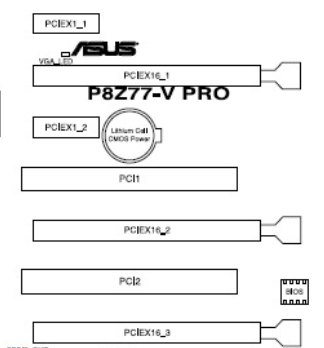
Thanks for the explanation. Looks like I have to confirm the locations of where the cards are plugged into. If I recollect correctly, I have the sound card in the x1_1 the graphics card in the x16_1 the NVME in the x16_2. While from the snippet you provided it doesn’t seem like anything is conflicting with anything else, but maybe I need to check settings to make sure it’s set the way I think it’s supposed to be in.
Thanks again!