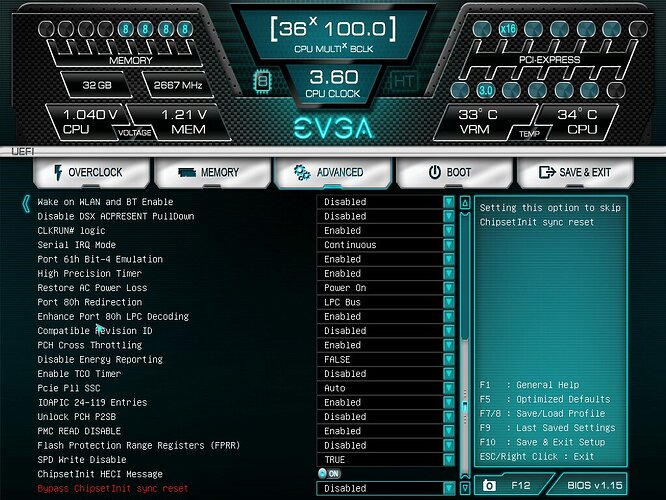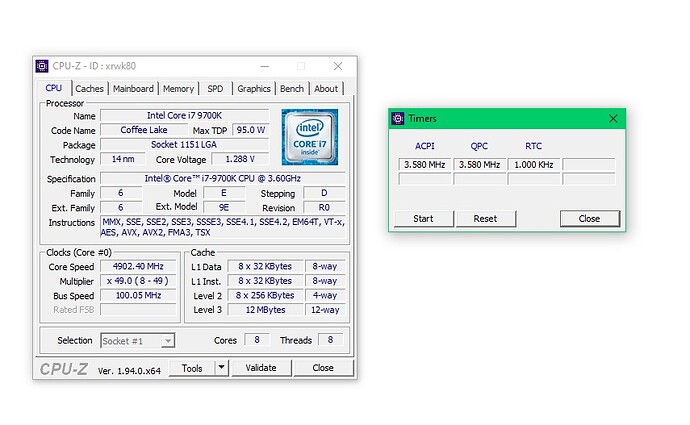This is great!
Hi bukhalmae145 and thanks.
Latest BIOS update (changes from previous mod in bold);
• CPU Type, Signature (CPUID), Stepping & µcode displayed on ‘Overclock’ page at the bottom
• Memory ‘RTL-IOL Configuration’ menu unlocked (read only)
• Advanced ‘Power & Performance’ Menu unlocked
• Advanced ‘OverClocking Performance Menu’ unlocked
• Advanced ‘System Agent (SA) Configuration’ menu unlocked
• Advanced ‘PCH-IO Configuration’ menu unlocked
• Speedshift enabled by default
• XTU Interface enabled (shows ‘Memory’ tuning option in Intel XTU)
• XTU ‘Real Time Memory’ timing unlocked in XTU (shows Secondary and Tertiary RAM timings - read only)
• PL4 limit increased to maximum 1023999
• iGPU enabled by default
• IRST Premium & OPTANE enabled by default
• RAID OROM & EFI modules updated to 17.8.3.4687
• VBIOS updated to 1062 (VBT 209)
• GOP updated to 1109 (VBT 228)
• 906EA µcode downgraded to 70
• 906EB µcode downgraded to 72
• 906EC µcode downgraded to 84
• 906ED µcode downgraded to AA
1E379114_mod6.zip
And you didn’t try to disable "VCORE VDROOP" I am now with the phase offset disabled at 4.9 GHz constantly, 1.275 Vcore constant everything is smooth and stable, the motherboard itself stabilizes it at 1.288-1.295 with heavy loads 1.30 with the voltage set to 1.275 vcore vdroop off (9700K)
@OneShot Vdroop disabled makes the CPU unstable for me even at stock speeds. Looks like you’re getting some good results @ 4.9 GHz 
Update for new BIOS v1.15 unlocked (changes from previous mod in bold);
• CPU Type, Signature (CPUID), Stepping & µcode displayed on ‘Overclock’ page at the bottom
• Memory ‘RTL-IOL Configuration’ menu unlocked (read only)
• Advanced ‘Power & Performance’ menu unlocked
• Advanced ‘OverClocking Performance Menu’ unlocked
• Advanced ‘System Agent (SA) Configuration’ menu unlocked
• Advanced ‘PCH-IO Configuration’ menu unlocked
• HPET unlocked
• Speedshift enabled by default
• XTU Interface enabled (shows ‘Memory’ tuning option in Intel XTU)
• XTU ‘Real Time Memory’ timing unlocked in XTU (shows Secondary and Tertiary RAM timings - read only)
• PL4 limit increased to maximum 1023999
• IRST Premium & OPTANE enabled by default & set to UEFI mode
• Restore AC Power Loss set to off by default
• VBIOS updated to 1062 (VBT 209)
• GOP updated to 1109 (VBT 228)
• RAID OROM updated to 17.8.3.4687
• EFI RAID module updated to 18.30.0.4887
• 906EA µcode downgraded to 70
• 906EB µcode downgraded to 72
• 906EC µcode downgraded to 84
• 906ED µcode downgraded to AA
1E379115_mod1.zip
Thank you for your work, if there are any clarifications or suggestions to support overclocking (increase performance on this motherboard) , please post them… Thanks!
@Oneshot You’re welcome!
I haven’t really had a chance to check performance but I expect it to be the same as v1.14 as only ME FW update was mentioned by EVGA.
I would like to clarify, you specified an unlocked HPET I understand correctly it is located in PCH-IO Configuration > High Precision Timer
by the way, I already blinked it, it seems to work also stably.
@OneShot By default HPET is enabled in all EVGA stock BIOS but hidden.
If you check in device manager you can see that it is present with Hardware ID ‘ACPI\VEN_PNP&DEV_0103’ in device manager;
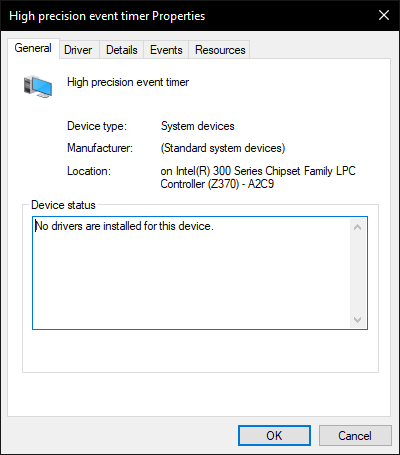
On my system HPET is enabled in the BIOS but useplatformclock is not set, which is the default value for Windows.
It means that HPET should be available if required by certain programs, as stated by Intel here all the way back in 2004;
@OneShot - You can test with timers BIOS HPET On/Off vs BIOS On/Off & BCDEdit useplatformclock set Yes/No, you will see a difference with BIOS HPET Off, even when you still see device in device manager
I posted an image of this kind of test and some info, below the “Change Log” area of the first post in this thread
[OFFER] Gigabyte Z390 M Gaming UPD + Completely Revised Blue Theme
Many users think it’s still enabled once disabled in the BIOS now, this is only due to how Win10 still shows it in device manager. This is especially when someone like me has to mod/change the setting, while still leaving option hidden in BIOS
The BIOS setting does work, it’s not placebo, it just does not disappear from Device manager now in win10, like it used to in XP/Win7.
I am not certain, have not tested, but you may be able to uninstall/remove it from device manager in Win10, once disabled in BIOS? (just guessing out loud 
This is very useful information thank you, I think that there is no point in disabling it in the "device Manager" if you have not enabled it in windows forcibly via bcdedit.
What about ride arrays have you not tested them yet?
@Lost_N_BIOS Thanks for the info  @OneShot
@OneShot
I just set ‘bcdedit /set useplatformclock yes’ and rebooted and my system became laggy and unresponsive with 100% CPU use.
I then set ‘bcdedit /deletevalue useplatformclock’ and uninstalled the HPET device, disabled HPET in the BIOS, shutdown the PC and removed all power.
When I rebooted the device came back in device manager and I can still set ‘bcdedit /set useplatformclock yes’.
Exactly!
@OneShot - You’re welcome! In regards to /set useplatformclock - it’s enabled/yes by default in Win10, provided you have not ever ran BCDEdit previously to disable or delete it
@chinobino - Test this, disable in BIOS, reboot to windows >> BCDEdit /set useplatformclock No/False, then reboot and see if you can then uninstall from device manager, then reboot again and see it it comes back on rescan for missing devices.
That’s what I meant, I was unsure and had not tested. I am not sure if this is = to what you did above or not? If outcome is the same, then my guess/idea about this = fail 
It would be nice if it worked, since many coming from Win7 immediately check there and think it’s still enabled even once disabled in the BIOS, since "before it would be gone from device manager once disabled in BIOS @ Win7"
But yeah, once disabled in BIOS, it does not matter, depending on what you’re concerned with.
In my linked test, check the image close, timers looked better to me with /set useplatformclock YES + BIOS Disabled HPET vs /set useplatformclock NO + BIOS Disabled HPET
** Of note here, I do not game, make audio, video etc, so HPET does not affect me either way.
I only did the test and made that image/info so I could link users to that whom I sometimes hard disable HPET for in their BIOS without making it visible, so they’d see and know a way to check/confirm to themselves it was disabled vs their stock BIOS
I always say to myself, “If they need it disabled for some specific purpose, and it’s really giving them issues, then they’ll know right away it’s disabled and not need visual confirmation”
But you know how the mind acts, without seeing a setting + device manager still having it, some may think what I send them is only meant as placebo as mentioned - not the case and I needed a way to show users who may feel this way.
So, summary, my BCDEdit + BIOS test is ONLY for this reason, setting things one way or another between the four mentioned possibilities here, may work differently for different usage/problem scenarios.
Some may have better luck with useplatformclock yes/No and BIOS disable/enable etc, my info is just meant as quick was to see immediately that it’s disabled in the BIOS even if you cannot see the setting (in those kind of mod BIOS cases I mean).
I enabled ‘bcdedit /set useplatformclock yes’ in windows and disabled HPET in the BIOS and got the lowest timers,
So what is the best thing for games? (fps, no lags)
By default, EVGA enabled HPET BIOS by default (no timers ‘bcdedit / set useplatformclock Yes’ but the timer is higher.
@OneShot - See, Yes, ^^ That’s what I meant, and found in my quick testing too 

Sorry, I don’t game, so I am not sure what way is the best to set any of this in regards to that.
Test your games directly each way and see which works best for you, setup one scenario with each of the following -
BIOS Disable HPET and /set useplatformclock YES
BIOS Disable HPET /set useplatformclock NO
Then you could also do for completeness -
BIOS Enabled HPET and /set useplatformclock YES
BIOS Enabled HPET /set useplatformclock NO
Then you will know which is best for your games.
Yes, EVGA can only enable BIOS HPET, but Microsoft does the useplatformclock YES by default
Yes, but we still have the option "bcdedit /set disabledynamictick no" which should also be tested
Yes, I think there is another one to add to that pile too, but I can’t remember
Yes, that procedure was what I just tested (including complete power down to be 100% sure). Maybe this only works with Windows 7 and earlier?
@OneShot I play fps and get more lag from packet loss or delayed packets (likely due to UDP packets having low priority) as they pass through each router to the server and vice-versa.
There are four scenarios to test (but I’m not volunteering to test them 
1) HPET on in bios + these command prompts in windows :
bcdedit /set useplatformclock yes
bcdedit /set tscsyncpolicy Enhanced
bcdedit /set disabledynamictick yes
2) HPET off in bios + these command prompts in windows :
bcdedit /set useplatformclock yes
bcdedit /set tscsyncpolicy Enhanced
bcdedit /set disabledynamictick yes
3) HPET on in bios + these command prompts in windows :
bcdedit /set useplatformclock no
bcdedit /set tscsyncpolicy Default
bcdedit /set disabledynamictick no
4) HPET off in bios +
these command prompts in windows :
bcdedit /set useplatformclock no
bcdedit /set tscsyncpolicy Default
bcdedit /set disabledynamictick no
Test it for us in the benchmark, I know a Russian video that shows tests with HPET here it is https://youtu.be/U1c-Poax6ng but they did not test "bcdedit /set disabledynamictick no" this is very confusing for all users…
Oh, I also do not volunteer to test them) it is too difficult for me to write in English through a translator
https://rog.asus.com/forum/showthread.ph…n-in-Windows-10
The best option I think is HPET on Bios +
Restore to defaults:
bcdedit /deletevalue useplatformclock
bcdedit /deletevalue tscsyncpolicy
bcdedit /deletevalue disabledynamictick
@chinobino - I don’t even know if it works with win7, I was just guessingh maybe that would be how you could make it not appear in the Win10 device manager
In Win7, when you disable in BIOS, it’s gone in device manager on it’s own. This doesn’t happen with Win10, so often people may think it’s still being used, which is why I came up with the test and info I did in the thread I linked, so I could reference that when I do hidden hard HPET disable for someone
@OneShot - Sorry, I don’t game, or bench, only mod BIOS for others, so all this is up to you to test and see what works best for you