@ClarenceE I have read a lot I think and still I hesitate to do it on my own that’s why I asked for help from other people here which are more experienced than me and they have done this more than once in the past. I am afraid that I will not be able to do it and my mobo will be bricked which is not an option for my financial state right now. I can’t afford to replace the computer if something will go wrong because I am not sure what I am doing. My knowledge is inadequate to understand what these procedures do or what I have to add to the BIOS in order to identify the M2 disk in the boot section. So if anybody has an already modified and tested BIOS 4801 for my mobo it would be a blessing to share it with me to flash my mobo. That’s all.
Ok, but you didn’t answer the question ;), how can you tell if the new bios has gone in seeing as they’re named the same? (bar actually plugging in an nvme drive).
Also…
Just be aware of the kind of SSD you purchase to use because there are different varieties and all cannot be used as a boot drive as I understand it.
Err, what!? Ok that’s the 1st I’ve come across this (but I am new to this field). And what’s that about ‘M2 keys’? [edit] (Oh, do you mean different M2 cards? e.g 2 or 4 lane?) Is their a link you can give me to fill me in?
Btw, I plan to buy a Samsung 970 Evo plus 500 GB.
Thanks
Mark
@montegonexus - bricked motherboard only costs less than $6 to fix, order a CH341A + U type Flat IC Chip extractor now and you’ll never have to worry again (For another $3 add in a SOIC8 test clip w/ cable and you’ll have all other future boards and other boards with soldered BIOS covered too)
Let me know if you need links to some examples of those items on ebay.
On your questions, I believe I already made you P9X79 plain NVME Mod BIOS on another thread, correct? This one I believe - [Request] Asus P9x79 BIOS with NVMe support
Ok so I’ve answered my own question about M2 keys, the Samsung 970 Evo plus is an M key one (as are all NVMe drives?), so I will need an M key capable adapter.
The StarTech PEX4M2E1 seems to fit the bill.
But is the above SSD supported by the bios file in the op?
And which SSDs can’t be used as a boot drive?, re what ClarenceE said. Seems odd that some can’t…
Also, prior to installing the new SSD, how can I tell if the new bios has taken? Will their be a few new drive related options in it?
(Btw, I looked at the bios modding thread, & it’s anything but easy with multiple pages of reading to do! lol. And even after reading that page I still had no idea how to insert NVMe drivers, so I think I’ll stick to the op’s bios, if it’ll work with 970 evo plus’s.)
No one knows?
Hello Assimilator1: What I was getting at in my cautionary post about the M.2 form factor is that there are PCIe adaptors that have the M.2 slots, but there can be different converting functions of those M.2 slots: One SATA interface and one PCIE x4 interface. From my readings, you have to use the PCIE x4 interface slot on the adapter with the correct drive. I’ve read of people buying all the stuff, then finding that they can’t install windows because of many factors, like the UEFI, settings in bios, type of M.2 drive they purchased inserted into a wrong interface slot. In your case, you have a single slot PCIE 4x M.2 and that Samsung drive. I recall reading about installing that Samsung drive, but not all of the details. One important thing about that I do recall is that Samsung produces its very own driver for running their drives, unlike the WD Black I use that uses the driver MS has in Windows 10.
Since it looks to me like you have the same board as me P9X79 Pro, the essential thing to get the PCIe adapter card to do what it is supposed to do is to have the latest ASUS bios with the M.2 recognition module inserted in it. I am not certain but some months ago, I think Lost in Bios provided a fresh upgraded bios to you with that particular module inserted in it.
As I always do and mention to others, Have your original unmodified, latest ASUS bios handy. If you run into a problem, just insert it into the USB 2.0 Bios Recovery jack at the tope of the motherboard on the back. It always works for me. Aside from that, make sure you are comfortable after confirming that you have the right PCIe adapter slot, the right Nvme M.2 drive, the driver Samsung provides and after loading that modified bios you received from Lost in Bios, make sure you set all of the bios setting as directed on this and other websites, and go for it.
Hi Clarence
Thanks for the reply :).
Lost n bios provided a new bios for someone else with the slightly different P9X79 (the vanilla one ;)).
You’re right that I have the P9X79 Pro, the main thing I was concerned about was where you said (something like) some drives aren’t bootable. I see that Migs had success with his 970 Evo, I just hope that the Evo+ will be bootable too! I can’t see why not, & the AnandTech review of it mentions that it uses the same controller as the Evo.
The other thing I was wondering about, is how do I know the new bios has actually loaded in? (prior to having the SSD & adapter to hand).
Btw, I find this sentence confusing :-
…there are PCIe adaptors that have the M.2 slots, but there can be different converting functions of those M.2 slots: One SATA interface and one PCIE x4 interface. From my readings, you have to use the PCIE x4 interface slot on the adapter with the correct drive.
In reverse order, don’t you mean the PCIe x4 slot on the motherboard?? ;), the adapter itself is only going to have an M2 slot (in my case).
And as for the M2 slot functions, do you mean AHCI vs NVMe? I didn’t mention SATA adapters, so I’m rather confused ;).
Also, what do you mean by ‘the correct drive’ & ‘type of M2 drive’?
Hello Assimilator1: Discussion of the M keys and b keys, etcetera can be lengthy. Like you, I too started out reading all sorts of information about these disks. My P9X79 Pro does not have an M.2 drive slot at all as you know. I was talking about the PCIe Nvme Adapter cards. I have this card:
SilverStone Technology M.2 PCIE Adapter for SATA or PCIE NVMe SSD with Advanced Thermal Solution (ECM22)
You can see details about it here at this link: https://www.amazon.com/gp/product/B075ZN…0?ie=UTF8&psc=1
There two slots: one is where I have inserted the WD Black SN750 that I loaded the Windows 10 OS on and the other is an M.2 SSD where I have inserted a WD Blue drive. The M.2 SSD works off of a regular SSD driver. From my readings some people purchase a PCI2 M.2 SSD adapter that requires the SSD cable connect and run into problems because they are not able to get results expected from the PCIe Nvme M.2. I suspect that I would not be able to load an OS on the M.2 SSD drive, but I am not certain of that.
The card you have that I took a look at is the PCIe Nvme M.2 one. It does not require an SSD cable connector so loading the OS should not be an issue given all of the UEFI setting are right in bios.
As far as knowing if the modified bios you have contains the module needed to recognize the Nvme M.2 drive plugged into your PCIe adaptor during boot goes, if you received it from an expert on this site you can be sure it is there. If you want to verify with your own eye, you need to back up the beginning of this thread, I believe, to find the download of the software that will allow you to open your bios and scroll to the module that is the entry enabling recognition of the M.2 drive. Once you’re satisfied, load that bios using the bios recovery USB jack. Then turn on your machine and boot into the bios and follow the instructs on this and other threads for setting the bios entries. Once all that is done, you install windows onto the M.2 drive as you would any other drive. The installation process eventually takes your machine into windows where the Windows 10 OS uses its driver to pick up where your modified bios leaves off once into the OS.
I’m sure you know all of the above. It took me time to grasp that PCIe Nvme adaptors have different keys and there are slots for different kinds of drives inserted in them. I have the WD SN750 in one with the OS installed on it and a WD Blue (with an SSD cable connected) that I use as a D: drive. The M.2 SSD, which is a B key, does not perform at the speed of the Nvme M.2 with the OS on it.
Once again know the keys and the slots on a PCIe Nvme adapter and good luck. And if I continue to confuse you, please ignore me. I too confuse myself at times. Got to keep up with things to not be confused. Meanwhile, I must get back to doing some work.
Ah, I see where the confusion comes from now, bad english from that Amazon advert & confusion over ports!
That advert (& you ![]() ) are saying things back to front, it should say an adapter from a PCIe(x4) slot to 2 M2 slots & 1 SATA port, (1 M2 NVMe & 1 SATA or 1 M2 AHCI), it’s not converting M2 to SATA & PCIe, lol, never mind :). (AHCI being a SATA protocol, but not a port! And NVMe originally was a protocol just for PCIe SSD drives, later the M2 slot came about which uses the same protocol).
) are saying things back to front, it should say an adapter from a PCIe(x4) slot to 2 M2 slots & 1 SATA port, (1 M2 NVMe & 1 SATA or 1 M2 AHCI), it’s not converting M2 to SATA & PCIe, lol, never mind :). (AHCI being a SATA protocol, but not a port! And NVMe originally was a protocol just for PCIe SSD drives, later the M2 slot came about which uses the same protocol).
So yea the 2 different M2 keys use NVMe & AHCI protocol, corresponding to M & B key. The slots on your adapter aren’t PCIe x4 , that’s the slot on your motherboard, your adapter has 2 M2 slots & 1 SATA port. Phew, we got there in the end! ![]()
Although I did indeed ask if the NVMe modules in the modded bios would support the 970 Evo+ (because the plus drives only came out this year), those drives use NVMe 1.3, which, according to wiki came out in May 2017, err the same month that this modded bios did! Although the op was edit in Feb 2018, so maybe it does support v1.3.
But anyway, my other question (& one talrhv asked way back in #101, November, but wasn’t answered) was how do I tell if the modded bios has been successfully installed when I don’t have the M2 SSD yet? Are their any extra menu options within the bios UI that are added? (NVMe related).
Now we’ve got the ports/protocol issue cleared up, I’m going to look again at what’s involved at modding the bios myself, as AFAIK so far, it’s not clear whether the op’s modded bios here supports NVMe v1.3 (LMK if anyone does know!), ideally I would also like the modded bios to show that it’s different, e.g to display 4801-NVMe on boot up vs the standard 4801, if that’s possible.
I at this time do not have time to go back to find where it is, but the instructions and accompanying downloads on this website enabled me to insert the module that detects the WD SN750 inserted into the PCIe Nvme adaptor. The software you can download enables one to enter into the bios, find the region where the module is inserted and insert it there. You can go back and look at is anytime all accomplished while in windows.
Now what you are asking for, if I grasp it correctly, is to see the title of the modified bios being loaded at boot up, which would really enhance overall use of my machine. I am pretty darn confident that expert lost in bios and other can and will do that for you. They are probable viewing our posts getting a kick out of my wandering around in the dark with half-understanding and such.
Anyway, I for one will be monitoring the outcome of what you’re intending here for use on my machine as well. What I fear is not being able to find the USBs containing the bios I have saved. I have too many USBs and they are not easy to label, but that is my housekeeping problem.
I will be doing some major alterations to my machine in the near future, for example, the Intel Liquid cooler I’ve been using for five years now, periodically breaks into intermittent grinding noise so i am going to replace it soon along with some reconfigurations.
Take care and good luck. Nice chatting back and forth with you as I continue to learn.
Clarence
Hi
have a P9X79 PRO SSD.m2
Asgard 3D NAND 256GB 256GB M. 2 NVMe
https://ru.aliexpress.com/item/Top-selli…sOrigTitle=true
Adapter PCI Express M.2 NVMe SSD
https://ru.aliexpress.com/item/Led-Full-…sOrigTitle=true
in Windows the drive is seen
in BIOS in boot partition there is no
wanted to flash the modified BIOS from the first page through the utility EZ Flash Asus
gives error "security verification file"
what am I doing wrong?
also, I tried using Asus Flashback.
Hi Olegprom
in BIOS in boot partition there is no - no what? ![]()
You can’t flash a modded bios via EZ flash, you need to use the flashback.
As for why it didn’t work use flashback I don’t know, but reading this thread [Guide] How to flash a modded AMI UEFI BIOS ,should get you going :).
ClarenceE
Don’t worry, I got the relevant bios modding program & have now made my own modded bios, just added the nvme module atm. I need to look into how to mod the bios Post title. And yea I’m hoping one of the pro’s can answer me about that :).
Sounds like your cooler is on the verge of dieing! I’d replace it pronto if I were you ![]()
Good luck, & thanks for your help :).
Mark
Assimilator1 thanks for the reply
sorry for my English (it’s not my native language)
I’ll try again through flashback
flashed through flashback appeared section
Pata SM: in BIOS
that’s what I need?
I tried the firmware P9X79PRO.CAP from message #1 (mak387)
and also from message#12 (Twister)
p. S. loading BIOS has become a bit slower
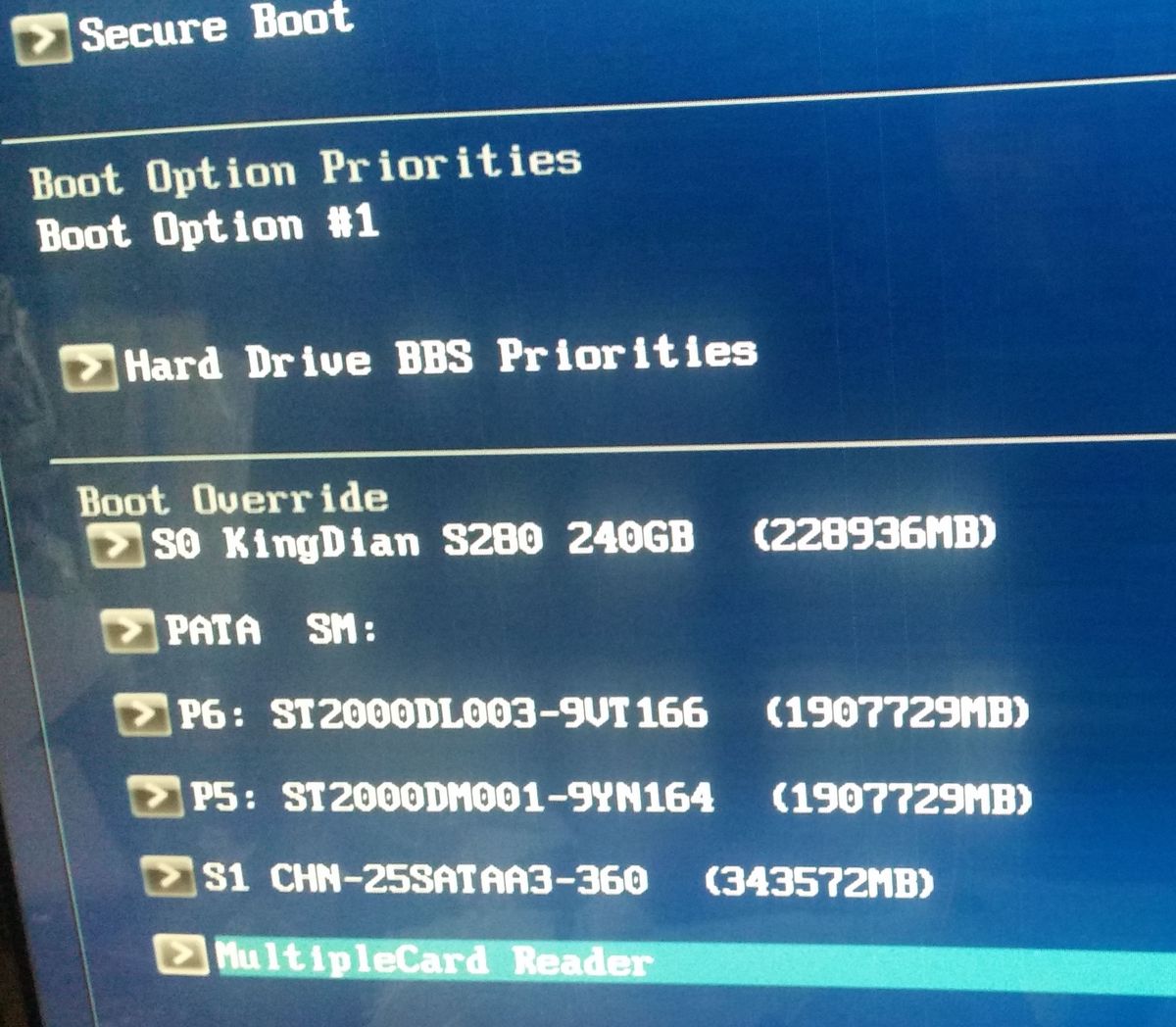
Hi, yea I appreciate english is not your native language, no worries, but it’s just that I did not (& still don’t) understand what you were saying, it seemed that you didn’t finish that sentence. Hence, there is no what? ![]()
If you read the link I gave you previously, you would have read the bit about about the PATA option, see the bit titled - 3.Flashing of the modded BIOS:
But anyway, it seems you’ve managed to flash your bios.
**********************************************************
Can anyone point me to a thread where I can alter the modded bios to show that it’s different on the boot up/POST screen?, e.g to display 4801-NVMe on boot up vs the standard 4801, if that’s possible?
I did have a quick look through the bios modding forum section, but I don’t really know what I’m looking for! lol
in BIOS there is only an inscription "PATA SM"
but there is no name of the disk model and its volume.
as it is on other PLEXHD motherboard which has built-in NVME support
No it won’t, PATA SM is probably it, read the link I gave you!!
It should still work to install your OS.
Can anyone point me to a thread where I can alter the modded bios to show that it’s different on the boot up/POST screen?, e.g to display 4801-NVMe on boot up vs the standard 4801, if that’s possible?
I did have a quick look through the bios modding forum section, but I don’t really know what I’m looking for! lol
@Assimilator1 - that may take some edits to figure out which area is the one you are looking at on post screen or within BIOS, I know the CPU-z BIOS name on motherboard page is not same as some others for example
I mean when you edit this one, it doesn’t edit all others, and all others edited don’t change this one - hope you get what I mean  Upload your current BIOS you’re using and I’ll edit for you
Upload your current BIOS you’re using and I’ll edit for you
Hello Lost N BIOS: I am monitoring this action too and am interested in receiving that product. Your understanding is always deeply appreciated. My machine is working well with the bios you greatly assisted me with for the same board as Assimilator1, but having that info displayed will help keep me straight on what is on my machine because I have my wife’s machine that has a different ASUS board and at times I can get confused about what we have on our machines at home.