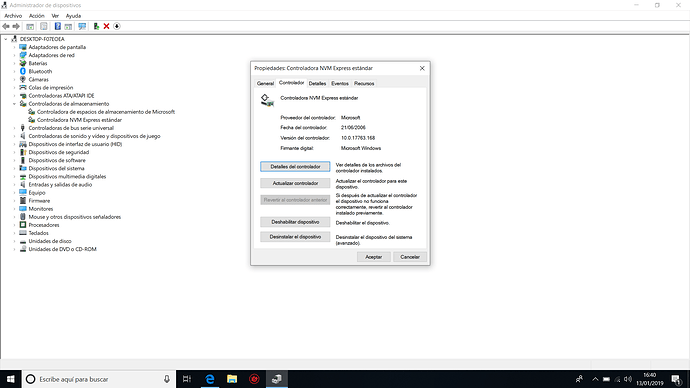Yes, do that and don’t forget to save your important data somewhere outside before you start.
@Fernando :
Ok, so I have reduced the only partition of the HDD and I have created one to install W10, I have installed W10 and on first start a lot of drivers were missing, I have installed Driver Booster, I have updated everything and I have installed the missing drivers and now everything is fine but the NVMe isn’t showed. I have attached a screenshot.
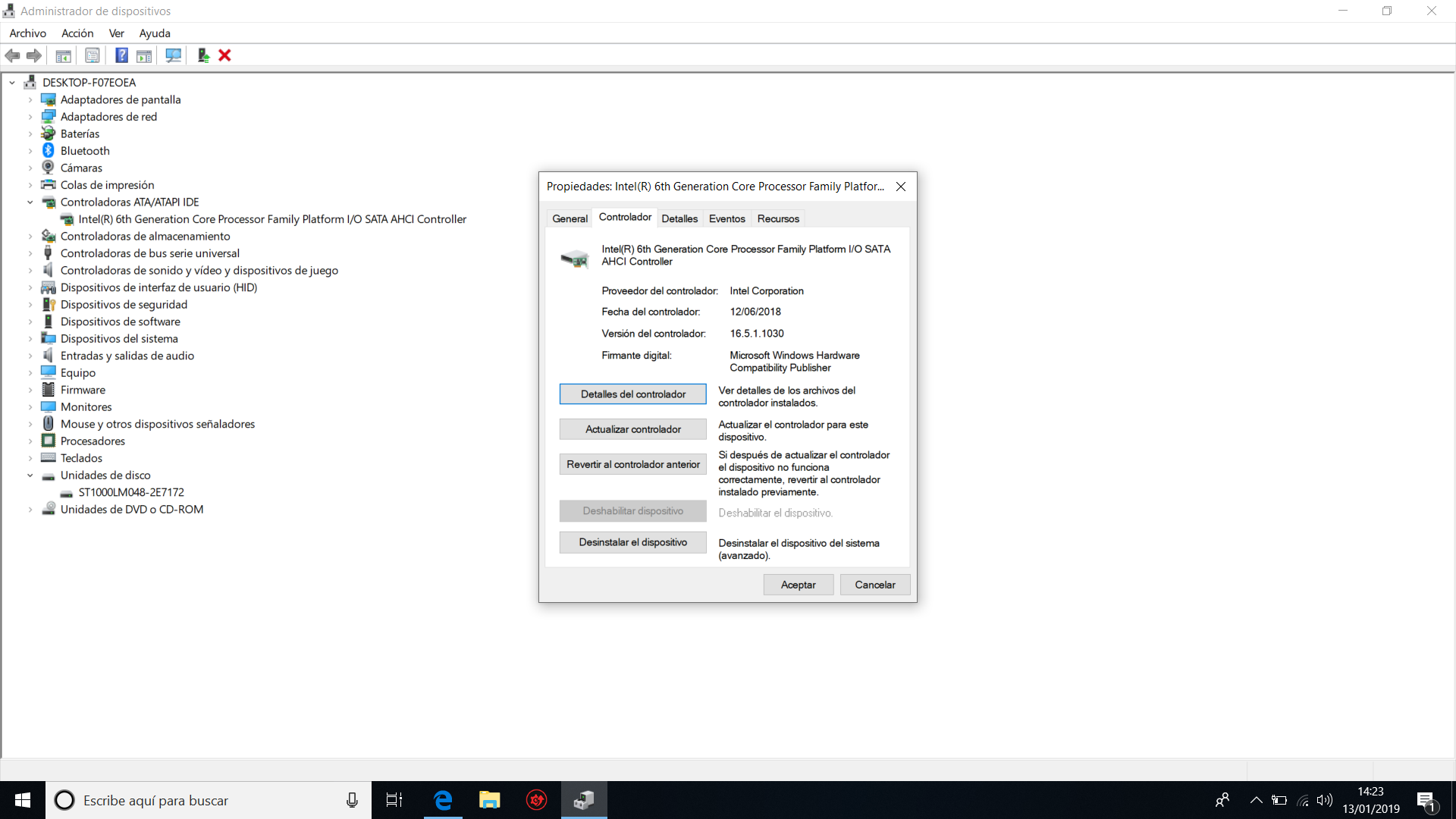
How do you know that?
Did you already expand the “Storage Controllers” (“Controladoras de almacenamiento”) section of the Device Manager?
How do you know that?
Did you already expand the "Storage Controllers" ("Controladoras de almacenamiento") section of the Device Manager?
Oh, I forgot to look there, there is something but the driver seems very outdated. See attached screenshot.
@arceoxis :
That is the NVMe Controller using the Win10 in-box generic NVMe driver.
No, the driver is brandnew, but Microsoft has given all in-box MS drivers that old date.
Please look for the HardwareIDs of the NVMe Controller (right-click onto it > “Properties” > “Details” > “Property” > “HardwareIDs”) and post them.
Hello,
Just a quick comment on the provided Marvell 91xx/92xx drivers…
Next to the Win7/8 drivers, you write “maybe even usable from XP up”. I can testify that these don’t work with XP 32-bit, most likely because these are storport drivers. They might still work with a backport of the storport functionality (from Server 2K3 32-bit), and with XP 64-bit.
The miniport driver works as expected, but I had to install it through Device Manager. Integration with nLite failed. The required two-stage txtsetup install is probably the culprit.
@Tomcat76 :
Welcome to the Win-RAID Forum and thanks for your report.
Meanwhile I have customized the related part of the start post.
Regards
Dieter (alias Fernando)
No, the driver is brandnew, but Microsoft has given all in-box MS drivers that old date.
Please look for the HardwareIDs of the NVMe Controller (right-click onto it > "Properties" > "Details" > "Property" > "HardwareIDs") and post them.
Thank you for your help Fernando, but I’m going to desist, I’m on exams period and I can’t spend more time with this. I’ll just return that SSD and I’ll just buy a new one with SATA protocol instead of NVMe, it’s a shame…
It is your decision, but I would prefer to keep the NVMe SSD.
@Fernando :
Sorry for not answer you before, I’ve been very busy. I’m going to just return the disk and buy a SATA, I can’t lose more time with this. I really appreciate the time you have spent helping me, a lot of thanks!
In my eyes this would be a big mistake. An NVMe SSD is much better performant than a SATA one.
In my eyes this would be a big mistake. An NVMe SSD is much better performant than a SATA one.
Yes, I know, more that double speeds, but this doesn’t look good and I need a drive because the 128GB of my old one are full…
I just wanted to say thank you! We have an older system in our laboratory that can only be controlled by a host computer running Windows XP. We purchased a refurbished Dell OptiPlex 790 (Intel Q65 Express chipset - no SATA RAID support) and a new Vantec UTG-ST644R RAID controller because it listed that it still supported XP. The system BIOS was A03 and initially I couldn’t get the system to even start the Microsoft Windows XP installation procedure from the CD with the RAID card installed. The procedure would start if I removed the card. I installed XP on a single drive connected to the onboard SATA controller so I could update the BIOS from A03 to A05 and again to A22 (Dell didn’t offer a BIOS update tool that ran outside the OS). After the BIOS was flashed I reinstalled the controller, configured the RAID, and the OS setup started as intended. However, the driver files extracted from the Vantec CD to a 3.5" floppy failed to load with an error writing to the install partition. I found your forum and the Marvell drivers for XP in the start post. These actually worked for the OS install from the floppy disk, and after XP was setup and all drivers were installed I installed the drivers extracted from the Vantec website. This was 2 1/2 days of cursing, head scratching, and hair pulling that would still be ongoing without your forum.
Devrin Kuipers
Galbraith Laboratories, Inc.
@DKipes :
Hello Devrin,
welcome to the Win-RAID Forum and thanks for your positive feedback!
It is fine, that this Forum was able to help you.
Kind regards
Dieter (alias Fernando)
Greetings Fernando,
I must say that I am beyond surprised that you’re still helping people with this topic, having been first constructed by yourself back in 2013… Thank you for your ongoing support!
With that said, I am new to your forum and have questions! I have been reading through this topic, hoping to discover the proper driver my computer needs to boot from my HP NVMe PCIe 250gb SSD EX900 M.2 drive. Sadly I have not been able to find it…
From what I have been able to deduce, it seems that HP does not actually make drivers for this particular product of theirs. To add to it, there was a suggestion that the chipset itself either came from Samsung or Intel, potentially off-sourced by HP. I’m thinking that’s where my struggle begins…
The drive itself has been installed, along with my traditional HHD, which I am hoping to replace with the M.2. The M.2 drive itself actually shows up in the device manager screen, as well as connected as a drive under This PC. I copied another SSD to the M.2 using Macrium Reflect. I have run through BIOS numerous times, trying to modify the settings to allow it to boot from the M.2. It won’t let me, the option to boot from the M.2 just isn’t there… I’m now lead to believe that this is a driver error on my computer’s side…
Do you have any thoughts on a possible solution for getting the M.2 to pop up in BIOS as bootable, or a potential driver that would match my M.2 and motherboard for Windows 7, 8 or 10?
I hope this post is relevant enough to stay here, if not let me know! ![]() Thanks!
Thanks!
My current system, destined use to be a HTPC:
MB: HP ProDesk 600 G1 Mini (cute I know), CPU: Intel Core i5-4570T 2.9GHz, Disk Drive: Old school Toshiba hhd 250gb + HP NVMe PCIe SSD EX900 M.2 250gb, RAM: DDR3 4gb, Graphics: Intel HD Graphics 4600 onboard, OS: Win 8.1 Pro x64
@Sassykat :
Welcome to the Win-RAID Forum!
Your problem seems to be BIOS related and not driver related.
Nobody is able to boot in LEGACY mode off an NVMe SSD (only exceptions: users of a Samsung 950 PRO SSD).
To be able to boot off an NVMe, you have to install Windows 10 onto it in UEFI mode.
Regards
Dieter (alias Fernando)
Thanks for the input!
I can’t say I have much experience using a NVMe SSD, just regular HHDs and SSDs, so everything has been done via research / trial and error. There have been a lot of random drivers missing on this pc, so I wasn’t certain.
You’ve certainly pointed me in the right direction, and now I know to focus on tweaking BIOS and not drivers ![]() I’ll continue to work at booting in UEFI mode. Are NVMe’s not able to boot with Windows 7 or 8, or is it just Windows 10?
I’ll continue to work at booting in UEFI mode. Are NVMe’s not able to boot with Windows 7 or 8, or is it just Windows 10?
@Sassykat - The issue may be that the SSD need to be GPT formated to boot UEFI Mode, clean install will be needed, copy via macrium will not work. Are you certain BIOS is NVME ready? Win10 is not required to boot from NVME, but is easier to get setup.
Please link latest BIOS download from HP for your system
So upon installing Windows 10 via USB drive, I ran the shift-f10 command and went through the steps to select the M.2, clean and set as a GPT format. From that point, I wasn’t able to actually boot to Windows 10, for it didn’t recognize a drive to boot from.
I have not touched BIOS, aside from disabling Legacy and attempting to move around boot priorities. With that said, I just found Fernando’s 2015 post about getting BIOS to an NVME ready state. I take it that’s going to be critical? xD
Through dxdiag, I see that my latest BIOS is L04 v02.13
Thanks for all the support, it means a lot! As I told Fernando, this technology is quite new to me, so I appreciate your patience and time. I just happened across this forum while trying to figure everything out myself, looks like all of you have been working with this technology for years ![]()
@Sassykat :
Please attach the BIOS file, which has been flashed into the BIOS chip of your mainboard, as *.ZIP or *.RAR archive. Then I will check, whether booting off an NVMe SSD will be supported at all.
If I should find the required NVMe module within your curently used BIOS, here are some further advices:
- Enter the BIOS and make sure, the the options “Secure Boot” and “Fast Boot” have been set to “DISABLED” and that “UEFI OROMs” will be loaded while booting.
- If you have prepared the bootable USB Flash Drive with the desired Win10 Image by the tool Rufus and did the required settings according to >this< guide and had chosen the "[UEFI] " option while choosing the drive you want to boot off, the NVMe SSD will automatically be GPT formatted.
- Before you start booting off the USB Flash Drive, make sure, that all HDDs/SSDs except the NVMe SSD are unplugged/disconnected.