@Iridium :
Since a PCIe connection may be faster than an M.2 one, you may try to connect the NVMe SSD via PCIe>M.2 adapter to an on-board PCIe slot, which supports 4x PCIe 3.0.
I don’t have any other idea how to solve your performance issue.
@Fernando
Intel NVMe Drivers 4.3.0.1006 Updated with certification for Microsoft Windows 10 Client family version 1903
WHQL June 3
@Pacman :
Thanks for the info and the link.
@all:
Unfortunately I am not able to update the start post before next Monday.
Intel does stamp on 01st March 2019, that W10 does display as well even if MS does stamped on 03rd June 2019.
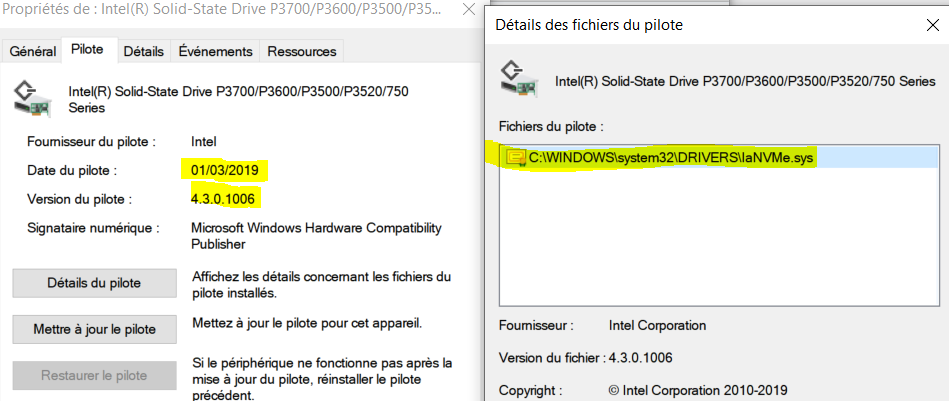
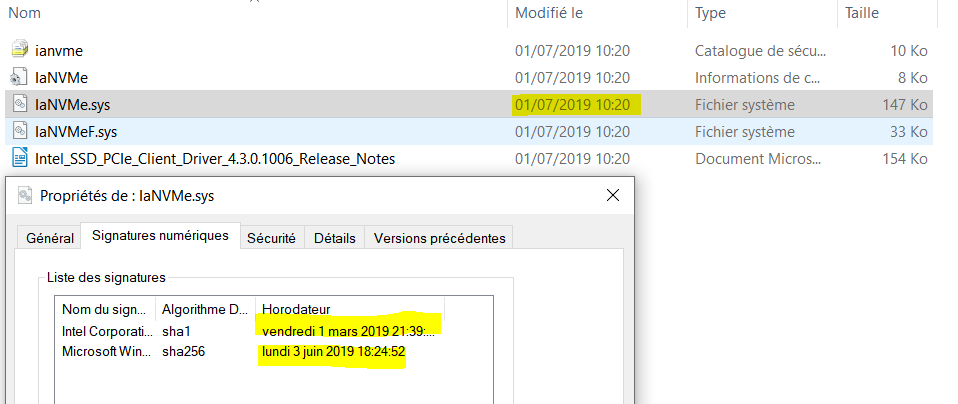
That is quite normal for all drivers. The Device Manager of the OS shows just the date, which had been written by the chipset manufacturer into the related *.INF file. The date, when the driver had been digitally signed (by the chipset manufacturer or by Microsoft) doesn’t matter.
Update of the start post
Changelog:
- Intel NVMe drivers:
- Updated:
- 32/64bit Intel NVMe drivers v4.3.0.1006 WHQL dated 03/01/2019 (now WHQL certified for all Win10 versions)
- Intel NVMe Drivers Installer Set v4.3.0.1006 WHQL for Win7-10 dated 07/01/2019
- Updated:
Good luck with these optimized Intel NVMe drivers!
Dieter (alias Fernando)
Hi guys,
I got an DELL Latitude 7490 with Toshiba XG60ZNV 256GB NVMe SSD.
Reading speed is around 3000 MB/s. Writing at 220 MB/s…
Mode is set to "Raid On" and IRST runs the nvme driver I would say. AHCI mode does not improve speed.
Does any custom driver supports XG6 series?
@itsenaf :
Welcome to the Win-RAID Forum!
To be able to answer your question I need the following information:
1. Which OS is your system running?
2. Onto which SSD is the OS installed?
3. Which driver uses the NVMe Controller of the Toshiba XG60ZNV SSD?
4. Which are the HardwareIDs of the NVMe Controller?
To find out the currently in-use NVMe driver manufacturer and version you should run the Device Manager, expand the “Storage Controllers” section, right-click onto the listed NVMe Controller and choose the options “Properties” > “Driver” > “Driver details”.
The HardwareIDs of the listed NVMe Controller can be found by choosing the options “Properties” > “Details” > “Property” > “HardwareIDs”.
If you want to get the best possible NVMe WRITE performance, you should follow point 8 of my tips, which I have layed down within the start post of >this< thread.
Regards
Dieter (alias Fernando)
@Fernando :
Hey,
1. Windows 10 1809 64bit
2. OS is installed on the NVMe drive. No other drives are present.
3./4. Attached to this Post
I hope that is what you need ![]()
To be honest I dont need the maximum possible write speed.
I just dont want such a bad performing drive.
Factory says around 1600 MB/s in writing.
EDIT by Fernando: Unneeded fully quoted post replaced by directly addressing to the author (to save space)
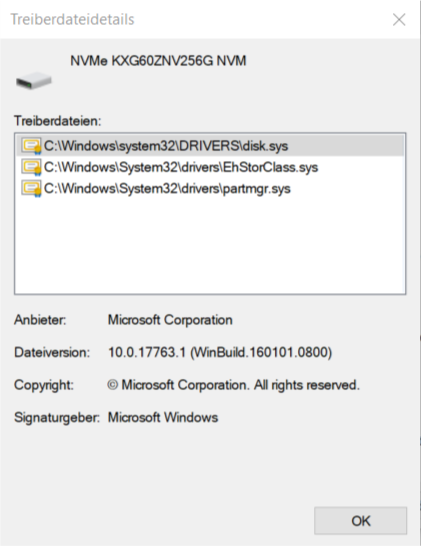
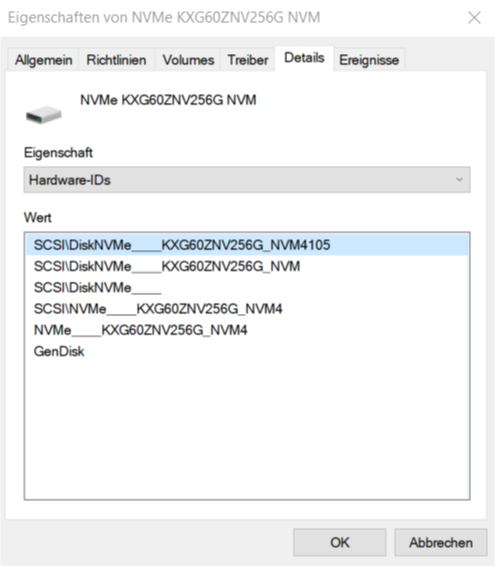
@itsenaf :
Thanks for the information.
Regarding the points 3./4.: I want to know the driver and HardwareIDs of the NVMe Controller (which is within the chip of the SSD) and not of the SSD itself.
Please read carefully, what I had written within my last post! You have to look into the "Storage Controllers"and not into the "Disks"section of the Device Manager.
I am sorry…
Hope the attachment is correct now.
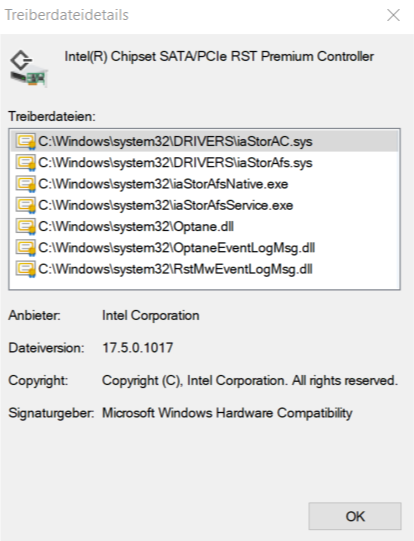
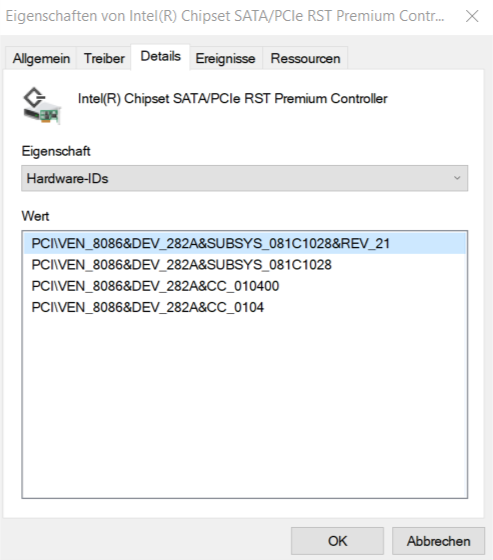
@itsenaf :
Thanks for posting now the correct driver and HardwareIDs details.
According to your attached screenshots your on-board Intel SATA Controller is running in RAID mode and the NVMe Controller of your Toshiba XG6 SSD is using the Intel RST RAID driver v17.5.0.1017.
Alternative NVMe drivers:
a) Without switching from the “RAID” to the “AHCI” mode: Intel RST RAID driver v17.2.12.1037 or any other driver from the v17.2 branch (maybe you have to force the installation by using the “Have Disk” option)
b) After a switch to the “AHCI” mode (may require a fresh install of the OS): generic Win10 in-box MS NVMe driver.
Anyway I recommend to enable both Write Caching options of the NVMe SSD’s “Policies” settings.
Further questions:
1. Was it the laptop manufacturer DELL or you, who has set the Intel SATA Controller to “RAID”?
2. Who installed the currently running latest Intel RST v17.5.0.1017 RAID driver?
3. Did you already try to install anyother NVMe driver? If yes, which one?
Hi,
I did a re-install recently and decided to go with the 13.2.8.1002 RSTe modded drivers due to Fernando’s benchmark results on the z170 chipset.
I’m now getting random event 129: iaStorA "Reset to device, \Device\RaidPort0, was issued."
I’ve never seen this before with other drivers. Is this an indicator that I should be switching drivers? Any recommendations which driver I should try next…perhaps the 15.5.2.1054? Appreciate any advice.
Details:
Windows 10 x64
Asus Maximus VIII Formula z170
AHCI no RAID
@ATG :
The message you got indicates, that the Intel SATA Controller of your PC is running in "RAID" mode.
Please check your BIOS settings and post the HardwareIDs of your Intel SATA Controller (you can find it either within the "IDE ATA/ATAPI Controllers" or "Storage Controllers" section of the Device Manager).
@Fernando Thank you for your help.
I checked the BIOS and verfied that the SATA Mode Selection is set to AHCI, not RAID.
The SATA controller was found under “IDE ATA/ATAPI Controllers” with a device ID of DEV_A102. I’ve attached a screenshot with the IDs from the details tab as well.
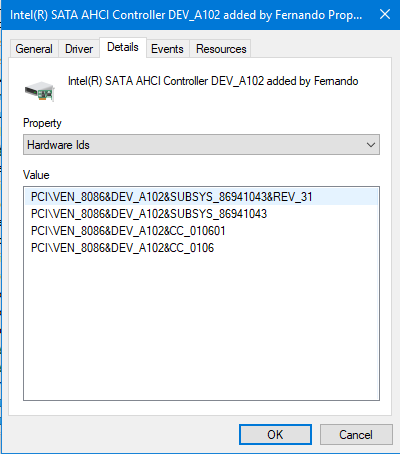
While looking for the IDs for you, I noticed a controller under storage controllers named "Microsoft Storage Spaces Controller" (sceenshot attached). I have never seen this controller before with the same exact hardware setup on win 7 (switched to win 10 a week ago). Not sure what it is or if it has anything to do with my current issue.
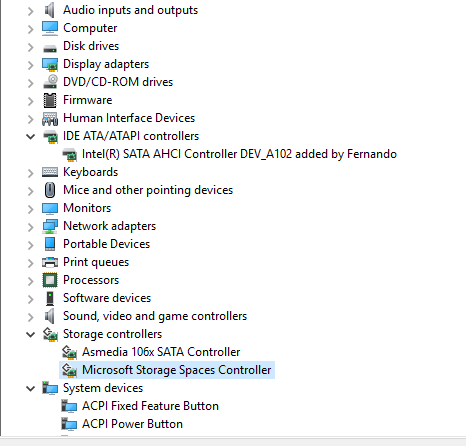
@ATG :
The device named "Microsoft Storage Spaces Controller" is nothing to worry about. The Win10 Device Manager shows it for all systems.
Now to your problem: Since the Intel RAID Controller is not active within your system, the "RAID0 port" related error message is nonsense and obviously caused by a Windows bug.
Solution: Switch the in-use Intel AHCI driver to the generic Win10 in-box MS AHCI diver. Procedure: Expand the "IDE ATA/ATAPI Controllers" section of the Device Manager, right-click onto the listed Intel SATA AHCI Controller, choose the options "Update driver" > ""Browse my computer…" > "Let me pick…" and choose the already as "Compatible device" listed "Standard AHCI Controller".
Edit: If you should have installed any "Intel Rapid Storage Technology" Software, you should ununstall it from within the "Control Panel" before you switch the AHCI driver.
@Fernando
Thanks again for taking the time to help me, I appreciate it.
I took your advice about changing the drivers. In the process I tried out several drivers and figured I would contribute some benchmarks to this forum for reference.
My tests reinforced your findings - that the 13.2.8.1002 modded drivers are the best performing drivers on the z170 chipset. I posted my results in your performance thread here. The 14.8.18.1066 drivers were the next best in performance (from 15 series up its all downhill).
Its a shame about the eventID warnings because I really wanted to use these drivers. 
.rar archives of last (1.5) mod+sign OFA drivers seems to be currupted. It’s only me or those .rar archives are really currupted?
@Vent:
None of the .RAR archives is corrupted, but your WinRAR version is outdated.
Users, who want to download and use any of my offered driverpacks, should at least read the title lines of the start page.
This is what they see:
Hello, i have a problem with SSD Silicon Power P34A80 on Windows 7. BIOS GA-Z170-HD3 sees it but Windows 7 doesn’t see it. I can see a PCI-device which is unknown in windows 7 device manager. PCI\VEN_1987&DEV_5012&SUBSYS_50121987&REV_01 . I can’t find drivers for this unknown device. Where i can find them? Thank you.
@callmelytix :
Welcome to the Win-RAID Forum!
Since your problem is not BIOS, but driver related and caused by the missing native NVMe support of the OS Win7, I have moved your post into the “Storage Drivers” Sub-Forum.
To be able to use the NVMe SSD while running Win7, you have to install the related MS NVMe Hotfix. You can find the download link on top of the second post of this thread.
If you want to use the NVMe SSD as bootable system drive (what I recommend to do), you should do a fresh Win7 installation by following >this< guide.
Good luck!
Dieter (alias Fernando)