My gut feeling is to migrate your NVMe drive to PCIe 3.0 x16_3 or slot 6 on your posted picture.
Remember a single NVMe drive only needs x4 interface, while slot 6 is offering x8 interface.
When you are populating PCIe 3.0 x16_2 with the drive, the Bios/UEFI may be looking for some Crossfire/Nvidia SLI subroutine for dual graphics cards…just a hunch.
Also, if you have a can of compressed air go ahead and jet the nozzle at the PCIe slots of the motherboard to ensure no particulate/dust bunnies or big chunks of pita bread are fouling your PCIe contacts while you were eating your lunch! Do the same for the fan on your graphics card, maybe outside of the house if your wife doesn’t like dusting! Crazier stuff has happened…
Reinstall, win10 Pro from the the beginning/scratch and see if that helps.
Cheers
The condition of the pc is as clean as it was new. Once a month I use an air compressor to clean everything and keep temperatures as low as possible. There is no dust anywhere inside the case. You can see the pictures I have posted a few days ago to show the cards and I repost here to show how clean it is everywhere. I will try to use the PCIEX16_3 x8 and I will post results. Thank you.


Oh well, saved by the bell…Ding, Ding, Ding!
AMD Radeon Adrenalin Edition 19.5.1 driver download
https://www.guru3d.com/files-details/amd…r-download.html
Download Radeon Software Adrenalin 2019 Edition 19.5.1 as released by AMD for Radeon graphics cards.
Radeon Software Adrenalin Edition, designed to give gamers deeply immersive gameplay and inspired by today’s era of social, connected gaming. Should you like to share or read up on user experiences, we have an open discussion thread open on these drivers right here.
Oh my, oh my, look at the fixed issue below!
Fixed Issues
Performance metrics overlay may experience intermittent flicker when playing back protected content with this feature enabled.
DOOM™ may experience an application hang during launch on AMD XConnect™ Technology system configurations.
Radeon Software installation may fail or get stuck at 33% when installing on AMD Radeon HD 7970 system configurations.
Try this new driver and see if that resolves the matter…as they would have likely ensured the HD7700-HD7900 cards don’t all hang!
Gee, could you give a penny for the timing, or in your case a drachma, and a little halo polishing!

@hancor :
@Lost_N_BIOS :
Last night I have already updated to the latest driver already but no change at all for the 7750 unfortunately. I am thinking to re - flash it but with the new ATIWINFLASH for a change. Maybe it will make it work better. I have used it last night on my 6770 because the odds where very slim with that experimental nBIOS that I said I would try with the signed drivers and “VOILA” it was full success without any problem. The card that we thought it would not worked, works like a charm and the other that we thought that would be more successful has issues. I don’t know what to say guys. Check the picture below. This has been flashed through windows. I did everything that the author would say I shouldn’t do. And it works perfectly.
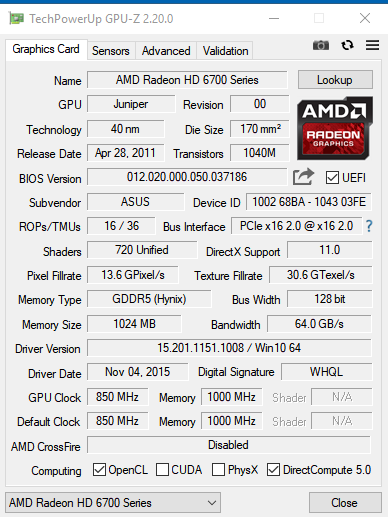
Okay, you couldn’t get through the front door; but found a back door! Part of computers is experimentation to find what best suits your purposes.
Rolling up your sleeves and getting busy was the correct response.
It may be the chip on the HD7750 is dodgy and/or damaged…
If the HD6770 works for your purposes then great; no one is gonna argue the point.
I noticed the HD6770 connects at PCIe 2.0_16 at 2.0 speed with x 16 interface; a HUGE 16 fold improvement.
With electronics things can be very finicky and touchy if they aren’t JUST RIGHT; they either work or they do not.
In any case, delighted you found a solution to your graphics problem.
Now you can earn some money, and take the wife out on a date night!
When you are rich and famous you can buy DUAL GRAPHICS cards in SLI mode…ha, ha


Glad you found your way through the NVMe maze; and the UEFI headache is over!
Okay now fess up and tell us where you are hiding the OUZO? We’d all like to share in this SUCCESS STORY…
@hancor :
@Lost_N_BIOS :
I have re - flashed the 7750 to stock nBIOS with ATIFLASHWIN and then once more to the modded nBIOS and here are the results. x8 is back but not x16 as it was in the beginning.
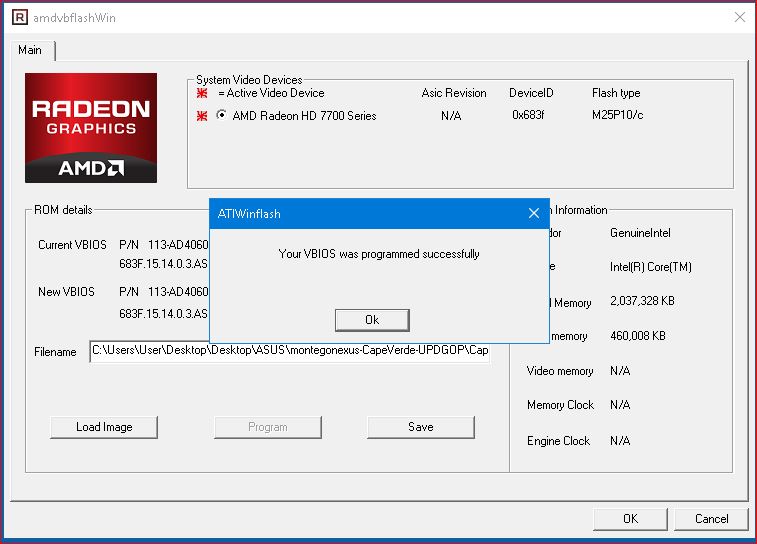
Third time lucky? Did you have both graphics card populating the PCIEX16_1 & PCIEX16_2 at the same time or separately?
@montegonexus - For testing purposes, I would move the NVME to slot 6, for now, to see if anything changes.
Since you’ve now flashed 7750 back to stock, and still not at x16, maybe the BIOS hidden auto setting is selecting the wrong speed, I can lock that in for you to x16 (Or make all the settings visible so you can adjust), Or yes, maybe try the latest ATIFlash instead of whatever you used, maybe it could help?
If that ends up fixing it on stock, go back and erase it and put back on the mod vBIOS and see if it stays at x16 again. You could also try issuing the unlock command before any erase or write, by itself, to ensure the entire flash is written >> atiwinflash -unlockrom 0 (or 1, whatever you normally are using for device ID)
By default, the settings that can control this in the BIOS on are auto, and you know auto doesn’t always select the correct things, so we may need to set hard x16 ot make visible so you can adjust when you want - I suspect this is the real issue
Great to see the 6770 flash went fine  I often use windows flash tools myself, but only because I know if it messes up I can easily fix it with recovery tools in a few minutes
I often use windows flash tools myself, but only because I know if it messes up I can easily fix it with recovery tools in a few minutes
@hancor :
While flashing there was only one card on PCIEX16_1. 7750 alone and then 6770 alone.
@Lost-N-BIOS:
I have used the latest ATIFlash and the latest ATIFlashwin. Now I have your modified nBIOS on both cards but 7750 is at x8 setting. I have installed the card on the PCIEX16_3 but still it is at x8. Could you lock it for me and send me the nBIOS to flash the card again please? Also is there any way you could add support for 4K display? It has been done already up to 8K in the links below as you can see. Obviously the card is capable of 4k. Is that possible to be done? Thank you.
https://www.bhphotovideo.com/c/product/1…50_graphic.html
AND
https://www.bhphotovideo.com/c/product/1…50_graphic.html
AND
http://www.gxore.com/en/modules/news/art…storyid=12&uid=
AND
https://forums.anandtech.com/threads/che…output.2362333/
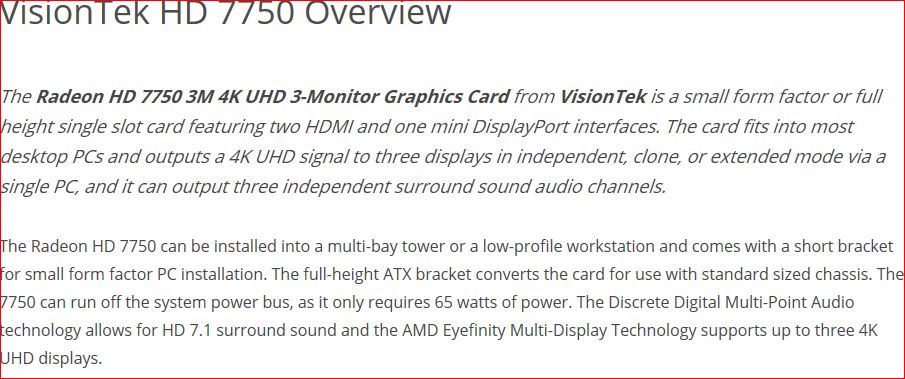
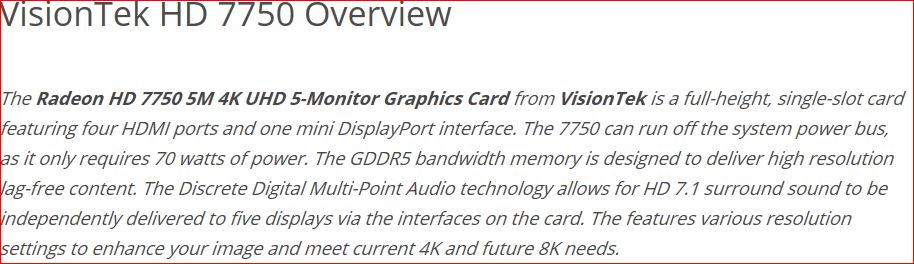
@montegonexus - Install the card on the first x16 slot, and move NVME card to last slot on the board.
What I was talking about locking setting in was in actual motherboard BIOS, not the vBIOS, this is controlled by the board BIOS.
Did you already try manually setting PCIE speed to Gen 3 for 7750 or Gen2 for 6770, and then back to auto, and see if it goes back to x16 on the 7750 at either auto or Gen3? I know this is speed, but wondered if you adjusted this or not as a test.
As for 4K, I don’t think I can mod vBIOS for that, but I will check, which vBIOS do you need that done with? This should be possibly by default, maybe you need to make some change in the driver settings?
What we can do, on the 7750, is try another version of the UEFI GOP, older or maybe newer one is out now I’m not sure. But, since you get only x8 with stock vBIOS flashed back in there too, I think the issue is being caused by the motherboard BIOS and the setting controlling this set to Auto instead of x16
Will check out and mod the board BIOS for you now, hang tight if you are still here, should only take me a few minutes (using BIOS from hancor’s post #2 as source)
@Lost_N_BIOS :
"The ASUS has MST mode disabled by default. With my NVIDIA GTX 660 Ti I had to manually enable it in the monitor for it to turn on. I’ve been told that with ATI or Intel GPUs over DisplayPort 1.2 it is automatic, but I don’t have those to test with. Once enabled, it quickly went from 30 Hz to 60 Hz while staying at 3840x2160 resolution. "
This is on the link I have send to you from ANANDTECH forum. I understand now that you were referring to the mobo bios. I have no idea if I can modify this. Maybe it is in the section with overclocking to change the default value of the speed of the interface bus to x16.
I checked the BIOS, and sorry for my assumptions previously, all slots are set to x16 hard locked in (Except when used in xfire or SLI etc), except for the bottom slot which is x8 only (electrically too). So no BIOS changes are needed, it’s not set to Auto by default like I had assumed.
And sorry for any confusion, I was going to mod the BIOS myself, I didn’t mean for you to mod the BIOS  I did mean however, for you to test changing the PCIE Gen speed setting from Auto to Gen3 and check both ways for 7750 to see if it sticks to x8 still, this setting is at Advanced >> System Agent >> PCIEX16_1 Link Speed
I did mean however, for you to test changing the PCIE Gen speed setting from Auto to Gen3 and check both ways for 7750 to see if it sticks to x8 still, this setting is at Advanced >> System Agent >> PCIEX16_1 Link Speed
Sorry, I do not know nvida or what MST mod is, you’ll need to wait for comments by @hancor about this display stuff, maybe he knows.
Let me make you another vBIOS for 7750 with older UEFI/GOP, I don’t think it will help though, since stock vBIOS you put back does not go to x16 anymore  Did you try reflashing with the “Unlock” command first, that I mentioned in post #68?
Did you try reflashing with the “Unlock” command first, that I mentioned in post #68?
Try that with stock, unlock command, then next flash command, then check in windows, then redo same two commands with mod vBIOS too, then check in windows
@Lost_N_BIOS :
I got into my BIOS and all three link speeds are set to GEN 3. Also I changed the pcie spread from auto to enabled. Still the same results. I will try to use the unlock command and I will get back to you. Thank you.
OK, try setting Auto, and see if that changes anything. Again, this is speed setting, not lane width, but just something we can try that may “affect things or reset things” kind of
Since stock is not going back to x16 either, this may not help, but here is another UEFI mod vBIOS for you - be ready for recovery, I’m not 100% confident it’s OK (only 99.5%)  This has 2013 UEFI GOP instead of 2018 one I sent you originally
This has 2013 UEFI GOP instead of 2018 one I sent you originally
http://s000.tinyupload.com/index.php?fil…573704775674498
You may need to use older ATIFlash instead of latest/newer ones? Maybe that could help? I have 271 from 2016 if you want a copy? I’m not sure what all versions are out there, or which ones are best for what series cards or if that even matters.
"using BIOS from hancor’s post #2 as source"
Ahah, Lost_N_Bios really is a WinRaider…!

I checked the P9X79 manual and there are no drop down menus, in the “Advanced” tab, to manually configure the PCIe speeds; as found more ubiquitously on the later Z87 chipset bioses.
From the discussion page montegonexus cited:
"DisplayPort 1.2 allows for Multi-Stream Transport (MST) support, letting you drive two displays with a single DP cable. But why does that matter if the ASUS is your only monitor? Because to get the full 60Hz refresh rate out of it, DisplayPort needs to see it as a pair of 1920x2160 monitors that each get their own signal."
Of course if you are running two monitors then just get a second dedicated cable, no mess, no fuss.
There are 3 connectors DP, HDMI and DVI. If you’re not pumping pixels for gaming, pick the DP and HDMI ports and move on as a practical matter.
Some of the links you cite are from different manufacturers eg GXORE (a chinese knockoff firm) and Visiontek.
While they claim 4K compatibility the problem is that their board implementation may be vastly different.
When you begin crossflashing bios/UEFI from different manufacturers you are in for a very big world of digital hurt. This is likely not where you want to go…
I would submit you will be bricking boards in VOLUME! In short, the black flag above will have new meaning.
Cheers
@hancor - 
 easier to grab the BIOS I knew he was already using, rather than hand him some super unlocked BIOS with too many settings visible
easier to grab the BIOS I knew he was already using, rather than hand him some super unlocked BIOS with too many settings visible 
However, no BIOS mod done, I see default was set to x16 for the x16 slots anyway, instead of the Auto I suspected that was maybe causing this. The only time I’ve seen this issue is randomly on any board, usually driver re-up or clean contacts, or simply pull/re-insert card usually fixes it.
However, since this is showing up during vBIOS update, and wont go back even with stock vBIOS reflash, I’m suspecting something is up with ATIFlash now? What do you think about that, maybe agree that could be possible cause?
Speeds can be adjusted in BIOS at Advanced >> System Agent Configuration
Lane width (and speed copies too) are in hidden System Agent Configuration >> IOH Configuration page
Check BIOS with AMIBCP 4.55, then you can see all this.
Thanks for adding your thoughts and info on the 4K stuff, I have no idea about any of that, and was going to suggest maybe he emails Asus and ask. That may even invoke them to send him an updated vBIOS directly in email.
Stuff you mention, I assume only applies to higher end cards, doesn’t seem like something budget/mid-range cards would be capable of, but he showed info that 4K should at least be possible with this model
@hancor :
@Lost_N_BIOS :
Never said to crossflash anything between manufacturers. I just assumed that 4K and 8K is possible with my hardware since some manufacturers did it. I asked if there is a possibility to unlock the 4K capability on my 7750. Anyway I will try this nBIOS and I will post results again.
UPDATE:
I have tried the last Bios but no change at the x8. Thank you both anyway my friends. I guess I will have to live with x8 now.
Try reflashing stock vBIOS with older ATIFlash versions, until you get one that works, then redo the mod version w/ fingers crossed
https://www.techpowerup.com/download/ati-atiflash/
Click “Show More Version” below download on left side, and you can get all versions (Don’t go back to versions before the card came out - 2/2012)
Another thing to try, before you do anything else, is reflash main BIOS again, then load optimal settings, and then check in windows and see if still x8
“I just assumed that 4K and 8K is possible with my hardware since some manufacturers did it.” Not always a good assumption as manufacturers often make custom PCBs (printed circuit boards) which may or may not have certain capabilities.
Of course if the manufacturer implemented 8K for a FIVE year old card, they wouldn’t have a reason to exist and SELL you a shiny NEW graphics card. 8K even at this time would be for a very expensive monitor; in which case you would be buying an upscale graphics card to match. Likely this is not in your stated budget…
see this article: https://www.pcgamer.com/8k-monitors-are-…l-be-expensive/
Cheers