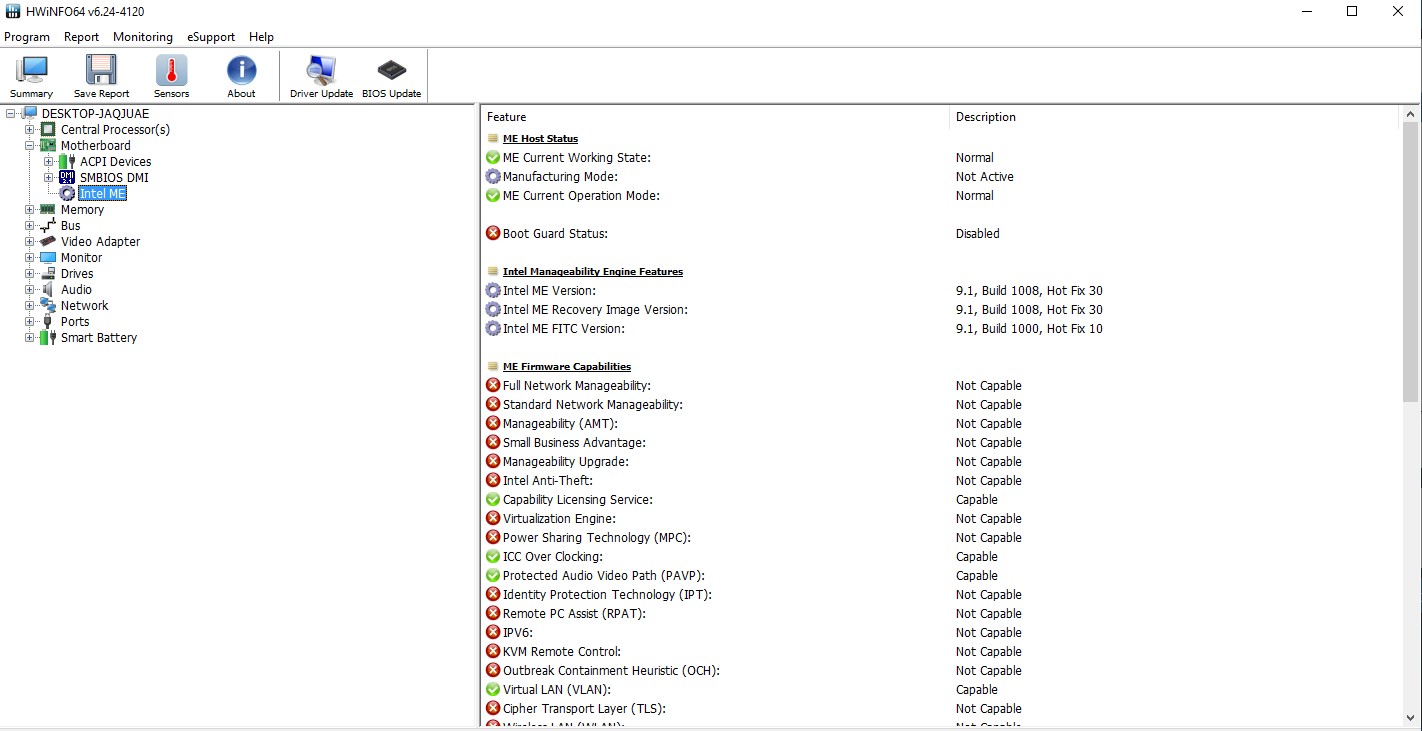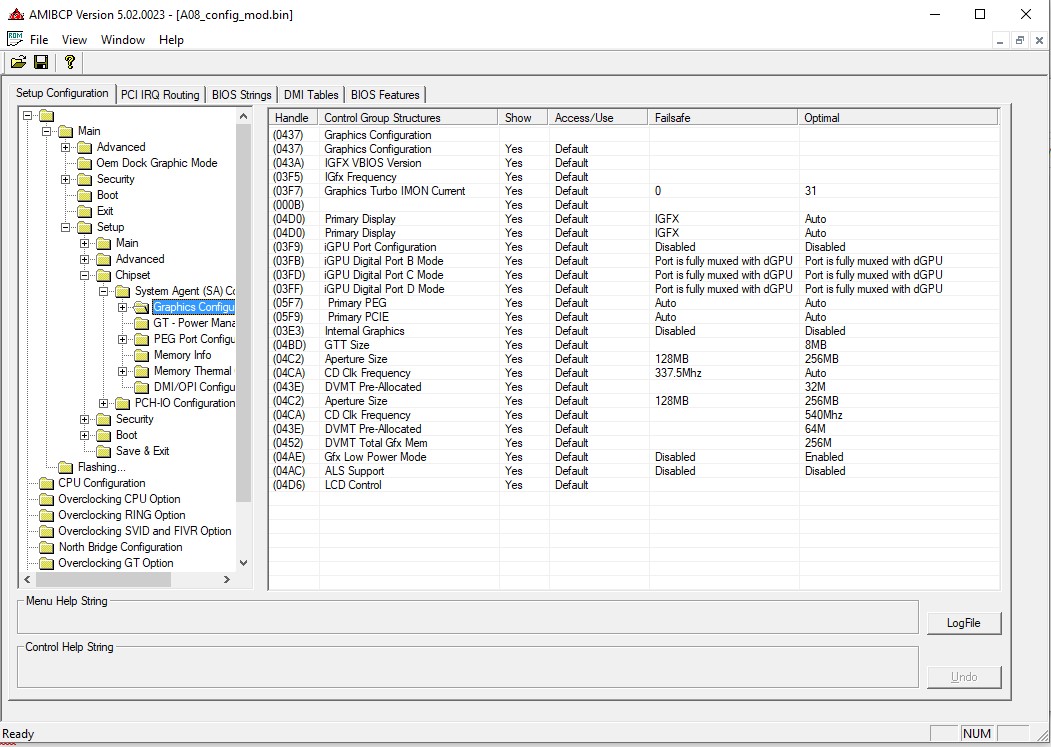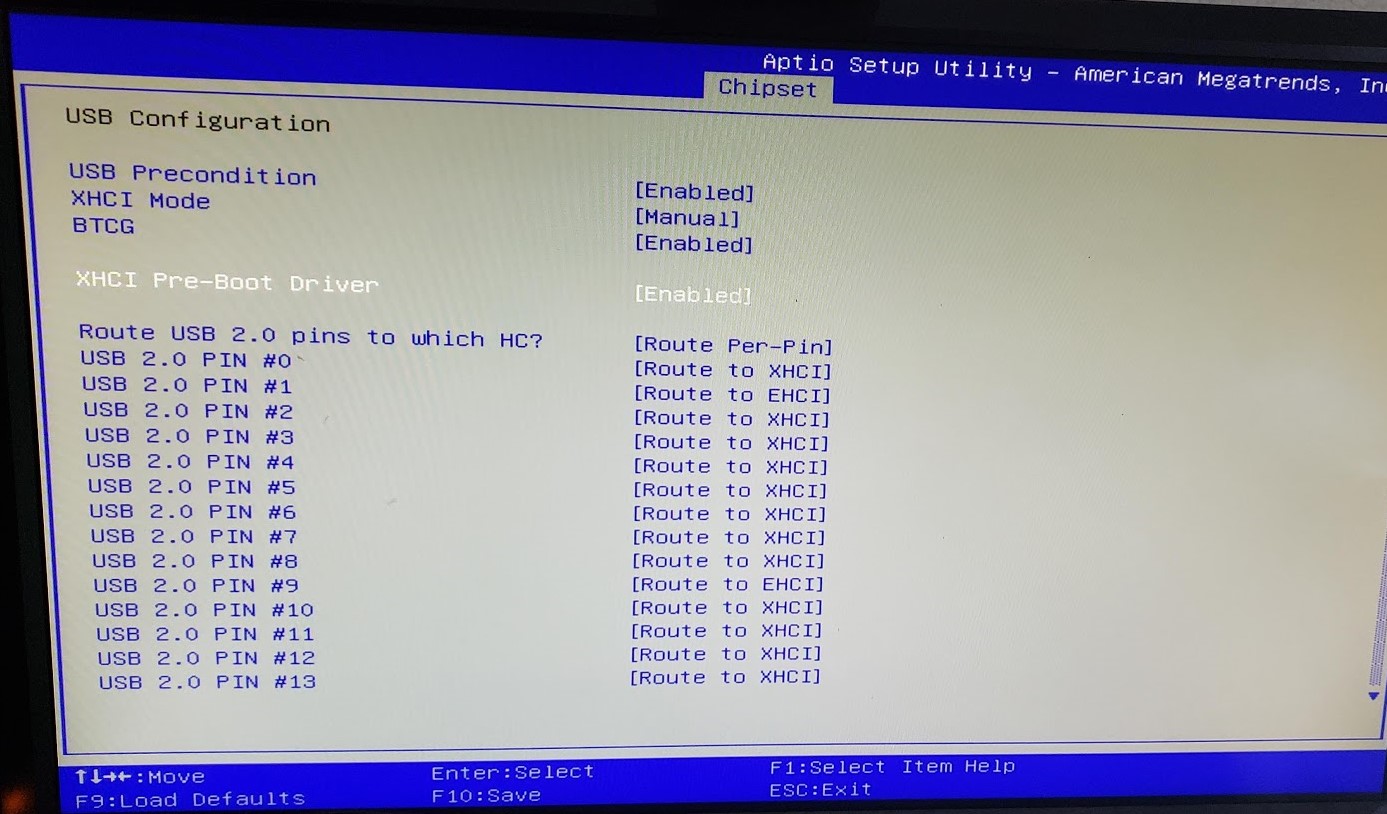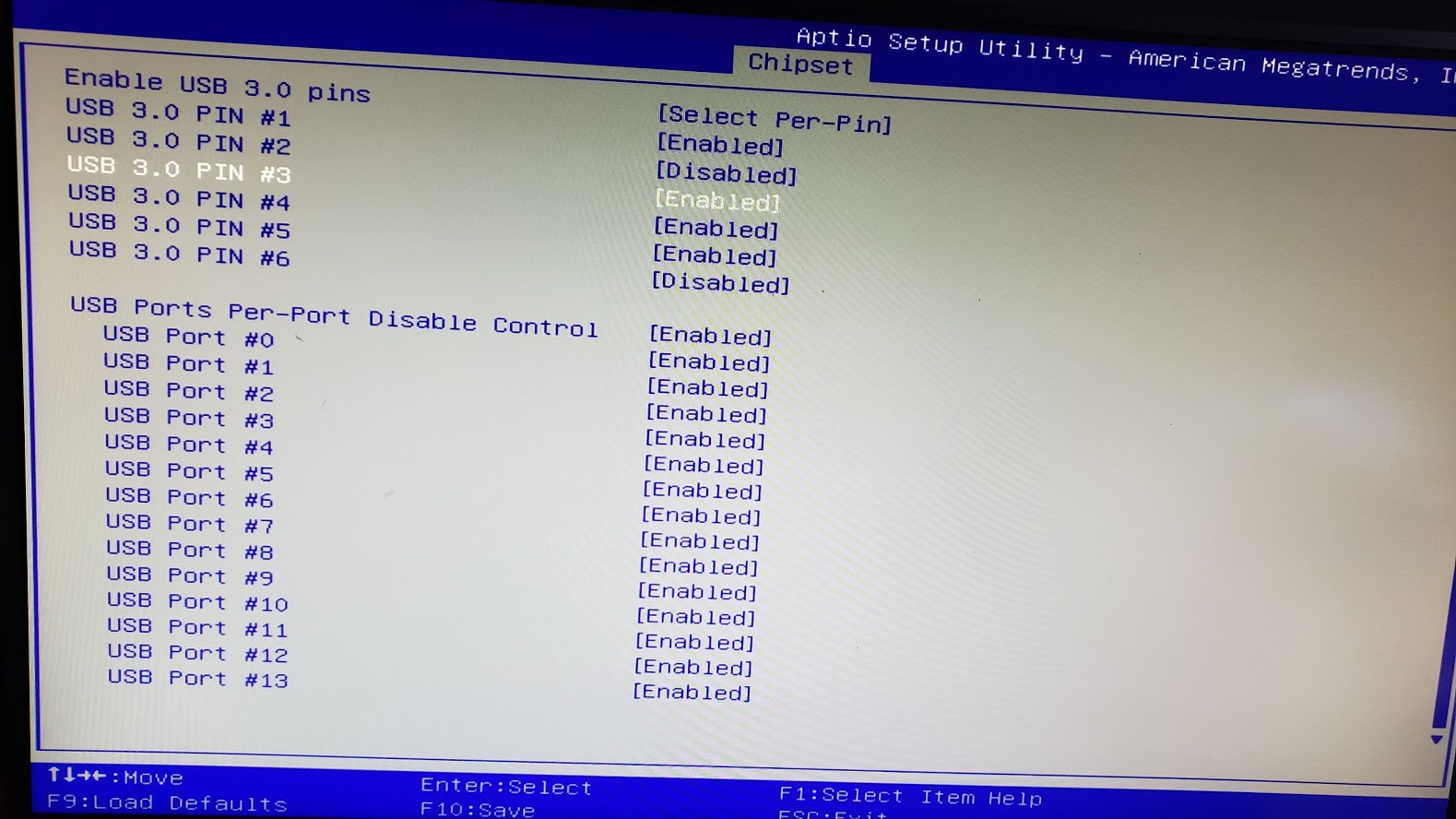Hello,
I’ve got this problem that when a connect an USB device it starts disconnecting like crazy. I’ve tried selective suspending but it doesn’t work.
So, after many reinstalls of Windows 10, I found when the issue starts.
Just after I install the Nvidia drivers, the Usb’s starts disconnecting. If I unistall the Nvidia driver, the issue is gone.
With the driver uninstalled, if I connect AGA, the issue gets back even with the driver uninstalled.
Now, all of this is with the A10 bios. If I install A08 bios, when I install the Nvidia driver, USB’s work fine. But if I connect AGA, Usb’s start disconnecting again but not so often, so I guess that it is more stable?
Dunno if ME is the problem, but a while ago I remember I updated to A05 or A06, and the issue started, and I remember that while using dell bios utility, a cmd window popped up stating that was flashing ME. This happens also with A10.
ME shows up fine in HWinfo.
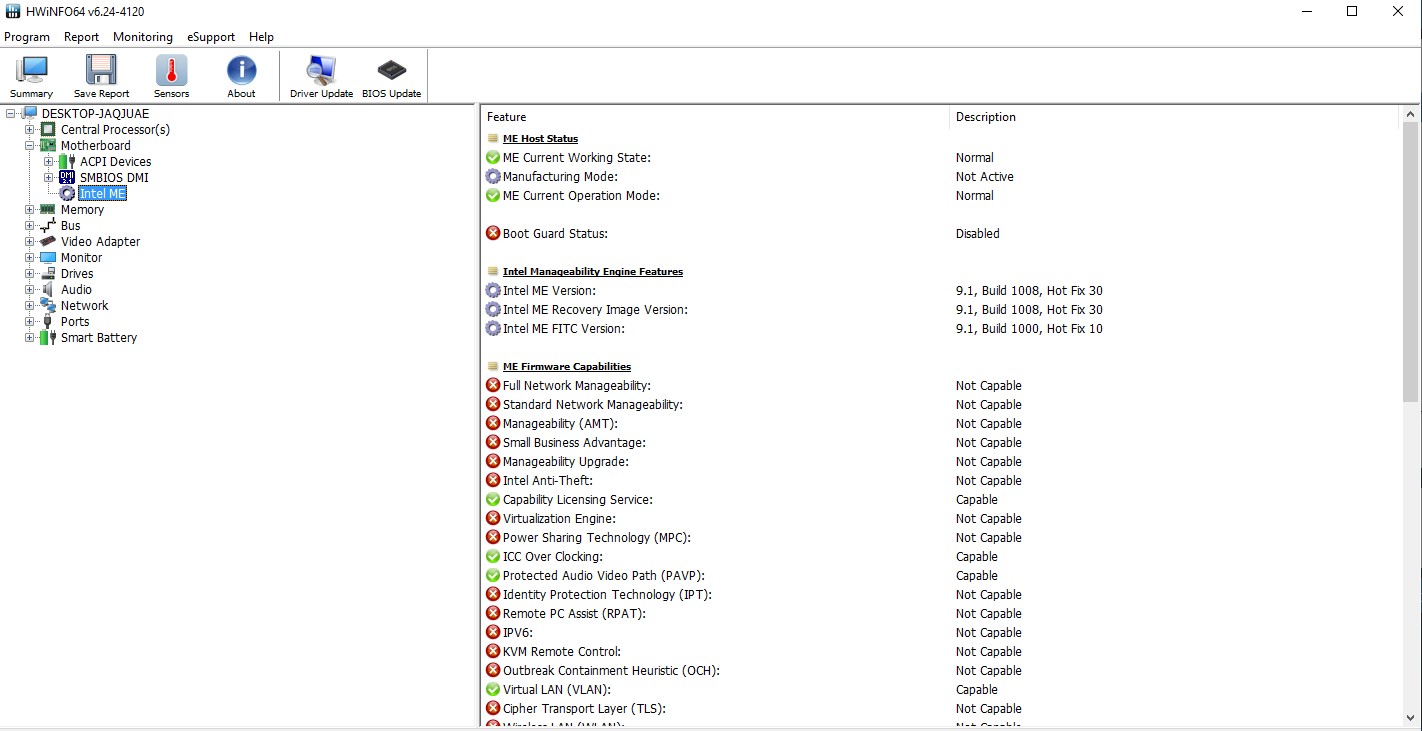
I’m attaching the bios region of A10 and A08.
Thanks in advance!
A08.rar (3.02 MB)
A10.rar (3.01 MB)
Update:
I managed to modify the A08 bios with AMIBCP5.02, by changing the optimized defaults.
I disabled the iGPU, ran windows again with AGA attached and I still got usb disconnecting but only on some tipe of USB devices (Webcam in my case).
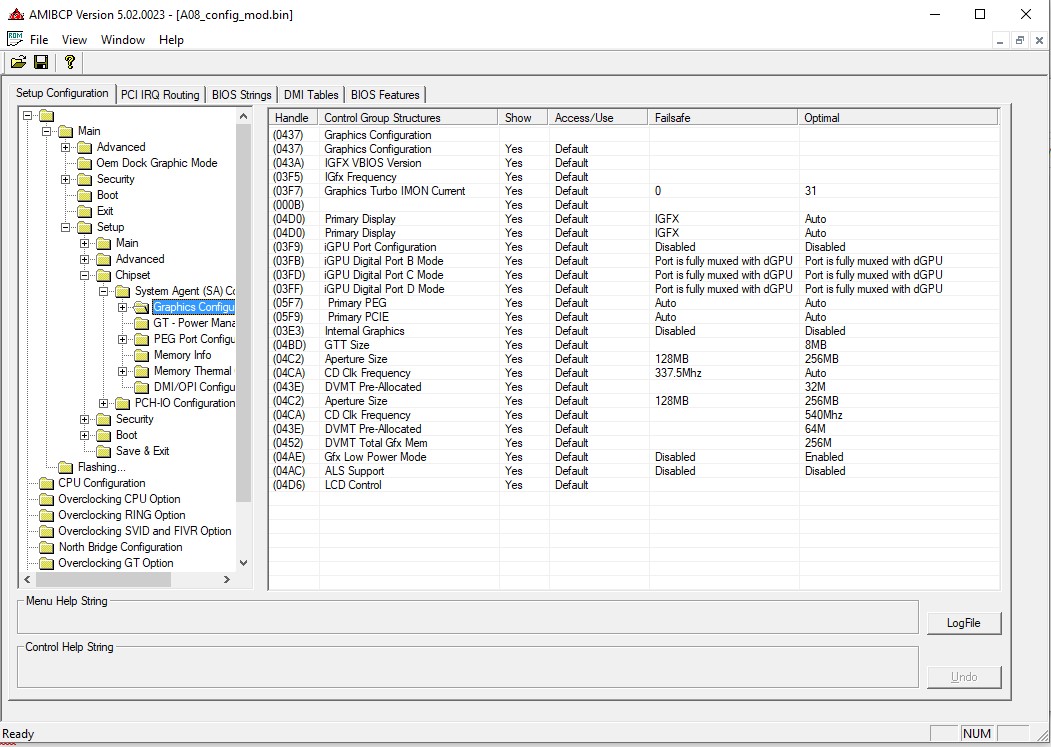
So I connected the webcam with a USB 3.0 hub with an external PSU and the device works!
Now the problem is that I’m stuck without the iGPU cuz I dunno how to enable the hidden menu in dell bios.
Can someone help me to unlock the A08 bios?
Thanks!
@Lost_N_BIOS sorry to summon you like this. I’ve read that you can unlock dell bioses, can you unlock mine?
Many thanks
@ViolentKain - Flash A10 BIOS, and send me FPT BIOS region dump, then I will send back unlocked BIOS. Obviously leave out this USB Device until we are done
This is not normal error for A10 BIOS, so must be something going bad on your board like USB Fuse, or whatever USB device is not compatible for some reason (or it’s going bad, shorting etc)
If you have already modified the BIOS in ANY way, you will need to re-flash it back to factory defaults using factory method (NOT FPT)!!!
If you do not have Intel ME drivers installed, install them now from your system driver download page, then start over here after reboot.
Check your BIOS’ main page and see if ME FW version is shown. If not then
> DOWNLOAD HWINFO64 HERE < Once HWINFO is open, look at the large window on the left side, expand motherboard, and find the ME area.
Inside that section is the ME Firmware version.
Take note of the version. (
ie. write it down or get a screenshot)
Once you have that, go to the thread linked below, and in the section “C.2” find and download the matching ME System Tools Package for your system.
(
ie if ME FW version = 10.x get V10 package, if 9.0-9.1 get V9.1 package, if 9.5 or above get V9.5 package etc)
> DOWNLOAD " ME System Tools " packages HERE < Once downloaded, inside you will find
Flash Programming Tool folder, and then inside that a Windows or Win/Win32 folder (
NOT x64).
Highlight that Win/Win32 folder, then hold shift and press right click. Choose
“open command window here” (
Not power shell! >> * See Registry file below *).
If you get an error, reply to this post with a screenshot of it,
OR write down the
EXACT command entered and the
EXACT error given.
((If “open command window here” does not appear, look for the “Simple Registry Edit” below…)) Now you
should be at the command prompt.
You are going to BACKUP the factory
un-modified firmware, so type the following command:
Command:
" FPTw.exe -bios -d biosreg.bin " >> Attach the saved "biosreg.bin ", placed into a compressed ZIP/RAR file, to your next post!!! << Right after you do that, try to
write back the BIOS Region dump and see if you get any error(s).
Command:
" FPTw.exe -bios -f biosreg.bin "^^ This step is important! Don’t forget! ^^ If you get an error, reply to this post with a screenshot of it, OR write down the EXACT command entered and the EXACT error given. Here is a
SIMPLE REGISTRY EDIT that adds “Open command window here as Administrator” to the right click menu, instead of Power Shell
Double-click downloaded file to install.
Reboot after install may be required> CLICK HERE TO DOWNLOAD CMD PROMPT REGISTRY ENTRY < If the windows method above does NOT work for you…Then you may have to copy all contents from the Flash Programming Tool \ DOS folder to the root of a Bootable USB disk and do the dump from DOS
( DOS command: " FPT.exe -bios -d biosreg.bin " )
Sure. It would be amazing if we can fix the usb problem as it happens also in the Usb ports on AGA, so all the ports does this.
I’m adding A10 biosreg also, can you unlock A08 biosreg too? Just in case.
Thanks!
A08_biosreg.zip (3.09 MB)
A10_biosreg.zip (3.08 MB)
@ViolentKain - Sorry, not sure what USB Ports on AGA means? Yes, I could unlock A08 too, but do you really need it, or is unlocked A10 going to be OK? It’s OK, I will do both 
I can do A12 too, sorry, I didn’t realize before that A10 wasn’t latest BIOS. If you want unlocked A12 too, flash it normally, then dump BIOS region with FPT and send to me too.
Here is unlocked A08 + A10, flash back via >> FPTw.exe -bios -f filename.bin
http://s000.tinyupload.com/index.php?fil…703627828989258
*** WARNING - To ANYONE with laptop and unlocked BIOS!!!
DO NOT try to enable this graphics card or disable that card, switch cards etc. Otherwise you will end up with no display output (ie black screen) and no way to recover except by blind flash or with flash programmer.
You can change graphics related settings, like changing memory sizes, or core speeds etc, just don’t try to disable one card or change which is main etc.
Additionally, be very careful when trying to undervolt CPU, you can leave BIOS unbootable due to CPU voltage too low (Sometimes even 0.05 is too much)
WARNING *** - This BIOS is user specific! If you are not user ViolentKain at Win-RAID.com forum, DO NOT USE THIS BIOS!!
If you do, and you are not ViolentKain, then you will loose your serial, UUID, OG NVRAM, and possibly LAN MAC ID as well.
You have been warned!!!
Awesome! Many thanks!
AGA = Alienware Graphics Amplifier.
I’ll check the Usb ports with the multimeter this afternoon, I’ll see if I can find anything wrong. Any suggestion of what should I focus?
Also, here’s A12 biosreg.
Then again, thanks!
A12_biosreg.zip (3.08 MB)
You’re welcome! Ahh, AWG, thanks 
Sorry, not sure what to check for with USB, probably newer BIOS may have different way of checking the fuse allowances and maybe tries to disable them if they are weak, when old BIOS did not do this.
That is all i can think of, especially since USB Still works, so we know fuses aren’t blown out.
Here is unlocked A12
http://s000.tinyupload.com/index.php?fil…952344538471624
*** WARNING *** - This BIOS is user specific! If you are not user ViolentKain at Win-RAID.com forum, DO NOT USE THIS BIOS!!
If you do, and you are not ViolentKain, then you will loose your serial, UUID, OG NVRAM, and possibly LAN MAC ID as well.
You have been warned!!!
I’ve been doing research and I found something interesting.
A08 comes with some pre-loaded config (before you load optimized defaults), which are the ones that I think makes the USB work ok.
But somehow if I try to change that config, save and get back into the bios, it doesn’t work, the values won’t change in those specific options.
@Lost_N_BIOS Do you know why?
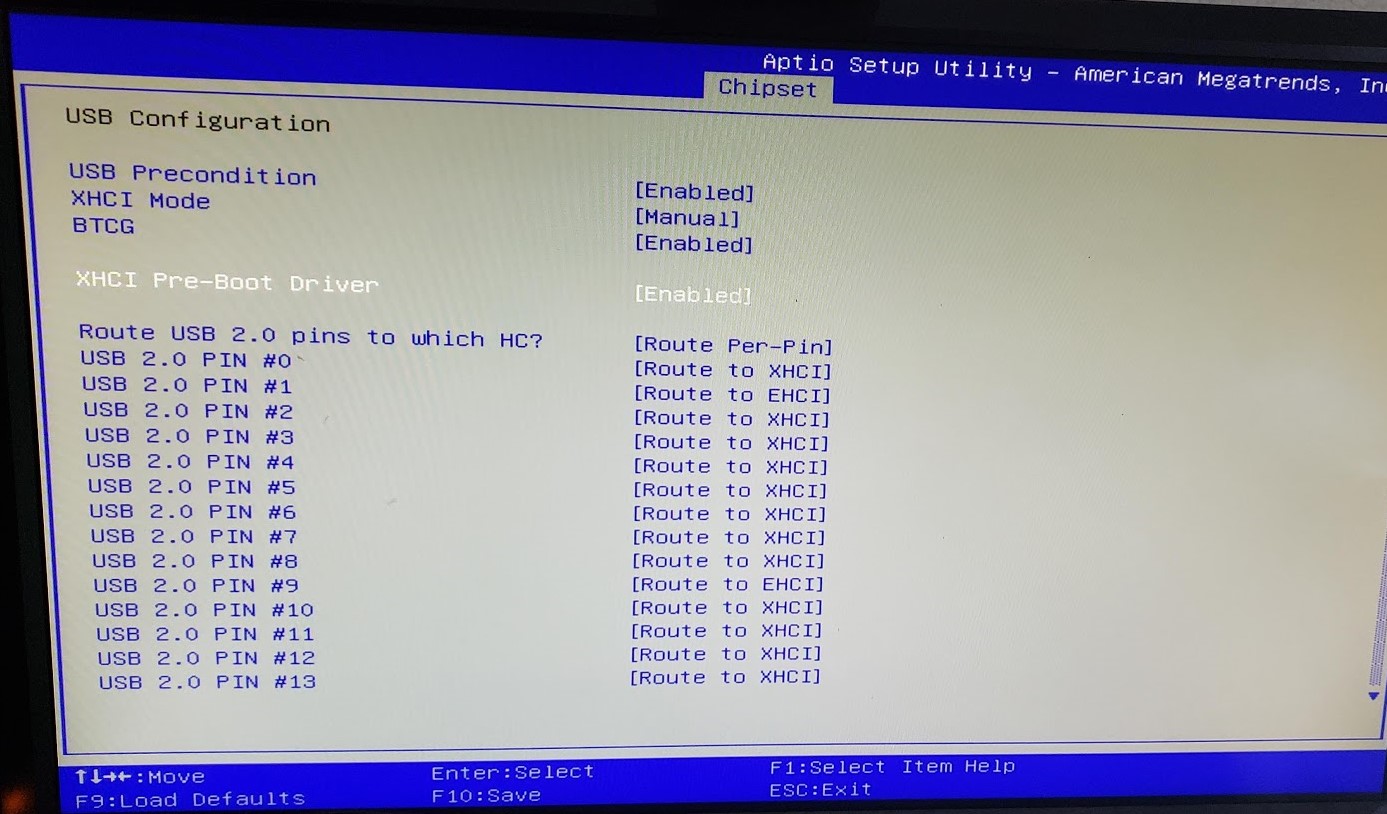
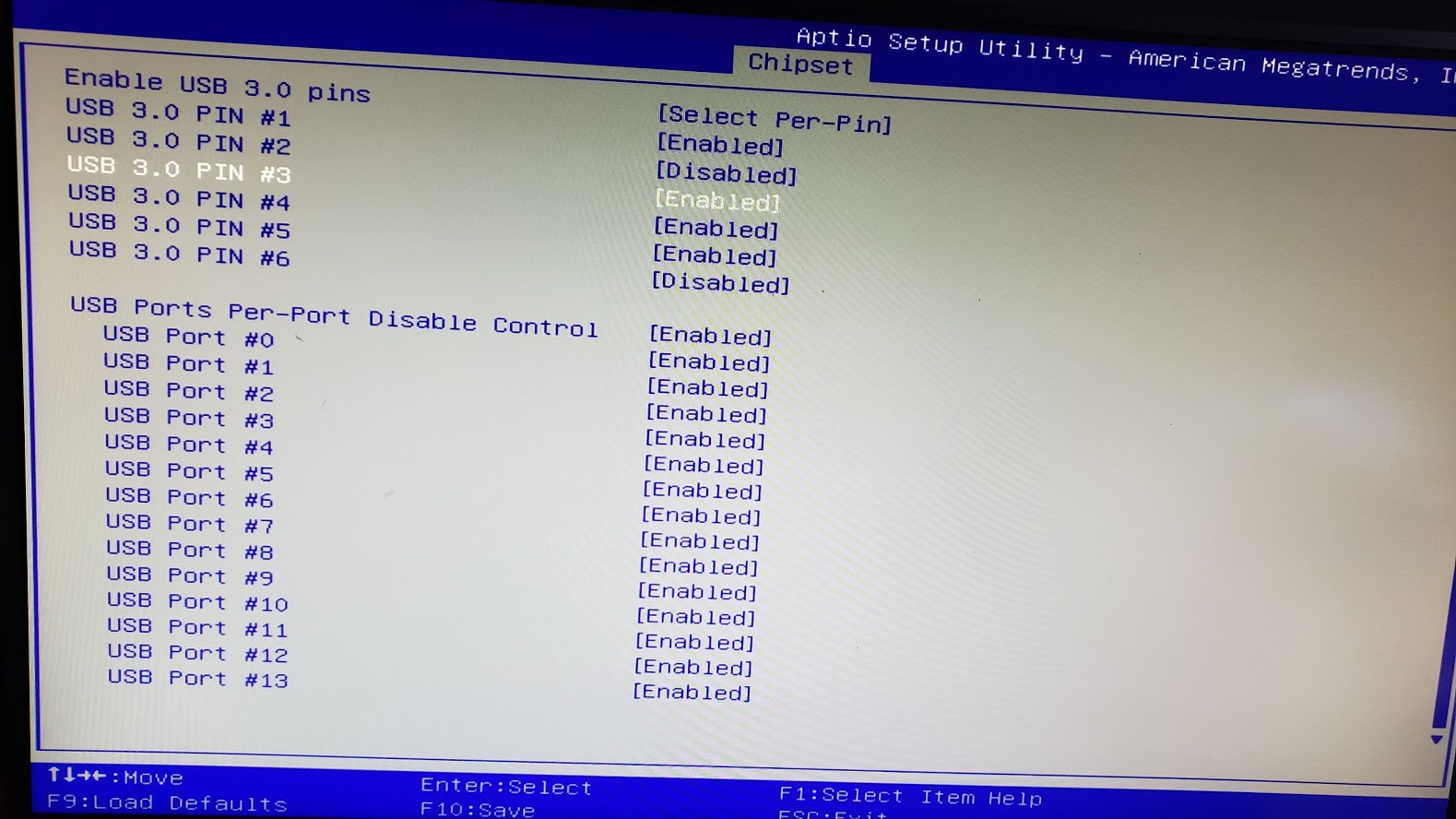
There’s LOTs of settings there, you need to be more specific. Plus those images are not comparing same thing, and I have no idea what image is what BIOS either.
I can change any BIOS setting, as can you now, what specifically are you not able to change?
Before you load optimal defaults would = Fail safe defaults, and once you load optimal on A08 those would not be used anymore, only optimal would, and you said A08 works so assume optimal A08 works.
So apply same same on both A08 and A12 and it should work, provided that is the issue
It is the same page in A08 bios, the path is Chipset > PCH-IO Configuration > USB Configuration
So in A08 I’ve found that config.
The exact changes are:
XHCI Mode - Manual
Route USB 2.0 pins to which HC? - Route Per-Pin
USB 2.0 PIN #0 - Route to XHCI
USB 2.0 PIN #1 - Route to EHCI
USB 2.0 PIN #2 - Route to XHCI
USB 2.0 PIN #3 - Route to XHCI
USB 2.0 PIN #4 - Route to XHCI
USB 2.0 PIN #5 - Route to XHCI
USB 2.0 PIN #6 - Route to XHCI
USB 2.0 PIN #7 - Route to XHCI
USB 2.0 PIN #8 - Route to XHCI
USB 2.0 PIN #9 - Route to EHCI
USB 2.0 PIN #10 - Route to XHCI
USB 2.0 PIN #11 - Route to XHCI
USB 2.0 PIN #12 - Route to XHCI
USB 2.0 PIN #13 - Route to XHCI
Enable USB 3.0 pins - Select Per-Pin
USB 3.0 PIN #1 - Enabled
USB 3.0 PIN #2 - Disabled
USB 3.0 PIN #3 - Enabled
USB 3.0 PIN #4 - Enabled
USB 3.0 PIN #5 - Enabled
USB 3.0 PIN #6 - Disabled
On A10 the config is like this:
XHCI Mode - Smart Auto
The pins setup doesn’t show up until you change it into manual.
But even if you change it into manual, when you save and exit, and enter again to the Bios, the changes in that specific option and under, it reverts into Smart Auto.
So do you need edit, and if yes, what changes?