The cloned one was a SATA SSD . the results are good and partitions are aligned.
------------------------------------------------------------------------------
CrystalDiskMark 7.0.0 x64 (C) 2007-2019 hiyohiyo
Crystal Dew World: https://crystalmark.info/
------------------------------------------------------------------------------
* MB/s = 1,000,000 bytes/s [SATA/600 = 600,000,000 bytes/s]
* KB = 1000 bytes, KiB = 1024 bytes
[Read]
Sequential 1MiB (Q= 8, T= 1): 3244.981 MB/s [ 3094.7 IOPS] < 2582.59 us>
Sequential 1MiB (Q= 1, T= 1): 1675.133 MB/s [ 1597.5 IOPS] < 624.94 us>
Random 4KiB (Q= 32, T=16): 1476.711 MB/s [ 360525.1 IOPS] < 1418.43 us>
Random 4KiB (Q= 1, T= 1): 23.531 MB/s [ 5744.9 IOPS] < 173.31 us>
[Write]
Sequential 1MiB (Q= 8, T= 1): 2133.731 MB/s [ 2034.9 IOPS] < 3921.05 us>
Sequential 1MiB (Q= 1, T= 1): 1925.896 MB/s [ 1836.7 IOPS] < 543.34 us>
Random 4KiB (Q= 32, T=16): 1165.930 MB/s [ 284650.9 IOPS] < 1796.93 us>
Random 4KiB (Q= 1, T= 1): 40.625 MB/s [ 9918.2 IOPS] < 100.11 us>
Profile: Default
Test: 1 GiB (x5) [Interval: 5 sec] <DefaultAffinity=DISABLED>
Date: 2020/08/07 18:14:29
OS: Windows 10 Professional [10.0 Build 18363] (x64)
Is the disk initialized as GPT? If results are good, that’s all that matters 

Yes all disks are GPT
Disk ### Status Size Free Dyn Gpt
-------- ------------- ------- ------- — —
Disk 0 Online 3726 GB 1024 KB *
Disk 1 Online 476 GB 0 B *
-------------------
I was able to add NVME support to the T3600 as well based on your instructions and the instructions on other threads
1) Put PC in maintenance mode with jumper
2) reboot to windows 3 times
3) Use intel ME FW tool from Win 33 folder to save bios FPTw.exe -d SPI.bin
4) Check the SPI bin in either AMIBCP4.55.0070.exe or UEFITool_028.exe tool to see if the contenets make sense
5) Reflash back to check the file FPTw.exe -f SPI.bin to verify flashing works
6) Using UEFITool_028.exe find the DXE driver section
7) make sure that section contains CSMCORE
8) Go to end of DXE driver section and insert NVME driver NvmExpressDxe_4.ffs
9) save to file SPINVME.bin
10) Reflash BIOS back to motherboard FPTw.exe -f SPINVME.bin
Hope for the best.
Hardest part was finding the tools and all instructions
Hope it helps someone.
Drive showed up in the Information page on PCI slot.
Was able to clone old drive to new .
Removed old drive and maintenance jumper, tried to reboot - no disk found message
Had to edit the UEFI boot to eliminate Windows boot and configure the PCI drive as boot drive . This was just a few click in the bios menus
Disk started into Win 10 .
Kawal
@kawal - Few things I’d change there, but otherwise good work and great job!
I suggest use of UEFITool 25.0 for insert/remove/edit, due to sometimes newer versions can causes pad/padding-related files (or other) to be added or removed etc.
To check for that, you need to open before/after /stock or dump + mod BIOS side by side with UEFITool 51
1. Look at parser tab (all should match on both sides)
2. Look at entire volume you touched (main DXE volume for NVME insert), from top to bottom, scroll, do you see any added or removed padding files, if yes can = brick
3. Check above/below ALL microcode volume entries (search GUID - 17088572-377F-44EF-8F4E-B09FFF46A070) Any padding above/below these should match on both sides or can = brick (OFTEN)
If any of 1-3 you see differences, sometimes = bricked BIOS and should not be flashed unless you have programmer in hand and backup already made/confirmed OK etc, and are ready to recover.
Not always does differences at these = brick, but high chance it can, and almost always will for sure if difference at #3 check.
When you check for these things, and find an issue, this simply means you need to redo the edit using another tool such as MMTool instead and then check if same
Or a more involved method is sometimes needed, sometimes involving removing 1 or many modules before inserting something, then putting them back later once done (all at once sometimes, sometimes one by one)
Sometimes a combo of several tools may be needed to work around these issues too, some of one thing done with UEFITool then finished up with another edit in MMTool etc. It can be a long hard dance sometimes!
Congrats doing all that yourself and great to see positive outcome too!! 

Lost_N_BIOS
Thanks for the tips. I did not know that there is so many pitfalls. I did check against the files you posted just for sanity and the insertion point. I would have used your file for the T3600 but didn’t know if I needed to use a custom file on every machine. If the one file can be used and its the latest A18 Bios which I also did not know then it would have been a lot easier
thanks again .
Kawal
@kawal - You’re welcome! Sometimes same file can be used on any machine, that depends on the base source (ie user dump, or stock BIOS) and or how you are flashing matters sometimes in regards to this too.
hello everyone i have a dell t3600 and i want to boot windows from nvme m.2 pci i know should be modding bios but i am null
what should i do someone give to me link to download all tools to do this
@mounsif - Check BIOS main page and see if ME FW version is shown, if not then download HWINFO64 and on the large window on left side, expand motherboard and find ME area, inside that get the ME Firmware version.
Once you have that, go to this thread and in the section “C” download the matching ME System Tools Package (ie if ME FW version = 10.x get V10 package, if 9.0-9.1 get V9.1 package, if 9.5 or above get V9.5 package etc)
I checked others dumps I have from this, and it’s probably V8 based on those, but check to be sure so you get the correct version tools.
Intel Management Engine: Drivers, Firmware & System Tools
Also install this and reboot, before you do below, this way you can simply right click in the FPT folder and open Admin CMD Prompt directly
This adds “Open command window here as Administrator” to the right click menu. Double-click to install, reboot after install may be required
http://s000.tinyupload.com/index.php?fil…134606820377175
There is a 2 or 3 pin header, may be hiding near memory tabs so look close in case it’s hidden there.
Once you find ME version and get the ME tools, put jumper on the Service jumper on position, then reboot to windows three times and on third time do below
Then Inside the ME System Tools package you will find Flash Programming Tool folder, and inside that a Windows or Win/Win32 folder.
Select that Win folder, hold shift and press right click, choose open command window here as Admin (Not power shell).
At the command prompt type the following command and send me the created file to modify >> FPTw.exe -d SPI.bin
I will edit for you and send back with info on how to flash it back.
* Never mind, I forgot! You need flash programmer here, to crossflash to T3610 BIOS because T3600 is too old to support NVME even with mod BIOS (unless NVME has it’s own option rom)
hello I think I managed to create the dump of my bios I post the link and photo for our expert to see it correct or not
SPI.zip (5.27 MB)
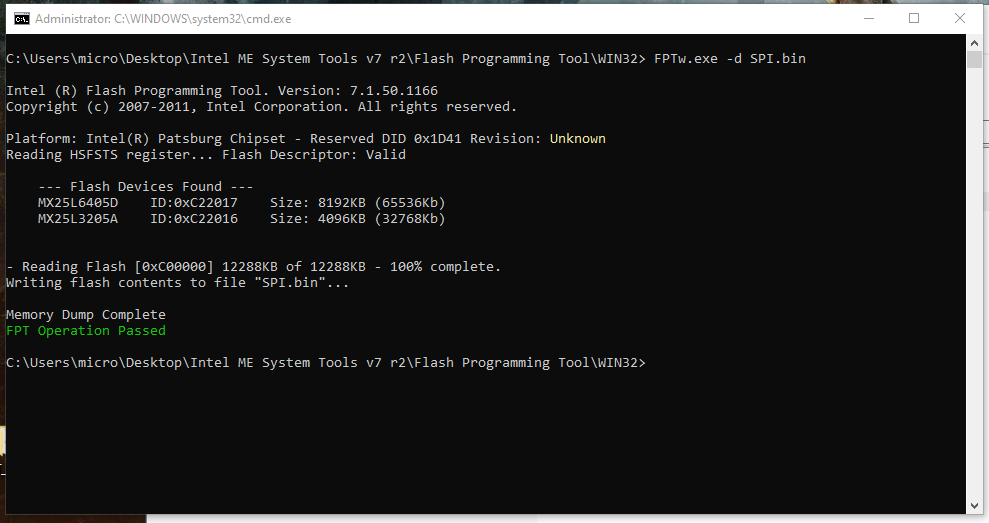
@mounsif - Do you have flash programmer, like CH341A? If not, best to order one and wait for it to arrive, then you can safely crossflash over to T3610 BIOS
T3600 cannot use NVME, except certain ones with option rom in them already.
I found a method in another forum to integrate the nvme driver without going through flash programmer thanks for everyone now it’s work perfectly
@mounsif - Yes, you do not need flash programmer to put in NVME mod, but that only is bootable with certain NVME drives. What NVME do you have?
western digital wd black sn750 2tb
Thanks, I don’t think that model has it’s own option rom, only some Samsung, and maybe some Intel I think (Fernando knows more which do and do not)
So I think you need to crossflash to T3610, you can’t boot NVME on NVME Mod T3600 BIOS, it just is too old and doesn’t work, as shown in linked thread at post #16 (Successful mod and program/flash back, but not bootable to NVME)
thank you dear @Lost_N_BIOS for your help and support.


now it’s working from bios
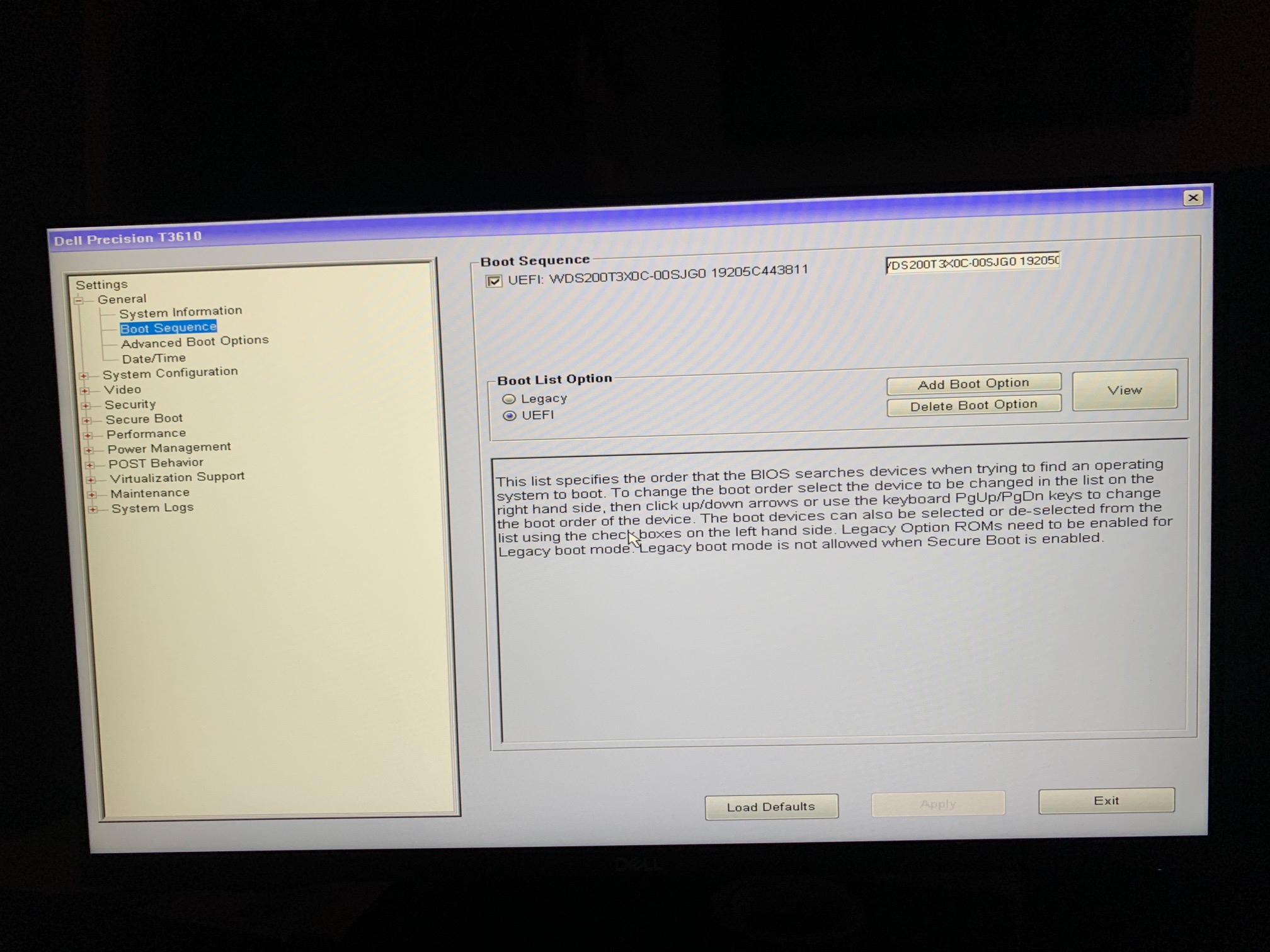
@mounsif - You’re welcome! So you crossflashed T3610 to T3600, or this is T3600 system?
@Lost_N_BIOS it’s T3610
Bump this thread as Google brought me here.
It’s similar situation for me. I have a T3610 that I bought new at the time that I wanted to re-use recently so I bought an AORUS AIC Adaptor recently thinking great I grab a couple of NVME drives and used them for really fast local storage. So far only one drive is seen when I boot up, it’s always the first drive. I don’t care about booting from the NVME drives I just want my 2 drives (and maybe 3 or 4 drives later) to all be visible.
I’m also running A19 bios which is the latest bios available from Dell.
It’s possible to set my second X16 slot x4x4x4x4 and still retain a video card in first x16 slot?
Would I need a modified bios for this or are there any hidden bios tricks to enable this?
Appreciate any help.
Bump
Lost_N_BIOS is been away since the beginning of the year, do the mod yourself, address it to a specific user in this thread still active that can share it.
