Alright, everything seems to be working properly, including save and exit menu etc.
I also did cleanup the thermal paste this time, which was horrendously spread everywhere ranging from the chip up to the motherboard (they had put an extreme portion of it) and temperatures improved even further now!
All dupes regarding the CPU sub-menu seem to have disappeared, with the exception of vt-d which is not under CPU menu but rather the "System Agent (SA) Configuration".
So I suppose this is it right? Everything seems to be working great, do you want me to try something else?
Thanks again!
Nice to hear it’s looking better this time around. Also, great you redid the paste and cleaned up their mess, sounds like the usual OEM mess (odd for MSI) - squirt on a ton of generic OEM crap paste and call it a day 
Better temps now is great too, I knew that would improve once you did this 
Thanks for spotting Vt-d in another section, I didn’t look around too much, and assumed it was only in that one original position since I didn’t see it in CPU config with the rest
Tomorrow when I have time I will make you one more BIOS, and remove the Vt-d (original) so you’ll just have the one in SA section, unless you want me to leave the original and remove the one in SA, whichever location is more convenient for you to use is fine with me.
Also, great to hear the exit page stuff is working now too, I hoped it would be all sorted there now 
No, nothing for you to do except play around and see how your temps are under your normal uses now (gaming, load testing, benchmarks etc, whatever you usually play around and do when checking this stuff)
I’ll get you one more BIOS made tomorrow, let me know where you want the VT-d setting to remain 
I should have taken a photo of it, the amount of thermal paste plastered everywhere was ridiculous!
I do not think you should bother with the vt-d setting since it works as is, I only wanted to inform you about it!
Thanks again for everything!! I will let you know in this post via an edit if I find out a problem, I will run benchmarks and play around with the settings.
EDIT: This is not problem, but I wanted to inform you about it anyway,“Discard changes and reset”, “Save changes”, “Discard changes”, “Save as user defaults” and “Restore user defaults” also do not work, the rest do.
I believe it! This usually a major issue on graphics cards, but I haven’t look at too many laptops so it may be common thing to do there too.
Thanks for info about the exit page settings, they may need enabled in other way. These were the really only useful ones I guess, “Save as user defaults” and “Restore user defaults”.
Do you want me to make you a few more BIOS to test enabling these in other ways? Or, do you want me to just remove all the exit page changes, put it back to default, and while doing that I can remove one of the VT-d dupes if you want (let me know which)
Hey! Personally, I do not mind, the BIOS works as is and I am very happy with it, it would be useful to have the exit page functional, but this is not necessary either since the F keys work. It’s your time so it’s your call if you want to bother with anything at all.
Thanks again!
I don’t mind, and prefer to have BIOS functional as presented, otherwise it’s sloppy edit to me. I wonder if other F keys work on that page?
Your call! I just tried F9 "Load optimized defaults" and it works, as well as F10 to save and reset.
Thanks!
I bet the way I enabled those is the issue then probably. Please test, does this one now allow you to use Load Setup Defaults without F key. Wait a second, do you mean Load Setup Defaults isn’t working as usual now, without F Key?
This is a default originally visible setting and I didn’t touch this, so if it’s not working properly, then it must be due to how I enabled the other settings in that same subsection (ie the save/load user default options)
Please clarify/confirm, and then I will make some changes for you to test
MSI BIOS always a pain in the rear, desktop is MUCH worse!!
If I press enter on some settings, I simply do not get the dialog confirming my selection, so pressing enter = nothing. With the F keys, I can only use the two options mentioned, as the F keys pop the dialog and I can accept the changes. The only two settings I can press enter on are "Save Changes and Reset" and "Load Setup Defaults" which are also the only two that correspond to the working F keys (on the previous BIOS, "enter" did not work on these either, and the only way to use these two option was strictly via the F keys). The rest, "Discard Changes and Exit", "Discard Changes and Reset", "Save Changes", "Discard Changes", "Save as User Defaults", and "Restore User Defaults" do not pop a dialog, and do not seem to be doing anything either.
Oh yes, a friend has an MSI desktop (z170a m5), what a nightmare it was to work with; settings spread out in weird places, graphical bugs on their 3D BIOS GUI, settings not being saved properly unless saved twice, thermal readings hitting red falsely, abysmal fan control, it is a complete mess.
Thanks!
Thanks, yes, I assume that means it’s not working too. Very odd on original BIOS enter did not work! So seems maybe this is not something due to how I edited?
This is possibly due to the poor coding I see before this setting, but I can’t remove it. Before the setting there is a gray out if, suppress if, and then another (Same) gray out if. There should not be the first gray out if, only the second one, especially since both are same

I may be able to get the others working via hotkey for you, but I’ll have to do that tonight when I have more time to edit this
* Edit - @Fabulist - Here, please test, I changed all the suppress/gray on “Save as User Defaults” to match Load Setup Defaults, so probably enter key does not work same as this settings original/current state, but maybe some hotkey will work. If it does, then later I can edit all the other similarly
http://s000.tinyupload.com/index.php?fil…723105835023439
No, they all worked on the original BIOS as far as I remember.
I do not mind that they do not work because I never, ever, ever use them nor I will ever, ever use these settings; all I needed were the two you got working. Now, if you cannot hide them, leave them be and do not waste time with them because they do not matter, for me at least. I believe I remember that the default BIOS did not have the "Restore User Defaults" and "Save as User Defaults", and that is about it.
Thanks!
EDIT: @Lost_N_BIOS Now, "Save as User Defaults" and "Restore User Defaults" pop up the same dialog: "Load Optimized Defaults?". "Save Changes and Reset" and "Load Setup Defaults" also pop up their dialog. No changes on the F keys.
Sorry, I misunderstood you when you said “on previous BIOS”, thought you meant original BIOS. I can hide or reveal any setting, not an issue there, but seems finding proper way to reveal and make them function is an issue (or they intentionally broke functions maybe, or bugged etc)
I have image of your original BIOS, below is original exit page settings. If you really don’t need or want any of that stuff we’re trying to sort out on exit page, I can just put all exit back to original if you want?
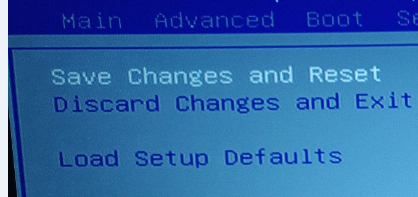
The only really ideal ones to have would be that user default, so you could save your standard changes like a profile, other than that the only good setting there I don’t think I revealed for you anyway (launch EFI from shell)
You never sent me an image of the exit page after all was unlocked, but no big deal really if you don’t want any of that, I can put it all back and then later if you or anyone else needs to use launch EFI from shell I can reveal that one alone
This setting is used to launch EFI shell or grub, to make BIOS changes without being in BIOS or hidden setting changes.
On your edit testing report - Does these settings now work with enter key, or only with F key function?
The only change I made was to Save as User defaults, it may pop-up the same message as the restore defaults due to I used it’s variables, or they both may call that same message anyway.
The only way for you to know is pick a setting, load “restore defaults” and see what the default setting is for that. then change it to something else, then save as user default.
Then go to that setting again, and change it back to “Restore Default” value, then go “Load user default” come back and see if that setting changed to what you saved as “user default” or not.
If not, then the save or load setting is not working, maybe both or only one, hard to say
* Edit - I see dragon center saves a config file here >> C:\Users\Username\AppData\Local\Micro-Star_International_\Dragon_Center.exe_Url_btmq2lntz5jgb503doardujxsjqk1312\1.2.1804.1201 << end values there may vary (since that looks random)
This may be still there, and in effect, if after you uninstall the program this file remains, and or some stuff remains in the ProgramFilesx86 folder.
Hard to guess, especially since the OC stuff doesn’t work properly on my system (Doesn’t even show up in dragon center, maybe some generic version installs on my end, since it’s not a MSI board, it looks very plain/ugly actually)
Anyway, at that config file, it looks like you may be able to set some things to whatever you want. But, as I mentioned in PM, you may have better luck uninstalling this, and using Intel XTU only.
I also forgot to mention, the TDP settings can affect the overall max speeds/voltages too, due to it’s temp control aspects, so this may have some to do with the changes you’ve noticed as well.
You may also want to try and see if Advanced >> CPU Config >> Overclock Lock (MSR 194) enabled/disabled affects what you can get as much CPU multi or across the cores max CPU multi etc.
No, I meant the previous one I flashed from you, not the original one.
As I said I do not mind any of the stuff that appear and not work at all, if you want to sort out the page do so, but whatever I need it to work, you already made it work, if you want to remove them and it is easier than making them work/takes no time, I think it would be best to because I have not encountered a case in which I use anything else.
I did not take a screenshot of it? I do not remember this, but all options visible in the exit tab were fully mentioned in #69, these are all of them listed.
I did not understand this
"Save as User Defaults" and "Restore User Defaults" pop up the same dialog via ENTER: "Load Optimized Defaults?". "Save Changes and Reset" and "Load Setup Defaults" also pop up their correct dialog again via ENTER. No changes on how the F keys function. Additionally, "Save as User Defaults" and "Restore User Defaults" actually load defaults, so their dialog, "Load Optimized Defaults?", coincides with that function instead of their description.
As for the dragon center, I checked the config file and I will try to toy around with it as a last resort, but as far as I can tell from the settings it does not offer much nor I believe I can override its default profiles (nor will it serve any purpose since I see no voltage options in the config). Again the problem with the dragon center is the fact it controls the fans and also offers various other utilities that I require, and I see no other way for these to work without it. I remember a fan control program from MSI laptops, before dragon center, but I think it was problematic. Currently, dragon center is not the problem with the OC, in fact it has an option to run as per Windows’s/BIOS instructions as I understand it, but my problem with the CPU clock speeds comes from the laptop’s BIOS ability to fine tune it, not the dragon center overriding it, because when I make hard changes dragon center’s profile simply doesn’t work, it does not get enforced. Intel XTU does not support my CPU per Intel’s description of the utility, but I will give it a try.
I have not gone as far as to play around with power draws, because what I am trying to do for a start is stabilize clock speeds according to what would be allowed per Intel’s specs or per MSI’s profiles, which I have not achieved yet; for example have a consistent x35 ratio to all cores instead of having x31 = 4 and x35 = 1 with a variance on the clock speed and ring ratio in between.
The Overclock Lock is one of the first options I tried, it seemed to have absolutely no effect on anything, I will toy around it again though!
Thanks!!
EDIT: XTU is a no go, I am receiving a message saying that it cannot apply the changes…
That image (above) is one you sent me of original exit page, I cropped it to small just to show those settings. Yes, it may be easier for you if I just put exit page back to original, otherwise I may have to make you 10+ more BIOS to try and get those settings workings, or they may never work due to something MSI Broke in the BIOS, hard to say.
EFI Shell / Grub is a DOS like thing, but done in UEFI, it can run commands like you might in DOS and or use tools like Grub to make BIOS changes etc.
Here is a guide I made about using grub to change a BIOS setting, as a general example - [GUIDE] Grub Fix Intel FPT Error 280 or 368 - BIOS Lock Asus/Other Mod BIOS Flash
I’d use Dragon for fans then, and XTU itself directly for any OC stuff you want to change (it’s more advanced, and is what dragon center is using in the background)
If that XTU I linked does not support your CPU, tell me your CPU model and I will find you the correct version 
If the one for your CPU doesn’t work, then it’s due to Dragon being installed probably. What is your CPU model?
Yes, unless you actually want to test multiple BIOS and would like me to be the test subject, restoring the original page would be best I think
Alright, pretending I somewhat understood this, I do not think I will ever use or need it in any case now that you have made this BIOS yourself; I mean, I will likely never need a dual boot, or need to bypass write protection errors since I do not have them with the BIOS you made - this is what it is used for or am I understanding this wrong?
The CPU is a 6700HQ, and I doubt dragon center is the problem, because XTU actually reports clocks ratios from the BIOS falsely even with dragon center disabled on boot, nor is able to save any changes to the ratios at all (starting from the basics page).
Thanks!
That would be quickest, and I assumed you’d rather play with actual settings you use more than waste time on testing things you don’t use
Yes, EFI Shell is often used to make a BIOS change to a setting you can’t see, or disable a BIOS setting locking you out from FPT write (Flash mod BIOS via FPT)
Dragon center disabled does not = dragon center uninstalled, and when you uninstall it, it leaves stuff behind too and that may be why you couldn’t do anything when it’s removed.
XTU is the only way dragon is changing CPU related stuff, it installs this during install - 6.4.0.5, you can find this version in the install folder you linked too, if you wanted to try it by itself (after uninstall of dragon).
Never mind, it wont install without MSI app installed, they coded it that way, but you can install it with dragon installed, and see if you have better luck using it by itself. I will see if I can find proper standalone one from Intel for your CPU
I see many people using this XTU (The latest one, I linked above) and your CPU, make sure you install as Admin and run as Admin. If it fails still, then something to do with Dragon being installed still probably
If stuff is displayed wrong, maybe some were using an older version and didn’t mention, you can get V3 here - https://www.guru3d.com/files-details/int…u-download.html and a different v3 here - https://www.techspot.com/drivers/driver/…ormation/15671/
Others I’d have to hunt down one by one, since Intel is hiding them now
Here is a v6 standalone direct from MSI, little older than the latest one I linked you from Intel - http://download.msi.com/uti_exe/mb/extre…g_6.5.1.330.zip
See reply by unclewebb here for info about your CPU and the multipliers etc
http://forum.notebookreview.com/threads/…tlestop.802282/
* Edit - Here is maybe final BIOS, at least for now? Back to base of dupes removed, and put exit page back to OG
http://s000.tinyupload.com/index.php?fil…264467187523285
Never a waste of time to learn from you and see your work, even for things I will never use. But in this case, I really doubt I will use any of the stuff mentioned in the save tab so I do not think you should bother with it anymore - if you feel restoring the default tab is necessary I will flash again, but so far everything works great with the exception of certain settings in the save tab, and I am fine if you do not want to make any further changes, I think I am already overstaying my welcome with this incredible modded BIOS you have provided me with!
Sure dragon center disabled does not = dragon center uninstalled, however it does have an option to confine in accordance to Windows’s battery settings, judging from my past tests, dragon center does respect whatever options you have set in Windows (and follows Intel’s specs for performance). It could however, not respect Windows/BIOS settings 100% under this setting, but this is something that requires time to investigate. Currently, I enabled SpeedShift technology in the BIOS, something that was disabled by default in it, and it is also something that needs to be disabled for Dragon Center’s profiles to work. SpeedShift actually does on its own what Dragon Center is trying to do with it disabled, benchmarks score the same (1-2 points variance in benefit to Dragon Center’s profiles), so I will test performance on it as well because I did notice slight office performance burst, but it could be placebo at this point.
So in order to properly run tests I will need to uninstall dragon center and test the XTUs from newer to older. In reality, if dragon center creates some hard hardware lock between its software and the BIOS, ideally I should fresh install and try XTU there without ever installing dragon center before it. Regardless, reading unclewebb’s post in the ThrottleStop thread, I think me trying ThrottleStop first would be best, they have a deeper understanding on the subject that I will ever have and I see my CPU being discussed as well. I will experiment on it too.
All these are very helpful guidance because although I never needed any of these tools on desktops, I was struggling with the laptop. To be honest, there is a significant number of BIOS settings you have unlocked, a number of them are completely new to me, so maybe there are solutions, but such a thing would take time.
Thanks again!
EDIT: Just saw the BIOS, will test now!
Well the BIOS is there if you want, or you can leave as you have it now, whichever is best for you. I know some that would drive crazy, seeing settings and then them not working directly, that’s why I made you the back to OG exit (and you didn’t need anything there anyway, so more reason to put back to OG)
No, I make BIOS like that for people all day long here, so you’re more than welcome to stick around, test, tinker, discuss etc. Feel free to even make more threads for your other systems around the house and I’ll unlock their BIOS for you too
I noticed that, on install, and or uninstall from programs/control panel, all that is installed individually the dragon center, the battery thing, the help center etc.
Yes, throttlestop should be able to help you control much of this too, I’d uninstall dragon before testing that. It shows you what’s enabled/disabled in the BIOS too as far and throttle stuff, so if something is not working like you expect that usually can help you see what is enabled/disabled that you need to change.
I think the main struggle here is the new CPU’s and how Turbo works these days, vs the older days with more simple turbo and or before turbo. Then overclocking was much more than same on destkop as laptop too, once you could access full BIOS on laptop that is
You’re welcome!
Flashed it and it works great, everything is great. As a report, and only a report, vt-d is still there, but that is good because I was meaning to tell you to maybe leave the dupe as is because it helps me not forget to disable it when I reset the BIOS settings, since it is located on another sub-setting instead of the CPU.
Personally, I only struggled first time a bit with when the Haswell CPUs came out, but in general, I have no problems with the desktops, only laptops give me the chills!
Thanks for all your work again man, I know I become repetitive with my thanks, but I feel I am obliged to; I already said what I had to say some posts before, but thanks again for your amazing work, saving my laptop, giving the old girl a new life, taking your time informing me and sharing your knowledge!
Thanks, good to hear! Vt-d, yes, I left this time, because you said not to worry. Ideally I’d remove, but unsure which is more convenient to leave in place.
You’re welcome, and it’s OK to keep saying, I appreciate hearing it no matter how many times!  Happy you are now able to get more enjoyment and have more control over your laptops performance!
Happy you are now able to get more enjoyment and have more control over your laptops performance!



