@Hai_kkk - Please zip for me one image of all your current BIOS main sections (Main, advanced, boot, exit etc), and in advanced and boot, scroll up/down if needed and show me all contents you can see
@Lost_N_BIOS Hi, have you had a chance to go through the list of changes that I provided?
On my end, I have put all the settings which I wanted to disable/modify in the Insyde BIOS, extracted from your provided txt files which had all the BIOS settings, in the shared list. I just could not find any spread spectrum related setting in your text files. Looks like this BIOS does not have it, or maybe you can confirm if it does? If yes, that one last setting will also be added to my list. Thanks!
@akm - sorry, that list was so huge, I think it scared me off and I forgot about this 
No, there is no spread spectrum BIOS setting. Please pick a single setting that is enabled or disabled by default, that you wanted opposite of, so I can make you a quick test BIOS to see if I have to edit in two places for each thing you wanted, or only one place.
Sorry for the delay!
@Lost_N_BIOS Hi, great to see you back. You don’t need to apologize as the list is indeed large. Well, I thought I should shortlist all the settings of my interest in one go and prepare a comprehensive list, so that I don’t have to bug you again and again ![]()
Anyway, I will go with HPET setting if I have to pick one. Will I need to flash a modded BIOS? If yes, please also describe the process of flashing the Insyde BIOS on this system. I think you told me last that we may modify the settings without BIOS flashing. Please confirm.
@akm - Thanks! Yes, it is quite the list of changes
Yes, you will need to flash two mod BIOS, to see that the default changed or not, and I need to know answer from each BIOS.
So you can see HPET setting in BIOS now? If not, pick something else, that you can see setting in BIOS, soyou can see if default is changed once you flash the two new test mod BIOS
Yes, we can change settings without BIOS mod, and this will be easier for me too >> Please download the following package, and run the command below from each versions folder that directly contains it’s exe.
Once done, copy the entire folder somewhere, delete everything but any created vars.txt and then repackage this and send to me, this way all created vars.txt remain in place in the folders of the version that created them.
http://s000.tinyupload.com/index.php?fil…212104496994806
@Lost_N_BIOS Actually, I already shared the dumped vars files in this post.
In that post, I also reported that I tried the BIOS dump method using the flashrom utlity (you provided). The process failed. So, I am concerned that the BIOS flashing process may be risky. But, anyway, you are the expert, and I will just follow your instructions.
In reply to that post, you said that “we can change any of these directly without a BIOS mod using vars or RU method”. I too would prefer that.
By the way, HPET is not a visible setting in the BIOS. But it shows up in Device Manager in Windows. If HPET gets disabled, I will come to know from the Device Manager. Anyway, if I needed to choose a setting that is already available in the BIOS, I would go for “PowerNow! Enable”. By default it is enabled.
Thanks!
@akm - BIOS flashing is only an option once you have flash programmer, since flashrom method does not work for you.
Device manager is not a way to see if HPET is disabled or not. As mentioned, please pick another setting in your list of desired changes, that you can actually see in the BIOS (so you know it’s default, and what you always change it to)
But, I guess never mind on that, since for now we’ll have to wait on actual BIOS mod until your SOIC8 test clip/cable arrives, before I’d need to know results from the test BIOS I mentioned above that required you choosing a setting like this.
So, for now, all we can do for now is change settings in vars, or you can do with RU, which would be very tedious for you, since you will be changing all that one by one too, while looking at unfamiliar info for each setting
Please give me a while to do all that 
* Edit @akm - Just FYI >>
30. (0x4F, 1, 0xBC80C5DB3DE40618, 0x1648) NB Azalia -> Enabled (because I want it force enabled) << not possible to “Change Default” without BIOS Mod, only possible to "Change Current Value"
31. (0x50, 1, 0xBC80C5DB3DE40618, 0x168C) IOMMU -> Disabled >> Already Disabled by default
32. (0x60, 1, 0xBC80C5DB3DE40618, 0x1A1C) SATA Controller -> Enabled (because I want it force enabled) << not possible to “Change Default” without BIOS Mod, only possible to “Change Current Value”
@Lost_N_BIOS Please take your time and look into it at your convenience. If I can assist you in any way in this task, please do let me know.
I am extremely grateful that you are helping me to such an extent.
Thank you!
@akm - See edit above 

You’re welcome! 
----------------
@akm - Additionally, these two cannot be changed possibly, due to they have the same offset and are located within the same varstore ID
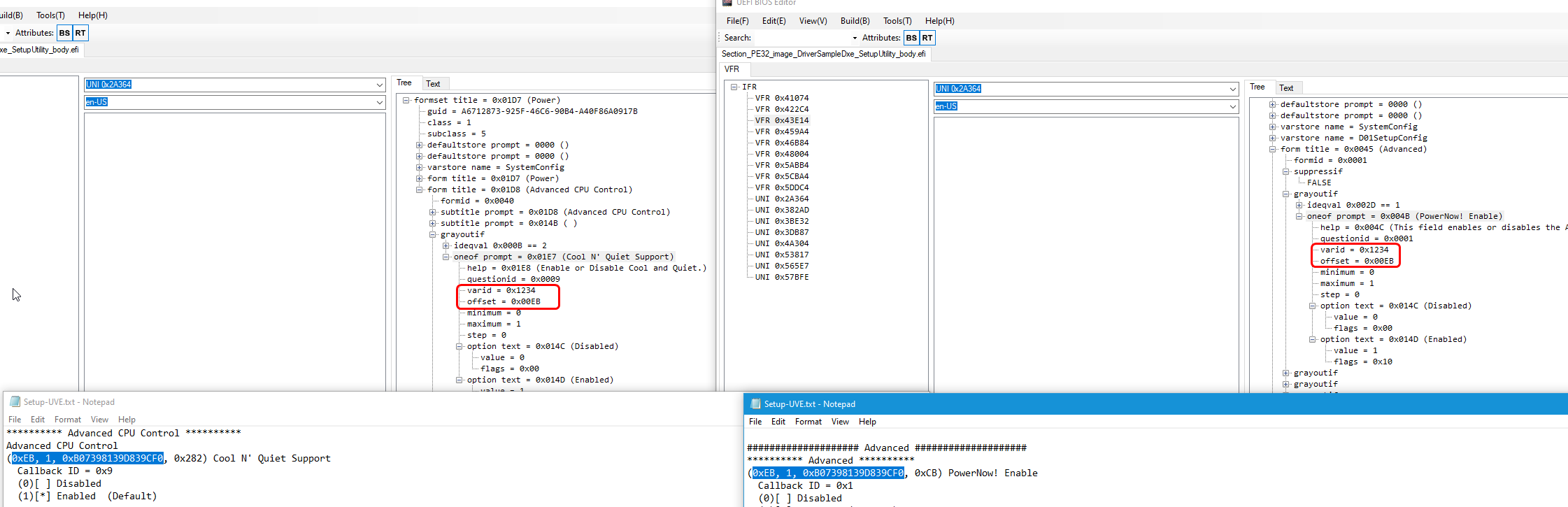
So, other than BIOS mod cannot be changed in this manner possibly, only by question ID edit which we can’t do here
13. (0xEB, 1, 0xB07398139D839CF0, 0xCB) PowerNow! Enable → Disabled >> Issue *
16. (0xEB, 1, 0xB07398139D839CF0, 0x282) Cool N’ Quiet Support → Disabled >> Issue *
I set 0xEB to disabled, but not sure if it will disable both by this kind of edit or not, or which will be disabled etc
Additionally >>
19. (0x65, 1, 0xB07398139D839CF0, 0x8C9) UEFI OS Fast Boot → Disabled << already disabled
Here is modified vars, drop this into H20UVE_100.00.16.08 folder, then run the following command >> H2OUVE.exe -sv varsM.txt
http://s000.tinyupload.com/index.php?fil…934371828129329
You will see a list of success/failure, we made changes at the following, if any of those fail, then those settings set at those areas cannot be applied in this manner either (need mod BIOS to make the live/current change)
00A
00C
00D
04B
07E
07F
This kind of edit ONLY changes the live/current applied setting values
@Lost_N_BIOS Thank you so much! ![]()
If ‘PowerNow! Enable’, ‘Cool N’ Quiet Support’ and ‘UEFI OS Fast Boot’ cannot be disabled, I think I can live with that. So, I have no concerns here.
I ran the command and saw that most of the changes were successful, but some were unsuccessful. The unsuccessful ones are:
Variable Indices:
001, 002, 003, 004, 006, 00f, 010, 01d, 01e, 045, 080 and 081.
I have also shared the screenshots of the success/fail messages that appeared after the command was run, here.
Unfortunately, HPET did not get disabled (I believe it is one of the above). If we can’t modify the remaining settings without BIOS mod, I can manage with the current state, but I really wanted to disable HPET. I was wondering if there is some way to successfully disable HPET, besides the BIOS mod method. Please confirm.
Thanks again!
@akm - You’re welcome!! I set the variable for ‘PowerNow! Enable’, ‘Cool N’ Quiet Support’ to disabled, and 'UEFI OS Fast Boot was already disabled, so it’s all disabled
All changes were flashed in successfully then, if those you gave above are the only ones that failed, since we only changed items in the following
00A, 00C, 00D, 04B, 07E, 07F - Yes, confirmed all these were set successfully in your images, so all changes made were flashed in without issue 

HPET would be disabled if it was one of the changes you gave me to disable. I checked, it was, and flashed in successfully.
How are you checking that it’s not disabled? Device manager is not how you check that, on Win10 it would always be there if OS was installed while HPET was enabled (or maybe always, not sure)
See my testing on this in following thread, see change log for HPET comments and testing results of BIOS enabled/disabled HPET + OS side HPET Disable with BIOS enable/disable
[OFFER] Gigabyte Z390 M Gaming UPD + Completely Revised Blue Theme
In that thread, I mention how to disable from OS side, but I suggest against that (you can also uninstall now from device manager if you wanted, since it’s disabled, but I also suggest against this)
If you feel you must disable on OS side, do the BCDedit change instead, then reboot.
@Lost_N_BIOS I think you are right about the HPET. Upon further testing, it seems to be disabled even though it shows up in Device Manager. Interestingly, on my other two laptops, upon disabling HPET from the BIOS, it stops appearing in Device Manager then.
Just wanted to confirm that the settings changes which we have applied, will stick until I reset the BIOS (by loading the optimized defaults), right? If I make any settings changes in the BIOS menu, will that affect any of the changes applied through your method? In case of any confusion, if I reapply the changes from the varsM.txt file, it won’t cause any issues. Correct?
@akm - In some older chipsets or OS, it’s behavior and or how users can see it in various ways, is different than modern chipsets/OS, not sure why this is but probably due to both Intel and MS changes
Yes, all changes we mad via vars will remain unless you reflash stock BIOS, reload optimal defaults, and or yes if you change something directly in the BIOS then it will be changed
And yes, you can always reflash the mod vars, as long as you are on this BIOS version 
@Antosha94 - Please max compress zip/rar images of ALL BIOS settings you can see currently.
Also, what BIOS are you using, or which do you want modified? There is warning about downgrade not possible - https://www.asrock.com/mb/Intel/H310CM-DVS/index.asp#BIOS
Hi, @Lost_N_BIOS
I am wondering if it’s possible to enable following items on v2.50 BIOS of ASRock B85M Pro4. I’ve tried "USER" method but it didn’t work.
I see all these items under OC Tweaker when viewing 2.30 version of the BIOS with AMIBCP. But not on 2.50. I am not sure if it’s even possible to enable them on 2.50.
2.50 BIOS
https://download.asrock.com/BIOS/1150/B8…o4(2.50)DOS.zip
2.30 BIOS
https://download.asrock.com/BIOS/1150/B8…o4(2.30)ROM.zip
@NeverMore - As I answer you, I have not looked at either BIOS file, but based on your comments it sounds like I don’t need to look.
If you cannot see those items you quoted in 2.50 when viewing with AMIBCP, but you see them in 2.30 BIOS, then they are removed from 2.50. Best to stick with 2.30 BIOS if you need those, and update this BIOS with whatever else you want updated inside it.
What did you try “User” on if nothing there? 

* Edit, I checked, as mentioned above = answer
Good time!
I really need help!
I purchased the motherboard ASrock B550 Phantom Gaming 4. There is no parameter in UEFI to disable AMD PSP.
ASrock said in a personal letter that starting from AGESA Combo AM4 1.0.0.0. AMD has removed this feature.
I have the BIOS of my board, opening it through AMIBSP5, in the BIOS Strings tab, I see this parameter.
Is it possible to disable it or return it to the menu?
If this is not possible, I will change the platform. Unfortunately, under Russian law, I can return the equipment from the without obstacles within 7 days.
Thank you in advance for your reply!
My BIOS:
https: // cloud.mail.ru/public/2wM8/EtZkKzAam
Screenshots:
https: // cloud.mail.ru/public/5iQH/TQvATkDU8
https: // cloud.mail.ru/public/56G4/AQC6HeTEG
@bl0w - Strings tab is only for language file and reference usage, it may contains stuff that was never in your BIOS, sometimes they are lazy and leave in strings due to using base BIOS with those settings in it or previous BIOS w/ removed but left in strings.
Please link me to the BIOS download page for your board, and tell me what BIOS version you are using, I will check and see if the setting is still there and just hidden, and if hidden from you I will make visible again
If they are being honest with you, then the setting may not work anymore with that Agesa
Probably removed due to security issues, backdoor hacking etc, that’s all I see when I google AMD PSP
Hi @Lost_N_BIOS Same question as the posted. I extracted the bios and I see an unnamed folder in under the Setup -> Main. The folder has no name but contains so many lines I couldn’t check them all if there is a PSP option. is there a way to search for the PSP or show this menu for more convenient work?
My Bios is dlcdnets.asus.com/pub/ASUS/mb/SocketAM4/PRIME_B450-PLUS/PRIME-B450-PLUS-ASUS-1820.zip

