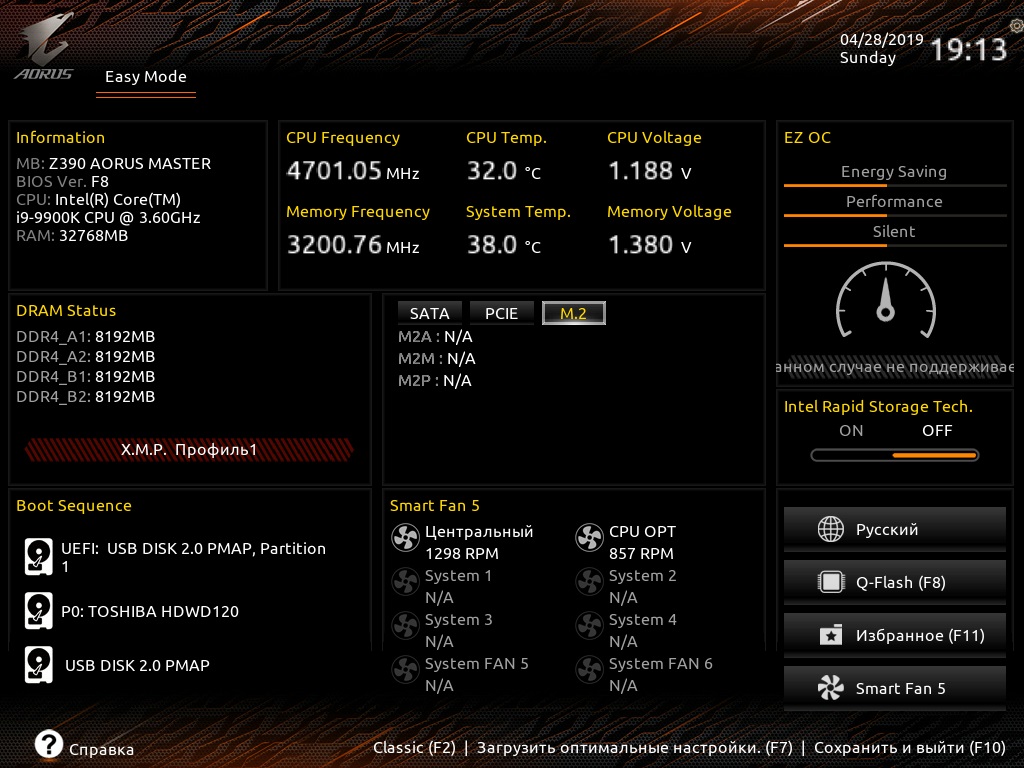Immediately apologize for my curve English.
I purchased a Samsung 970 Evo Plus NVMe M.2 SSD and under no circumstances can my computer see it.
The problem is this. I did everything as indicated in the instructions, changed the file via “UEFITool”, but when I flash the BIOS, it gives an error.
I tried it through Efiflash, it writes Current Flash Utility is outdated. Ask your supplier to visit the Gigabyte website (http gigabyte.com). For updated!
Help to get around this problem.
Gigabayte Aorus Z390 Master
@Seraph1m - please upload your modified BIOS and I will fix it for you so you can flash with Qflash.
https://drive.google.com/open?id=1kCW4OX…EeXGoEyvphwZTLu
I would be very grateful if you point out my mistakes
will you help?
@Seraph1m
If you want to ask someone in this forum a question, you must do as Lost_N_BIOS and I did to you, and put “@” before the user’s name. Then they will be notified. Otherwise, they will never know unless they read every thread in the forum.
@Lost_N_BIOS
https://drive.google.com/open?id=1kCW4OX…EeXGoEyvphwZTLu
My bios
@Paulos7 Thanks I’ll know.
@Seraph1m - your BIOS Mod is done correctly - if you want to flash BIOS using Qflash, you must make this exact edit - [OFFER] Gigabyte GA-Z370-Aorus Gaming 7 BIOS mod (6)
If you can’t figure out how to do that let me know and I will do it for you
@Lost_N_BIOS
I am very bad at programming and in numbers. If it doesn’t bother you, help me not to do anything stupid.
@Seraph1m :
If the QFlash tool doesn’t even detect the original BIOS file, there is something wrong with your USB Flash drive resp. its formatting.
@Fernando
If the file is not edited from 01 to 00, the Qflash file sees. After editing, it will stop seeing it
@Seraph1m :
What did you edit?
By the way - the topic “How to flash a modded BIOS” has nothing to do with this thread. If you have a problem while trying to flash a modded BIOS, please post it into the telated thread.
@Fernando
I figured it out. I flashed the BIOS with the NVMe module through Qflash, but the BIOS and W10 do not detect my SSD M2
@Seraph1m :
Provided, that
a) the NVMe module has been properly inserted into the BIOS,
b) the modded BIOS has been properly flashed and
c) the M.2 port of your computer supports the NVMe protocol,
the BIOS and the Win10 Setup (booted in UEFI mode) will detect your NVMe SSD.
@Fernando
a) Lost_N_BIOS said that the NVMe module was inserted correctly.
b) I using Qflash
c) This M.2 (compared by Model \ Module P / N.) is in the list of supported hard drives of my motherboard (Aorus master z390).
Downloaded to UEFI, does not detect
seems flash was not successful in this case
@Seraph1m The Gigabayte Aorus Z390 Master has native NVMe support and the 3 "classic" modules (Nvme, NvmeSmm, NvmeInt13- plus a module NvmeDynamicSetup) are all present. Why would you want to make a bios mod here? Or did I miss something?
Windows should detect/see an additional NVMe disk correctly connected to your board even without Bios support! (Afaik is bios support only needed if you want to boot from the device.)
Maybe @Fernando could explain what happens if NvmExpressDxe_4 is there in addition to the other modules?
Did you ever try with your native bios?
Are you sure your NVMe disk is properly seated in the M.2 connector?
@Seraph1m :
After having read the specifications of your mainboard I want to let you know the following:
Since your Intel Z390 chipset mainboard natively supports NVMe, it was not a good idea to additionally insert an NVMe module into the BIOS. The fact, that neither the BIOS nor the OS could see your NVMe SSD, has another reason.
I suspect, that you have either inserted the NVMe SSD into a not matching M.2 port (the first M.2 port is only usable with an Intel® CNVi wireless module) or the in-use M.2 port shares the PCIe lanes with any of your other SSDs/HDDs (for details look into your mainboard manual).
This is what I recommend to do:
1. Flash the latest original BIOS.
2. Insert the NVMe SSD into one of the M.2 ports, which supports PCIe x 4.
3. Unplug all other HDDs/SSDs.
4. Enter the BIOS, restore your prefered settings, but make sure, that the "Secure Boot"and “Fast Boot” options are disabled.
3. Boot off an USB Flash Drive containing your desired Win10 Edition in UEFI mode.