Well I just can confirm that for bios versions 1.06 and 1.08 bytes 9eb and a22 with those values were there so I could change them and unlock advanced menu.
And it looks it’s specific for Helios 2019 because when I tried the same with dump of Helios 2018 (took it from neighbor thread) they were not there. So if someone asked to unlock Helios 2018 I would totally lost.
Even more, when next bios will be issued for Helios 2019, I’m not sure those bytes will be still there.
@Lost_N_BIOS gave very clear instructions how to unlock overclock menu based on IFR extraction of PE32 System utility module. Is it possible to make similar simplified instruction for advanced menu itself?
Since I entered the thread all things are related to unlock the advanced menu itself. ![]()
Don’t focus on the bytes itself. Read the article from donovan and look at the (new addded) screenshots from L_N_B in #78.
Key component for this step is IDA (ghidra to be on the legal side) and assembly instructions.
Alright thanks for the tip, please give me several days I will study it and revert with questions if any
@Hyppo - Yes, it’s not simple to explain or show “How to get there” at least not with this BIOS, and for me personally (I hate Insyde due to this, need to learn more about it myself!).
If you had other BIOS that worked like the one shown in Donovan6000’s guide, then I could better explain and show you “how to get there” like what’s shown in his guide, but your BIOS not that simple is the issue here.
Link me to the other Helios 2018 and I will look and show you edit if I can find it.
For the Advanced menu hidden stuff you asked about, the same applies to what I showed you with the overclock section, use IFR and hex and either change defaults, or Null any “suppress if” or “gray out if” like I showed on page 5 second post spoiler.
You already have the advanced menu unlocked correct? I assumed so, that’s what all this discussion is about with "1. At location 9EB Change 38 >> To >> 00 / 2. At location A22 Change 75 >> To >> EB"
Of course, there may still be a few settings hidden, those you make visible how I described above and on page 5
But yes, if you get stuck on some specific setting, tell me the setting you want that is hidden, and show me an image of your current advanced page, and then I will show you in IFR/hex how to edit.
High guys iam back after several months abroad, no time at all to work on my personal laptop since i had a ton of work abroad …
So iam back : i followed the steps #10 as asked : To sum up i have done in the past few Bios miod for my GFX’s so i know the deal for GPU but it is the first time i do bios unlocking for laptop IAM A ROOKIE !
to start with some intel about the IMEI :
Intel (R) MEInfo Version: 12.0.47.1524
Copyright (C) 2005 - 2019, Intel Corporation. All rights reserved.
Intel(R) ME code versions:
BIOS Version V1.08
MEBx Version 0.0.0.0000
GbE Version Unknown
Descriptor Version 1.0
Vendor ID 8086
FW Version 12.0.31.1416 H Consumer
LMS Version 1928.12.0.1287
MEI Driver Version 1914.12.0.1256
PMC FW Version 300.2.11.1020
PCH Information
PCH Version 12
PCH Device ID A30D
PCH Step Data B2
PCH SKU Type Production PRQ Revenue
PCH Replacement Counter 0
PCH Replacement State Disabled
PCH Unlocked State Disabled
FW Capabilities 0x31119140
Protect Audio Video Path - PRESENT/ENABLED
Intel(R) Dynamic Application Loader - PRESENT/ENABLED
Intel(R) Platform Trust Technology - PRESENT/ENABLED
Persistent RTC and Memory - PRESENT/ENABLED
Capability Licensing Service Enabled
End of Manufacturing Enable Yes
Local FWUpdate Enabled
OEM ID 00000000-0000-0000-0000-000000000000
Integrated Sensor Hub Initial Power State Disabled
Intel(R) PTT Supported Yes
Intel(R) PTT initial power-up state Enabled
OEM Tag 0x00
PAVP Supported Yes
Post Manufacturing NVAR Config Enabled Yes
TLS Disabled
FW Type Production
Last ME reset reason Unknown
BIOS Config Lock Enabled
Host Read Access to ME Enabled
Host Write Access to ME Disabled
Host Read Access to EC Disabled
Host Write Access to EC Disabled
SPI Flash ID 1 EF4018
SPI Flash ID 2 Not Available
BIOS boot State Post Boot
Slot 1 Board Manufacturer 0x00000000
Slot 2 System Assembler 0x00000000
Slot 3 Reserved 0x00000000
M3 Autotest Disabled
EPID Group ID 0x28C9
Keybox Not Provisioned
Minimum Allowed Anti Rollback SVN 1
Image Anti Rollback SVN 5
Trusted Computing Base SVN 1
Re-key needed False
HW Binding Enabled
FPF UEP ME FW
*In Use
— — -----
Enforcement Policy 0x00 0x00 0x00
EK Revoke State Not Revoked Not Revoked Not Revoked
PTT Enabled Enabled Enabled
OEM ID 0x00 0x00 0x00
OEM Key Manifest Present Not Present Not Present Not Present
OEM Platform ID 0x00 0x00 0x00
OEM Secure Boot Policy 0x00 0x00 0x00
CPU Debugging Enabled Enabled Enabled
BSP Initialization Enabled Enabled Enabled
Protect BIOS Environment Disabled Disabled Disabled
Measured Boot Disabled Disabled Disabled
Verified Boot Disabled Disabled Disabled
Key Manifest ID 0x00 0x00 0x00
Persistent PRTC Backup Power Enabled Enabled Enabled
RPMB Migration Done Disabled Disabled Disabled
SOC Config Lock Done Not Done Done
SPI Boot Source Enabled Enabled Enabled
TXT Supported Enabled Enabled Enabled
ACM SVN FPF 0x00
BSMM SVN FPF 0x00
KM SVN FPF 0x00
OEM Public Key Hash FPF 0000000000000000000000000000000000000000000000000000000000000000
OEM Public Key Hash UEP 0000000000000000000000000000000000000000000000000000000000000000
OEM Public Key Hash ME FW 0000000000000000000000000000000000000000000000000000000000000000
PTT Lockout Override Counter FPF 0x04
then as you ask mate here it the full dump of the BIOS :
C:\Users\SaltinBank\Desktop\Intel CSME System Tools v12 r19\Flash Programming Tool\WIN64>FPTW64.exe -d SPI.bin
Intel (R) Flash Programming Tool Version: 12.0.40.1433
Copyright (C) 2005 - 2019, Intel Corporation. All rights reserved.
Reading HSFSTS register… Flash Descriptor: Valid
— Flash Devices Found —
W25Q128FV ID:0xEF4018 Size: 16384KB (131072Kb)
- Reading Flash [0x1000000] 16384KB of 16384KB - 100 percent complete.
Writing flash contents to file “SPI.bin”…
Memory Dump Complete
FPT Operation Successful.
http://www.filedropper.com/spi FULL DUMP IS UPLOADED HERE !
May i Continue the following steps ? i dont wanna to fuckep up my “babe” …
Thank you in advance !
No one ever asks for full BNIOS dump via FPT, usually because you cannot dump it all. I personally never suggest FPTw64 either.
FPT can brick your board in one click, please go back and read whatever directions you followed and do it again 
Ohh, I see what you did, following post #10 info, that is for another user who is already on another BIOS, testing something for me.
And then I told you in #36 to follow steps at #10, sorry I shouldn’t have done that
Below method is required, because we still do not know if you can dump and reflash mod BIOS and remove locks blocking that yet, without flash programmer (no one tried yet, I asked you to on #36 but you never replied back again until now)
So, please do below
Here is directions you need
Check BIOS main page and see if ME FW version is shown, if not then download HWINFO64
Then on the large window on left side, expand motherboard and find ME area, inside that get the ME Firmware version.
Once you have that, go to this thread and in the section “C” download the matching ME System Tools Package
(ie if ME FW version = 10.x get V10 package, if 9.0-9.1 get V9.1 package, if 9.5 or above get V9.5 package etc)
Intel Management Engine: Drivers, Firmware & System Tools
Once downloaded, inside you will find Flash Programming Tool folder, and inside that a Windows or Win/Win32 folder.
Select that Win folder, hold shift and press right click, choose open command window here (Not power shell).
At the command prompt type the following command and send me the created file to modify >> FPTw.exe -bios -d biosreg.bin
Right after you do that, try to write back the BIOS Region dump and see if you get any error >> FPTw.exe -bios -f biosreg.bin
If you do get error, show me image of the command entered and the error given
^^ This is important step, don’t forget ^^
If you are stuck on Win10 and cannot easily get command prompt, and method I mentioned above does not work for you, here is some links that should help
Or, copy all contents from the Flash Programming Tool \ DOS folder to the root of a USB Bootable disk and do the dump from DOS (FPT.exe -bios -d biosreg.bin)
https://www.windowscentral.com/how-add-c…creators-update
https://www.windowscentral.com/add-open-…menu-windows-10
https://www.laptopmag.com/articles/open-…ator-privileges
Or here is simply registry edit that adds “Open command window here as Administrator” to the right click menu
Double-click to install, reboot after install may be required
http://s000.tinyupload.com/index.php?fil…134606820377175
Ok I apologize Lost thank you so much for helping me out !
i tought using WIn64 version because my windows is a 64 bits version !
so restarted the steps you give me advices for :
win 32 this time :
C:\Users\SaltinBank\Desktop\Intel CSME System Tools v12 r19\Flash Programming Tool\WIN32>FPTW.exe -bios -d bioreg.bin
Intel (R) Flash Programming Tool Version: 12.0.40.1433
Copyright (C) 2005 - 2019, Intel Corporation. All rights reserved.
Reading HSFSTS register… Flash Descriptor: Valid
— Flash Devices Found —
W25Q128FV ID:0xEF4018 Size: 16384KB (131072Kb)
- Reading Flash [0x1000000] 11264KB of 11264KB - 100 percent complete.
Writing flash contents to file "bioreg.bin"…
Memory Dump Complete
FPT Operation Successful.
C:\Users\SaltinBank\Desktop\Intel CSME System Tools v12 r19\Flash Programming Tool\WIN32>FPTW.exe -bios -f bioreg.bin
Intel (R) Flash Programming Tool Version: 12.0.40.1433
Copyright (C) 2005 - 2019, Intel Corporation. All rights reserved.
Reading HSFSTS register… Flash Descriptor: Valid
— Flash Devices Found —
W25Q128FV ID:0xEF4018 Size: 16384KB (131072Kb)
Error 167: Protected Range Registers are currently set by BIOS, preventing flash access.
Please contact the target system BIOS vendor for an option to disable
Protected Range Registers.
FPT Operation Failed.
so i cant write the bios because of the protections wich locked up the operation
It’s OK, and you’re welcome! It’s just dangerous tools and BIOS flashing is risky, so always follow directions exactly so least chance of something going wrong. But in this case, I guess I gave you wrong directon too [sad
So, that error is the second worst one (error 28 worst to bypass), but maybe we can still overcome it without flash programmer. We shall try and see 
Send me your biosreg.bin file, in a zip
here it is : https://easyupload.io/a8hg8x
Dont want to bother you i can do all the modifications myself wanna learn if you don’t mind …
Thank you Lost and Hyppo love you mates for your support …
@saltinbank just extract setup utility in PE32 from the dump and check that you have following
1. At location 9EB value 38
2. At location A22 value 75
If it is so you are good to go
@Hyppo - he’s trying to get around blocks to FPT flash, specifically FPRR/PRR here at first (FPT error 167), which you bypassed by using a programmer.
He may have to as well in the end, but we haven’t tried any methods to bypass the locks on this model yet because you already had programmer.
I checked, and the file is already edited OK to be unlocked menu-wise
@saltinbank - Thanks, please see this guide, start at step #6, since I will give you info to use below
[GUIDE] Grub Fix Intel FPT Error 280 or 368 - BIOS Lock Asus/Other Mod BIOS Flash
You will need to use this method to get to grub, since your exit page does not have correct setting >> Alt boot to grub when no boot to EFI on exit page - [Help needed] Hidden Advanced menu Bios HP Z1 J52_0274.BIN (2)
Rename your .efi file to >> See above link, your BIOS does not have proper setting for you to use normal method
Variable to change >>
Flash Protection Range Registers (FPRR), VarStoreInfo (VarOffset/VarName): 0x6D1
At grub prompt, you type the following (case sensitive) >> setup_var 0x6D1 0x0
If you get there, and it wont change, gives you error, show me image of the screen and then we’ll try another method
thank you sorry Love you mates Lost and Hyppo for your support really very apreciate …
working on it …
iam a bit confused so i’ve read the tutorial but iam kind of lost BTW …
Why starting at step#6 ? bios has been dumped but nor edited nor modified ?!
I have dual boot set up, secure boot is off for my linux distro; and i can start grub 2.0 with my Parrot os ( debian distro) on it …
To sum up : got no EFI bios at all mate (no mouse and GUI)
I use INTEL RST optane boot up with my NVME SSD on c:\ harddrive to launch WIN10 …
AND the AHCI one (in bios) to boot up with grub 2.0 my linux distro on D:\ hardrive …
Acer Predator 2019 are old fashioned bios (for me it is legacy not uefi) …
i dont know if i explained it well (sorry iam a foreigner) …
And finally i will need a flash programmer to end the process ?
Thanks! 
Mouse and GUI in BIOS have nothing to do with if it’s UEFI/EFI BIOS or not, and yes this is UEFI BIOS 
All you mentioned about HDD/SSD Operating systems does not matter to this process, not related at all.
If you feel something there is in your way, or stopping you from doing something, remove it and carry on, then plug it back in when you are done.
No, we don’t know if you need a programmer or not yet, still waiting on you to do what I mentioned at post #91 to see if we can get around the lock or not.
ok going back to Step6 ![]() and using the bios file i send to you ?
and using the bios file i send to you ?
you said :
Variable to change >>
Flash Protection Range Registers (FPRR), VarStoreInfo (VarOffset/VarName): 0x6D1
so a shell efi with the command “setup_var 0x6D1 0x0”
will suffice ?
i dont get it all these steps arent done :
This is due to “BIOS Lock” bit set in the BIOS itself, and this method can be applied to other BIOS HSFS register type locks such as SMI/SMM Lock (error 280), GPIO Lock, BIOS Interface Lock
I will show how to get the variable ID here also initially, in case this changes in the future for this model, and so that others in the future that find this will also be able to check and find the locks on whatever board BIOS they look into fixing.
Tools used, will be linked here or attached below
UEFITool 0.25.0 - Download in first spoiler
UEFITool NE Alpha A51
Universal IFR Extractor - attached below
Hex editor of your choice - Here’s a good free one HxD, I use paid version of Hex Editor Neo, I’m unsure how good the free one is
EFI Shell boot64.efi file - attached below, rename to Shell.efi for this specific Asus board, BIOS tells you in hover/hint on “Launch EFI Shell” what file name it expects.
* Before getting started on this, it’s best to flash the new stock version of the BIOS you intend to flash modified version of, do that using normal Asus method (ie EZ Flash)
Then, take a backup of the BIOS region using FPT (FPTw -bios -d backup.bin), and to this apply any and all edits you need to make, this will be the file we reflash.
This way you do not loose your Serial #, UUID, DTS Key etc. LAN MAC ID is usually stored in GbE region of BIOS, which we don’t flash, but when it not it’s within the BIOS region so this will save it.
Thanks @chinobino for the reminder on this!
1. Open BIOS in UEFITool and UEFITool NE Alpha side by side. Both version are used in this instance due to this particular Asus BIOS the modules are not all properly labeled.
This way it’s easier to find setup using NE Alpha and then copy GUID to 0.25 version, or you can extract directly using NE Alpha, showing both methods here for better user understanding.
2. Find setup module (in this instance this is GUID - 899407D7-99FE-43D8-9A21-79EC328CAC21 - find via search/GUID tab, copy/paste GUID if taking value from one program to the other), right click and the GUID and extract as-is.
Normally you will be extracting the PE32 module as shown in the image, not the entire GUID, but sometimes BIOS lock or other lock also located in a Setup SubGUID ending with a bunch of 0000000’s.
To know which it is easily you can search using UEFITool “Unicode” for BIOS Lock Name file per GUID Or PE32 Or SubGUID-asis, so you will know your extracted location and method, good habit to get in for other usage later.
This is the file we will use in next step with IFR Extractor to find Setup_Var needed to disable locks
3. Open Universal IFR Extractor and browse to the module you extracted above. “Protocol” will show Green UEFI, this means IFR can be extracted from this module.
Wait a few seconds, then hit extract and save txt file with similar name so you know what module you obtained the IFR from, usually this will be auto-named for you but not always.
4. Open IFR Extractor output text file, and search for “BIOS Lock” in this instance, other locks mentioned above can also be search during when other similar mod BIOS flashing issues occur with FPT. Only “BIOS Lock” is used in this case.
5. In BIOS Lock string line, locate the VarOffset/VarName and note it’s default setting (0x1). Write this VarOffset/VarName down (0x8A6) on paper to have in front of you physically, you will use it later to change the default value of 0x1 = enabled to 0x0 = disabled
This particular info is for BIOS 3401, in latest BIOS 3805 VerOffset/VarName is 0x8A7 "
here the settings in my bios :

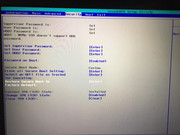
I DONT GET IT ?
6. Rename boot64.efi file to Shell.efi now, and place it in the root your USB stick, ie - not in any folders, and leave this connected to USB Port until removing later when instructed
where is boot64.efi file so ?
Got plenty of EFI files but none called Boot64.efi ?
i WILL DO a bootable thumbdrive stick FAT32 with the file renamed SHell.efi on it at root level asap ![]() but not EFI file found (i got one efi partition for Windows and it is not mountable from the Management Console, same thing on the D drive)
but not EFI file found (i got one efi partition for Windows and it is not mountable from the Management Console, same thing on the D drive)
Why all this people used IFR and HEx editor to modifiy the bios ?
Sorry i want to understand what iam doing ![]()
Secure boot is already disabled and key have been erased to install my linux btw.
just trying to find my efi file and doing the trick …
thanks helping out the NOOB iam btw !
I said skip steps #1-5, twice now, so why do you have them copied above, and why are you even looking at them???
Shell is not grub, you need to download the files I attached to the guide, there is an .efi file in there that is grub, make copies and rename and put into folders exactly how I showed at the “alt boot to grub when no exit to shell on BIOS page link”
^^ See that alt boot link, above @ post #91, in there, you will see an image of how to put this file on USB in various folders and copies with various names
Sorry, I didn’t remember step #6 was about normal exiting of BIOS from exit page to shell, you can’t do that, you need to follow the link at #91 instead
Look at step #8-12, if any of those BIOS settings apply to you, then make those changes, Then follow method at link on #91 to make a DOS Bootable USB and boot to grub that way.
Once at grub, see step #14, the variable I gave you above (that it’s referring to step #5 above)
At grub prompt you type this followed by enter >> setup_var 0x6D1 0x0
This has nothing to do with your windows, or partitions on your hard drives etc, you can even unplug or remove those if you wanted. This is solely the BIOS and USB stick
Download this package, do not move or copy anything out of it to send back to me, send back everything in place.
http://s000.tinyupload.com/index.php?fil…126587676898513
Run the following from CMD line at each versions folder and then send back to me the entire package (Zipped back up)
H2OUVE.exe -gv vars.txt
If both error, I will send you another one with GUI interface, but it’s more involved for you to give me what we need, and for you to apply back, so we save for last in case not needed.
C:\Users\SaltinBank\Desktop\H20UVE>cd H20UVE_100.00.16.08
C:\Users\SaltinBank\Desktop\H20UVE\H20UVE_100.00.16.08>H2OUVE.exe -gv vars.txt
Now parsing Variable Information.
Succeed to get bios data.
Complete parsing Variable Information!!!
Saving Variable Information to file: vars.txt
C:\Users\SaltinBank\Desktop\H20UVE\H20UVE_100.00.16.08> cd…
C:\Users\SaltinBank\Desktop\H20UVE>cd H2OUVE_100.0.9.2
C:\Users\SaltinBank\Desktop\H20UVE\H2OUVE_100.0.9.2>H2OUVE.exe -gv vars.txt
Insyde H2OUVE (UEFI Variable Editor) Version 100, 0, 9, 2
Copyright (c) 2012- 2013, Insyde Software Corp. All Rights Reserved.
Read current ROM start !
Reading Block at FFB07000
Read ROM Complete
Successful generate variable data to "vars.txt"
C:\Users\SaltinBank\Desktop\H20UVE\H2OUVE_100.0.9.2>
RAR file is uploaded here thanks mate as always : https://gofile.io/?c=KvzMf9
@saltinbank - Thanks. OK, please take this file, extract varsmod.txt and place it into the H20UVE_100.00.16.08 folder with the H20UVE.exe, we’ll be updating your vars with the modified one I send below
https://ufile.io/nov2alf0
Run CMD Prompt from that H20UVE_100.00.16.08 folder again, and run this command >> H2OUVE.exe -sv varsmod.txt
Then reboot back to windows, and try to dump bios region again with FPT, then write it back right after that, if error show me image.
Now Parsing File From varsmod.txt.
Succeed to read varsmod.txt file.
Variable Index[001]: Set failed!
Variable Index[002]: Set failed!
Variable Index[003]: Set failed!
Variable Index[004]: Set failed!
Variable Index[005]: Set failed!
Variable Index[006]: Set failed!
Variable Index[007]: Set successfully!
Variable Index[008]: Set successfully!
Variable Index[009]: Set successfully!
Variable Index[00a]: Set successfully!
Variable Index[00b]: Set successfully!
Variable Index[00c]: Set successfully!
Variable Index[00d]: Set successfully!
Variable Index[00e]: Set successfully!
Variable Index[00f]: Set successfully!
Variable Index[010]: Set successfully!
Variable Index[011]: Set successfully!
Variable Index[012]: Set successfully!
Variable Index[013]: Set successfully!
Variable Index[014]: Set successfully!
Variable Index[015]: Set successfully!
Variable Index[016]: Set successfully!
Variable Index[017]: Set successfully!
Variable Index[018]: Set successfully!
Variable Index[019]: Set successfully!
Variable Index[01a]: Set successfully!
Variable Index[01b]: Set successfully!
Variable Index[01c]: Set failed!
Variable Index[01d]: Set failed!
Variable Index[01e]: Set failed!
Variable Index[01f]: Set successfully!
Variable Index[020]: Set successfully!
Variable Index[021]: Set failed!
Variable Index[022]: Set successfully!
Variable Index[023]: Set successfully!
Variable Index[024]: Set successfully!
Variable Index[025]: Set successfully!
Variable Index[026]: Set successfully!
Variable Index[027]: Set successfully!
Variable Index[028]: Set successfully!
Variable Index[029]: Set successfully!
Variable Index[02a]: Set successfully!
Variable Index[02b]: Set successfully!
Variable Index[02c]: Set successfully!
Variable Index[02d]: Set failed!
Variable Index[02e]: Set successfully!
Variable Index[02f]: Set successfully!
Variable Index[030]: Set successfully!
Variable Index[031]: Set failed!
Variable Index[032]: Set successfully!
Variable Index[033]: Set successfully!
Variable Index[034]: Set successfully!
Variable Index[035]: Set successfully!
Variable Index[036]: Set successfully!
Variable Index[037]: Set successfully!
Variable Index[038]: Set successfully!
Variable Index[039]: Set successfully!
Variable Index[03a]: Set successfully!
Variable Index[03b]: Set successfully!
Variable Index[03c]: Set successfully!
Variable Index[03d]: Set successfully!
Variable Index[03e]: Set successfully!
Variable Index[03f]: Set successfully!
Variable Index[040]: Set successfully!
Variable Index[041]: Set successfully!
Variable Index[042]: Set successfully!
Variable Index[043]: Set successfully!
Variable Index[044]: Set successfully!
Variable Index[045]: Set successfully!
Variable Index[046]: Set successfully!
Variable Index[047]: Set failed!
Variable Index[048]: Set successfully!
Variable Index[049]: Set successfully!
Variable Index[04a]: Set successfully!
Variable Index[04b]: Set failed!
Variable Index[04c]: Set failed!
Variable Index[04d]: Set successfully!
Variable Index[04e]: Set successfully!
Variable Index[04f]: Set failed!
Variable Index[050]: Set failed!
Variable Index[051]: Set failed!
Variable Index[052]: Set failed!
Variable Index[053]: Set failed!
Variable Index[054]: Set successfully!
Variable Index[055]: Set failed!
Variable Index[056]: Set successfully!
Variable Index[057]: Set successfully!
Variable Index[058]: Set successfully!
Variable Index[059]: Set failed!
Variable Index[05a]: Set failed!
Variable Index[05b]: Set failed!
Variable Index[05c]: Set successfully!
Variable Index[05d]: Set failed!
Variable Index[05e]: Set failed!
Variable Index[05f]: Set successfully!
Variable Index[060]: Set failed!
Variable Index[061]: Set successfully!
Variable Index[062]: Set successfully!
Variable Index[063]: Set successfully!
Variable Index[064]: Set successfully!
Variable Index[065]: Set successfully!
Variable Index[066]: Set successfully!
Variable Index[067]: Set successfully!
Variable Index[068]: Set successfully!
Variable Index[069]: Set successfully!
Variable Index[06a]: Set successfully!
Variable Index[06b]: Set successfully!
Variable Index[06c]: Set failed!
Variable Index[06d]: Set successfully!
Variable Index[06e]: Set successfully!
Variable Index[06f]: Set successfully!
Variable Index[070]: Set successfully!
Variable Index[071]: Set successfully!
Variable Index[072]: Set successfully!
Variable Index[073]: Set successfully!
Variable Index[074]: Set successfully!
Variable Index[075]: Set failed!
C:\Users\SaltinBank\Desktop\H20UVE\H20UVE_100.00.16.08> rebooting !
C:\Users\SaltinBank\Desktop\Intel CSME System Tools v12 r19\Flash Programming Tool\WIN32>FPTW.exe -bios -d biosreg.bin
Intel (R) Flash Programming Tool Version: 12.0.40.1433
Copyright (C) 2005 - 2019, Intel Corporation. All rights reserved.
Reading HSFSTS register... Flash Descriptor: Valid
--- Flash Devices Found ---
W25Q128FV ID:0xEF4018 Size: 16384KB (131072Kb)
- Reading Flash [0x1000000] 11264KB of 11264KB - 100 percent complete.
Writing flash contents to file "biosreg.bin"...
Memory Dump Complete
FPT Operation Successful.
C:\Users\SaltinBank\Desktop\Intel CSME System Tools v12 r19\Flash Programming Tool\WIN32>FPTW.exe -bios -f biosreg.bin
Intel (R) Flash Programming Tool Version: 12.0.40.1433
Copyright (C) 2005 - 2019, Intel Corporation. All rights reserved.
Reading HSFSTS register... Flash Descriptor: Valid
--- Flash Devices Found ---
W25Q128FV ID:0xEF4018 Size: 16384KB (131072Kb)
GbE Region does not exist.
- Processed memory blocks 2815 from 2815.
RESULT: The data is identical.11264KB of 11264KB - 100 percent complete.
FPT Operation Successful.
C:\Users\SaltinBank\Desktop\Intel CSME System Tools v12 r19\Flash Programming Tool\WIN32>
---------------------------
Ok just silly question ?
I saw lot of GUID in the dump ...
Can you confirm all GUID's are soft coded in the bios and not hard coded in tha hardware ...
That means we can change all the GUIDS values on the fly if we wanted to ?
Iam wrong ?

-----------------------------
no error so far ...


