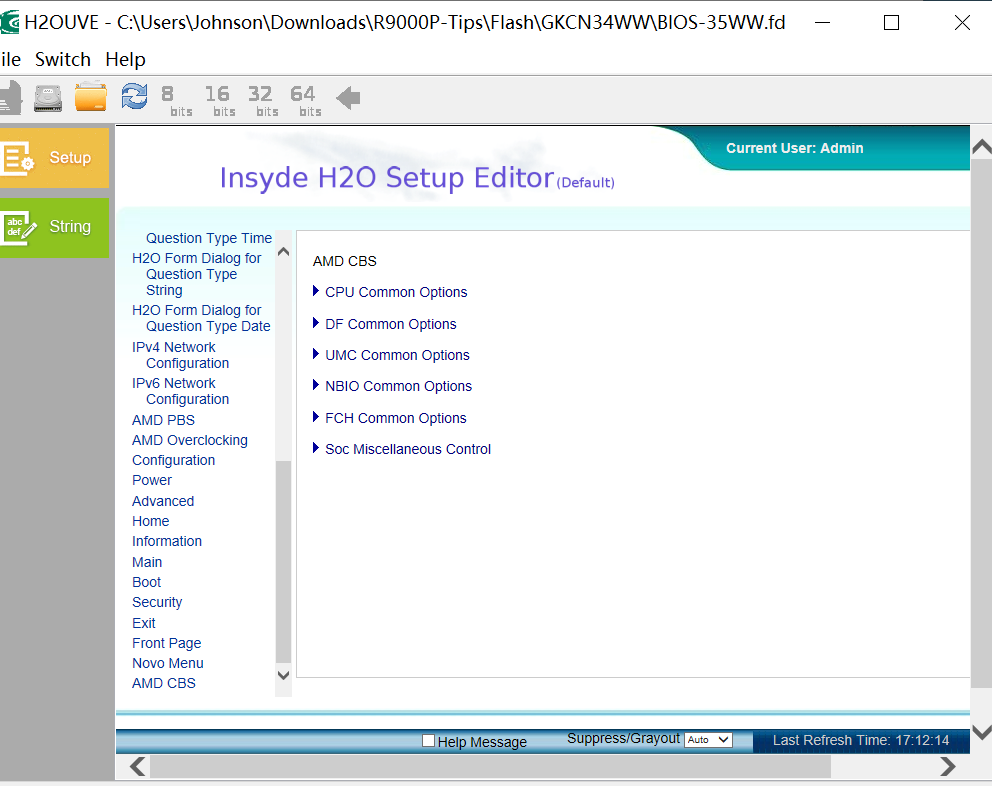Here is the Bios folder without the file .fd as we don’t want to flash anything, but make a bios backup by H2OFFT-w.exe :
https://www.mediafire.com/file/5lv0epwvq…Insyde.rar/file
Extract the folder into C:\ HD place and open a command line interface from it.
Execute H2OFFT-W.exe -g to get a bios backup.
Executing the command H2OFFT-w.exe -h it give :
Insyde H2OFFT (Flash Firmware Tool) Version 6.28
Copyright (C) 2000-2020 Insyde Software Corp. All Rights Reserved.
Usage: H2OFFT-W [BIOS_Filename] [-Option]
-h This flash utility help.
-b Force suspend BitLocker.
-ecp Update non-share EC block by block.
-edt#@:“VALUE” # : The type ID. Value 4 ~ C.
@ : The data format. Value F, S, W, DW.
F for file,
S for string (Unicode string),
W for word value,
DW for double word value.
Example:
Update type 4 data, the source is file.
And update type 5 data, the source is string.
-edt4f:logo.jpg -edt5s:“Input string.”
Update a type 9 data, the source is WORD.
-edt9w:“0x1234”
Update a type C data, the source is DWORD.
-edtcdw:“0x12345678”
-extrfd OUT_PATH Extract BIOS file from single package to OUT_PATH.
-forceit Skip BIOS version check.
-forcetype Skip model name check.
-g Read current ROM and save to file.
-iv Show utility and onboard BIOS supported IHISI
version.
-mfg Tell BIOS current run is in manufacture mode.
-n Do not reboot after flash.
-noconfirm Do not popup flash confirm dialog.
-nopause Will not prompt the user for command line input
during flash update.
-OemCus Tell BIOS to do OEM custmization feature.
-pbi:TYPE Flash specified type of BIOS protect region.
TYPE is the protected region type BYTE value in hex.
-pi Query BVDT protection/private region MAP in input
BIOS file.
-pq Query BIOS protection region MAP in current ROM.
-pr Query external region MAP in current ROM.
-priv Query BIOS private region MAP in current ROM.
-pw Query whole region MAP in current ROM.
-pwd:PASSWORD Input password for the feature which need password.
-r Reboot the system to complete the update.
NOTE: Requires -s option. Only available with -s.
-s Run as silent mode.
So looking there is an option -g to make a bios backup !
I removed the bios file to avoid issue, so it’s only program. if you do you want try it , let me know.
Regards
This Bios has the Debug Mode active so we can try to show the hidden page by the Fn+D key using this procedure :
Boot to Bios and quickly Press key Fn + key D, then release Fn and quickly press F10 to save and exit.
Boot again to Bios and look if Debug Mode is actived , so all Menu tabs showed …
Here many tricks worked on different Y Series :
Lenovo Legion 7i Advanced Bios Menu
That work:
- enter BIOS by tapping F2 while booting up
- Click “more settings”
- hold Fn, then slide your finger through all the alphabetical keys (Q to P, A to L, Z to M)
- release Fn, then quickly press F10
- save and exit
- enter BIOS again and more settings will be unlocked
Lenovo Legion Y740
You can access this by entering the bios, hitting FN + hit every key on the keyboard individually or what i did,
was just drag my finger across the rows of keys, then hit F10, yes.
Then hit FN+F2 (or just F2) and enter the bios. Boom, debug mode.
Hello! I watched your video in no way could enter the BIOS with advanced settings (lenovo Y740 -17")
And when I was already desperate, I decided to try the last time and ran a finger along the entire row with the FN key pressed,
including the side buttons: Q-\ A-Enter Z-shift , and then I reloaded the BIOS and Oh miracle 
everything worked out 
Now I have a few questions, to which I will be very grateful :
1. where in the BIOS I can find a line where I can set the keyboard backlighting parameters at startup (this rainbow is very annoying)
2. I would like to reduce the acceleration delay of the fans when the set temperature is reached. For example,
when the processor reaches 75 degrees, the fans operate at 100 percent, but this does not happen right away.
I would like to reduce the reaction time. Perhaps you know where I can find this menu.
3. It would be great if you had a tutorial on all BIOS parameters 
Steps to enable advanced BIOS:
1. Goto BIOS
2. Hold Fn and press the qwerty row: Q to P, asd row: A to L, zxc row: Z to M. Release Fn
3. Press F10, select save when it asks you to save settings in the BIOS (yes you didn’t do anything apart from step 2 in the BIOS).
4. When the system reboots, open BIOS by pressing Fn + F2.
5. You should now have the advanced BIOS, exercise strong caution before messing up the settings.
A ton of thanks to CodeHusky for this.
So far, it works on his Y740 9750H and my Y740 8750H. May work for other legion models, try and report.
This worked for me, but only when I slid my finger across the row like others had mentioned.
When I pressed each button carefully it wouldn’t work so maybe I was too slow.
I was hoping to find a flashing ‘Enable G-Sync’ option in there but no luck so far
You stop windows not restart and at startup press continuously on F2 alone
With the y530 it was Hidden Features:
Fn + Tab, Fn + ASDFGH, Fn + O, F10 (Yes)
Only Fn + Tab then F10 Save (yes)
More keys combinaison, doesn’t work on C340IML, While in bios hold FN then run your finger across the keyboard,
Q-P,
A-L,
Z-M,
let go off FN,
F10,
Save Yes.
Let me know
Regards