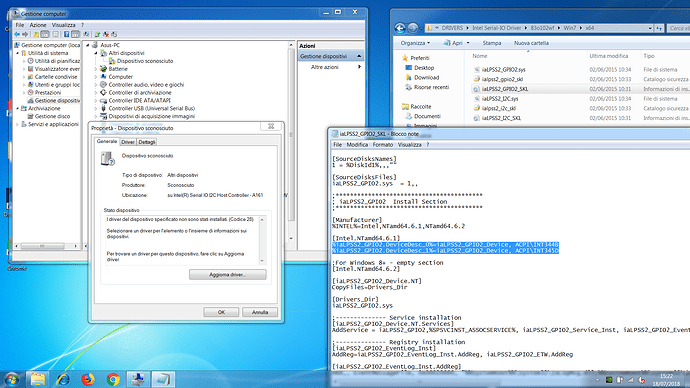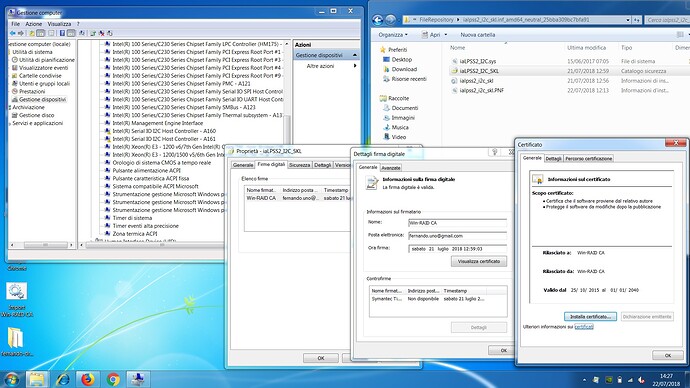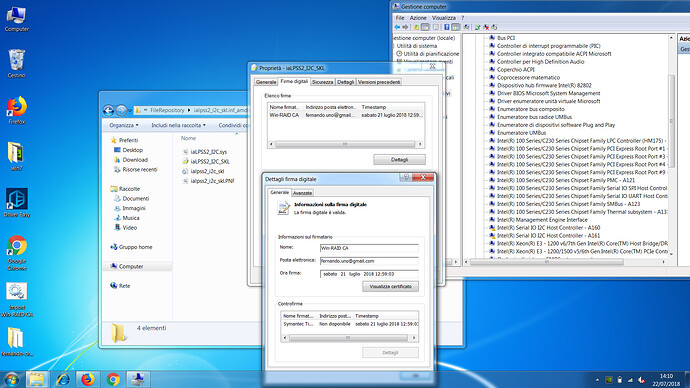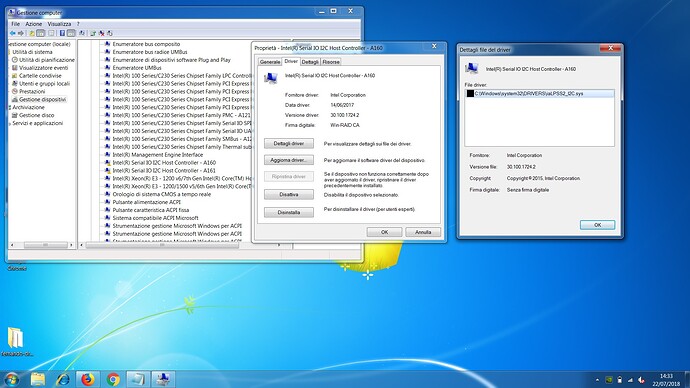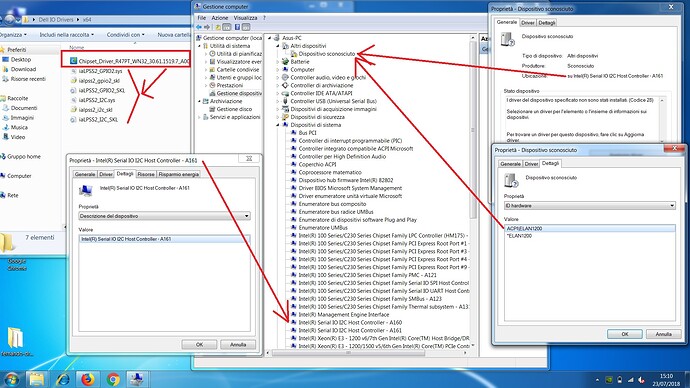@Fiox89 :
Thanks for the requested ASUS driver.
After having done a look into the INF file, the driver has been designed by ASUS for Win8, but should work with Win7 as well.
What I cannot understand is, that after the Win7 installation the Device Manager didn’t show the related device with the “missing driver” message.
The only explanation would be, that the on-board Intel Serial IO Controller didn’t realize the connection of the Touchpad.
Which Intel Serial IO Controller driver was running on your Win7 partition before you installed the “Easy Driver App”?
Actually I have not installed a specific driver for the Serial I/O before the one from Easy Drive app. If I run the asus driver I have the classic driver not-supported message. I have not even forced the installation manually.
The strange thing is that the system did not detect any missing drivers, and indeed the Serial I/O seemed already recognized. In fact the app Easy Drive showed me an “update” option for the Serial I/O driver.
Here is the list of drivers I have installed on this computer at the moment. No other driver or attempt, before this driver for the Serial I/O
I’m going to try to restore the previous situation now
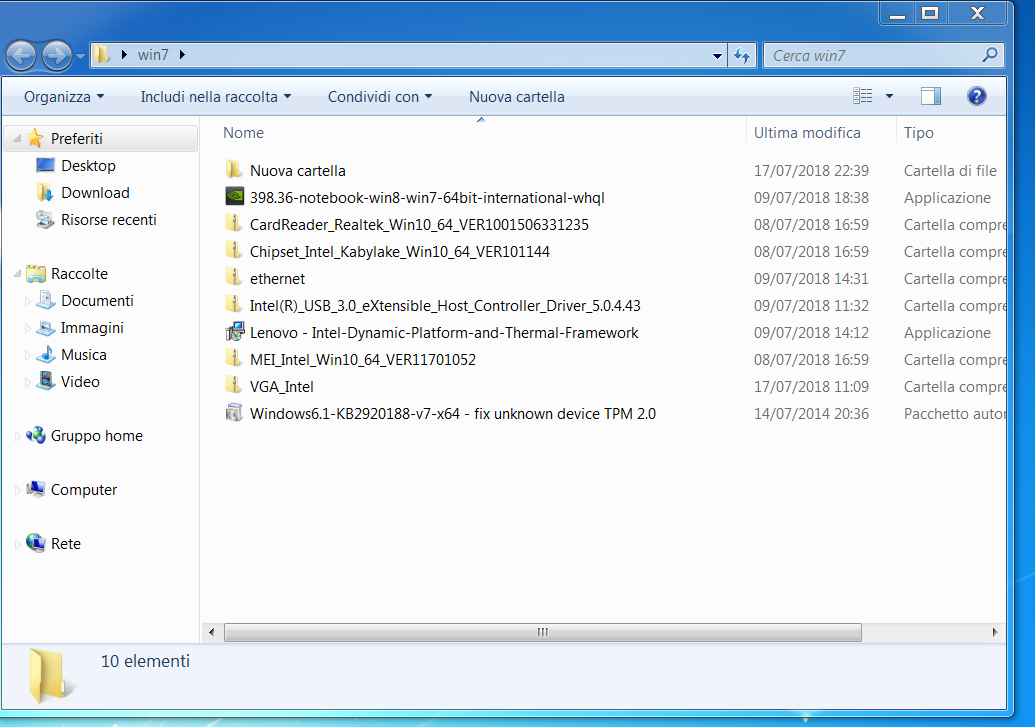
@Fiox89 :
I need the current and the previously used Serial IO driver from your Win7 installation.
You can get them the same way as written within >this< post.
By the way: It is no problem to get the previously used driver re-installed by doing right-click onto the related device and choosig the options “Update driver” > “Browse my computer…” > “Let me pick…”. Then you should find the device name with the previously used driver as “Compatible device”. Just click onto it and get it installed.
Ok, I have something more strange. It seems as if the Intel driver shows the peripherals as recognized to the system, but in fact there is no driver installed. If I click on driver details, I get an error "no driver files are required or loaded". This happen for many devices, at least these: A160, A161, A129, A121, A123, A127, A131.
I can switch the driver to the new one (Easy Driver) but only for the devices A160 and A161, and then the unknown device appears (Elan1200). The other devices (A129, A121, A123, A127, A131) are not supported with this driver, at least it is not in the list.
Attached there is the folder of the Easy Driver that actually is on Win7.
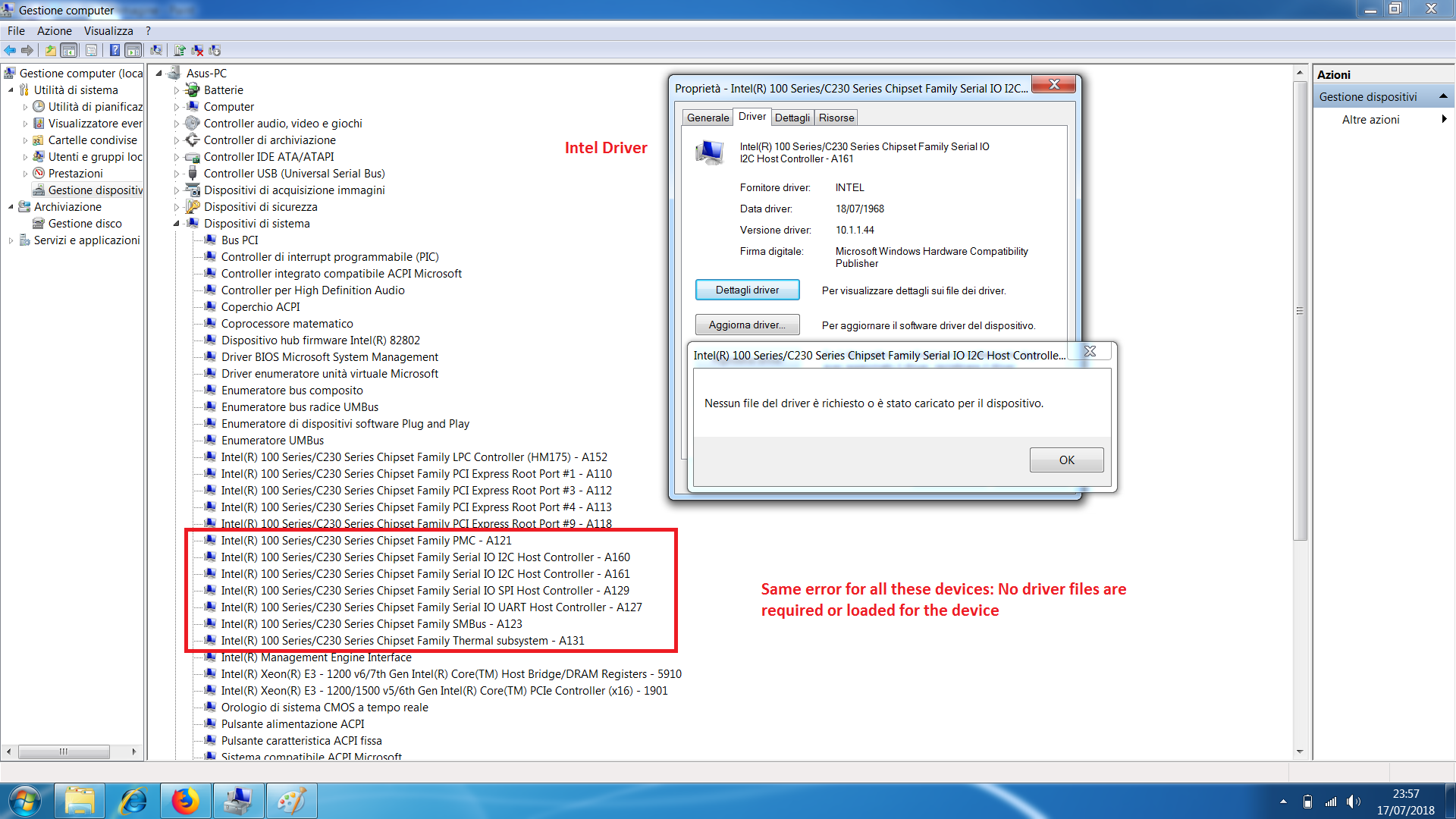
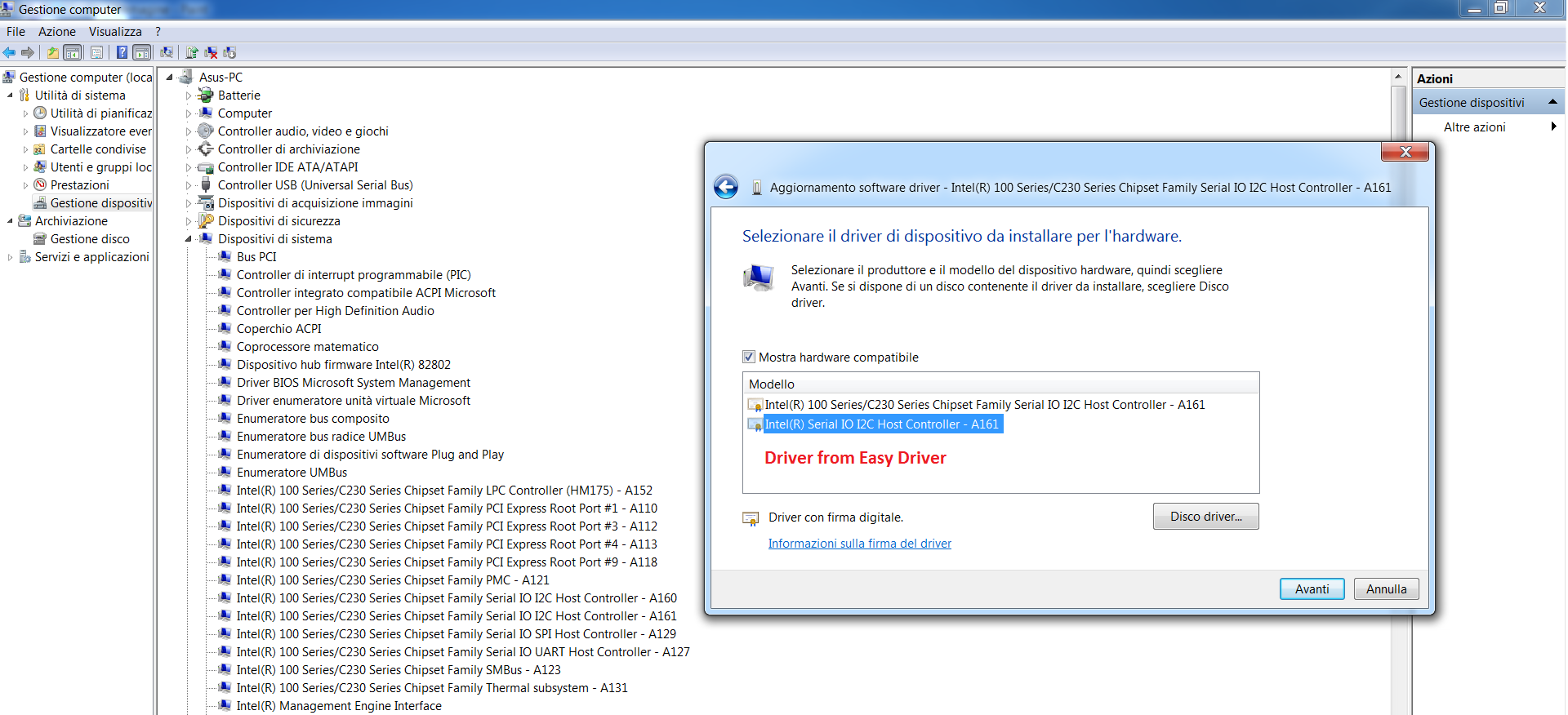
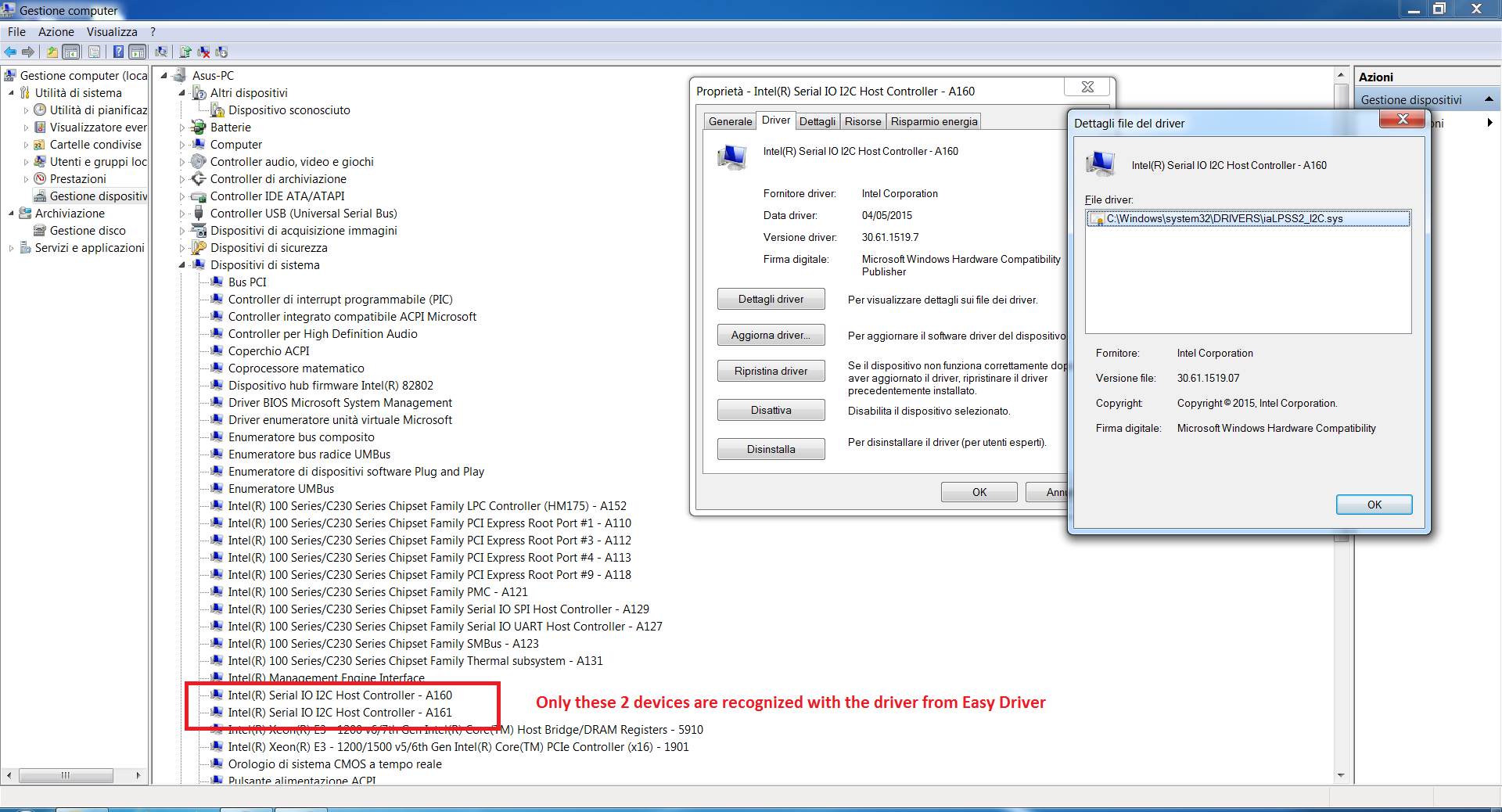
ialpss2_i2c_skl.inf_amd64_neutral_b2e38689a4eb387b.zip (72.5 KB)
@Fiox89 :
Thanks for your updated information.
The message “no driver files are required or loaded” is typical for the big majority of Intel Chipset Devices. They just need an information (=*.INF) file and no real driver (= *.SYS file).
The upper device name on your posted screenshot about the compatible devices has been caused by an Intel Chipset device INF file named SunrisePoint-HSystemLPSS.inf.
Here are the related pictures:
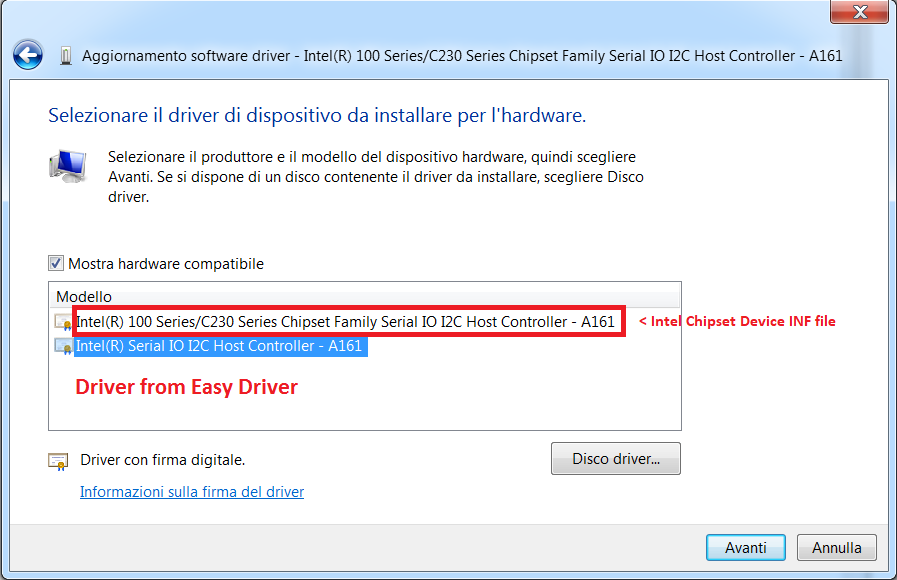
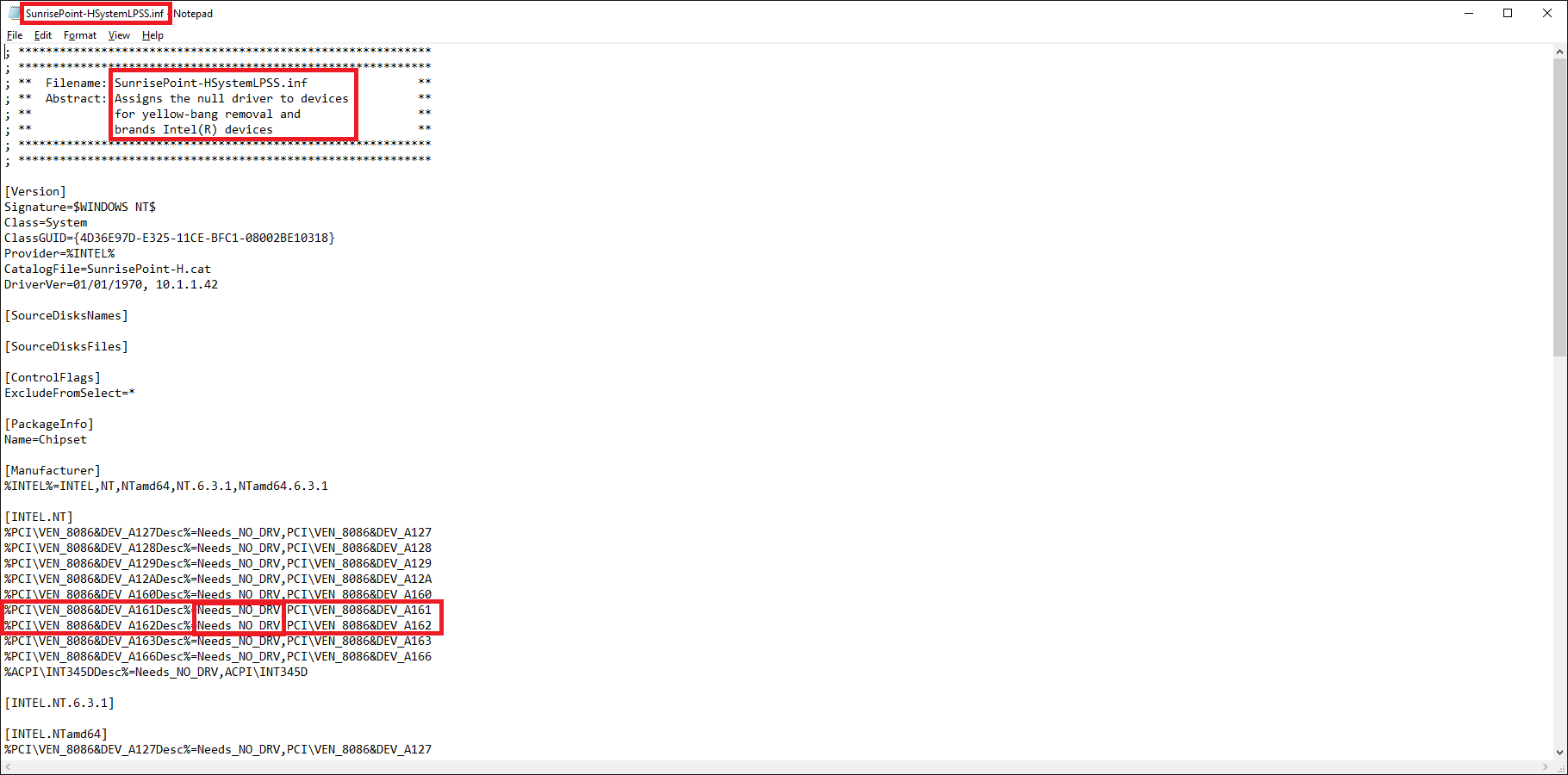
Since the Intel Serial IO driver you got from “Easy Driver” obviously doesn’t properly work (induces a resource conflict) and the Intel Chipset Device INF file named SunrisePoint-HSystemLPSS.inf doesn’t detect your ELAN touchpad, I recommend to try the following:
1. Download the latest ELAN Touchpad driver v15.14.7.4 for Win7 x64 from >here< and unzip it.
2. Make sure, that the device named “Intel(R) 100 Series/C230 Series Chipset Family Serial IO I2C Host Controller - A160” is listed within the Device Manager
3. Run the Setup.exe of the ELAN Touchpad driver package.
4. Report what happens.
Good luck!
EDIT: Attached are the latest Intel Chipset Device INF files v10.1.6.1 for the SunrisePoint-H CPU Systems.
SunrisePoint-H.rar (10.8 KB)
Ok, I hope I did well, I have replaced all the devices with the new driver SunrisePoint, respecting the device indicated in the inf file (A152, A110, A112, A113, A118, A121, A160, A161, A129, A127, A123, A131).
However, when I run the setup of Elan driver, I can’t start the installation. Error: device not connect. The driver version doesn’t suit this Touch-Pad.
Also, the unknown device does not appears in the list.
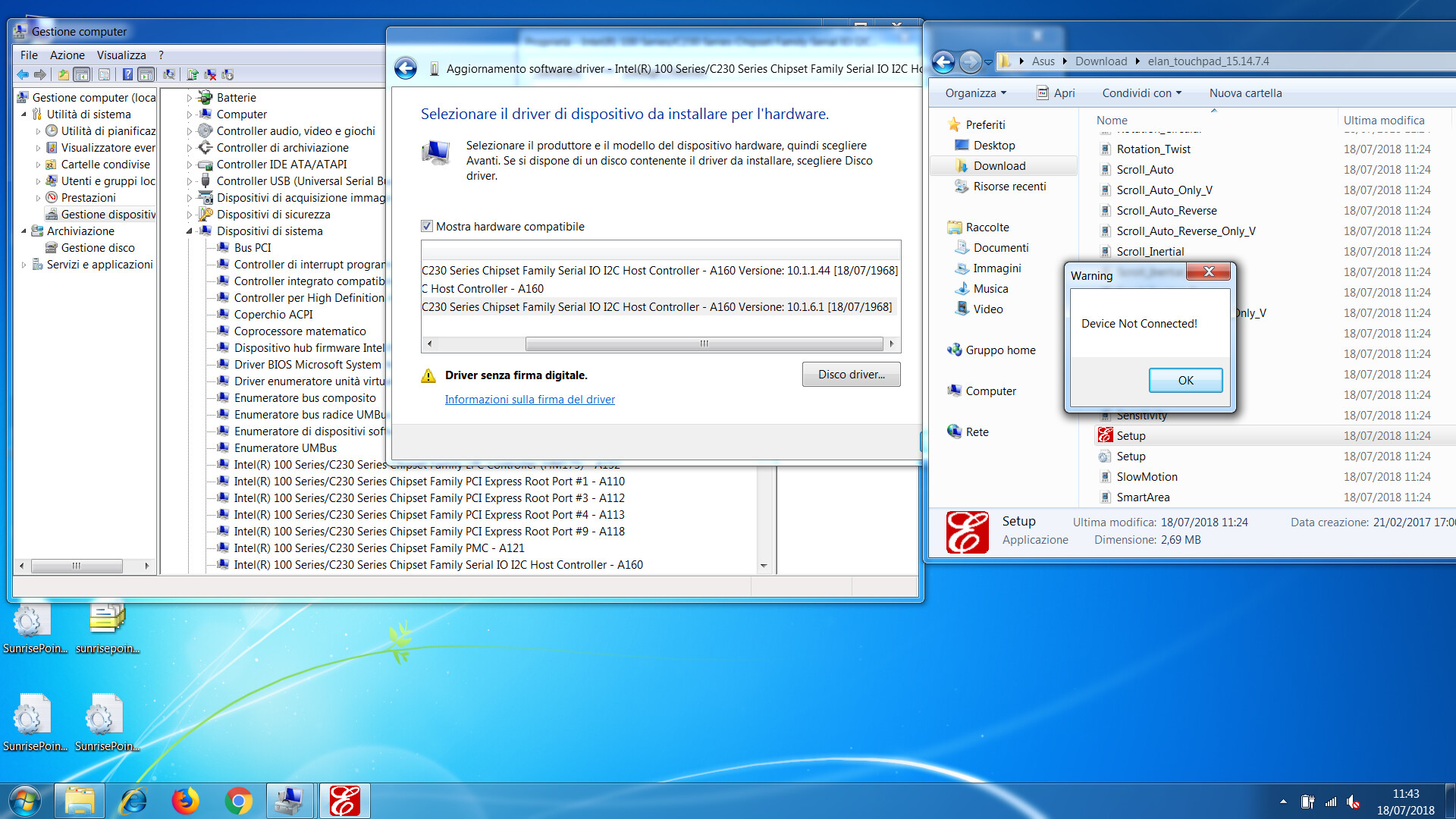
@Fiox89 :
It is a pity, that Win7 doesn’t detect automaticly the ELAN Touchpad.
What happens, when you use the Control Panel “Hardware and Sound” section and click onto the “Add a device” option?
EDIT:
I just found >this< discussion, which may be very interesting for you.
Someone wrote there:
Unfortunately the link to the Intel driver doesn’t work.
I found the driver on Intel webpage, but it is for Intel NUC, and Atom, it can be installed but does not make any difference. >Here<
I found also a driver on Lenovo webpage, but it refers to Intel Skylake >Here<. The INF file references two seriel I/O controllers, but not mine. The fun part is that when I install this driver, an unknown device appears, the A161 device.
Nothing appears.
I don’t know, I’m groping in the dark
—
Update: I found another Lenovo driver, but it points to a different serial I/O device. >Here<
The DeviceIDs don’t match your system.
Hello, if it helps, I’ve attached SerialIO+Touchpad drivers from ASUS Drivers DVD “ASUS X542UAR_WIN10_64_V3.00_Lite”.
But for some years still no one don’t make work Asus i2c touchpad on Windows 7.
@HsXJ1mi5U0 :
Welcome to the Win-RAID Forum and thanks for the attachment!
Regards
Dieter (alias Fernando)
@Fiox89 :
On the basis of the 64bit Intel Serial IO Win10 drivers, which have been posted by our new Forum member HsXJ1mi5U0, I have tried to compose mod+signed Intel Serial IO drivers, which may be usable with your system running Win7 x64.
Please try the attached driverpack. You may only need the 3 files named “iaLPSS2_I2C_SKL” having 3 different extensions.
Don’t forget to import the included Win-RAID CA Certificate (if not already done previously) and to report your test result here.
@HsXJ1mi5U0 :
If you should have access to the 32bit Intel Serial IO drivers for Win10, please attach them as well.
Thanks in advance!
64bit Intel(R) Serial IO drivers v30.100.1724.2 mod+signed by Fernando.rar (283 KB)
Hi Fernando, thanks for your work. I installed the driver on A160 / A161 device, but after the installation I have a warning about digital signature. I added the win-mod certificate with the script by Zwulf following your guide. I also had the signature check popup during the installation.
This is the current situation, the driver can be installed correctly but then I have this error
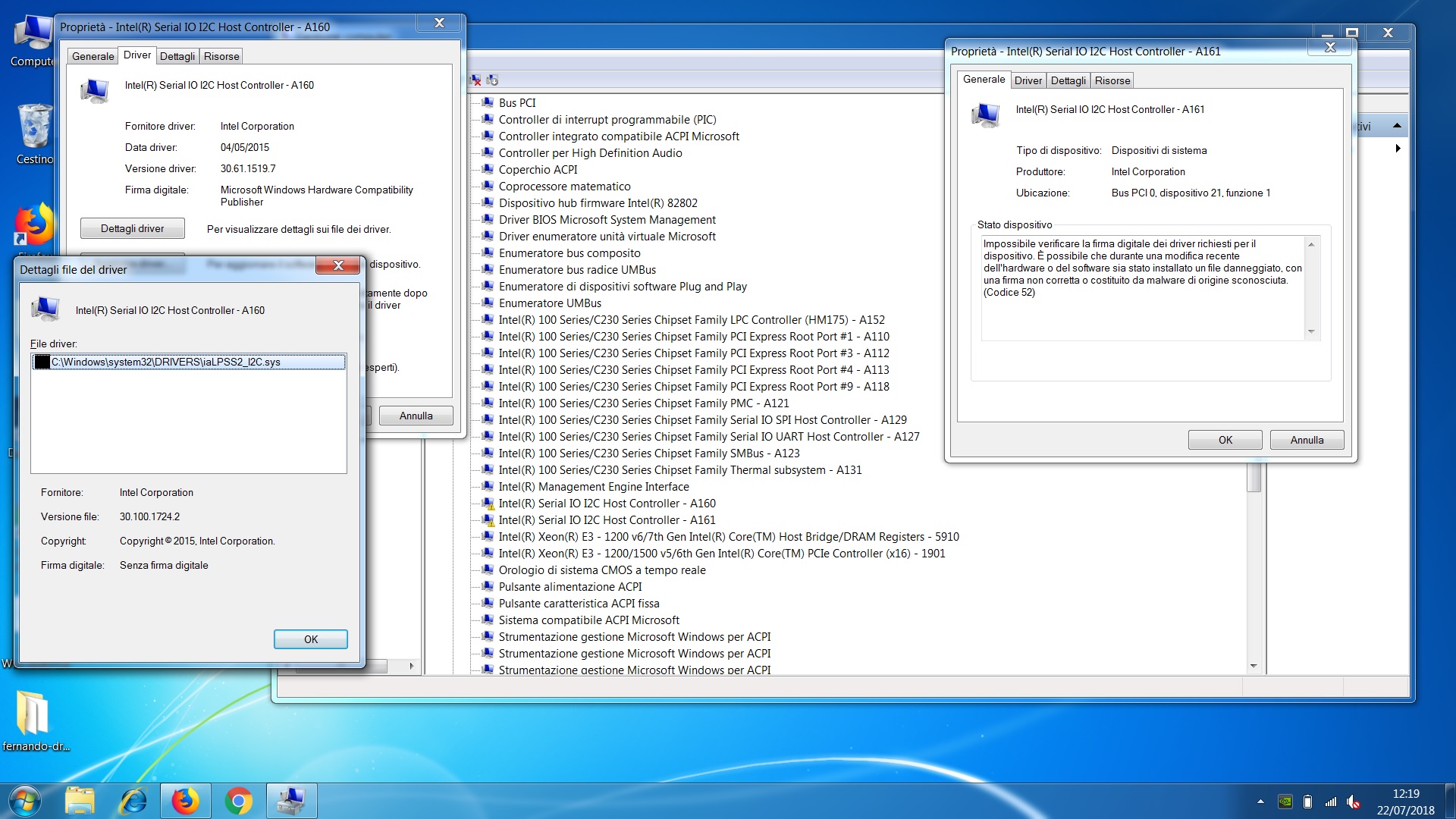
@Fiox89 :
Did you get the message, that the Win-RAID CA Certificate has been successfully imported?
You have to import the Win-RAID CA Certificate before you start with the installation of the mod+signed driver.
If you should have done it thereafter, you may have to start the driver installation from scratch (after having re-installed the previously used driver).
Please check the digital signature details of the file named ialpss2_i2c_skl.cat. After having done a right-click onto it, chosen the option “Properties” and hit the tab “Digital Signatures”, it looks like this:
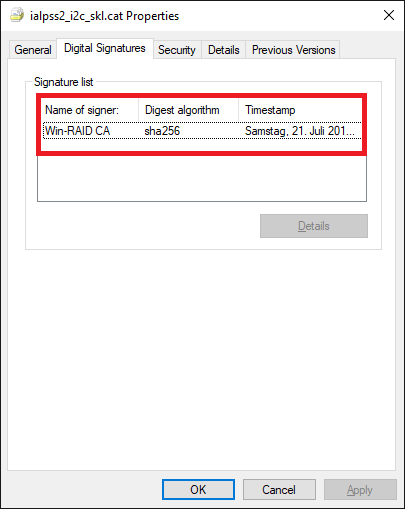
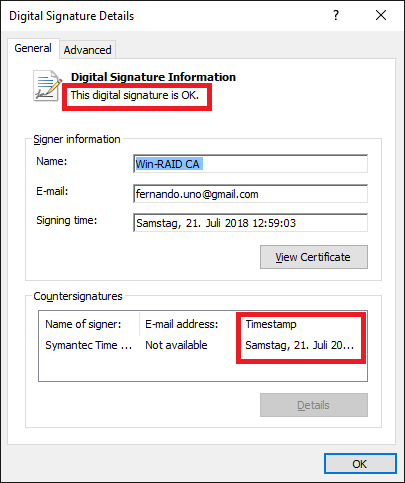
It looks like the certificate is present as expected. Please take a look at the attached file.
However, just to be sure I tried the following: restored manually the Intel 100 series drivers for all the devices, reboot, installed again the certificate using the script in the file you attached above, reboot, installed your driver, reboot. The results seems identic, I don’t know if I miss somethind during the procedure
p.s.
Do you mean ialpss2_i2c_skl right?
@Fiox89 :
When you have executed the ImportCertificate.cmd file as Admin, you should have seen a DOS box, where you are asked, whether you trust this Certificate. After having typed “Y” (for Yes), you will get the message, that “Win-RAID CA” has been added to the “TrustedRootCertificationAuthorities” (or similar),
If you haven’t gotten the option to type “Y” and didn’t see the content of any DOS box, the import of the Certificate failed (probably due to the too long path to the Certificate).
In this case do the following:
1. Copy the folder “Win-RAID CA Certificate” into the root of drive C.
2. Open the just created folder C:\Win-RAID CA Certificate", right-click onto the file named “ImportCertificate.cmd” and choose the option “Run as Admin”.
3. Type “Y”, when prompted, and read the final text with the result of the import procedure.
4. Repeat the driver installation.
If you should still see yellow flagged Intel chipset devices DEV_A160 and DEV_A161, press the “Shift” key while choosing the “Reboot” option.
Aftfter the reboot you will see the “Advanced Startup Options”. Press “F7” (= Disable Driver Sigature Enhancement) and look into the Device Manager once the reboot is completed.
Yes, it was a typo.
Hi Fernando. I’m sure the procedure is how you described it and I checked the script output. I performed the procedure again following the steps, and I can see this message “the certificate is already present in the archive”.
I disabled the driver signature, and now installing the driver I have another error. “The device driver can not be loaded for this hardware. The driver may be damaged or missing.”
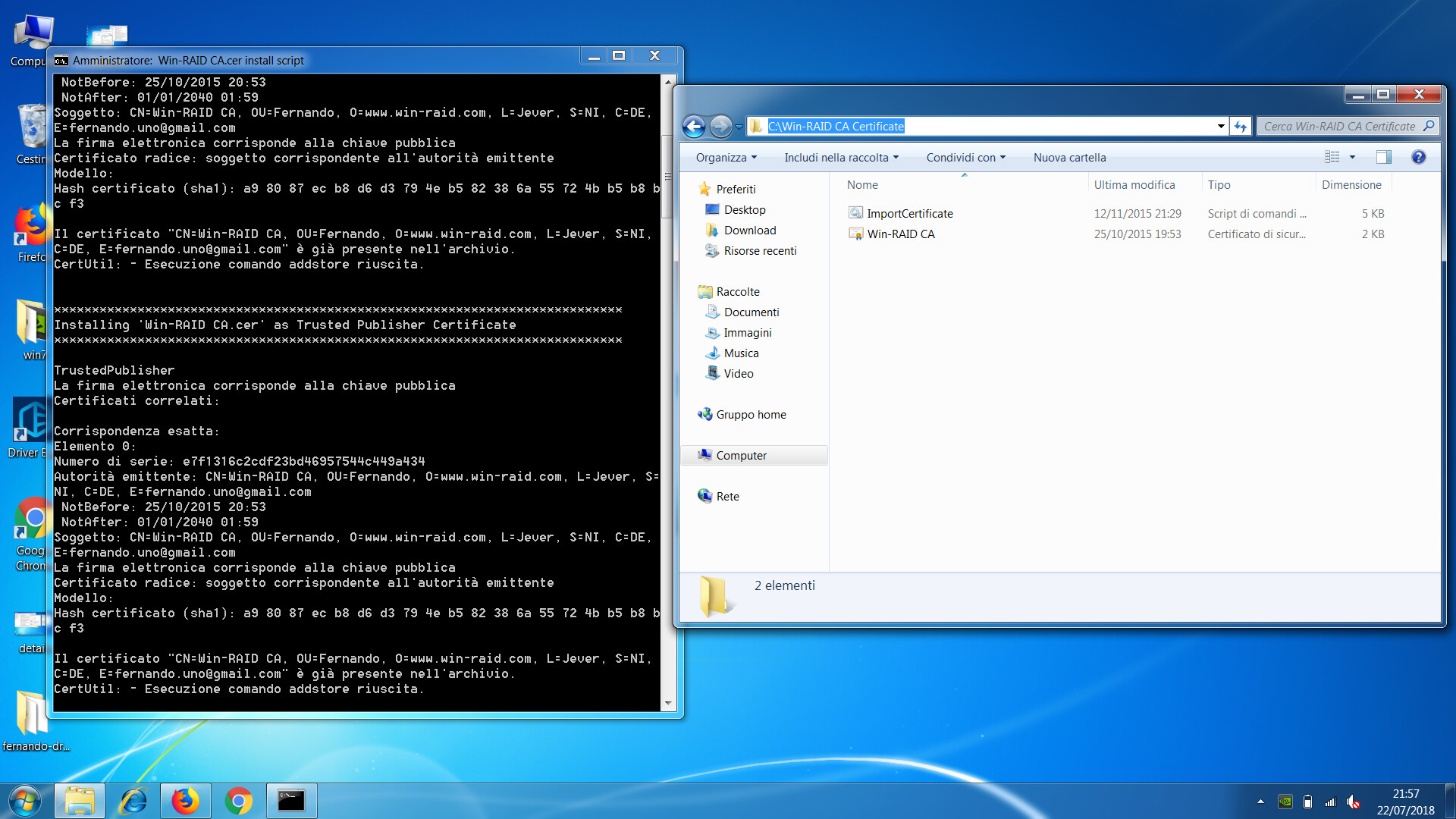
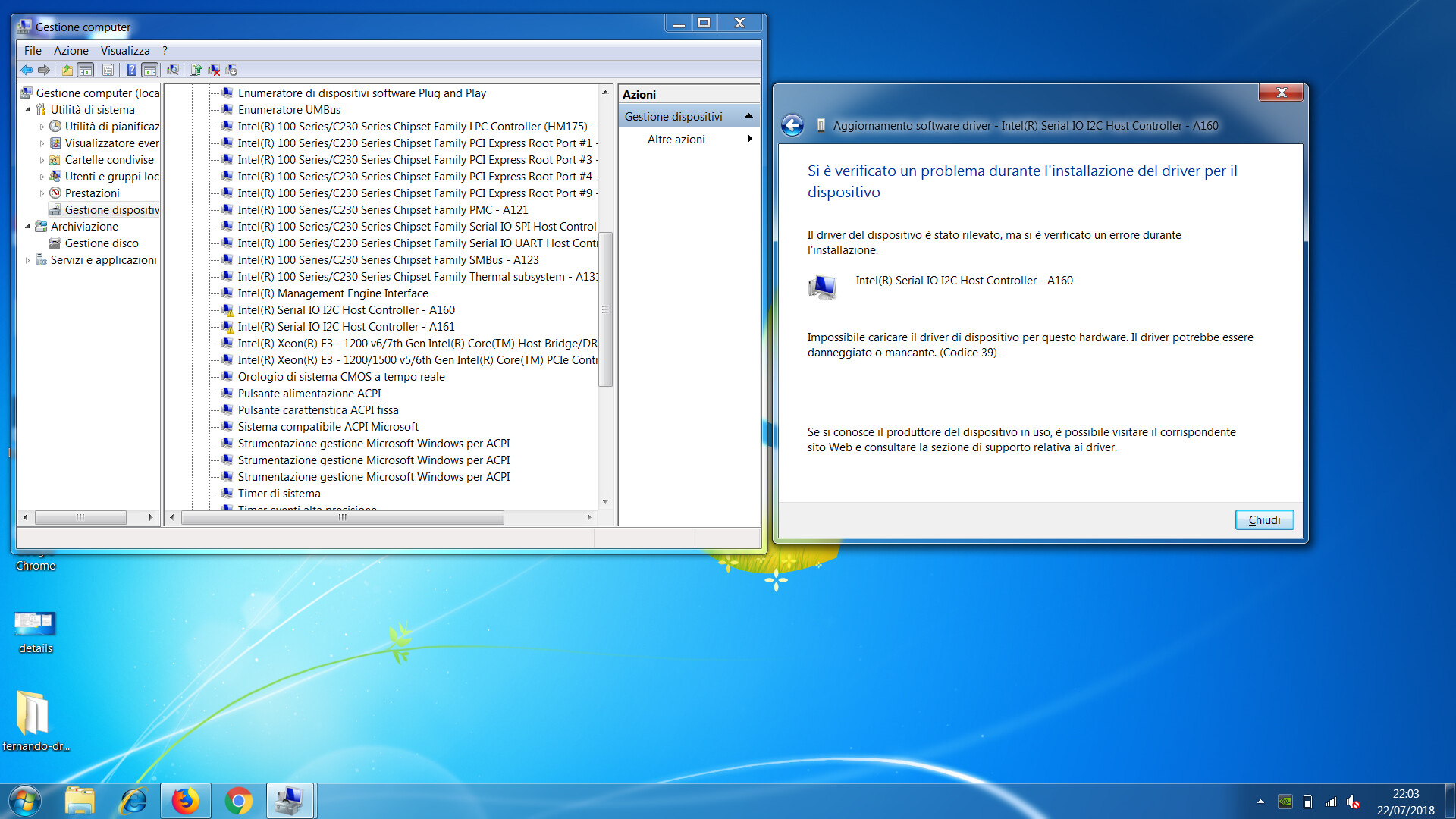
@Fiox89 :
It is a pity, that the mod+signed driver didn’t work.
Another idea: Take the original Win10 driver and force the installation by using the “Let me pick…” >“Have Disk” option and navigating to the related INF file for your DEV_A160/A161 devices.
Asus official not supported Win10-32, on the DVD and website no drivers for W10-32, on the Intel website only for NUCs https://downloadcenter.intel.com/downloa…r-for-Windows-7-
But there is drivers for both Win7-32&64 from Dell https://www.dell.com/support/home/lv/en/…?driverId=R47PT
I currently no access to this laptop, he was not my, so can’t test your mod.
No luck, I can’t install the driver of Win10.
This is the only way I can make some kind of progress. I can install the Dell driver with the setup, or manually only for the devices A160/A161, and the two devices appears without problem. At this point a new unknown device appears in the list, this is the Elan1200.
Maybe the system is in confusion because more than one device transits on A161, serial I/O and mouse? only a hypothesis, since even the Elan1200 device reports A161 as device indication
p.s. additional info, from driver scan I can see that Elan1200 have a "compatible" device, PNP0C50