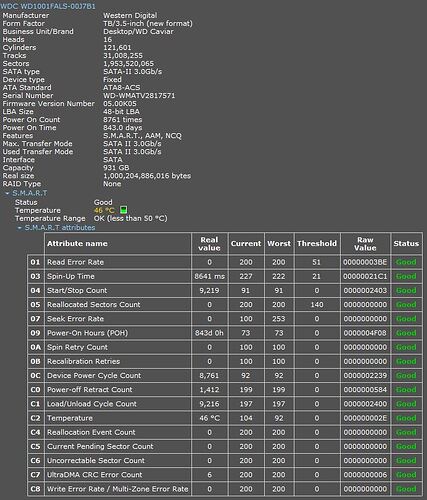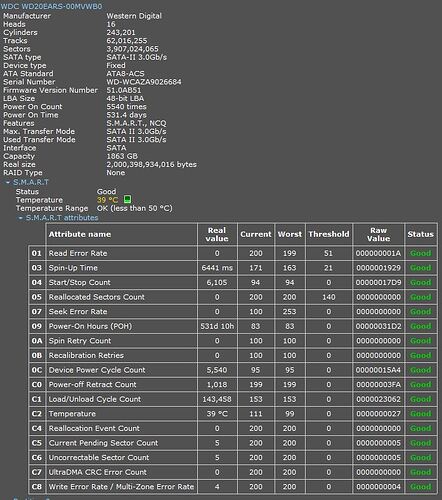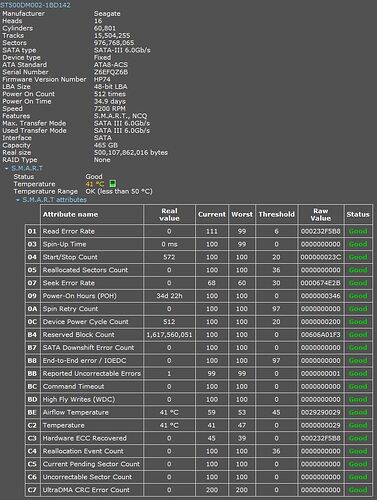My primary drive is an SSD but i have 3 hard drives for storage. But when i connect even a single hard drive, my post takes around 14 seconds (“Last BIOS time” in task manager). Without any HDD, its 2-3 seconds. This is regardless of the OS.
I’ve tried all possible settings, but nothing seems to change this behavior. I’ve seen other PCs where adding an HDD to the system makes no difference. I’ve posted on several forums but no one seems to have knowledge on this subject.
Would it be possible to MOD the BIOS somehow to make the firmware SKIP waiting for HDDs to get ready and get on with booting?
My Specs:
ASRock z87 Killer
Intel COre i5 4570
SSD: Kingston V300
HDDs: Caviar black 1tb, caviar green 2tb, seagate barracude 500gb
Here are videos to demonstrate.
Without HDDs
https://www.youtube.com/watch?v=JHDOYJdQq5U
With HDDs
https://www.youtube.com/watch?v=D5pPs3ihEYw
@ punkid:
Welcome at Win-RAID Forum!
Are all HDDs connected to Intel SATA3 ports?
Have you tried to connect just one of the HDDs to find out, which HDD takes so much time for its initialization?
Have you checked the health of all HDDs?
Is your PSU good and strong enough to give all 4 drives the needed power while booting?
No, a BIOS modding will not help.
Regards
Dieter (alias Fernando)
Yes, there is only one controller, all drives are connected to it
Yes, of my 3 drives, the 1tb caviar black is the oldest, bought around 3-4 years ago, the caviar green 2tb came around 2 years ago and the seagate 500gb is the most recent one, bought a few months ago. The two WD caviar drives each have the same effect, extending POST time to around 13-14 seconds, the seagate drive extends the time to around 8 seconds when used alone.
Yes, its a Silverstone 750w 80 plus gold PSU, i was running a GTX 680 on it with no problems. Currently, im using onboard graphics.
EDIT: During the waiting period, the BIOS code shown is A2.
EDIT 2: Also, @Fernando you have a similar config, could you tell me what your "Last BIOS time" is under the startup tab of Task Manager?
My "Last BIOS time": 3,9 Seconds
How is that possible, even a single drive pushes mine to over 6 seconds. My Seagate drive reports a spinup time of 0ms in SMART, caviar black is 8600ms , green is 6400ms.
There has to be some way to skip waiting for the drives to get ready and proceed with booting!
A proper initialization of all connected drives is a "must do" while booting to avoid any data loss/errors.
By the way: After having used the Win10 "drive repair" option for my 2TB WD HDD I got a boot time of 3.5 seconds (connected storage drives: 1 TB Samsung 850 EVO SSD as system drive and 2 TB Western Digital HDD as storage drive):
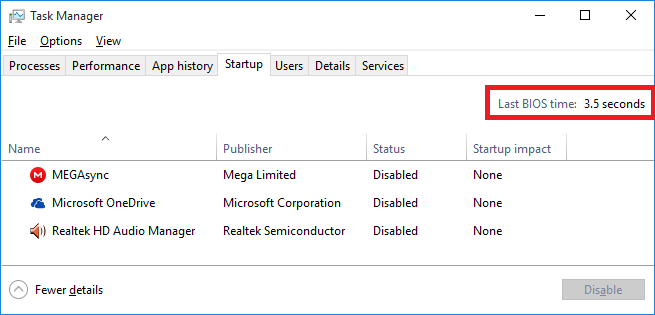
Is your drive a caviar green? and is this from a shutdown state or did you restart your pc?
And by drive repair do you mean disk error checking ?
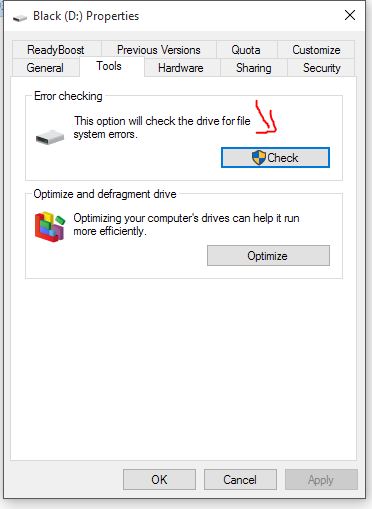
Yes, my currently used HDD is a WD Caviar Green.
The last screenshot showing a "Boot time" of 3.5 seconds was taken after a reboot.
I just have started the computer after having it powered off completely. Now the Task Manager shows a "Boot time" of 3.9 seconds.
Yes.
im so frustrated that this is only happening to me. Since you’re the bios guru, can you think of anything that might have an affect on this? the Intel ME in the bios? Satadriver?
Last night i tried updating satadriver from vs 12.7 to 12.9, updated the GOP, nothing helped.
CodeRush and lordkag are BIOS "Gurus", I am just the owner of this Forum and have written some guides.
Most important is the health and the compatibility of the connected drives (inclusive the optical ones!), but additionally you should check the BIOS settings within the "BOOT" section and the "Power Options" details of the running OS. The Intel Management Engine Firmware and driver should be up-to-date and properly installed.
The "SataDriver" BIOS module has nothing to do with the boot time as long as your Intel SATA Controller has been set to "AHCI" or "IDE" and the GopDriver BIOS module doesn’t have any impact on the initialization of the storage drives.
By ME firmware do you mean whatever is in the UEFI ? ME analyzer says that its version 9.0.xxx, will updating that help? I already have the latest OS drivers
UPDATE: Updated ME firmware from v9.0.30.1482 to v9.0.31.1487, still no change.
That is no surprise for me.
Which "Fast Boot" settings have chosen within the BIOS?
Have you ever tried another option?
I’ve tried them all, disabled with CSM enabled/disabled, Fast and Ultra Fast. Neither seem to speed up this process.
I guess my best bet would be to sell my hard drives and get a single high capacity one
Before you do that, you should check your other hardware components.
Otherwise you may risk a result, which doesn’t much differ from the current situation.
Another idea: Is there an optical drive attached to your system? If yes, have you ever tried to unplug it?
Nope
I’ve tried disconnecting everything, even keyboard and mouse, but the only thing that speeds up POST is removing the hard drives.
Check the videos i posted in the OP, without the hard drives, it boots almost instantly.
Nevertheless it irritates me, that it is not a specific HDD, which causes the boot delay.
Like i said, when either of the WD drives is INDIVIDUALLY connected (only SSD + 1 HD), the BIOS time is 13-14s . With only the Seagate drive connected (only SSD + seagate HDD), the BIOS time is 6.9s.
With all 3 connected (SSD + 3 HDDs) the BIOS time is again 13-14s
I’ve attatched SMART of each drive
WD Black 1TB
WD Green 2TB
Seagate 500GB
@ punkid:
After having seen your pictures I just have realized, that your 2 WD HDDs are SATA2 drives, whereas the Seagate HDD is a SATA3 one.
This may explain the different boot delays.
I was aware of that, but i doubt that has any effect. I previously had a Hitachi 320gb drive, older than all my other drives, it was sata 2 and even that had a smaller affect than the WD drives.
While trying to check the meaning of the A2 error code, I saw this thread and this one. The problem can very well be in the AMI firmware, but hardware issue is not to be excluded. Read carefully those threads or any others about A2 error code. These are the simple things you should check: all cables are properly attached (including fan header and any other headers), SATA cables changed, CMOS reset, move SSD up in the boot priority list.