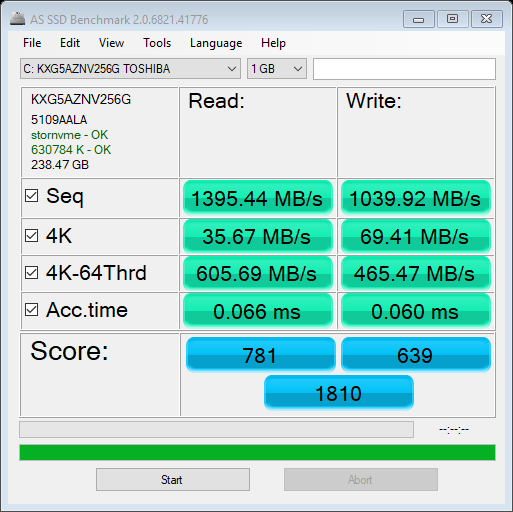@leeosx Did you recover
@e.v.o. and @pcfist Are you up and running with NVME ? I am interested in performance boost you are experiencing. How noticeable is the difference between the pcie and the NVME ssd’s.
I have a svp 13 and am maxing out my 256Gb ssd and if I decide replace with larger I want to be ready to go with an NVME
Thanks everyone for this forum
stratolifter
Hi, I have a Vaio Pro 13 from the first production batch (ordered it right after the announcement).
What I’m really looking for is VT-d Support. Does anyone know if the option can be enabled and if it will work for real then?
Hello, i have an Vaio Pro svp132A1CM, with 128Gb ssd and decided to upgrade to 512Gb ssd so i buy an Samsung NVMe 960 evo M2 of course believing that will work, but it seems it’s not. I read the topics from this website and try to modd the Bios but to my shame i did not succeeded. So i will be very grateful if someone that did it will help me. If someone is willing to do it please let me know. Best regards.
Thanks! I can confirm pcfist’s guide works for me.
I’ve just replaced the Samsung XP941 128GB with Toshiba XG5 NVME 256GB
Model#: SVP132A1CW
Thank you pcfist and Fernado for your information. At last my Sony Vaio pro13 work with NVME. I stick to pcfist guide using MMTool and add "NvmExpressDxe_4" module on COREDXE. At last need to use command "afudos nvme.rom /P /GAN" in dos mode. ![]()
i have found "experimental" function in UBU_v1_70 that produces a file called BIOSLock_str.txt , in my case it shows BIOS Lock VarOffset - 0x7E … i tried to use this offset value to unlock bios Grub EFI shell but i didnt notice any changes - all locked regions stay locked anyway, can someone explain why?
I have successfully modified the BIOS and got this error when flashing the modded BIOS.
Reading Flash … done
- ME Data Size checking . ok
Secure Flash enabled, recalculate ROM size with signature… Enable
- FFS checksums … ok
Loading capsule to secure memory buffer … done
18 - Error: Secure Flash Rom Verify Fail
I used AFUDOS v3.07.01 and executed
C:\afudos modded.rom /P
/GAN option is not a valid option in this version.
I am having exact same problem as this guys, except I have not done anything wrong at this stage. Waiting to get this resolved.
Sony Vaio 13 Pro dead after wrong BIOS update
I use this https://drive.google.com/open?id=1AmAP9X…NvOzGlHmHv513xu for AFUDOS.
Hi folks,
Since this board and forum brought me wonders and helped me alot, it is my turn to at least thank by joining here and share my experience and comments as well. I will try to keep it short.
First of all I would like to confirm the methods described here, especially from @pcfist worked for me (more or less, with some thoughts/searchs though), in the end!
Background: Having Sony Vaio Pro 13, AMI BIOS, i5, had M.2 NGFF SSD with about 2 hecto GBs
Problem was: Bought a new 1 TB PCIe NVMe SSD (which fits perfectly to the slot), cloned entire disk from previous SSD to the new one BUT Windows did not boot. Tried to install several OSs and Windows again and again, (following many instructions out there) with many GPT/UEFI tools and options and commands, BCDEdit, diskpart blablabla and retries blablabla, I realized that the only problem must be that the new SSD cannot be booted from at all, is not able respectively. It was recognized though when booted from an USB stick, and I could later manage though booting indirectly from SSD via USB DUET REFIND method ( [Guide] NVMe-boot for systems with legacy BIOS and older-UEFI (DUET-REFIND) )
until I found this thread and @pcfist hints that motivated me either as it did him originally as well!
Long story short - and here is my comment to - what I did through pcfist - for new readers with my update:
Comment: The whole process could take you either about 20min if you use after step 2 AFUWIN in console for directly flashing the modded BIOS image back - hadn’t tried that unfortunately - wasn’t really aware of it! -
or else otherwise you can plan about an hour (because you need to read howto and download/create a bootable DOS (e.g. FreeDOS) where you copy AFUDOS and run it from there - do not forget to change to BIOS Legacy mode in this case for booting when you are there)
1. Read BIOS image from flash using AFUWINGUI, save it to ROM file.
Comment: Maybe the site has changed in the meantime, I couldn’t find that (thats why I first got unsure with all), but searched and tried then further, and I found that finally worked: https://ami.com/en/?Aptio_4_AMI_Firmware_Update_Utility.zip
Extract it, and inside the folders choose your OS, and extract it again. There is AFUWINGUI (x64) you can run it, read the BIOS mapped image with it and save it as a ROM or BIN file (~8 MB). (Under Linux you can also use the program pawn from github.)
After modifying the BIOS Image in the next step, you could probably use AFUWIN which is placed in the same folder to afuwingui to flash the BIOS then you are DONE.
2. Modify the image with MMTool following this guide. I added the first version of NVMExpressDXE.ffs (uncompressed one) that the author recommends using, And save it.
Comment: I also did like this - OK (guide link: [Guide] How to get full NVMe support for all Systems with an AMI UEFI BIOS )
Skip the next step if you can manage AFUWIN with right parameters, just open it and you can see the parameter options, there you could flash the modded BIOS.
3. Flash it with AFUDOS 3.04. (Don’t be confused with that Supermicro website—the archive with Supermicro BIOS image contains the required version of AFUDOS). I used the following command:
Comment: Here it was also simple said, especially by saying “save it and flash it”.
Currently you can follow either the link above from @yippie simply or the link: https://www.supermicro.com/products/moth…87/X10SLQ-L.cfm to go to “Update your BIOS” and download the zip file X10SLQ8_518.zip
Download&create a bootable DOS USB/DISC (like FreeDOS) (since that AFUDOS can not run under Windows because not compatible) AND extract/copy your files, both rom and afudos files, into the new media (main folder or create your own)
Now when booted in Legacy mode (because UEFI would not be supported with such an OS) with that USB, type using your filename:
afudos nvme.rom /P /GAN
//Comment: it did not work on mine with /P, but worked without /P
//after done, you normally don’t need to set back to UEFI mode in BIOS because in the flashed rom it was set already from previous image. so just restart your PC hopefully with your NVMe SSD!
For me, in the end all worked, and amazed me seeing how the ultrabook boo(s)ts completely by itself, and without using any USB!
I have two questions coming on my mind, maybe someone could answer:
1. I believe on the modded BIOS it is set to boot only from Windows - is that correct?
Because whatever Linux, and tools I use, like GRUB or Grub2Win or REFIND, even from linux, whatever Boot configuration/bootmanager I use, it always boots directly from Windows 10. Anyone a clue or suggestion? (When I use from Duet Refind USB I can choose any OS to load)
//EDIT: Seems like to be correct. I then tricked it by booting from Linux first, made a backup of MS boot esi folders/files, and copied Grub file (oyou can use your favorite bootmanager) to the MS Folder ESI/Microsoft/Boot according this: https://forums.linuxmint.com/viewtopic.php?f=42&t=243338 you basically just need to replace bootmgfw.efi from esi microsoft boot folder (the author forgot to mention + boot folder) with grubx64.efi (if you want to use Grub for example), and modify the grub config file with the new path for windows backup folder in order to be able to boot from windows as well. You need Secure Boot off.
So I now can choose between different OSes when booting.
2. I don’t know, whether this bios mod method was only for UEFI/GPT boot support or generally for both BIOS/MBR and UEFI/GPT on NVMe SSDs - would it supported if one just used MBR OS in Legacy mode (I know nobody would need that anymore, but would worth to know)?
@exiopat :
Welcome to the Win-RAID Forum and thanks for your report!
No, it should work with all Operating Systems, which are installed in UEFI mode by using the Guimode Partition Table.
No, it wouldn’t work (unless the user has connected an NVMe SSD like the Samsung 950 PRO SSD, whose Controller Chip contains an NVMe Option ROM module).
Regards
Dieter (alias Fernando)
Hi all,
I’m trying to make work an Samsung 970 evo with my SVP1321C5E.
I did all the stuf, I add “NvmExpressDxE_4” module in my bios, flash it but get an error 18 with flash.
After I backup the bios flashed and see that NvmExpressDxe_4 was added.
But finally, my bios doesn’t see my new SSD. It only show “Hard Disk drive: None”.
When I boot on external drive (like ubuntu install drive stick) I can RW on SSD, but can’t boot on, not seen by bios.
Current version of my Bios is: R1044V7
@leon84p - Maybe you did a bad mod? Please link stock BIOS exe download from Sony, and also attach or upload to any free site your mod BIOS and the tool you flashed with in a zip or rar archive
After NVME Mod is successfully flashed in, you need to follow all steps in “This is what you should do” #4
[Guide] How to get full NVMe support for all Systems with an AMI UEFI BIOS
BIOS cannot see the NVME usually, only the NVME boot loader module I think, sounds like your mod BIOS isn’t 100% correct or something wrong with the flash due to the error you mentioned maybe
Hi there, After creating an freedos usb stick and trying to run the afudos on it, it appear a error “[PMODE/W]: Not enough memory available!” I’ve tryed with the ROM image with the small NVMe module and the normal one. Could anyone help me out?
Regards.
@mpedral - this is a DOS issue, nothing to do with the BIOS file directly, try MS DOS instead (like Win98 SE) - (Follow steps 1-4 to create bootable USB)
<Request> Flagship X470 Gaming 7 Wifi Motherboard BIOS Fix
Just did it but now i’m getting an error "[PMODE/W]: A20 Error!"
EDIT: WAS MS-DOS BOOTABLE ISSUE. FIXED AND WORK FLAWLESS.
WOuld you know how to sort that out?
Regards
I never achieved unlocking the BIOS. The normal methods for unlocking just don’t work/apply here. It seems that Sony has two layouts for showing the bios options and the second layout is always used no matter how you change it.
Hi, tezcan
I have done bios modding of my vaio pro 13 that has i5, 8gb ram specs.
As far as I know there are 2 types of vaio pro 11 & 13
One is 4gb ram with r1045v7 bios version, the other is 8gb ram with r2092v7 bios.
I have both of them.
I already succeeded 4gb ram version about a year ago, but I stuck to mod 8gb ram model. It has the same error to tezcan’s.
Last night I tried to go through to overwrite 4gb ram model bios(r1045v7) to my 8gb ram model instead of original bios(r2092v7) with horrible risk. The laptop might be a brick.
I sucessfully write 4gb ram model bios to 8gb ram model.
4gb ram model - svp1321 (r1045v7)
8gb ram model - svp1322 (r2092v7 is original, but has error when trying to mod. r1045v7 is good alternative for modding)
Have you solved your problem? I have a similar problem with you on the Toshiba U900.
【Help】UnLock Toshiba satellite U900 Hidden Menu and uefi boot Need Help!
If you have solved the problem, please share the process.
Thank you very much.
@e.v.o
Sadly i did not solve it … i tried avery method i knew and every method documented here but neither did work ![]()