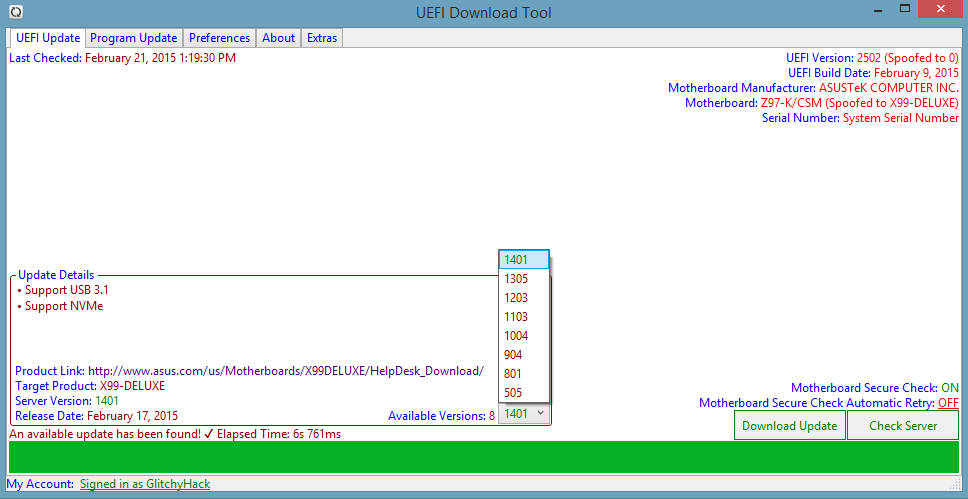UEFI Download Tool will work for any Motherboard on the supported manufactures list, and if it doesn’t you can submit the issue to me and it will be fixed immediately.
But yes ASUS Z68 should work, and Yes the crash bugs have been fixed in the latest v1.64, and should still be present when v1.70 is released.
But right now i am in the process of optimizing code/redesigning things so if something doesn’t work it will have to be included in v1.70 update which may take me a bit to make cause porting is kinda difficult.
Thanks. What will it practically update? The UEFI components in the BIOS just like what UBU tool does?
No UEFI Download Tool does what the name suggests it downloads your UEFI file and legacy BIOS file for your motherboard. It will find any updates for your motherboard and let you download the update and auto extract the files to give you just the bios file. You can go into preferences and set automatically check for updates so you are always up to date with your motherboard firmware.
Ohh! So it’s just like querying the ASUS website for any new firmware revisions for our boards?
Yes exactly. You’ll be the first one to get the update as it’s released if you have the automatic check enabled and set to the lowest value which is ever hour, i may add in lower values too.
@ kevindd992002 and @ GlitchyHack:
Please stop your practice to do a fully quoting of the previous post. This is absolutely unneeded, but blows up the thread volume and makes it difficult for the visitors to find a post they are searching for.
I have just removed parts of the quoted text from your last posts, but I don’t want to continue this sort of work within my Forum.
Preview of the new 1.70 update using WPF.
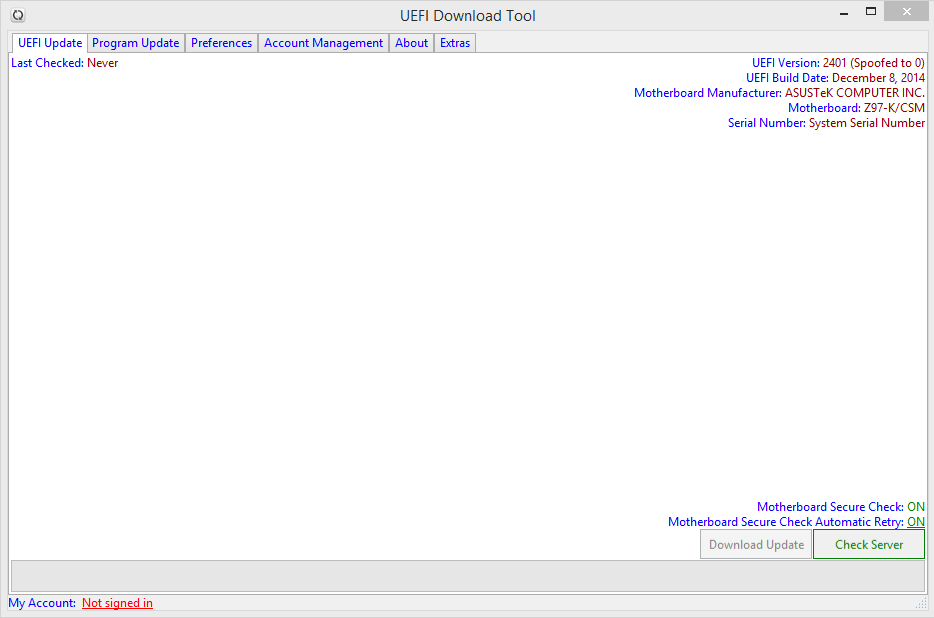
Redesigned Preferences
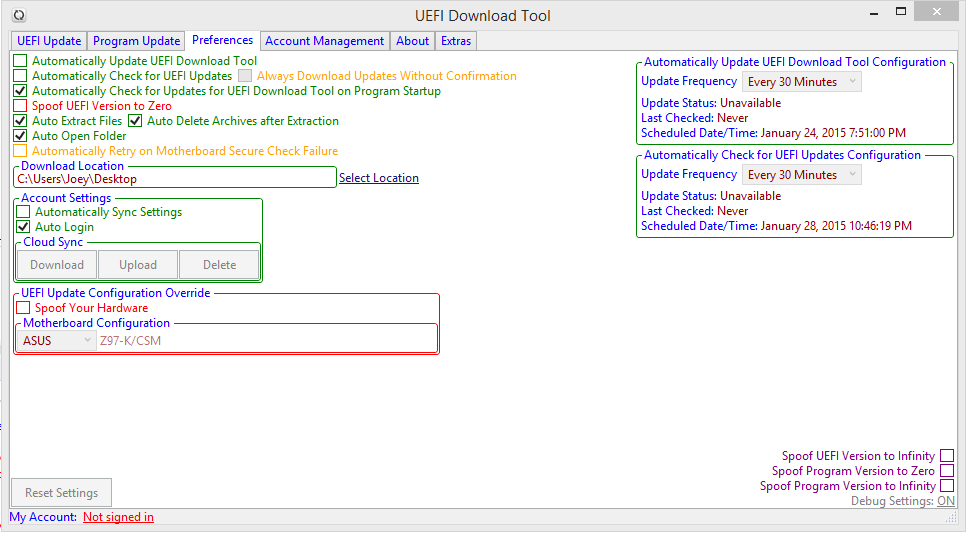
Update:
I’ve been stuck for a few days trying to work out a new method for doing all web based calls.
And couldn’t find anything good, main reason for looking for a new way for web calls is a memory leak issue in the current control i was using, that has javascript support for webpages, after a while if you kept checking for updates for your bios it would eventually not work anymore and freeze up, because the resources were not being let go due to a memory leak.
Good new is i have found a better method to do web calls without any memory problems, which should ensure each web call is done in the exact same fashion as the first one did.
Progress on this project was delayed due to that, but now i have started back on it, as long as this way works consistent.
The way things are looking is i will have to cut Portability for this project and must be a installed program in C:\Program Files\ because of the new amount of dependencies required for web calls.
This in return means that users on any version below the new 1.70 when released will not be able to update to this new version inside the program it’s self.
And will have to download the setup for the new version, any version past the 1.70 will be able to update inside the program as if you did before.
If you are a user of this project you should be happy to know that development is almost complete.
Big update 1.70 has finally been completed and released to you all.
I hope you guys like it, it took a while but it was worth it.
If you care enough you could kindly send feedback under the About tab.
Things have changes so the update process that is currently in 1.64 cannot be used to upgrade to 1.70, basically because the whole update process was change in code not server side.
You’ll have to download the setup from my website, go from there, and manually delete the old 1.64 version as you will no longer need it anymore.
Also a brand new feature was added in this update called Version Control, you can now select any version of your bios from the Version Control dropdown menu, and it will display to you the changelog of that version and the release date of it, and whichever version is selected in the Version Control is what you be downloaded when you click download update.
Note: If you’re already on the latest BIOS use ‘Spoof UEFI Version to Zero’ option in preferences to enable full version control.
A user by the name of Z97X has sent me a error report a few hours ago about the Gigabyte Z97X-UD3H-BK-CF, if you see this i need you to PM me about this, because i cannot find this motherboard anywhere only thing found is Z97X-UD3H-BK, and i need verification of where you go to find updates so i do not code in the wrong motherboard.
if i am not responded to about this, the board will unfortunately not have support until some type of verification is made.
Version 1.71 has been released fixing many many things, ASUS Motherboard Z87-A now works no problem and more many things read changelog.
Hey Glitchy Hello guy.
One question, This Utility Tool, does support the X99-Deluxe MB, Also if it does, Can I use all the features on it with my MB, TIA Glitchy.
Yes, my program supports every motherboard from the supported manufacturers, sometimes bugs come up where a certain board doesn’t work and i can fix this if provided with some information on it.
Here is a screenshot of your motherboard working
And yes you can use all the features, if you’re on the supported manufacturers list you are able to use all the features, with the exception of Dell/Alienware not able to use the ‘Motherboard Secure Check’ feature.
If you would like to know why Dell/Alienware doesn’t support this, you can Spoof to Dell/Alienware and look at the Motherboard Secure Check Status Label and it will tell you why.
Nice I will give it try thanks guy, I will you posted.
Version 1.72 has been released with many fixes, this should be a very stable build vs any of the other builds.
One thing though is i had to update the procedure used to update the program in a lot of ways, making it work for admin folders on windows.
And i have changed the update path UDT searches for when looking for updates, so to update you’ll need to download the new setup.
Things like this come every now and again, i don’t plan to do them they just come up it’s a minor inconvenience.
I also forgot to mention, since the setting system was upgraded, i use a custom .xml file now instead of a .config So your settings should reset when you first launch 1.72, this in turn needs a different folder to hold all the settings for Cloud Sync, so all the saved settings will have to be reconfigured and uploaded again with the new and improved settings file.
Once you sync the new file to the server you should be good.
@ GlitchyHack:
I just have installed and tested the new version 1.72 of your UEFI Download Tool.
Here are some questions/remarks:
- After having finished the installation of your tool, I couldn’t find it listed within the “Add/Remove Programs” feature of the Control Panel.
Does that mean, that you haven’t integrated an uninstaller, which is able to remove all files and registry entries properly and automaticly? - When I open the tab “Preferences”, there is a section “UEFI Update Configuration Override”.
My mainboard is an ASRock Z97 Extreme6, but your tool shows as “Motherboard Configuration” ASUS Z97-K/CSM. Why that? - Although your tool obviously is able to detect my motherboad correctly, I still get the “Motherboard Mismatch” message and an endless search in the background until I hit either “Abort”, “Retry” or “Ignore”.
Why don’t you integrate an automatic search retry, when the first target at the mainboard manufacturer’s server doesn’t match the detected mainboard?
1. You’re right i didn’t make a uninstaller yet, but i will, the installer just copies a folder into Program Files and nothing on the registry is touched, so it wasn’t a big deal.
A user could click install again and it would delete the folder and re copy it over, nothing would be messed up or not working right.
But as i said an uninstaller would be added here soon.
2. You must first under what the "UEFI Update Configuration Override" is, let me explain what it is, UEFI Update is the tab that lets you check for new UEFI Updates, it will work off of what your installed hardware is by default.
This Configuration Override lets you Override the default setup of that tab and let you input your own values in to test, the dropdown menu in there is the Motherboard Manufacturer you want to test the field next to it is the Motherboard Model of that Manufacturer you selected to the left.
This is solely for testing boards other than your own installed board, its useful for me as the developer to test any board and see if it works or why it doesn’t, it’s also useful for the regular user for pure fun or to test a board they are looking to get to see if it works with the tool, or download practically any BIOS file for any motherboard that could think of. The power is in there hands to do whatever they wish, to get any BIOS file in a click of a button.
The default values are ASUS Z97-K/CSM it does not default on what you have installed because this is a field for testing.
This override only is active when "Spoof Your Hardware" is enabled.
3. I have went over this many many times with you, i’m not sure you understand why the "Motherboard Mismatch" exists, the reason it is setup the way it is, is because not always will the automatic retry be right, sure it is 99% of the time right, but there are a few people with motherboards that internally list the Model as something it isn’t fully, so in turn the user would be getting the Wrong BIOS file instead of the right one. This is a Secure check to make sure the user gets the right BIOS file, if this check was not there the user could end up getting the wrong BIOS file on a few select motherboards, the chances are very low but there is still a chance, me as a developer trying to make my programs and professional, stable, and reliable as i can as Secure Check must be put into place.
And i have already integrated an automatic search retry like you say, There is a setting in Preferences i made that does exactly this, It’s called "Automatically Retry on Motherboard Secure Check Failure"
A few motherboards such as your own get a "Motherboard Mismatch", those user’s should keep clicking retry on that message until a secure match is found, if no secure match was found you’ll be greeted with a message telling you no secure matches could be found and checking cannot continue.
If after clicking retry its found a secure match checking will continue, then make sure this is indeed your motherboards firmware then go to preferences and enable the setting is just talked about and you will no longer be greeted with this message.
So you see if i did what you wanted me to then for some people they would end up with the wrong firmware file and possibly a bricked motherboard that would be part of the developers fault because no secure check was made.
With the secure check if the user clicks Ignore and goes with a board on there own is says i will take the risk to download this UEFI firmware as it may not be my own.
This way the user knows what it going on.
And the Orange color around the setting i speaked because the user must understand what this means, it means automatic retrying until Target Motherboard on server is exactly equal to your installed Motherboard value.
Further more i am sorry that my program does not operate exactly how you wish, but if you first understand why it operates like that then you would get it and no feel like it is doing something it shouldn’t.
All you have to do is enable the setting and that is it.
And you could create a account and sync your settings so you never have to configure them again.
@ Fernando
Anyways how do you like my program? I hope i explained the things you asked enough.
I went a long way to try and make this program good.