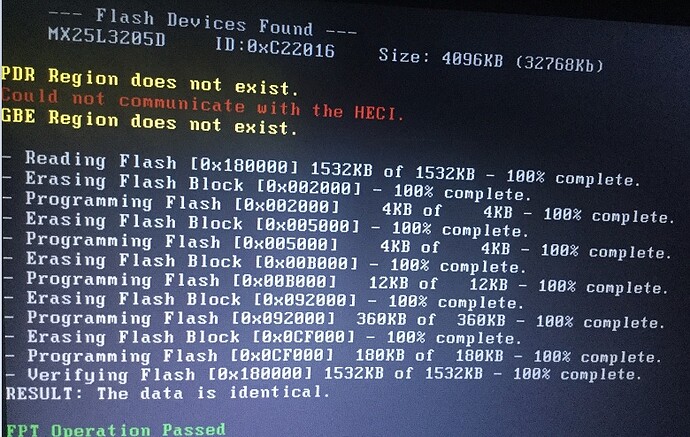The problem is Intel/OEM related and not Microsoft’s. Intel AntiTheft is just kicking in after changing the OS but since it has been EOL for 1.5 year at this point, it doesn’t work. Normally the OEM should update the ME firmware to disable it but in most cases it’s not possible without servicing so they ignore the problem. Check the previous replies in this thread on what to do.
Hello, I am new to this forum, I signed up because I have this problem with my Toshiba Satellite C855-1TF, I upgraded the cpu to an intel i7 2760qm and now my laptop shuts down on the 30minute mark. Any help would be greatly appreciated, I am not very good with computers and most of what I have read here I cannot understand fully. However, before taking it in to a computer repair specialist, I would like to try and get this problem sorted myself, please forgive me in advance if I seem to be asking silly questions, like I say, I am not good with computers and this seems way to advanced for a noob like me. Kind regards.
@Throbbs :
Welcome at Win-RAID Forum!
Although I am not an expert regarding your special problem, I recommend to update/optimize the CPU Microcode of your mainboard BIOS by using the UBU tool (look >here<.
Good luck!
Dieter (alias Fernando)
Hi thanks for the reply, I ran the UBU tool and it came back saying ‘Unknow versiom AMI Aptio’, what does this mean? Regards
This means, that neither the UBU tool nor the AMI Aptio UEFI tool is able to open and to modify your mainboard BIOS.
You should ask the Toshiba Support for a solution of your problem.
oh dear, this is very bad, thanks for your help, regards. although I have realised my bios is insyde H20, rev 3.7, is there a similar tool to ubu which can be used?
My bios is h20 insyde rev 3.7
You can try to open and modify your BIOS by using andyp’s PhoenixTool (look >here<).
Hi! I have a problem with cleaning me for Lenovo Y510P. I followed the guide that you provided and it helped me much times for now. But there is a strange thing with dump of this laptop - fitc just crashng when i try to build outimage. i tried on different systems, diferent OS - still app crash. Maybe it’s because this laptop Y510p have strange bios. There are 2 chip’s: 2mb and 4mb. ME region is situated in the dump of 2Mb flash chip. It’s strange so i thought maybe there are another way to clean me region?
The problem with laptop is 15 seconds blank screen when i turn it on, and only then it starts show “lenovo” and boot the os. Can you help with this?
dumps:
https://drive.google.com/open?id=0B8r-se…VFpMZ2RFSGxlQ1k
https://drive.google.com/open?id=0B8r-se…cVpxbXk1LUFGNFE
@ warlok9000:
At first I thought that you weren’t merging the two SPI images together before inserting into FITC as that would cause a crash and is a usual mistake people make. Then I saw that it crashes during the building of ICC settings which I’ve seen before and means that the ME region’s DATA section is corrupted and settings cannot be transferred from it. The only way to transfer settings is by downloading the BIOS from Lenovo and hope that it is a) included (not just BIOS region) and b) EXTR (configured) or by finding another dump from that system online. In your case, Lenovo includes the EXTR ME region at their official BIOS so you can work with that. I transferred the Lenovo ME region to your dump, now you can use the guide to clean, update and configure.
Y510p.rar (3.18 MB)
Thanks a lot! Actually you were right, i didn’t know that i must merge files, and now i don’t know how i should divide them for two dumps. Is there any guide to do this?
And with the files that you sent, i should take me region from lenovo’s file and add it to folder that contains fies from my dump that you merged, and then build. am i right?
To split them again just check the sizes of the original ones (2MB + 4MB). Since you are only interested in the ME, you should reflash only the 1st 2MB (0x200000) chip which contains the FD+ME regions.
You can certainly take the ME region from Lenovo’s BIOS and use that at the guide but there is no point as that file is already considered clean+configured. So you can just copy-paste that ME region to a new 1st chip image (2MB) and flash it directly. Because I don’t always trust that the OEM has indeed included a clean (apart from configured) ME region, I tend to take the ME from Lenovo, replace it at the SPI dump (in this case the original ME region is corrupted too) and use the guide on that image with the extra setting changes which are mentioned at the guide (disable Anti-Theft and so on). The file “Y510p_ME_from_Lenovo” is exactly that: your original dump with the ME directly from Lenovo. Just use the guide on that image and then split and flash the 1st chip (2MB).
Hello
I have the same problem with my acer 3830tg - reboot after 30 minutes
So I have done all the steps from this and some other treads
I backed up full image of the BIOS using FTK tools.
Analyzed the BIOS using ME Analyzer and it says that it has 1.5 MB ME Firmware version 7.1.3.1053
replaced ME region
fptw -me -f ME.bin command followed by fptw -greset
The problem still here
I can see that something still wrong with ME, so that meinfo and memanuf doesn’t work (doesn’t matter dos or windows)
And I can’t see ME in device manager, and I can’t install any driver.
Please help.
PS. don’t care about backup.INI on the screens, I’ve renamed it to .bin
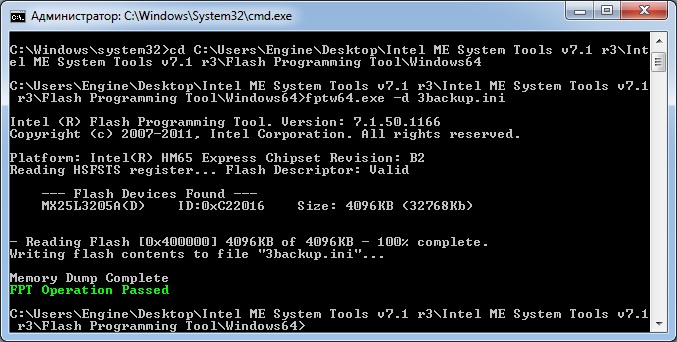
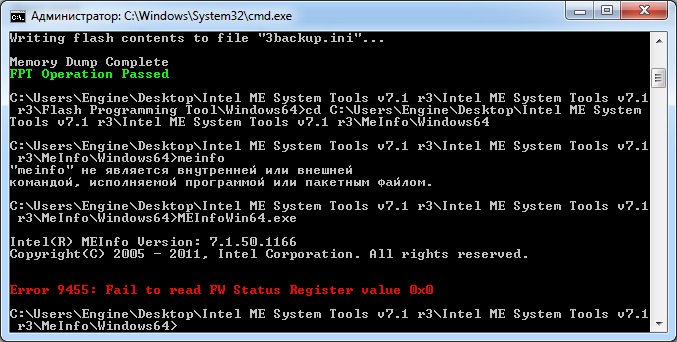
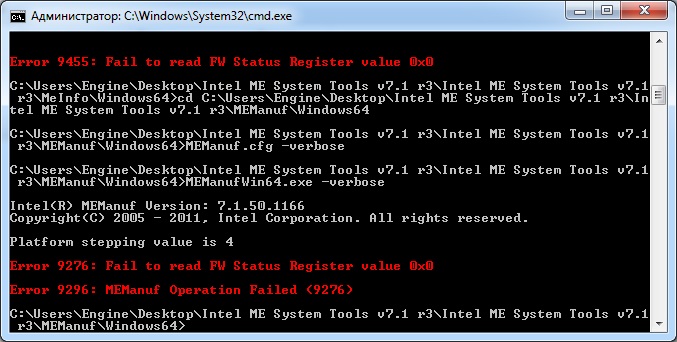
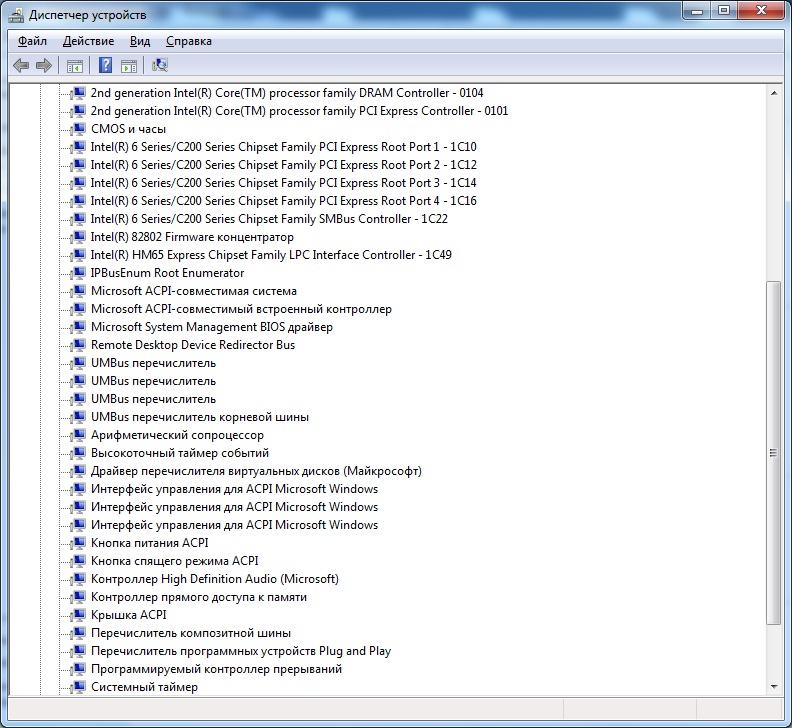
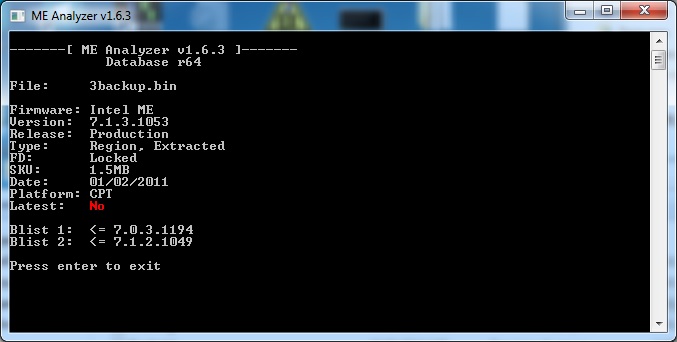
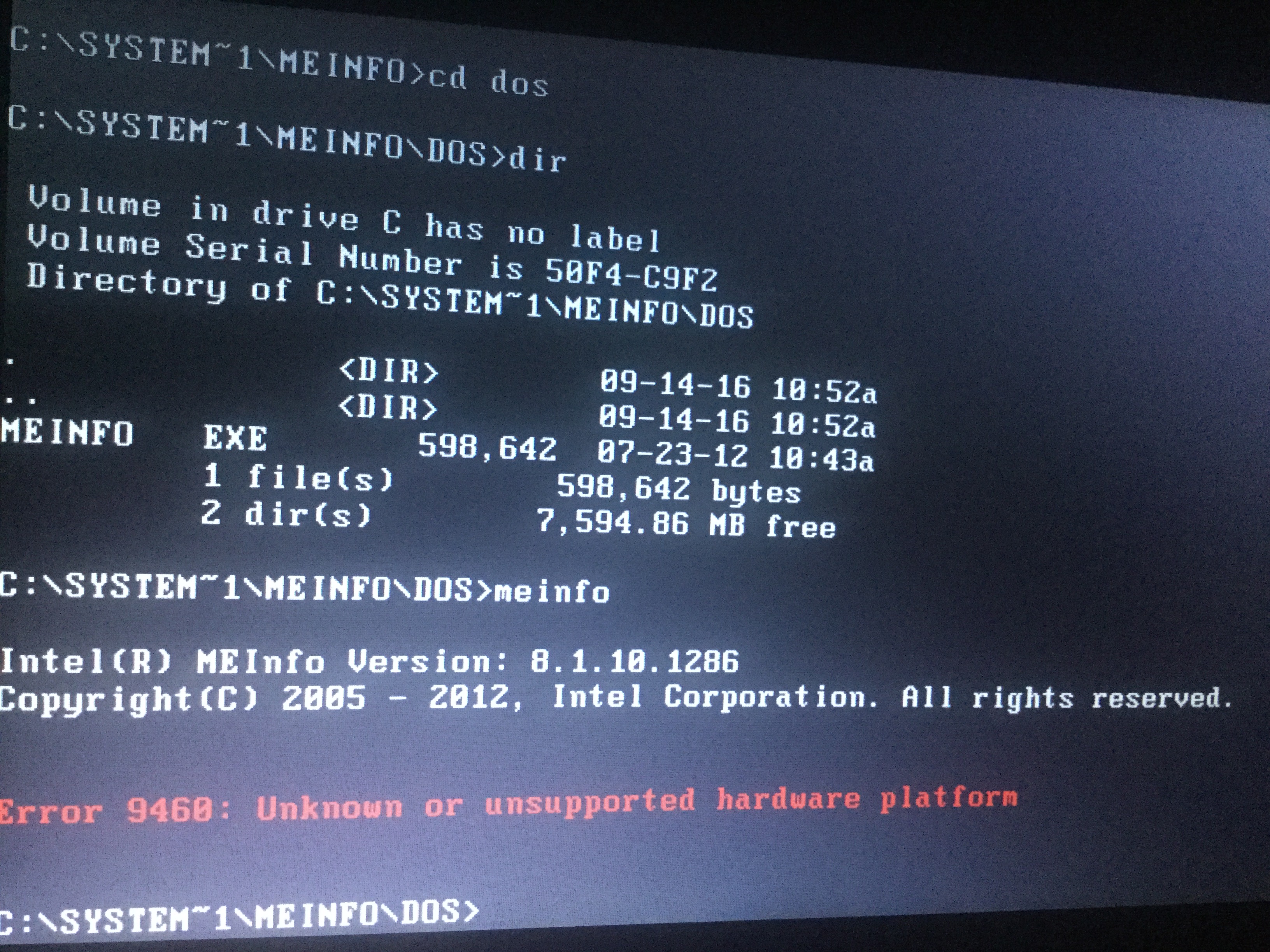
You can dump the ME region so your Flash Descriptor is unlocked. Thus repairing the ME should be fairly easy. Compress and attach here the full SPI chip dump via command fptw -d spi.bin to repair the ME without losing any board specific data.
What me.bin did you flash exactly with FPT to repair the ME?
Thanks for helping, file in attach
Download an original BIOS from acer.com and extract ME-region using FITC
SPI.zip (1.69 MB)
You did the right thing by taking the ME region from the Acer BIOS and using that with FPT. The best thing to do though is to follow this guide which will clean and configure the ME region as well as disable Intel Anti-Theft Technology which has been EOL since 01/2015 and is known to cause the 30 minute shutdown problem in some cases. I followed the guide and recreated the ME region only (updated to 7.1.80.1214, cleaned and configured it with Acer settings, adjusted region size to be the same as the one from your dump or Acer bios) so it is attached. You need to download the latest ME System Tools v7.x from the ME thread and use Flash Programming Tool with fptw -me -f me_fix.bin followed by fptw -greset command.
me_fix.rar (520 KB)
the same result - reboot after 30 minutes,
meinfo doesn’t work
I’ve tried to use FPT for the first time from dos, and have get an error
For the second time used FPT from windows - have no any errors, but stiil rebooting
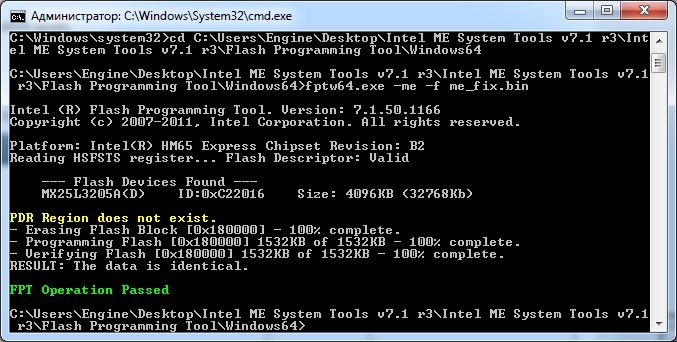
Then the problem is not ME related. I noticed that you are able to dump your ME region which means an unlocked Flash Descriptor, something that Acer has kept locked at their BIOS updates. So you must have used either a BIOS option (ME Re-Flash etc) or some acer tool which temporarily Disables the ME and unlocks the FD for servicing. During that mode the ME does not respond and is not operational. Make sure you are not using anything of the aforementioned methods to temporarily disable the ME and try again.
That’s right
To unblock flash descriptor I used sprom -e:ghigh than sprom -e:reboot. Sprom.exe util is from acer.com and it downloaded with bios image. After that I can replace me region. After replacing I changed the value sprom -e:glow and change fd to the blocked state. When the state is low I can’t do anything with flash, and ME doesn’t work too. I think that sprom doesn’t disable ME, its only remove defense from access to regions. I try to find any solution or information about that situation.
It most probably triggers the Host ME Region Flash Protection Override (HMRFPO) message during system POST which disables the ME and unlocks FD access for servicing of the locked regions (FD, ME & GbE). The ME is not operational while this state is enabled. After reflashing the ME region with the previously provided me_fix, disable that option with that tool from Acer and run fptw -greset which will reset the ME and reboot in an operational state. If that option is truly disabled, at next reboot you should see that you cannot dump the ME region, the MEI interface device is found at Device Manager and MEInfo/MEManuf should be able to work and display relevant info.