Since Windows 10 upgraded without asking to the newest version two weeks ago, I’ve been trying to fix my installation and avoid BSOD with inaccessible boot device without success.
I’ve tried a lot, read a lot, rebooted with different drivers and settings but could not find a way to boot in Windows 10.
My setup: Windows 7 Pro 64b was installed some years ago with Intel RST(e) AHCI/RAID Drivers v14.8.12.1059 WHQL and working fine. Mainboard is Gigabyte GA-EP35-DS4 with Intel® P35 + ICH9R Chipset.
First HD has OS on it, second and third HDs are in raid1 (intel software raid) → in bios ICH9R SATA is set to raid. (Windows XP (dual boot) installed on HD partition for old software use)
Cloned OS partition to newly installed 850evo SSD in early 2016 with Samsung Tool.
Free upgraded to Windows 10 Pro 64b in mid 2016 ended in BSOD. Solved that problem by replacing iaStorA.sys with older version from RST(e) AHCI/RAID Drivers v14.0.0.1143 WHQL.
Two weeks ago Windows 10 decided it was about time to break my system. (I never asked for that update…)
While upgrading to the newest anniversary update I got BSOD with inaccessible boot device. Googled a bit, found out it was related to SSD, Raid and ahci. Unplugged all normal HDs, (looks like mainboard leaves raid mode), then Windows 10 booted one very single time.
Reconnected all drives to find out that my BSOD got replaced by repair screen. Found out later that anniversary update replaced driver iaStorA.sys to version 14.8.12.1059 back again.
Tried two different RST(e) versions without success: 14.0.0.1143, 13.2.4.1000
Tried SATA settings: raid, ahci, disabled without big differences as long as both raid HDs are disconnected.
Windows recovery console will make it able to browse on SDD and HD with versions 14.0.0.1143 and 13.2.4.1000. With connected raid HDs unable to browse any HD or SSD.
Windows recovery doesn’t find any recovery points from earlier times. Same for going back to previous build. Absolutely now way to go back with any of Windows Recovery tools.
As it seems to me like a driver problem, I haven’t tried to restore my installation.
Tried to play around with replacing /windows/system32/config/. with what was put in windows.old before anniversary upgrade. No result, except from BSOD with critical process died. I believe old registry files do not match well.
I know that ICH9R is not well supported with Windows 10 in combination with my SSD, can anyone help me out on getting it running again? Do you think a complete new installation could solve my problem?
Big thanks in advance!
@Tens0r :
Welcome at Win-RAID Forum!
I recommend to do a fresh install of Win10 v1607, which has been previously customized by following >this< guide.
You have to remove the Win10 in-box Intel RAID driver from the BOOT.WIM and INSTALL.WIM and to insert the 32bit resp.64bit Intel RST driver v11.2.0.1006 WHQL into both *.WIM files.
Good luck!
Dieter (alias Fernando).
I have exactly the same problem with the ICH9R and the anniversary update. How I can solve this without reinstalling windows, I don’t worry about deleting critical files, I want another solution, does other solution exist? Thanks.
@razorbackpc :
Welcome at Win-RAID Forum!
As long as the "critical files" are unknown, it will not be easy to solve your problem without doing a fresh OS installation.
Regards
Dieter (alias Fernando)
Ok, after deleting a lot of registry entries I GOT IT WORKING! YEAHHH! Thanks a lot, but I think the performance is a lot worse. Now the driver is displayed like this: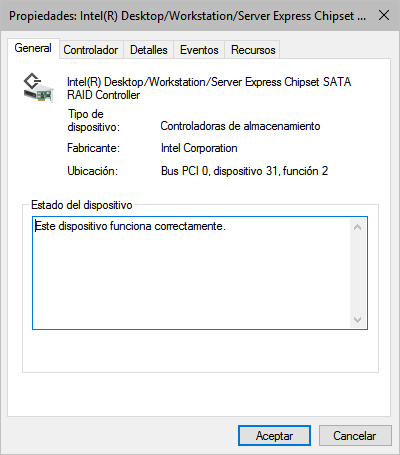
I will test it for today and tomorrow and I will tell you all the steps I did (a lot of steps, I don’t know what’s the registry that fixed this…)
Thank you!
First, I installed the driver, the driver appeared on Device Manager as an ATA/ATAPI IDE Controller. The driver name was Intel(R) SATA AHCI Controller DEV_2922 added by Fernando.
After that, I went to the register and I searched “iaStor.sys” on all the registry, after pressing F3 a lot of times I found Storage Controller or something (I don’t remember how it was exactly), behind that key it had an # key and a driver that showed Fernando’s driver.
I deleted # key and keep the other Fernando’s key. I restarted and changed from AHCI to RAID in the BIOS. I turned on the PC and… voila! It started booting windows 10 like always but… BSOD, like always haha. I restarted another time because the boot was longer than usually is and… WTF! All HDD were working flawlessly. Now, the RAID0 is working very fastly and all the other HDD’s are working properly.
The RAID controller appears in the Device Manager as an storage controller driver:
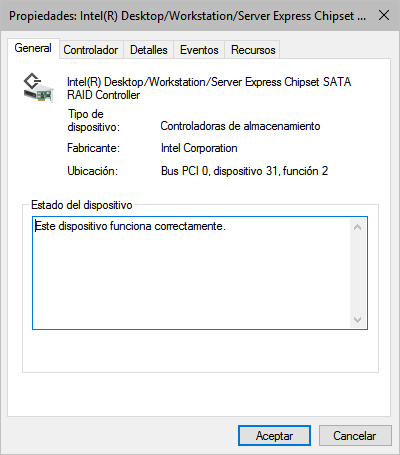
Good luck! I hope that was the thing that fixed the problem!
This is an Intel AHCI driver and cannot be used, if the on-board Intel SATA Controller is running in "RAID" mode.
Which Intel RAID driver is your on-board Intel SATA RAID Controller currently using (right-click onto it > "Properties" > "Driver" > "Driver Details").
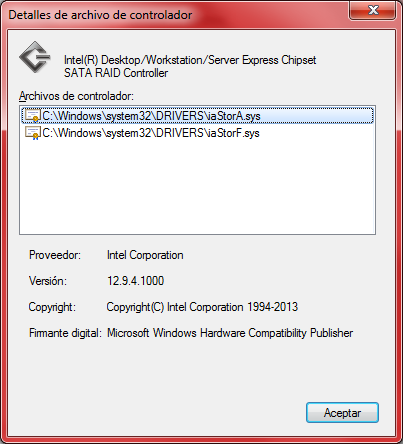
@razorbackpc :
Thanks for posting the screenshot.
Are you really running the "Anniversary Update" of Windows 10?
I doubt it, because neither Win8/8.1 nor Win10 need and use the SCSI Filter driver named iaStorF.sys.
I use the Win 7 Raid 0 now because it works so fast (Win 10 Anniversary is in a slow HDD haha.
That screenshot is from Win 7 Raid 0 haha, sorry. I’ll later see it on Win 10 Anniversary
OK, but what has your recent report and screenshot to do with the topic of this thread?
you asked for it here, no?
Sorry if not, my english is not very good…
you asked for it here, no?
Yes, I asked for it, but the thread title and your post #5 ("I GOT IT WORKING! YEAHHH!") indicated, that you found a solution to get the "Anniversary Update" of Win10 properly working by changing the SATA mode of your mainboard’s on-board SATA Controller from "AHCI" to "RAID" mode. That is why I asked you, which Intel RAID driver version you are currently running - believing, that you are still on Win10 v1607.
What did you get working while running which OS?
you asked for it here, no?
Yes, I asked for it, but the thread title and your post #5 ("I GOT IT WORKING! YEAHHH!") indicated, that you found a solution to get the "Anniversary Update" of Win10 properly working by changing the SATA mode of your mainboard’s on-board SATA Controller from "AHCI" to "RAID" mode. That is why I asked you, which Intel RAID driver version you are currently running - believing, that you are still on Win10 v1607.
What did you get working while running which OS?
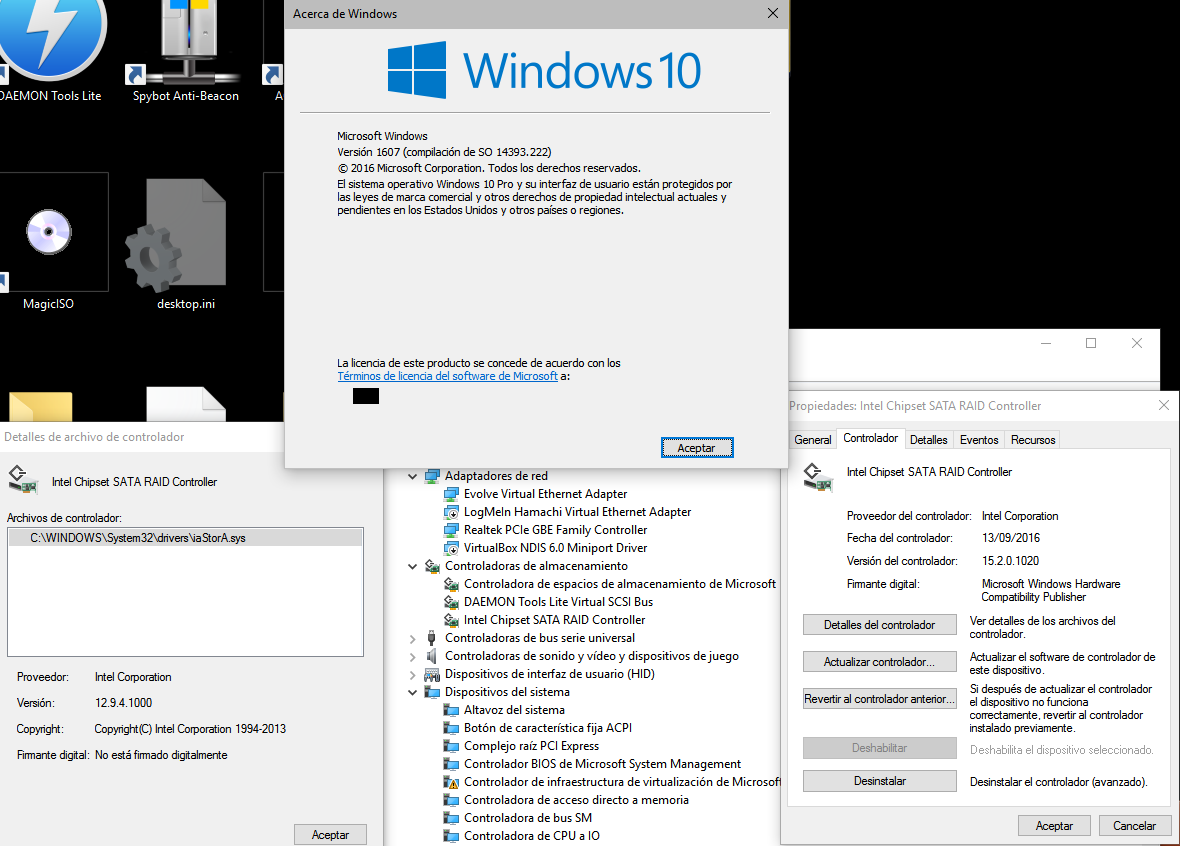
ICH9R working on Windows 10 Anniversary Update
EDIT: I’m in safe mode (the system boots faster in safe mode, the PC hasn’t got any problem at all), you can see that it’s name is "Intel Chipset SATA RAID Controller", I think that when I turn on normally the PC the name was like the screenshot that I published in #6:
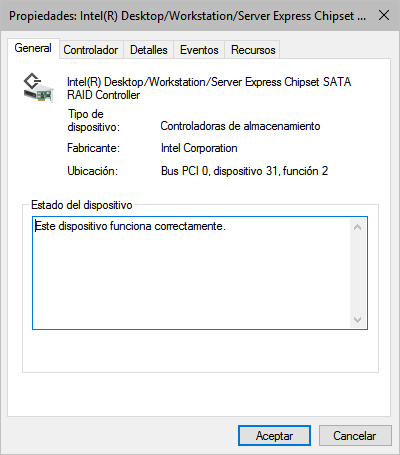
OK, I booted Win 10 in normal mode and it still appears as “Intel Chipset SATA RAID Controller”, I don’t really understand what’s going on with Windows, but it works…
Another screenshot, but this one booting in normal: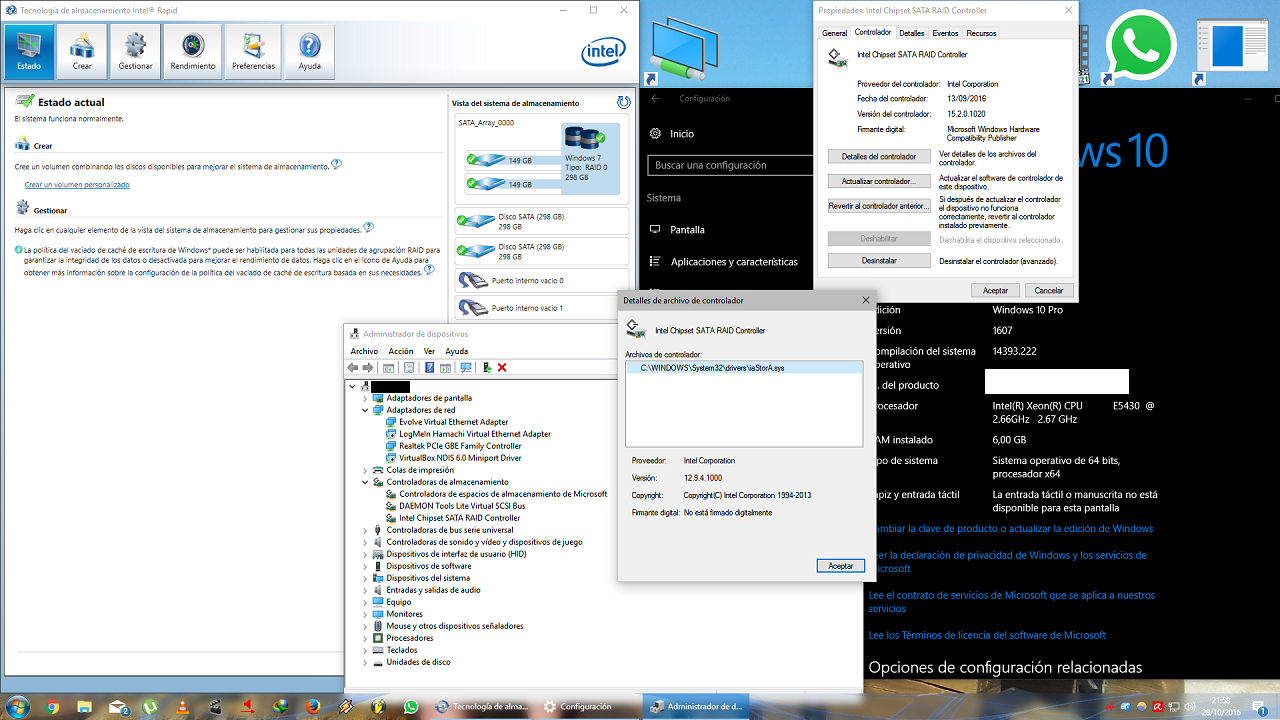
I really doubt, that an extremely old Intel ICH9R RAID Controller is working properly with an Intel RST(e) RAID driver v15.2.0.1020, which has been designed by Intel just for the latest Intel 100-/200-Series Chipsets.
Questions:
1. What was the reason to install the latest Intel RST(e) driver v15.2.0.1020 onto your old system?
2. Do you have created an Intel RAID array or are you just running your HDDs/SSDs in RAID mode?
Because I installed almost all your drivers I found in this forum in different ways (copying and replacing your driver etc.) and none of them worked at first.
I have Win 7 in raid0 (160gb + 160gb) these two are hdd’s
Win 10 in a normal maxtor hdd
Data partition on that maxtor hdd
Other data hdd
It would have been a good idea to read, what I have written regarding the compatibility of the related drivers, before going to download and install them.
Only a very few old Intel RST drivers do fully support systems with an Intel ICH9R Southbridge.
My conclusion: It seems to be your mistake and not Microsoft’s one’s, that you got the BSODs.
First, I installed the proper driver, but I got the BSOD. After that, I installed all the drivers I found. The OP has the same problem I had, and I fixed them without reinstalling, using the solution I posted. Using it or not is the user’s decision.
Which driver (sort/version) was/is the "proper" one for you?
By the way: If you installed "the proper driver", you wouldn’t have gotten a driver related BSOD.