Introduction:
Contrary to the newer Windows Operating Systems neither Windows 7 nor Windows Server 2008 natively do support NVMe. This means, that the NVMe SSD will not be detected at all by the OS Setup routine of the untouched ISO files.
This problem can be solved either by loading a matching SSD specific NVMe driver (if such driver is available) at the beginning of the OS installation (when the Setup asks for the target system disk drive, but doesn’t show the NVMe SSD) or by integrating a special MS NVMe Hotfix into the install.wim and boot.wim images of the desired Windows OS.
Since Microsoft doesn’t offer this NVMe Hotfix anymore (although it still works), I have written this short guide.
Important note:
Cloning of a previously SATA connected system drive is not recommmended and not supported by me!
Preconditions:
- Make sure,
- that the related SSD
- a) really supports the NVMe (and not the AHCI) protocol and
- b) has been properly inserted either into an M.2 port, which natively supports NVMe, or into a suitable PCIe slot (via PCIe>M.2 adapter) and
- that the mainboard BIOS supports booting off an NVMe SSD (if it doesn’t do it natively, please follow >this< guide).
- that the related SSD
- Download and unzip either
- the specific driver, which supports the NVMe Controller of your NVMe SSD (e.g. the latest Samsung NVMe driver, if you have a normal Samsung NVMe SSD and not an OEM one) or
- the MS NVMe Hotfix KB2990941-v3 for Win7 x86 resp. Win7 x64 (depending on the architecture of your OS). You can find the download links >here<.
- The OS installation has to be done in UEFI mode by using the GUIMode Partion Table scheme (MBR partition scheme only possible with the Samsung 950 Pro SSD). Otherwise you will not be able to boot off the NVMe SSD. Fur further details please look into the chapter “Installation of the OS onto the NVMe SSD”, which you can find within the start post of >this< thread.
Short Guide:
Attention: Before you continue, read >this<!
A. Loading the NVMe driver during the OS Setup:
Provided, that your NVMe SSD has been manufactured by a Company, which offers a usable Win7 compatible NVMe driver for your specific NVMe SSD, I recommend to load this driver, when the Setup asks for the target system drive, but doesn’t show the NVMe SSD.
B. Integration of a suitable NVMe driver or the MS NVMe Hotfix into the OS ISO file:
The NVMe driver resp. the MS NVMe Hotfix has to be integrated into the boot.wim and the install.wim of the desired OS Edition. Otherwise the NVMe SSD will not be detected by the OS Setup at the beginning of the OS installation.
The easiest and safest way is to let a tool like NTLite do the job (the free version will support it).
Alternatively you can do it manually as well. >Here< is the related guide, which is offered by Microsoft.
Options after having completed the OS installation:
Once the OS installation onto your NVMe SSD is completed and everything is running fine, you can test other NVMe drivers (even mod+signed ones) and compare them with the one you had loaded/integrated before. Don’t forget to set a restore point, before you do that.
Tip: If to want to manually replace the in-use NVMe driver, you have to update the driver for the NVMe Controller, which is listed within the “Storage Controllers” section of the Device Manager. Don’t try to update the MS in-box driver for your SSD, which is listed within the "Disk Drives"section!
Good luck!
Dieter (alias Fernando)

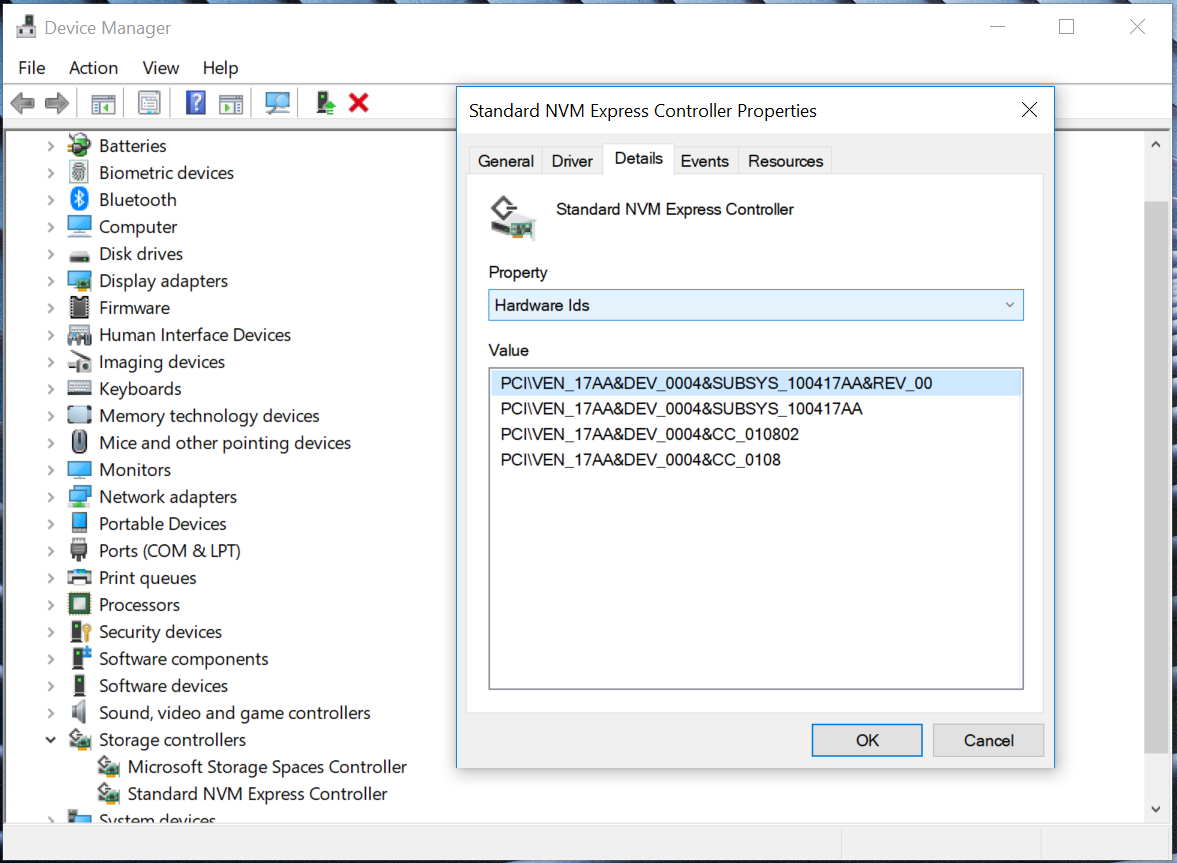
 )
)